Over the past few years since Apple has released HomeKit products, I’ve tested everything from smart plugs, light bulbs, and even smart cameras, but who would think that my favorite product would actually end up being one that’s so simple to use, but has multiple functionalities to control all of the HomeKit products I’ve previously reviewed? That’s where the Fibaro Button comes into play.
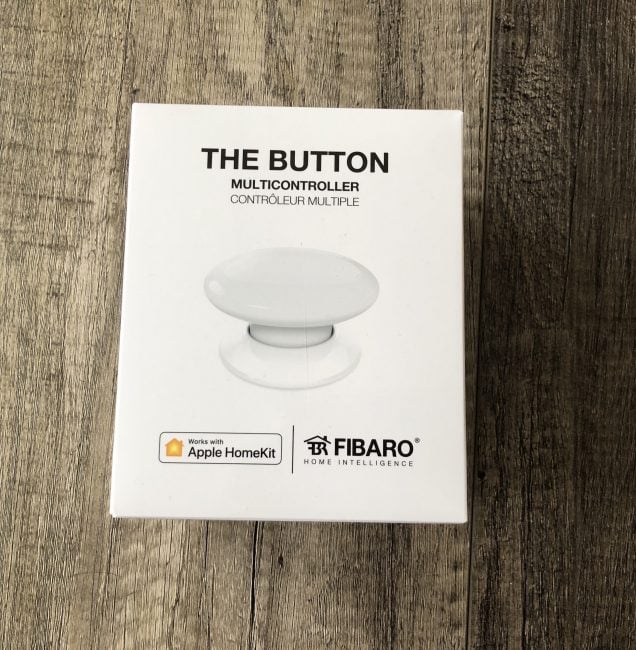
Over the past few months, the Fibaro button has sat at home at the entryway of my home, nuzzled right next to my front door getting daily usage. If you aren’t familiar with the Fibaro button, let me quickly explain before I dig into the functions that come with the accessory.
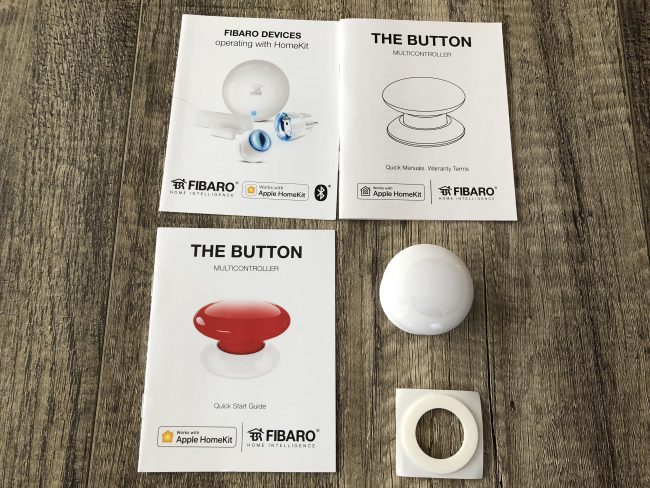
Unboxing the Button, you get the bare minimum with instructions, and the Fibaro Button itself. You can mount the Button with the included Double-sided tape which is great for putting on a wall or a desk. The company does include a single ER14250 battery which you’ll eventually need to replace. I suggest ordering a few spare from Amazon because you won’t be able to walk into your local grocery store or convenience store and find them. It has only been a few months that I’ve been using the Button, but the battery is stated to last for months on end without needing to replace. Now, this may vary depending on usage, so bear that in mind.

“The Button” by Fibaro is a Bluetooth-enabled smart home accessory that allows you to add up to three actions to it to control the accessories in your home. I received the white version, but there are multiple colors of the Button available for consumers. With the help of a “press”, a “double press” or a “long press,” you can assign different actions to do things such as turn your lights off, lock your front door, or even turn your television on if you find yourself unable to find your remote. In my case, I use the Fibaro button in the following manner:
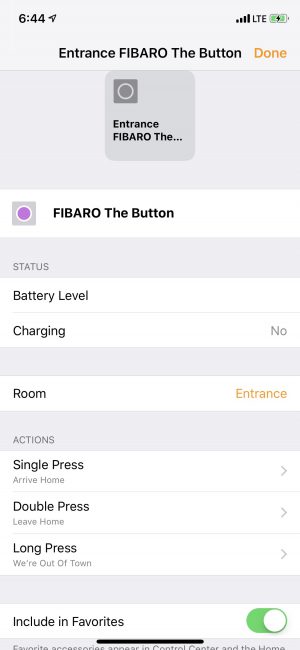
Single Press – turn on the hallway & living room lamps
Double Press – turn off the hallway and living room lamps
Long Press – turn off all HomeKit devices in my home
To elaborate a bit, the “single press” is essentially the first thing I do when I get home. Now I know you’re possibly wondering why I do not have these set as an automatic timer or “scene” in the Apple “Home” app, but occasionally we have house guests, and Jess tends to completely ignore using the app (sometimes I do the same when I don’t feel like reaching for my smartphone), so being able to open the front door with groceries in hand, and turn on the lights in the two places closest to the entrance is paramount. This could work great as a feature for families who have children who may not have phones.
The double press feature is what I use to do the complete opposite of the single press, and is what I typically use when we leave the house at night for dinner or during the day if we happen to turn the hallway or living room light on.
With the long press, this is pretty much my “vacation mode” option. rather than go into the app and turn off everything individually, no matter what item is in my home — if it’s connected to HomeKit, a long press of the Fibaro Button turns it all off. Everything from my humidifier, our bedroom lamps, fans, outlets all get turned off at the same time which allows us to conserve energy and save a heap of money in the process.

Overall, I use the Fibaro much more than I thought I would. Coupled with some other items like my Wemo-HomeKit plug for my living room lights and a few Phillips Hue individual lights, the Fibaro makes sure that once I arrive at home, with the press of a button everything comes on as it should. I would highly recommend this be a must-have HomeKit product, as it’s a GREAT way to start your smarthome journey if you opt to use Apple’s platform over say Alexa or Google Home.
For more information on the Fibaro Button, head over to Fibaro’s site today!
Source: Manufacturer supplied review unit
What I Like: Simple setup; works straight out of the box; Different colors can accent your home according to rooms and decor
What Needs Improvement: I would much rather have USB charging for the Button instead of the extra expense for the “hard to find” batteries
