If you read my intro to eBooks, you’ll know that I’m a big eBook fan. So I was really excited to get a look at the new Sony Reader, a dedicated eBook reader that uses the (new! revolutionary!) e-ink technology.
Look, I don’t know how revolutionary the e-ink technology is, honestly. I’ve been in the online doc game for a long time, and I’ve heard proselytizers try to sell me on e-ink, and I’ve never been very convinced. Maybe sometime, when they’ve got it working in color, and they’ve gotten it to be a little brighter, and you can use it to display moving images, then I’ll get worked up. But in the meantime, I have to admit that I’m in favor of regular screens. Sorry, e-ink aficionados; best to know my prejudices up front.
But still, I was excited when I opened that Sony Reader box. Here’s the specs of the Sony Reader:
- 6.9″ x 4.9″ x 0.5″ (175.6mm x 123.6mm x 13.8mm)
- 8.8 oz (250g) without the leatherette cover
- 6″, 800×600 SVGA display (4-level grey-scale)
- 64MB internal memory
- SD card slot
- USB plug
- 3.5mm headphone jack
Here’s the reader inside it’s leatherette “case” with the cover closed:
And here it is with the cover open:
Sony has very much gone with the book “paradigm” (someone shoot me for using the “p-word”!); the device is the size of a paperback book, and the cover opens just like a book. It has a very “book-like” feel, it’s about the weight of a paperback . . . I mean, they really went for it. And this is a nice looking device; I like how the leatherette “cover” folds back and clicks shut (I think it uses a magnet); I like how the “pages” look a lot like paper:
As you can see, the Reader and it’s e-ink technology has much more of a “parchment” feel to it than a new, white-paged book, or a regular CRT-type screen. Whether that’s your thing is a matter of personal preference, of course. (My wife loved the look-and-feel; personally, I don’t care one way or the other.)
On with the Gear Diary Device Tour! Here’s the front of the Reader:
(That’s the “Home” screen of the Reader, by the way.) On the left-hand side of the screen are the page-forward and page-back buttons, which rest about under where your thumb would naturally be if you hold the device one-handed in your left hand.
Just below the paging buttons is a “size” button, which allows you to adjust the size of the display text. There are three text sizes available. I didn’t measure how big they are as far as point size–the smallest looked to my technical writerly eye to be about 10 point type–but you can think of them as small, medium, and large, pretty much. Here is small:
Medium:
and large:
I personally found both the small and medium to be perfectly fine, and large to be, well, too darn large. But it’s definitely a nice feature to have.
The bottom of the device has, from left to right, another paging button (I guess if you’re holding it in two hands), a “mark” button for creating bookmarks, and then a fairly complicated joystick affair on the far right. This button is a multi-function button that is state-dependent; that is, depending where you are, it does different things. Pressing the lower right quadrant of the button (where it is labeled “Menu”) brings you back to the most recent “Menu” screen. So for example, if you are in a book, pressing that button will bring you to the “Book” menu. If you are already in the “Book” menu screen, pressing that button will bring you to the “Home” menu screen. If you are listening to an MP3, pressing the button brings you to the “Audio” menu screen, with another press bringing you to the “Home” menu screen. And so on.
The joy stick allows you to move around in the menu screens, with a press allowing you to select an item. For example, in the home menu screen, you can scroll up or down with the joy stick, and then select an item in the list by pressing down on the joy stick.
However, Sony has gotten a little clever for those thumb-fingered among us (like your humble reviewer). You may have noticed the row of numbers at the bottom.
Those are actually buttons, and pressing one will select whatever that number corresponds to in the screen display. So for example, if you are looking at your list of books:
and you want to read “The DaVinci Code,” rather than goofing with the joystick, you can just press Button 4 at the bottom of the screen and hey, boom, “The DaVinci Code” will open up for you. The same thing is true if you are on the “Home” screen, or in the Audio screen; pressing the numbered button will select the numbered item on the list. Because of the slow refresh time, I found this feature to be very useful.
But before I get to that, let’s finish looking at the device. The right side and the top of the device are, quite literally, featureless, so I hope you’ll forgive me that I didn’t take any photos of them. Nothing to see here, folks! Move along!
The left side, on the other hand, contains a few items of interest:
From left to right, there is an SD slot, the volume control, and the power slider. The power slider is one of those “slide it and hold it for a moment to turn it on or off” type of deals. I am finding that that seems to be typical with media devices and I, personally, think it sucks. Give me a switch or a button, damn it. But this device, the Creative Zen Vision W, the Archos 604 wifi, and (if memory serves) the Cowon A2 all required that “hold it for a moment to power off” deal. I’m sure there’s a good reason for it–probably so you don’t power it on or off by accident–but I’d rather have a flush button like my HTC Universal. To each their own.
The door to the SD slot is one of those weird hinge-on-a-hanger deals that always feels–to me–like it’s on the verge of breaking. The Cowon had one for its card slot, too. I don’t like them, but I understand the need for them when space is tight. Here’s the Reader with the slot door open:
Finally, the bottom of the device:
From left to right is a hook for a lanyard, your standard USB connector (both for charging and for downloading books), the power jack, and the headphone jack. That thing in between the screws, next to the USB connector? I have to be honest: I’m not sure. I only have the JPG of the manuals and based on that, it would appear that its a connector for some kind of stand or mount. My apologies for not being clear.
So how does this baby work as a reader, picture display, and MP3 player? From a software perspective, I found the Reader to be a fine device. The menus and the interface are clean and clear, and very easy to figure out. The “Home” menu, for example, is pretty durn straightforward:
The subordinate menus are equally simple and easy to figure out. The book list, for example is very simple and reminds me very much of the book list for the eReader interface:
The simple interface, along with the nice, “quick-access” buttons at the bottom, make for easy navigation. Especially given the device’s speed.
And speaking of device speed . . .
As I mentioned up front, the Sony Reader uses e-ink, which gives you much, much longer battery life and a more “book-like” look to your display, but also gives you some inherent limitations. It’s a tradeoff. Here’s what I found with the Reader (in handy, bulleted-list format!):
- There is a noticeable delay when navigating. This is true both when navigating on-screen–in other words, just going up and down through the menus–and also navigating between screens and throughout a book. I found the time-delay to be a constant source of irritation.
- Each time the screen is refreshed, it “flashes” (for want of a better word) black. So when you go from one menu to another, the screen goes completely black before the new menu comes up on the screen. When you go from one page to another in a book, the screen goes completely black before the new page comes up on the screen. And so on. This is true no matter what you do; it is a function of the e-ink technology as realized by the Reader.
- I personally found the screen to be quite dim and–again because of e-ink–there is no provision for either increasing screen brightness or adjusting the contrast.
- The design of the Reader is such that, if held in one hand, it can really only be held comfortably held in the left hand, as the page-turn buttons are on the left-hand spine of the device. If you like to hold your books in your right hand, or like to switch, you would be unable to do that with the Reader, unless you want to reach up with your off hand to turn the page every time (something that I, an experienced eBook reader, find to be an enormous pain in the patoot).
- The eBooks for the Reader are in a proprietary format. If you are hoping to port your existing library of eReader books to the Reader, you will be unable to. (My understanding is that this will be the case with the Panasonic WordsGear as well. What is with these eBook manufacturers?)
- Aside from modifying the size of the text, nothing else is configurable. You cannot change the fonts, the leading, the background (by giving it a textured format, for example), or anything else. This is hardly a deal-breaker, but I wanted to mention it.
In short, I have to say that I was pretty disappointed with the Reader as far as its performance as, well, a document display device. It was too dim, too slow, not configurable, black and white only, and I had to keep it in my left hand if I wanted to operate it one-handed.
A couple of final notes on the Reader:
You can display pictures on the Reader, but only in black and white. The resolution isn’t too bad:
As an MP3 player, the Reader is just fine. As I mentioned earlier, I like the interface. If one wanted to listen to music while one were reading, it would work just fine. Of course, given that I didn’t like how it worked as a document viewing device, this feature really isn’t of much import, at least to me.
MSRP: $349.99, various retailers
What I like: Good screen size; good weight; nice leatherette “book-like” feel and packaging
What needs improvement: Dim screen; proprietary book format; for right-handers only; slow interface; lot of other niggling things you should read the full review about
Doug’s final notes: I spoke with the good folks at Sony–who were very very helpful and friendly and responsive–and my impression is that a lot of the difficulties and annoyances that I had (such as the slow screen refresh rate and the fact that the page “goes to black” when you “turn” it) are due to the e-ink technology. That’s as may be, but I have to say that I really cannot recommend this device. I can live without color; I can live without watching videos; heck, I can even live without MP3s, but despite the assurances of the nice gentleman from Sony (and he was very nice!) that I would “get used to it in 20 minutes or so,” I really can’t live with the slow device speed, the black-out between page turns, the proprietary eBook format, the screen dimness, and the forced right-handedness. e-ink technology looks like it just isn’t quite there yet, alas.

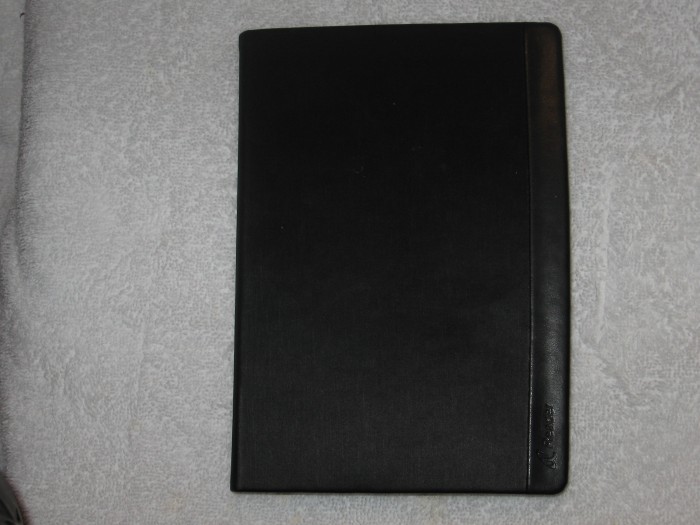

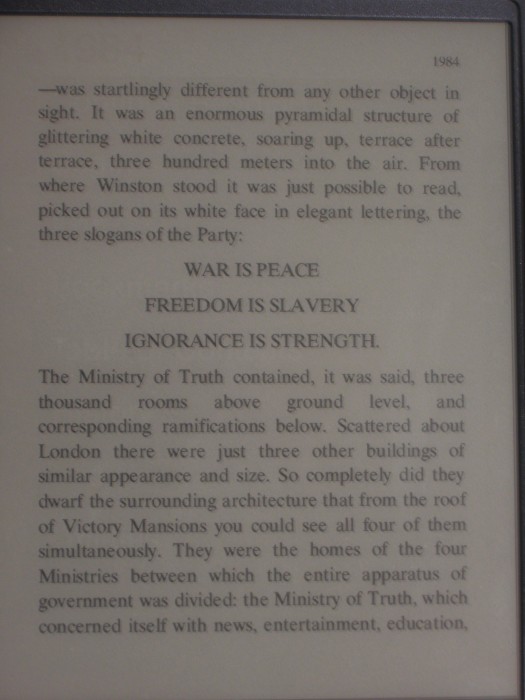
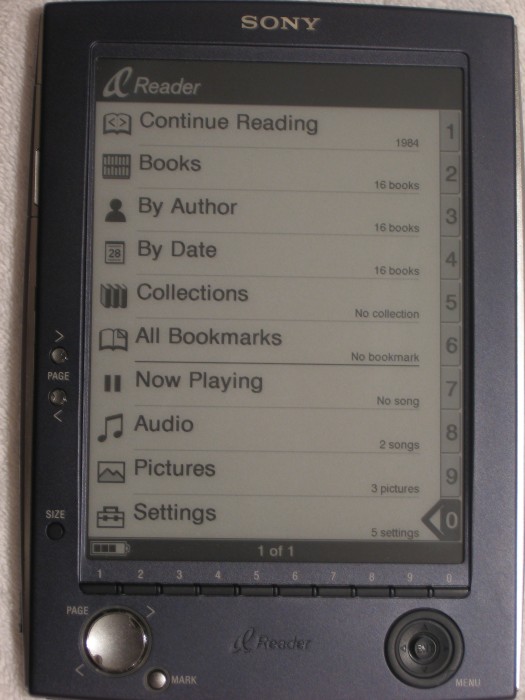
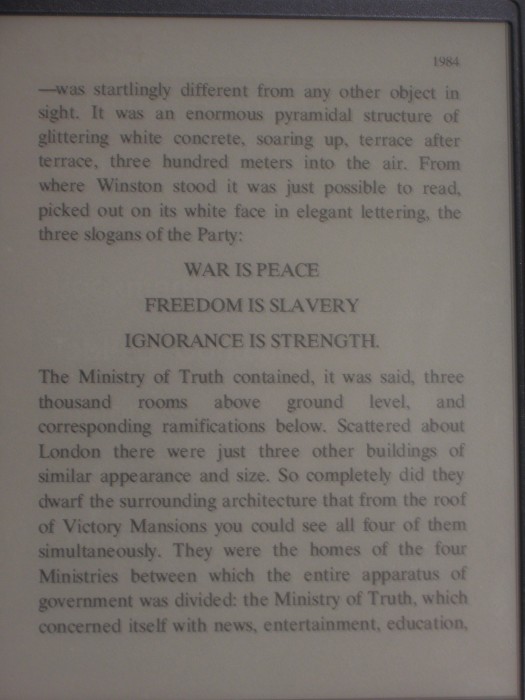
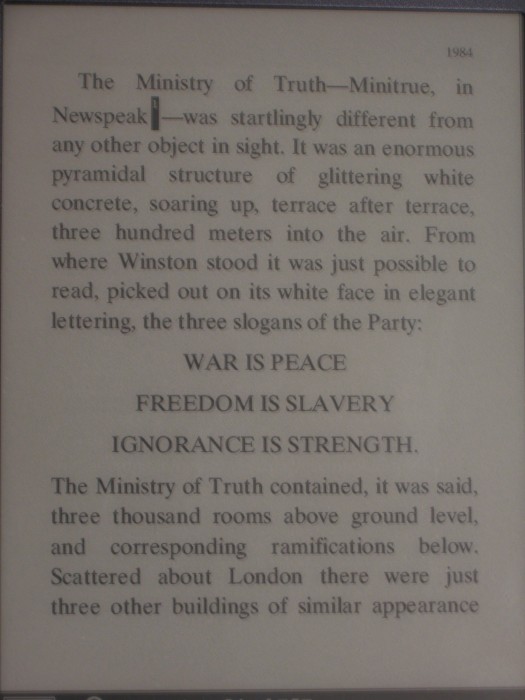
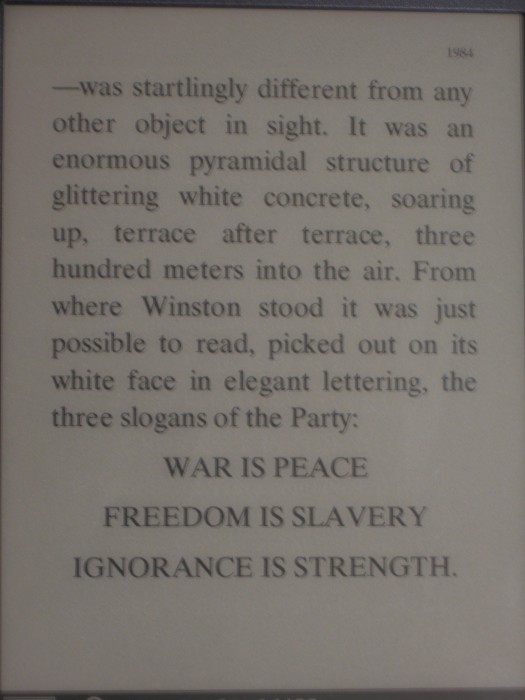

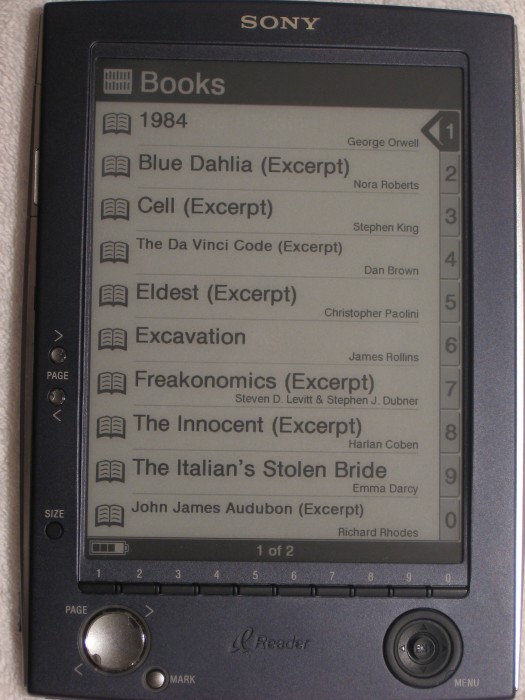



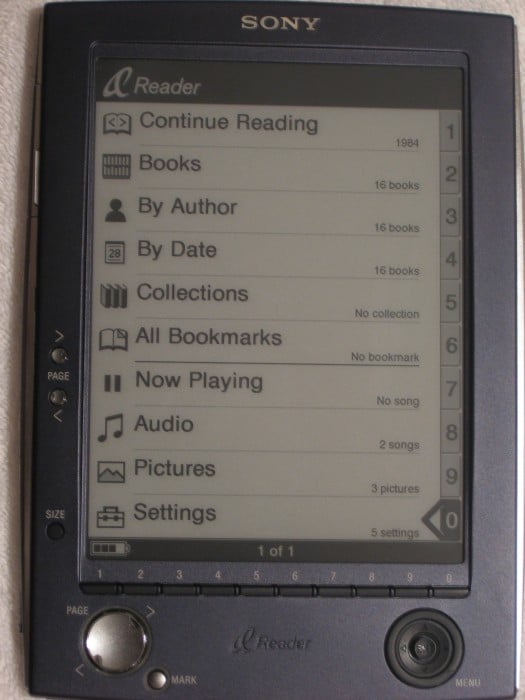
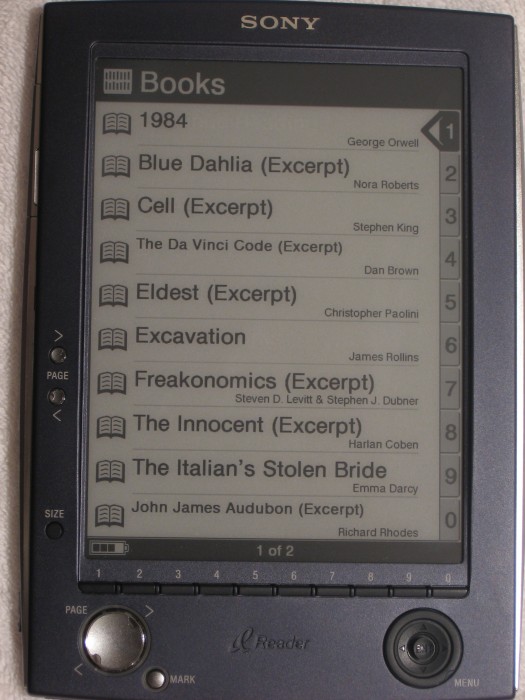
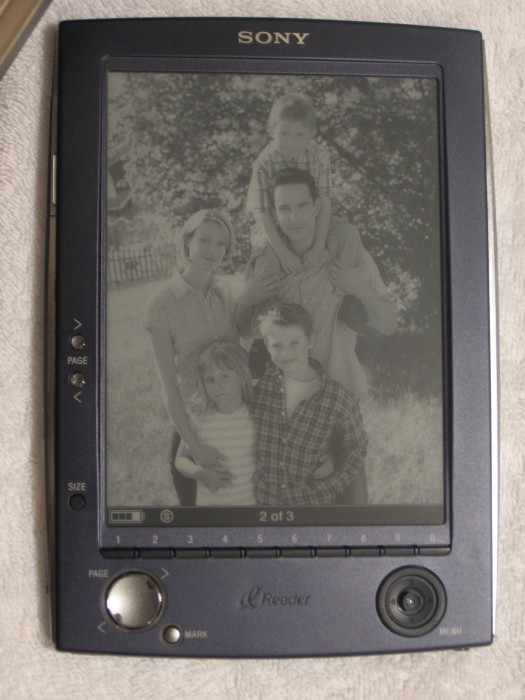
This is truly the best review I have read on this device so far. There were not much reviews to find to begin with. The Sony Reader had been in the back of mind for quite awhile now. I am an avid ebook fan too and I read on my Axim X51 using ereader. I too hate PDFs and much prefer the format used in ereader. I can flip the pages forward and back by touching the screen. I am waiting for the next best device solely for reading. Now I can mourn the Sony reader and move on and not think about it anymore.
The shortcomings you mentioned are exactly what I was afraid of. I hope you will review the Wordsgear too. Dynamism have some, couldnt they send you one for review ?
Would the Nokia N800 be a good reader too ?
Thanks for the kind words, Elo. I honestly felt bad, since Sony was kind enough to loan Gear Diary the device for review, and I really really wanted to like it. [sigh]
I have been in regular contact with Dynamism.com regarding the WordsGear, as it looks like a really wonderful product (although again, it appears that their eBooks will be of a proprietary format; augh!)–although like with the Sony Reader it’s hard to know until I get one in my hand. My contact informs me that they are currently having some software problems, which is why the WordsGear has been removed from their site (it was available for advanced orders up until February or so). But you better believe that when it becomes available again, I will want to give it a try.
I haven’t tested–or even held in my hand–the Nokia N800. But given its specs–8 oz (230g), 4″ 800×480 screen–I would expect it to be a decent reading device. However, I don’t know about whether it has something that can act as a page up/down button, whether it can be rotated into portrait mode (I personally find reading books in landscape mode unsatisfactory), and since it runs Linux, I don’t know if you would be able to read eReader books on it.
I am keeping my ears open to any and all reading devices, and if folks hear about them, please tell me, and I will be happy to review them here on Gear Diary.
As you pointed out, the only advantage e-ink has over LCDs is power consumption. Now that we are accustomed to bright, colorful, responsive LCD screens I don’t think e-ink has much of a chance. This device is very thin at 0.5″. They could make it 0.75″ thick (still thinner than most paperbacks) and use all that extra space for a high capacity battery. Then it could have an LCD display and become a killer media device.
I think the problem with E-ink is that as it’s new it’s going to be pitched at quite a high price point, so it’s going to be compared to PDAs, media players and laptops. I think the only way these are going to make an impact is by seriously reducing the price… $50 or less so Grandma can afford one, loosing the MP3 player, etc, and loosing the proprietary formats. If I could get one of these, drop into my local library and fill it up with 6 books every week or so, then I’m buying. And so are my parents and grandparents.
While I’m here… number buttons along the bottom and on screen numbers up the side? Who thought that was a good idea? Blatant case of hardware guys not talking to software guys! And a proprietary format on a Sony device, who’d of thought?!
T39andcounting: With regard to the navigation numbers, if I had to *guess*, I would bet that someone doing early functionality testing said what I said: “Man, navigating on this thing takes *forever*!” And so they put those buttons on there to speed it up. Just a guess, but it wouldn’t surprise me.
I know it gives the Reader a somewhat awkward look-and-feel, but that was one thing that I actually *liked* about the design; it really sped up the selection of menu items. Also, think of this: if you are holding the device in two hands, those numbered buttons fall right where your thumbs are, so pressing them is very easy.
So in short, I disagree with you on the numbered buttons issue. At least on this device. Of course, as you saw, there were plenty of *other* things that bugged me!
Don’t get me wrong, I agree that the numbers should be on the device, it just seems strange that they didn’t have them up the side and loose the numbers.
Remove the numbers and have the buttons up the right hand side and then they can double as page forward/back for the right hand when you’re not in a menu. I just think having them numbered and in a different place to the menus they line up with adds clutter and confusion.