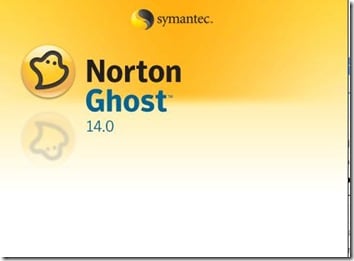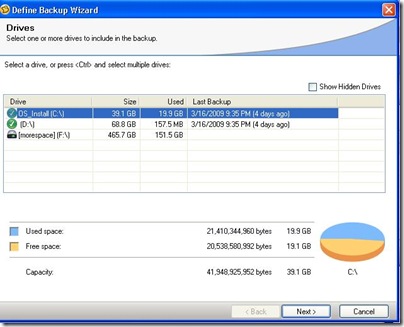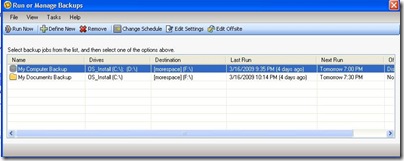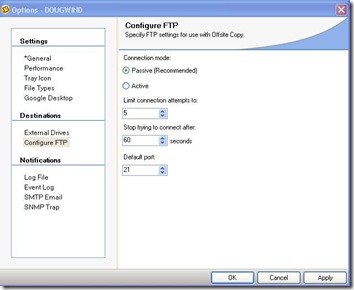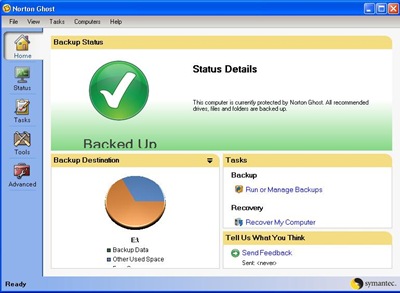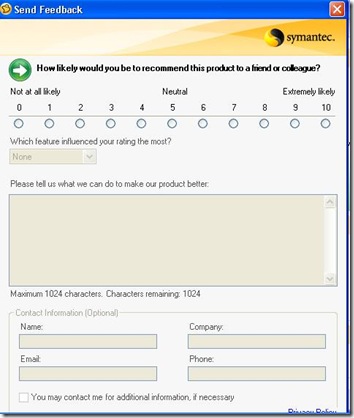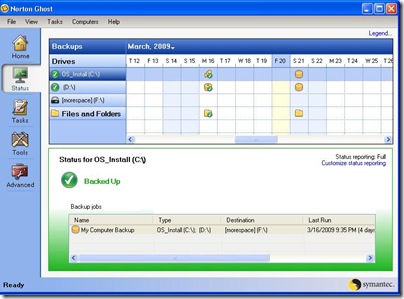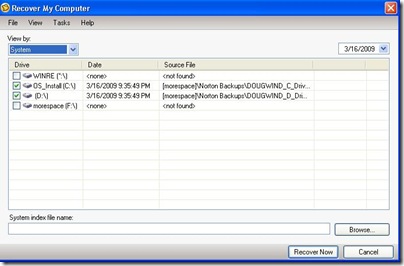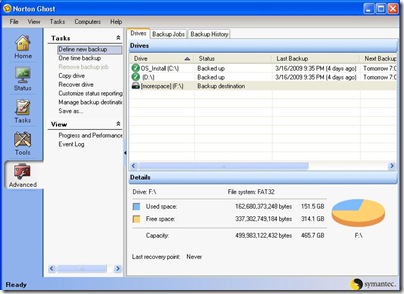My entire philosophy when it comes to computers pretty much revolves around a single incident which occurred when I was in ninth grade. We were studying Romeo and Juliet in English class, my first exposure to Shakespeare. At the beginning of the unit, we were given a worksheet with dozens of short essay questions. The idea was, as we read the play, we completed the essays relating to the portion we studied in class. Being the diligent student that I was back then, I worked on that worksheet every day, sitting in the basement tapping away with Bank Street Writer on my Apple II+. Finally, it was the last weekend before the worksheet was due to be completed. I have to admit that I was pretty proud of my work…until the incident occurred.
To this day, I am really not exactly sure what happened. I seem to remember smoke and flames shooting out from the computer screen. But that was probably my imagination. Like I said, I really have no idea what happened. All I know is that when I sat down at the computer, inserted my 5 1/4 inch floppy disk, started up and…le’s just say nothing happened. The disk was shot (remember this was the days before hard drives). So, now what? Well, the night started with quite a bit of freaking out. and then some buckling down. I ended up working all night, recreating that worksheet. Sadly, I do not remember my ultimate grade, though I can assure you the first rendition would certainly have received an A.
So, what was the point of this story? You should always do what I could not do back in high school. ALWAYS BACK UP YOUR WORK. And to help you do that quickly and easily, today we are going to take a look at Norton Ghost.
If you have not figured it out by now, Norton Ghost is an ultra powerful backup utility. The great thing here is that it can be as configurable as you want it to be, with quite a few settings at your disposal…or, just hit the button and start the backup at any time.
To get started, the first thing you will find is a quick and easy wizard. This will help you get the initial backup going. You can choose to backup your whole computer, or limit it to only the certain files you want to preserve. I recommend backing up your whole computer, at least the first time through. But it is nice to have the flexibility later to backup only the files you want or which have changed significantly.
The next step is to select your destination drive. I have a 1/2 TB external hard drive, so I just plugged that into the USB and let ‘er rip. After that…well, go watch the latest episode of The Office. This can take a bit of time, but it really requires no interaction from you. Just sit back and relax while the program does all of the hard work. It will let you know when it is done.
One thing that is pretty cool is the amount of control you have over these backups. Get out of this wizard and head over to the options menu (under the Tasks pulldown) and you can even set up Norton to save the backup to a remote location via FTP. How cool is that? From this options menu, you can also control all of the advanced settings for your backups, including backing up individual files, file types, and even your Google Desktop.
Once you have gotten into your backup cycle, the Home tab will be your main interface with the program. From here, in an image which is probably a little too large, you can immediately find your backup status. Here is a clue, green means you are OK, red means backup immediately. Yellow would fall somewhere in the middle.
From here, you can also check out the status of your destination drive (as in, gee I wonder if I have enough space to store this backup.) A nice piechart tells you everything you need to know. Additionally, you can start a backup, start a restore, or even leave a bit of feedback for Norton.
It is refreshing to find a software developer who is that interested in your thoughts that the feedback form is so prominently displayed right there on the main screen.
If you have any problems with the backups, go ahead and check out the status reports. This will mark out each time you backed up every drive, as well as individual file backups. This is You can also tweak this report page to show only the errors or turn off reporting completely for a selected drive.
This is all well and good for preserving your important data, but let’s be honest. You are not here just to preserve your data, you need to access it. You need to be able to get back to that data when an unfortunate, unthinkable event occurs. After all, that is the real point of the program. Protecting against the unthinkable. So, what happens when something does go wrong?
Let’s start with assuming that your computer works well enough to run Norton ghost. In that case, it is pretty simple to get into the program and recover the whole hard drive, or just individual files. Whatever you need.
But let’s be honest. Usually, when the catastrophic happens, it happens in a big way. The end result is the loss of a significant amount of data, or even completely wiping our your hard drive. Bottom line, what if you can’t access Norton Ghost from your computer? You still need to get to those backups. Fortunately, Norton lets you do that too. Each backup is a completely self contained unit. You can extract any one of these backups without Norton Ghost being installed. Everything you need to restore your computer is packed into that backup file.
The only thing I questioned here was the interface, which felt somewhat cluttered and not sufficiently organized to me. It started with the traditional Norton tabbed approach, which I thought was great. And at a quick glance, this looked really very nice. But after a few minutes, I found that the five tabs (and associated pull down menus) were poorly organized, resulting in various backup features stretching across three different tabs, and quite a bit of repetition of functions.. This makes no sense, and made the program difficult to use. I found myself searching across the program to find the feature I wanted or needed, only to find the same wrong feature over and over again. In my opinion, Ghost could have had a much simpler interface, with a Home Tab that incorporated both the current Home Tab and the Status Tab. From there, I would recommend two additional tabs, Backup and Recover, That is all that should be required. Everything else falls into one of those two functions, even the more advanced tools and options.
I was really extremely impressed by how easy Norton Backup was to use. In just a few quick steps, you can be on your way, protecting your computer. If you want something a little more advanced than that, well you can have that here as well. I loved how flexible Norton Ghost was, easily aligning to whatever you need. Now, if only Norton had thought of this program about ten years earlier, I might have gotten a better night’s sleep that long weekend rather than rewriting my long lost homework assignment. If only…
What I Liked: Easy to use, Customizable backups, Easy to find information and status
What Needs Improvement: Tabbed interface was poorly organized.
Where to Buy: Norton
Price: $69.99