The single biggest problem my wife and other family members have is making sure that their data is backed up. The HP Mediasmart LX195 will help you make sure that data is safe and a while lot more.
This server is based on Microsoft’s Windows Home Server. It’s not my normal operating system of choice, but I think that Microsoft and HP have done a good thing here. They have done something that is difficult with Linux. They have made it extremely easy to setup a media server and a backup server all in the same tidy package. Try as I might, I could not find much to NOT like about this little server.
The specs are a Intel 1.6 GHZ Atom Processor 230, 1 Gig of DDR2 RAM, 1 640 GB 7200 RPM Sata drive, 4 USB ports and if you load it up with 1 TB USB drives the total capacity is 5 TB. Not too bad for $299.99.
Setup and Backup
Setup could not be easier. You stick a CD in the first Windows machine you want to set-up on and not only does this set everything up for this client, but it also does the initialization of the server.
Once everything is set-up, backups are automated from then on. The first backup of a 20 GB Virtual Machine (running on Ubuntu) took about 35 to 45 minutes. The incremental backup that I did the next day only took about 5 minutes. Mac OS X machines can also use the server as a Time Machine backup.
The LX195 will wake up your PC when it’s time for backup so you can still put that laptop to sleep and it will still be backed up. The LX195 can also be configured to securely backup it’s contents to Amazon’s S3 Service – a wise idea since if this server backing up the PC’s goes up in flames with the PC’s, then so does your data.
If I could say anything about setting this up is that it would have been nice if it would have same out of the box with a static 192.168.*.* address. As is, this uses a DHCP or Dynamic Host Configuration Protocol. Though this is what most home PC’s use on their home network – the word dynamic is key. Because the address is dynamic – it’s possible that when you reboot your router and your Home Server that it might pickup a different local IP address meaning that the next time you try to connect you might receive an error message (because the IP has changed during the reboot from what it was before).
It should be configured out of the box with a changeable static IP. Since this is a Windows Server, you could configure this via Remote Desktop, but it should already be this way out of the box.
Filesharing
If that is all it did, it would be a neat little box. However, you can access your server from anywhere on your home network. The internal drive mounts as a Samba (open source version of Windows Network Share) share on Linux and Mac OS X. Of course Windows operating systems can also mount the share. If there are files you need to share between all of your machines, put them on here and you can get to them.
Media Server
The LX195 also has the ability to stream music or video to anywhere in the world. You can easily set-up a Dynamic DNS service which makes it easy to get to your server via web browser and you can stream and create playlists from your desk at work or in your hotel room. Makes it very convenient to use as your world wide music server.
While on your home network, the server can also act as a iTunes streaming server using the included Firefly Media Server. You don’t have to do any setup to get this working as it works just like iTunes. In fact, there’s a simple tab for configuring this part of the Media Server. This also happens to work with media programs on Linux that support mt-daapd protocols which is the protocol that iTunes uses in the background. I tested it using Rhythmbox on Ubuntu 9.04 and it worked very well.
It also supports streaming music to your Xbox 360, PS3 or any device or software that supports streaming from DLNA sources. DLNA or Digital Living Network Alliance is a well supported standard and is available in many different forms from, Network Attached Storage machines to set top boxes. The software it uses for this is the TwonkyMedia Server.
No matter what OS you use, the Mediasmart server will work as a streaming server on your network, at the office or where ever you may be.
The MediaSmart server also comes with HP Photo Viewer software where you can upload pictures to your server and then you can use the HP Photo Publisher to publish pictures to Flickr, Facebook, Picasa and HP’s own Snapfish service. This works pretty well and it’s quite nearly hands off once you start the process.
The server is easily managed by it’s Windows Client. You can also use the Windows Client to activate the Windows Remote Desktop connection interface. This is the same software that comes with XP, Vista and Windows Server 2003. The nice thing is once this is turned on, you don’t need Windows to manage the server any more, but the server is far more useful if you do have a Windows Machine on the network.
The included software isn’t all there is. Since this is Windows Home Server, you can install extensions to the server from sites like mediasmarthome.com. Many of these extensions are free.
Uses Open Source on top of Windows
The one thing that did surprise me a little is seeing software such as Apache Tomcat and ImageMagick in use. ImageMagick is a command line tool for doing conversions of graphic files and other batch processing needs. It is probably used in the HP Photo Viewer portion of the on board web site. Plus the entire web interface uses the Apache Tomcat web server. Apache Tomcat is not the same as Apache that is used all over the web. It is typically used with websites that use Java servlets. That is, web sites that are written in Java.
Is it Secure?
The Windows shares are not available on the outside of your home network. However, the web interface to the Mediasmart server is available and you can download files from your server while you are on the road. It’s not quite the same as using Gotomypc.com, but it’s still pretty nifty. All of this happens over a SSL connection. One thing I could not find in the configuration was a way to put your own SSL certificate on it. They include one that does work, but because it will not match the URL your home server is on, so it will throw a error in your browser. Just bypass it and you will still be secured by 128 bit SSL encryption.
Is it Grandma proof?
Your Grandma probably still could not use this server. It’s a server for someone who has an idea of what they are doing.
It’s a lot easier than setting up a Linux machine, but it’s not good enough for Grandma to use. Plus the multiple updates that needed to be run on installation may be a turn off. Each time the update ran, it had to reboot and thus it disconnected from the client. Then you had to wait until it became available again to finish what you were doing.
Conclusion
HP has come up with a great addition to their Mediasmart line of servers. The LX195 runs cool, is about the size of a external USB drive and is pretty easy to set-up. While not completely user friendly, it’s about as easy as setting up a home server can get. Linux users take note: yes you can do a lot of this with Linux, but no one has made it this easy on Linux.
It pains me to say this, but the Linux community has a lot to learn when it comes to setting something like this home server up. Why isn’t there a distro that does all of this? Sure there’s FreeNAS and LinuxMCE, but I haven’t seen or heard of much else. I think most Linux guys like myself are comfortable setting something like this up on our own, but it sure as heck would save me alot of time if a somewhat preconfigured distro was available. What they need to do is start working on a LX195 specific distro. Even though this machine doesn’t have a VGA, DVI or HDMI port, something could be done to get Linux on this little machine. I am waiting Linux community!
The HP MediaSmart LX195 server is available for $299.99 on Amazon.
What I liked: Easy backup for Windows XP , Windows Vista and Mac OS X. Can be used with Linux clients as a Samba server. Has a nifty web interface for streaming plus works with iTunes, daapd clients and DLNA clients. Can use as a home photo server and for uploading pictures to Flickr, Facebook, Picasa and Snapfish. Easy to setup and use.
What needs improvement: Configure a static address out of the box. Servers should not have to rely on DHCP to work. Also, have Windows Remote Desktop management active from the start. Right now you have to use Windows to set this up even if you have a Mac which it will work with too. If it works with the Mac, then you should be able to set it up with one.




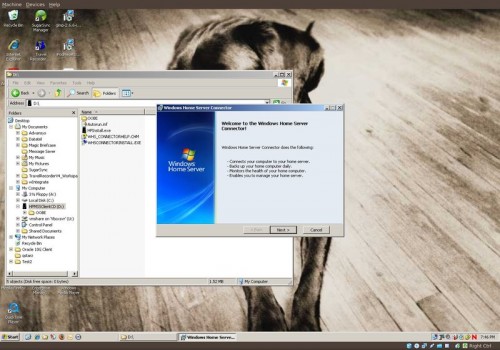
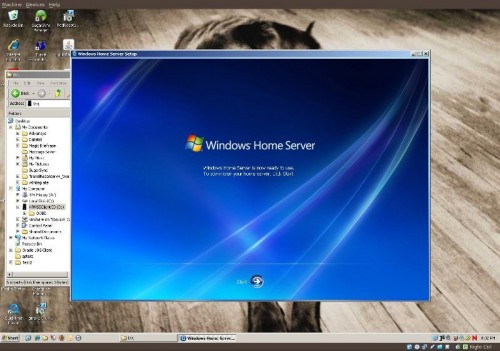
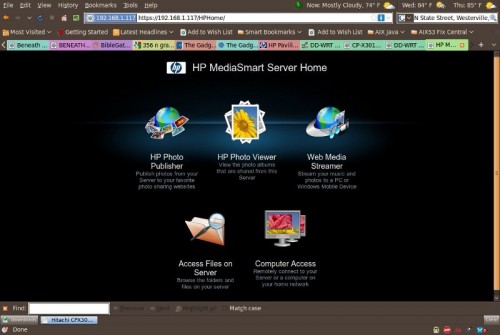
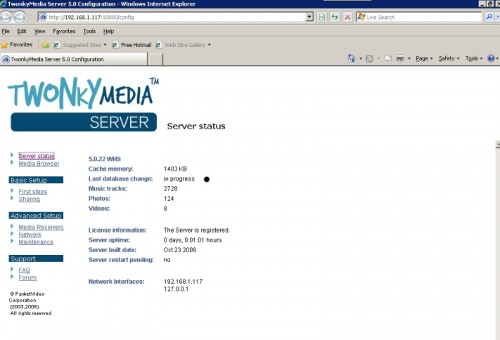
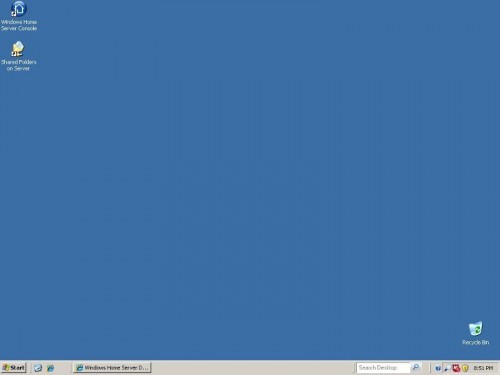


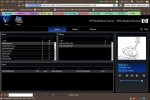
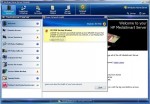

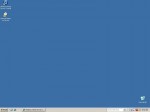
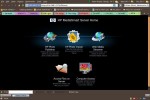
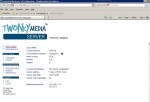


















“DLNA or Digital Living Network Alliance is a well supported standard and is available in many different forms from, Network Attacked Storage machines to set top boxes.”
LOL! “Network ATTACKED Storage”. Darn those hackers!
Seriously, I’ve installed the Windows Home Server Evaluation on a PC, and I’m really trying to justify getting one of these to replace my Maxtor Shared Storage drive. Windows Home Server seems to be a customized version of Windows Server 2003.
Ack! Thanks! Darn spell checker! I fixed that.
Yes that is exactly what Windows Home Server is. They attempt to make it easy to manage and are pretty successful at it. It’s not perfect and grandma couldn’t use it but for people who have decent windows skills it should be possible to set it up.
I have been loving my ex485 since I bought it. I really do hope that someone makes a reliable Linux distro for these but even if they don’t. I am not disappointed to use a Windows Server (or to recommend a Windows Server). I am at least hoping that more hacks (or addons) come out to really make these servers thrive.
One could also say that the author has a lot to learn about the Linux Community. Please note that Linux community in many ways leads the way, as you already noted in your post “did surprise me a little is seeing software such as Apache Tomcat and ImageMagick in use.” And as we all can learn something from this post, a simple web search using Google or Bing for “linux home server” yields in the top 5 results the Amahi Home Server, http://www.amahi.org.
Another thing, FreeNAS wasn’t designed to be a media server as it’s focus is Network Attached Storage. FreeNAS wasn’t designed to provide remote access or many of the additional features available in Windows Home Server. It’s unreasonable to compare these two solutions. While there is a sharing of features, each has a different focus. One could just as easily say the the Microsoft Home Server is a boated batch of software for a NAS when compared to FreeNAS, which takes less than 32MB once installed on Compact Flash, hard drive or USB key. Perhaps a comparison of iSCSI support would be fair? I suggest a better comparison in the future.
The information was interesting, but the comparisons flawed. Your title is catching and I took the bait and present it back to you for revision.
BTW – I use, recommend, install and maintian WHS, Amahi home server, FreeNAS, Openfiler and many other Microsoft and Open Source solutions at home and to friends and clients. WHS is a very slick product for the home and SOHO market, but certainly not a solution from which the Open Source community has a lot to learn. The education in this market space goes both ways with competition driving innovation and product improvement.
Yes I know FreeNAS isn’t a media server. The problem is that there is not a Linux distro that ties Network Attached Storage and Media Serving in a nice package like Windows Home Server. The Mediasmart server here makes it pretty easy to set these functions up with out needing a lot of the knowledge you would need to set this up on Linux. You can do it with Linux, but there’s a lot of setup on Linux that you would have to do and a lot of knowledge you’d have to have to do it. A Mediasmart server user would probably not want to go to all that effort and to be frank, I as a Linux user don’t want to do this either. Linux distros need to be easier to use. They are already pretty good, but sometimes they assume too much.