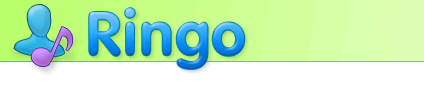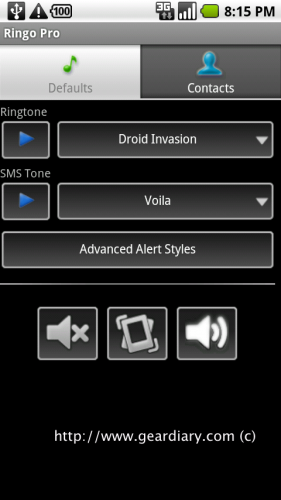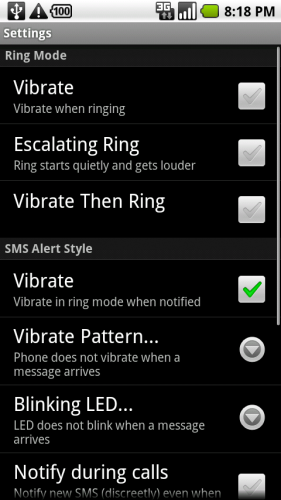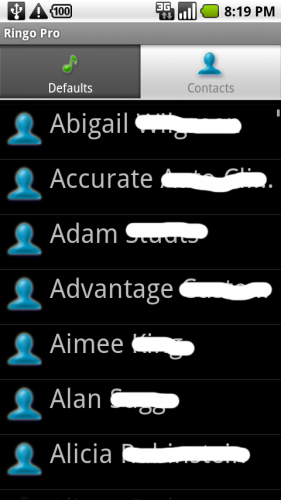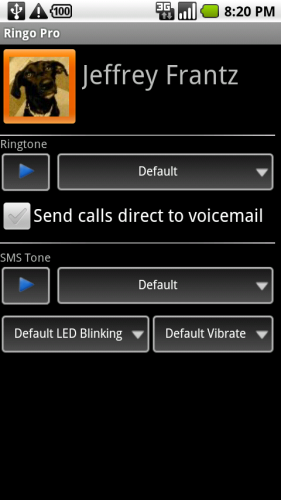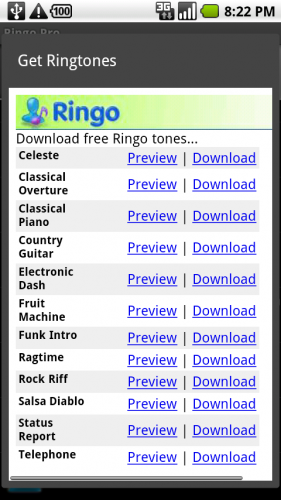I have to be honest and admit that I’ve never really been one to play around with custom ringtones for individual contacts. I just look at the screen to see who is calling and decide at that point whether or not to answer. So when Electric Pocket recently asked Gear Diary if we would like to take a look at Ringo Pro for Android, I’ll have to admit that I was a little slow to raise my hand. Now that I’ve had a little time to play around with it, I’m finding it a little fun.
The Settings
Ringo Pro has two main screens, the “Default” screen and the “Contacts” screen. The first displays the phone’s default notification settings (duh!) and the second allows you to create individual notification settings for each contact in your list. The default screen allows the user to quickly modify the call and SMS notification settings, as well as access a menu of more advanced settings.
The “Advanced Alert Styles” button launches a new screen where you can select more advanced notification options for calls and text messages. For phone calls, you can select an escalating ring, set the phone to vibrate first then ring, or have the phone vibrate while ringing. The SMS advanced settings include choosing from among several different vibration patterns ranging from a “discreet” vibration to a “relentless” vibration. (I’m sure there’s a really bad pun there somewhere, but we’ll save that for another review.) You can also set the phone’s LED to blink when a text message is received, have it notify you if you receive a text while you are on a call, change the interval at which it nags you if you have a new message that hasn’t yet been viewed, and create pop-up alerts for new messages.
Ringo Pro’s “Contacts” screen is where you can change the notification options for specific individuals in your contacts list. Selecting a name from the contacts list, you are presented with the opportunity to customize how you are alerted when you receive a call or text message from that individual.
So, as you can see from the image below, if I were to call myself, I can choose to send myself directly to voice mail (probably the best choice…) or change the ringtone by which I am notified that I am, uh, calling myself. Should I decide to send myself a text message, I have the option to change the SMS tone, alter the vibration setting (I went with “discreet vibrate”), or alter the LED blinking.
Opening the menu while in the contacts screen also allows you to change or delete the picture you use for a contact.
The Tones
Users have the option to select among the standard tones that are pre-loaded on their phone, but where’s the fun in that? Ringo Pro also allows you to use music files saved on your SD card or to download tones for both calls and SMS messages directly from Ringo’s website.
Overall, Ringo Pro is a fun little utility for your Android device. If you’re not quite sure you want to lay down the money for Ringo Pro, you can try Ringo Lite for free. It has all the same features, minus the ability to choose your own mp3 files for ringtones.
What I Like: The menus are simple and clear and it’s nice to have the ability to use your own mp3 files or download new tones from Electric Pocket
What Needs Improvement: With the ability to modify default notification settings, it would be nice if Ringo Pro also included a widget to quickly access the settings from your home screen
MSRP: £ 4.99 in the Android Market (roughly $7.50)