Now that the ad-supported Kindle with Special Offers (aka the Kindeal) is out, sales are apparently through the roof again. With that in mind, it seems a good time to bring up the question on many (some?) people’s minds – how do I get free stuff on the Kindle?
Books
There are a truly remarkable number of free digital books on the internet, legally. Everything eventually goes out of copyright and becomes public domain (and there’s a huge discussion following from that statement we’ll not get into today). Project Gutenberg is likely the oldest of the many free-text archives on the internet (OpenLibrary is another big one), filled with public domain works in various formats. It can be somewhat laborious to navigate all those book, but thankfully someone has built the PG Magic Catalog for Kindle users. This is a simple eBook file which contains a listing of the PG books converted to Kindle format for you (MOBI is the specific format, but you don’t need to worry about that). Just copy the Magic Catalog to your Kindle, or email it to the kindle.com address you have set up, and then browse it at your leisure. Once you open it, you’ll see a very simple listing with thousands of books. Click one, and it will open via the Kindle’s built-in web browser; download it to the eReader, and you’ve got a new book! This is like taking a gigantic library and keeping it with you at all times, ready to grab another text whenever you want one.
Blogs
If you go the pure-Amazon way, you’d never know that blogs are free. Amazon charges one or two dollars per month to deliver free nicely formatted blog feeds to your Kindle. If the blog you’re interested in has a full RSS feed, there is a much cheaper way. It does require a tiny amount of geekery and another program installed and running on your computer, but you read Gear Diary, so I’m sure you can handle it. This is a method that uses only your computer, not dependent on another website staying alive indefinitely. If you have faith in the cloud, you can look into Kindlefeeder instead, but I trust nobody else’s server but my own.
First, you’ll need to download and install Calibre, the amazingly useful eBook conversion program. Calibre’s primary purpose is to convert your other books and text files into a format your eReader can use, even doing a neat synchronization dance if need be. But, that’s a completely different article. We’ll be ignoring all the giant interface options for books and looking at that tiny little “Fetch News” area.
When you go to the “Schedule” option, you’ll see a long list, sorted by language, of all the built-in periodicals in Calibre. If your favorite isn’t there (criminally, Gear Diary is missing), you can easily add it via the “Custom” option.
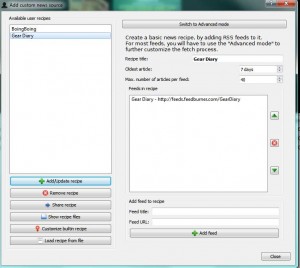
screenshots are thumbnails; click to enlarge
We create a title, decide how many articles to download and how old of articles we are interested in, add the RSS feed (found near a little orange icon on most blogs), and Add/Update to complete the process. That’s just the setup for a feed, it’s still not downloading it. For that, we move to the Schedule page and set up a schedule for downloading.
Here, I’ve got Gear Diary set to download every day after 6:00am. Save that page, and optionally download now, and you’ve got your news ready to come into Calibre every day, on your own schedule. Now that you’ve got your blogs all set up to auto-download daily, how do you get them to the Kindle while maintaining the nifty wireless freedom you bought the eReader for? Here, we have to set things up in Calibre and allow Kindle to get them. First, make sure you know your Kindle’s email address. Then, add an email address to the senders list on the Kindle management page. Finally, we need to tell Calibre to send things to that address.
I’ve got two email addresses set up, one for me and one for my son. I only want my blogs to go to my eReader, so I’ve unchecked his from being automatically sent. I could still manually send him anything I want, of course. I’ve set up Gmail as the sender (it walks you through that, assuming you have a Gmail account), since my local ISP doesn’t seem to like Calibre’s native email feature. Save that, and we’re done. Leave Calibre running or you won’t get the news, obviously.
Now, whenever your schedule is set to, your computer will download the blogs you want, send them to your Kindle wirelessly, and be ready for more. Free might take a bit more effort, but I can’t see spending two bucks per blog for all the blogs I read – I’d be broke in six months!

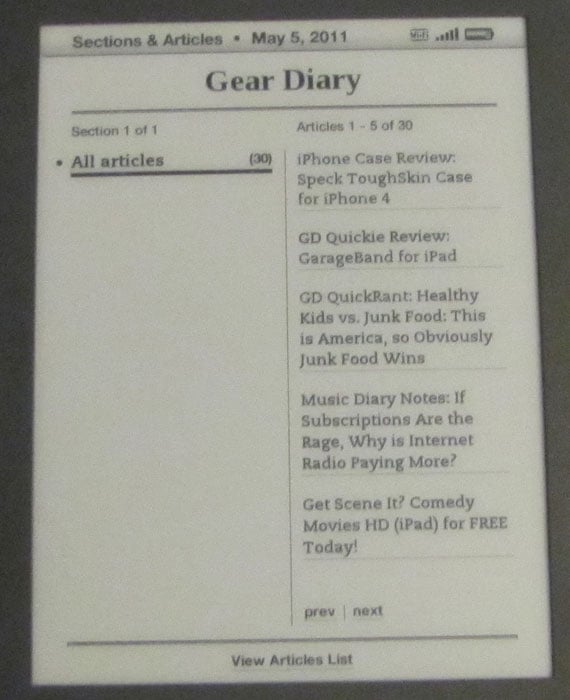
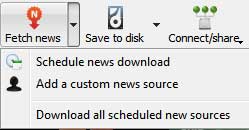
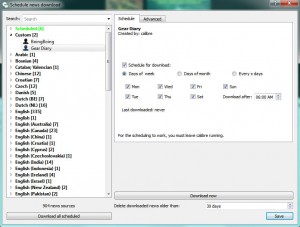
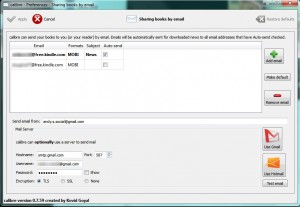
I have 3G kindle 2, can I send the blogs through calibre for free?
I’ve only got the Kindle 3 wifi, but my understanding is that if you use the @free.kindle.com address, you can bypass the $.25/megabyte fees. Of course, the @free address only works over wifi, not over the 3G interface.
Really cool, Gary! Thanks for that!
It seems like magic when the blogs appear on my Kindle when I turn it on after work. 🙂
Hi Gary, I’ve followed all the above steps in an effort to download blogs via Calibre on my Kindle 3 wi-fi, however I keep getting a message saying “failed to email book.” Not sure what I’ve done wrong here. I’ve set it up to sent to my Kindle email address but it will not work. I’ve pasted the details of the note below. Can you help??
calibre, version 0.8.11
ERROR: Failed to email book: Failed: Email CNET News to [email protected]
Starting job: Email CNET News to [email protected]
Sending failed…
Traceback (most recent call last):
File “site-packages/calibre/gui2/email.py”, line 37, in run
File “site-packages/calibre/gui2/email.py”, line 112, in sendmail
File “site-packages/calibre/utils/smtp.py”, line 91, in sendmail
File “site-packages/calibre/utils/smtp.py”, line 83, in sendmail_direct
IOError: Failed to send mail: SMTPServerDisconnected(‘Connection unexpectedly closed’,)
Retrying in 1 seconds…
Sending failed…
Traceback (most recent call last):
File “site-packages/calibre/gui2/email.py”, line 37, in run
File “site-packages/calibre/gui2/email.py”, line 112, in sendmail
File “site-packages/calibre/utils/smtp.py”, line 91, in sendmail
File “site-packages/calibre/utils/smtp.py”, line 83, in sendmail_direct
IOError: Failed to send mail: SMTPServerDisconnected(‘Connection unexpectedly closed’,)
Job: “Email CNET News to [email protected]” failed with error:
Traceback (most recent call last):
File “site-packages/calibre/gui2/threaded_jobs.py”, line 83, in start_work
File “site-packages/calibre/gui2/email.py”, line 92, in __call__
IOError: Failed to send mail: SMTPServerDisconnected(‘Connection unexpectedly closed’,)
Called with args: (u’/var/folders/ej/ejcvzI6GHs47ZobNaJ-LJU+++TM/-Tmp-/calibre_0.8.11_tmp_5Ry1Ii/calibre_0.8.11_tknc2wcaltmpfmt.mobi’, u’CNET News.mobi’, u’[email protected]’, u’News: CNET News’, u’Attached is the CNET News periodical downloaded by calibre.’) {u’notifications’: , u’abort’: , u’log’: }
It’s possible that your email host needs very specific settings, or your ISP doesn’t like your SMTP connection from Calibre. I just use GMail to send, because it bypasses so many of the ISP trickery.
There is a very active forum, which Calibre’s programmer haunts, over at Mobileread.
http://www.mobileread.com/forums/forumdisplay.php?f=166
I’m getting an error message that says calibre cannot send the content to my kindle address. Why is that?