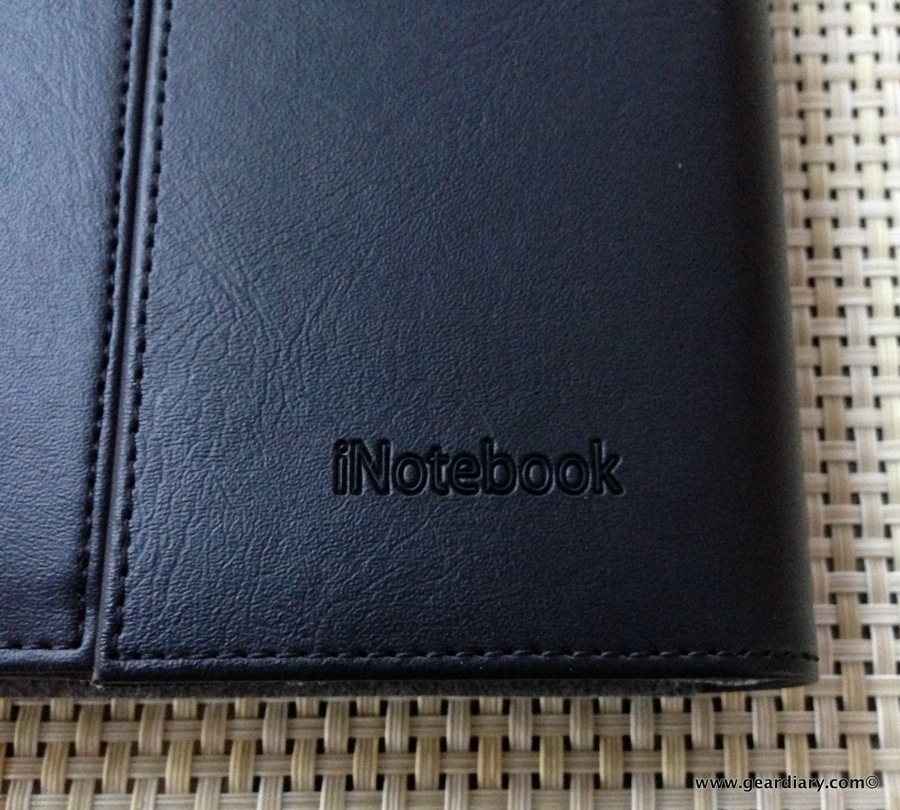
Targus iNotebook
We saw the Targus iNotebook at CES last month. It is an intriguing device, and Targus was kind enough to send an iNotebook for review. Before we get into the review though, let me step back and give a bit of history.
As I have previously noted here on the site, my best experience with Windows came in the form of using a Windows Tablet PC. It was a terrific productivity tool that allowed me to use one computer for both typing and capturing hand written notes. I also did some voice recognition on it, but that tended to have mixed results due to the actual hardware. During the time I used a Windows tablet PC, I could also be seen in meetings happily scribbling along on my computer. There were, however, some key issues with pretty much every one of the Tablet PC’s I used. They were heavy, they ran hot, they were pricey, and most of the time they got lousy battery life. Still, it was the best productivity tool available at the time.
When I made the move to Macs, I missed having a productivity tablet. I looked at the MacBook conversion kit that turned a Mac notebook into a tablet, but it was too rich for my blood. I welcomed the introduction of the iPad. It let me have a tablet again; still, everything wasn’t perfect. While the iPad was the best tablet I had ever seen, it was not the device for taking handwritten notes. The lack of palm rejection meant that a southpaw like me couldn’t do anything legible in the writing department. Yes, there have been some software attempts at palm rejection, but they stink. Seriously stink. I finally resolved the issue through two pieces of technology.
Note-taking Compromises: The Livescribe Smartpen and Evernote Page Camera
The Livescribe Smartpen allowed me to capture of both hand writing and voice notes and bring them over to my computer by connecting the pen to the Mac. Most recently the need to dock the pen was eliminated by the introduction of the company’s latest offerings, the Livescribe Sky Smartpen. The Sky enables you to wirelessly sync your notes to Evernote over a WiFi network. It works beautifully, and it is a terrific productivity tool. The only real downside, other than the price of admission, is the fact that you need to carry the large electronic pen and special paper with you in order to make use of the technology Lifescribe offers.
More recently Evernote introduced their special Moleskin and Page Camera functionality. I am now able to take notes in the Evernote Moleskin using any pen or pencil. Then, using my iPhone Evernote’s special Page Camera setting in the Evernote Camera function, I’m able to snap a picture and have the notes uploaded directly to Evernote. Like the Livescribe Smartpens, once the pages are in Evernote they are completely searchable. That’s simply slick.
What is so striking is that with both the Livescribe smartpen and the Evernote Moleskin, an Evernote account is a key component of the workflow. But what if you don’t use Evernote? What if you don’t want your notes in the cloud? That’s where the Targus iNotebook comes in.
The Targus iNotebook
Let’s take a look at the device and a video I made of it being used in the real world.

Targus iNotebook
The Targus iNotebook is a thick, relatively heavy notebook. It looks and feels substantial, but the weight and bulk were initially problematic for me. After all, with the Livescribe Smartpen you can use all different sizes of paper, and the paper does have to be in a notebook to work. But while the iNotebook is bulky, I imagine that carrying it into a meeting would make an immediate impression and that, more than likely, that impression would be good.
The Targus iNotebook uses standard paper notepads but requires you to use the special pen and wireless receiver to take digital notes and transfer them to your iPad. The pen is comfortable to hold (more on that in a bit), and it wirelessly transmits your notes, drawings and sketches to the full-size or mini Pad. Like the Livescribe Smartpen, it needs to be charged in order to do its magic.

Targus iNotebook
Because the pen is a required part of the Targus iNotebook environment, the notebook has a slot specifically designed to hold it. It is a small complaint, but I actually found it a bit of a challenge to get the pen into the looped area at first. It is, however, nice to have the pen right there waiting to be used. And I will admit the design does guarantee the pen stays put when carrying the notebook from one place to another.

Targus iNotebook pen
Speak of the pen that is part of the Targus iNotebook system, it is certainly smaller than the Livescribe Smartpen. That makes it much more comfortable to hold and use. In addition, the pen has some nice heft to it. I found it quite comfortable to hold and use. The top of the pen cap is a capacitive stylus that will work with the screen of the iPad. I’m not a fan of this kind of stylus, but it is nice to know it is there.
The pen obviously requires power. That is accomplished through a miniUSB port on the bottom of the pen. I very much like the fact that the charging port is completely hidden when the bottom cap is in place, but I cannot help but wonder why Targus used miniUSB connections when microUSB is pretty much the standard these days. In all the pen provides a far more natural pen-on-paper experience when compared to the Livescribe Smartpen.

Targus iNotebook
With the Targus iNotebook completely open, you see the two card slots on the left side of the unit. It is a small feature but that kind of little detail adds value and usably to something like this. As noted, the Targus iNotebook accepts standard A5 or 8?5? notepads. Sitting directly above the notepad (a starter pad is included) is the wireless sensor.
Let’s take a look at the setup of the Targus iNotebook:
Setting up the Targus iNotebook is relatively simple. I initially had a bit of an issue with the pen, receiver, and iPad connection, but that was only because I didn’t take the time to read the instructions or watch the instructional video. Once I did, everything worked fine. Well, let me correct that — everything worked fine so long as both the pen and the receiver were charged.
That might seem obvious but when comparing the Targus iNotebook to the Livescribe smartpen, which requires one device to be charged, or the Evernote Page Camera, which requires no pen to be charged, it is no small thing. And yes, there was a time when I went to use it and the charge was depleted. It kinda sorta defeated the entire purpose of using the Targus iNotebook.
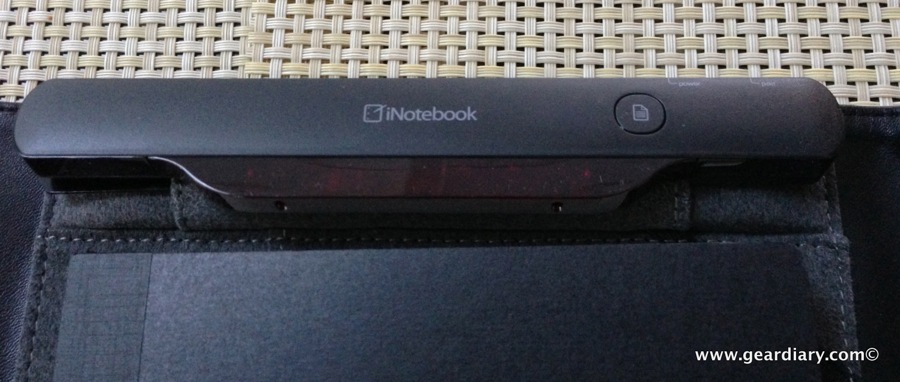
Targus iNotebook
The wireless sensor on the Targus iNotebook stores more than 100 pages of notes at a time. Why is that important? Simple. Although you can use the Targus iNotebook at the same time as your iPad, you may find yourself wanting to take pen and paper notes during a meeting without your iPad sitting right there taking up additional space. The iNotebook will record your notes and then, when you turn on your iPad and it is paired to the Targus iNotebook, the notes will be wirelessly transmitted from notebook to tablet. It is a great and important convenience. (Check out the video below for a demonstration of this.)

Targus iNotebook
Still, no matter how you slice it the Targus iNotebook is a big, bulky device. That was a huge turnoff for me until I downloaded the iOS app, paired my iPad and saw what the accessory can do. It was at that point that I began to appreciate what Targus has done here. That being the case let’s turn our attention to the iOS app.
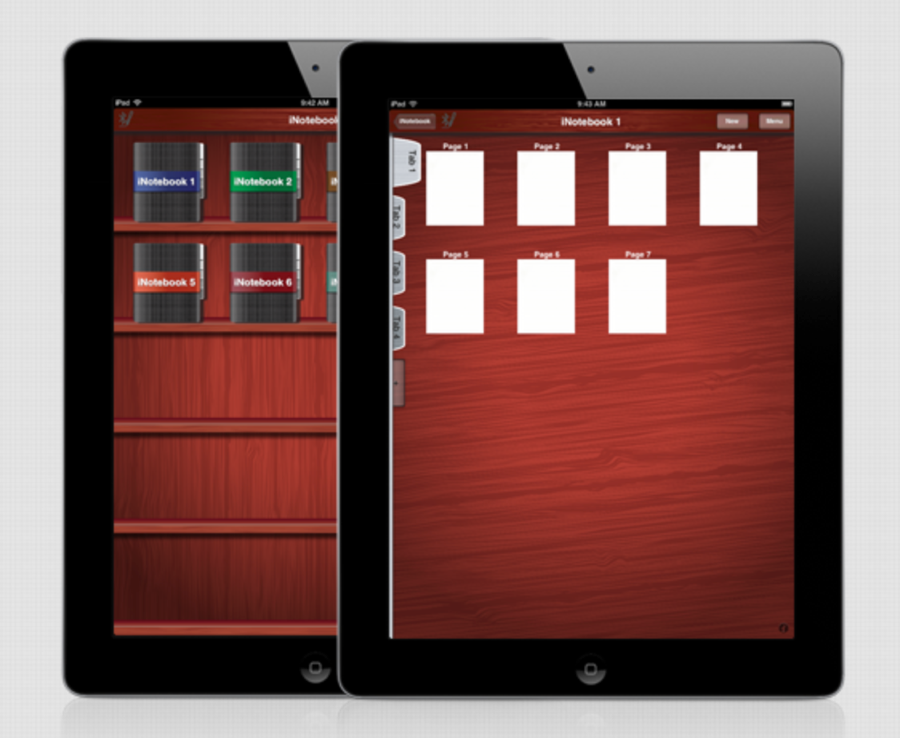
The iNotebook app is a download from the iTunes App Store. In and of itself it is a nice note taking app. It offers a huge number of features and, as a result, there is a bit of a learning curve. Some time spent watching the videos on the Targus iNotebook product page and then a period of playing around with the app will certainly help you get the most from it. The app has the skewmorphic thing (trying to render virtual space in a manner reflective of real-world objects) that has been discussed as of late in Apple and iOS circles. It looks nice, but I have to side with the people encouraging a move away from rich graphics like this in favor of a cleaner and simpler look.

The app lets you create any number of notebooks, and it has some fairly powerful search features that will let you find the notes you need quickly. That’s great if you take a lot of notes and don’t want to waste your time searching for something you wrote three months ago. (I’ve been there far too many times!)
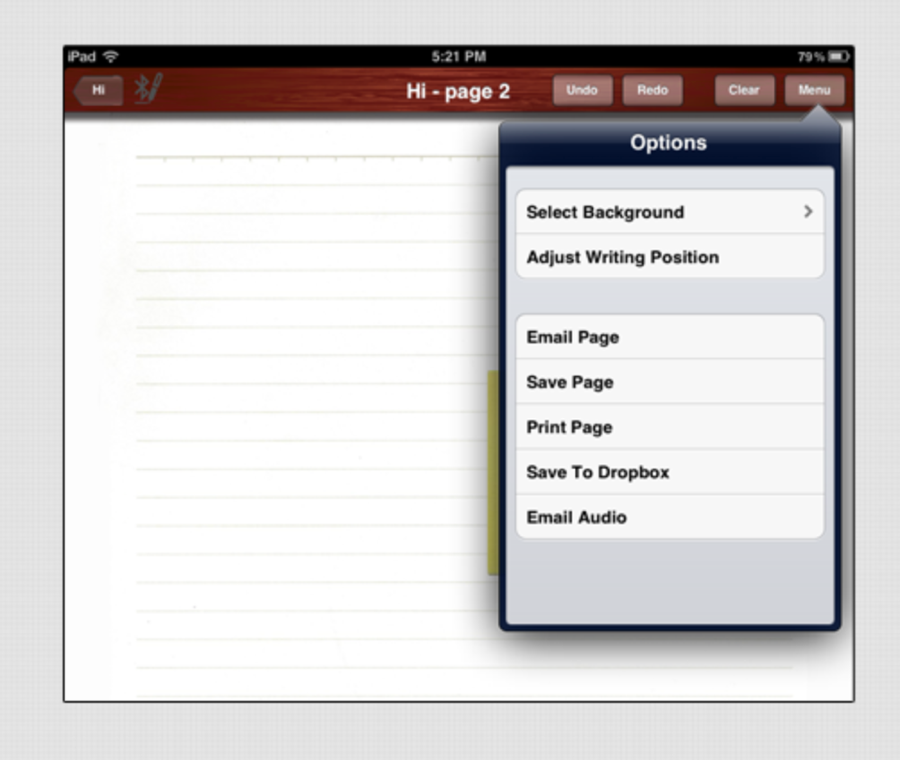
And because this is a feature-rich app there are a number of settings and sharing options available. Again I should note that it is worth taking the time to really get to know the app if you are going to use it. There is a lot going on here and I can’t see anyone appreciating the app or the Targus iNotebook if they don’t get past the learning curve. (There is a reason why the iNotebook product page has more short videos than pretty much any product I have ever seen.)
I like the Targus iNotebook, and I must admit I am a bit surprised to see myself writing that sentence. When I first got the accessory, I thought it was too big. I wondered why anyone would want to carry this over, for example, a Livescribe Smartpen. I have however come to appreciate the device. I like being able to write on any paper I want and have the text sent to my iPad at a later date. I like the feel of the iNotebook pen, and I like the way it makes electronic note taking look professional without looking overly geeky. The more I used the iNotebook, the more I came to appreciate not only what Targus set out to do but their execution as well; it is a good device and I can definitely see a purpose for it.
All of that noted, I don’t expect I will be using it all too much. As I heard far to many times in Highschool, “It’s me, not you…” The Targus iNotebook is great for someone who doesn’t want to live in the cloud, doesn’t want to use a monster-sized pen, and for someone doesn’t use Evernote. That, however, isn’t me. I do live and work in the cloud; I don’t mind a big pen, and I do use Evernote on a daily basis. In addition, I have been trying to consolidate the applications I use, and I don’t want or need another note taking application on my iOS devices. All that makes the Livescribe Sky a better option for me. That does not, however, mean the iNotebook is not a compelling option that will work well for many people. You can learn more and order yours here.
MSRP: $179.99
What I Like: Great, comfortable pen; Uses any paper you like; Professional looking folio; Works as promised; Can send text and drawings right to the iPad or store 100 pages in memory and transfer to the iPad later
What Needs Improvement: miniUSB not microUSB; Two accessories need to be charged; Requires you to use the iNotebook app; Heavy and bully folio
Source: Manufacturer supplied review sample

Dan,
For all the reasons you mentioned above, I decided to switch from my Mac air and ipad setup to a Surface Pro yesterday. I took the new Surface away on vacation with me along with the ipad mini. I use Onenote for everything and this setup along with Outline+ on ipad seems to be perfect. Note taking with the pen is fantastic.
Very cool. Would love to hear more about your expereicne… pros, cons etc. I love my MacBook ProR but it is just too heavy for travel.