The Lowdown
While there are areas for improvement that may come with future models, Amazon has managed to strike the perfect balance between features and price, making the 65″ Amazon Fire TV Omni Series an excellent choice for people who are firmly entrenched in the Alexa ecosystem.
Overall
Pros
- Aesthetically pleasing design
- Competitively snd affordably priced with frequent sales
- You can verbally control your TV and smart home with Alexa without touching the remote
- You can use it for video calls with a compatible webcam
- Built-in privacy controls
Cons
- The 60Hz refresh rate may not be good enough for serious gamers
- Only the 65″ and 75″ models have Dolby Vision
If your preferred smart home assistant happens to be Amazon Alexa, then an affordably-priced 4K television that you can verbally control hands-free with Alexa will likely appeal. You’ll get that with the new Amazon Fire TV Omni Series. Is a hands-free Alexa-enabled Smart TV the convergent device you didn’t know you needed? Let’s take a look.
The Amazon Fire TV Omni Series sales page touts the television line’s cinematic 4K experience. Features include true-to-life picture quality, rich, brilliant colors, HDR 10, HLG, Dolby Digital Plus, and 4K Ultra HD support. Those who spring for the 65″ or 75″ models will automatically get upgraded with Dolby Vision.
Of course, the Fire OS/Fire TV platform is not new. Amazon has been making and selling Fire TV media streaming devices for years in the form of USB-attached boxes, sticks, and cubes.
In the past, if you wanted a television that ran Fire OS natively and had Alexa integration, you’d have to consider a TV made by a third party like those from Insignia, Hisense, or Toshiba; for whatever reason, Amazon had never opted to sell an eponymous television line.
That all changed in December 2021, when Amazon released two reasonably priced self-branded lines of 4K TVs, the budget-minded “everyday entertainment” Fire TV 4-Series and the “cinematic home theater experience” of their just slightly pricier Fire TV Omni Series.
Both of the new Amazon Fire TV series have 4K displays, and they run Fire OS 7 right out of the box, but the Omni series adds some extra features.
Beyond looking a bit more refined and offering two larger sizes than the Fire TV 4-Series, it might seem that the Amazon Fire TV Omni Series’ biggest party trick is that it provides built-in hands-free Alexa voice controls.
But you can also use the Omni line to make two-way video calls with Alexa services (after you add a compatible webcam) and Zoom (when you add the app and a compatible webcam). A bonus to adding a webcam to the TV is that you can use it as a security (or pet) camera by using Alexa’s Drop-In feature to check on things when you aren’t home.
The Amazon Fire TV Omni Series is available in five sizes ranging from 43- to 75-inches, and their suggested retail prices go from $409.99 for the 43″ up to a 75″ for $1099.99. But because Amazon keeps offering Omni TVs at significant markdowns, you can usually find them at a much less expensive $299.99 for the 43″ with the 74″ at $749.99.
A consideration when you’re trying to decide which Omni Series to buy is that the 65″ and 75″ models add Dolby Vision support. Those two larger televisions have a slightly more aesthetically pleasing and refined design, with 1.3mm bezels versus the larger 5.7mm bezels found on the 43, 50, and 55″ models.
Unboxing and Exploring the 65″ Amazon Fire TV Omni Series
I was sent the 65″ Amazon Fire TV Omni Series for review. The box includes the television, two V-shaped stands, four screws for the stands, a power cord, an IR emitter cable, and a Fire TV Alexa Voice Remote (with two AAA starter batteries).
The Amazon Fire TV Omni Series’s matte black plastic remote control is straightforward. From the bottom, the buttons include Disney+, Hulu, Prime Video, and Netflix, followed by Mute, Settings, Recents, Volume, Guide, Channels, Rewind, Play/Pause, Fast Forward, Back, Home, and Menu.
At the top left of the remote, there’s a power button. In the center top is a prominent Alexa Voice button and microphone for summoning the assistant through the remote. Even though the TV has hands-free Alexa, the button option will come in handy when you have the TV’s microphone turned off.

Without its stands installed, the 65″ Amazon Fire TV Omni Series measures 57.1″ long by 33.3″ tall by 2.9″ at its widest point on the bottom edge where the speakers are housed, and it weighs 42.5 pounds.

Kev and I each took a side and removed our older (and heavier!) 55″ television from the wall mount, unscrewed the VESA mount assembly from its back, and then reinstalled the VESA mount assembly onto the 65″ Fire TV Omni.
At 42.5 pounds, the 65″ TV isn’t that heavy, but it is a bit unwieldy; in the interest of not dropping it, Amazon recommends that handling it be a two-person job.

Before we hang the Omni on the wall, let’s look at its buttons and ports.
On the right side are the ethernet port, three HDMI ports, one HDMI 2.1 Enhanced Audio Return Channel (eARC) port, a coaxial cable connection port, a USB port, an IR emitter port, an audio out/headphone jack, and an optical audio output.

On the bottom right are the two screw holes for the stand, a vent, and the first of two 8W speakers.

The AC-in port is on the television’s left side.

On the bottom left side of the TV are a second 8W speaker, a vent, and the second set of two screw holes for the stand.

The Amazon Fire TV Omni Series’s built-in 8W speakers are serviceable and can get quite loud, but they’re not exactly what I would call cinematic. My solution has been to continue using the ZVOX soundbar we had set up with our previous television.
Through a simple setup process in the settings, I could add the ZVOX soundbar as an accessory to the TV. After doing so, the Omni’s remote now controls our soundbar, turning it on and off in tandem with the TV, and the TV remote’s volume buttons now control the soundbar’s volume. Another option is to pair two echo dots (and an Amazon subwoofer, if you’ve got one) together for surround sound.
The only noticeable branding is the FireTV logo in the bottom center of the TV’s display. The small, rectangular module under the logo houses the power button and the microphone on/off switch on the bottom. LEDs on the front-facing panel give privacy status information at a glance.

When the television is turned on, and the microphone switch is on, Alexa will not start listening until you say the wake word. A blue light will glow, signifying if and when audio is being sent to Amazon’s secure cloud.
- The power button is in the center of the module that holds the microphone switch.
When the microphone switch is turned off, a red LED will glow, giving a clear visual representation that Alexa is not listening; a notification will also pop up on the TV’s display, letting you know that the mic is off.
So obviously, if you give Alexa a verbal command with the microphone turned off, the AI assistant won’t respond. However, you can still wake Alexa by pressing and holding the assistant’s dedicated remote control button.
Setting Up the Amazon Fire TV Omni Series
Setting up the TV for the first time is straightforward; if you ordered it for yourself through Amazon, the TV would arrive already tied to your Amazon account. If it was received as a gift (or, in my case, a review unit), logging into your Amazon account from the TV to link the television is simple.
During setup, onscreen prompts will walk through feature settings you can enable or skip, including voice commands when the TV screen is off, Parental Controls, and Hands-Free Alexa use. You’ll also get the option to restore the TV with your previous Fire TV settings if you already have one.
Using the Amazon Fire TV Omni Series
If you’re used to navigating smart TV or streaming service menus, you’ll have no problems getting around the Fire TV’s UI. Plus, there’s the benefit of telling the television which app you’d like to add. (“Alexa, add the HBO Max app,” for instance.)
Finding streaming content is as simple as selecting the apps you want to run on your television without needing external boxes or USB streaming sticks. Assuming you already have (or are willing to add) the subscriptions, the Amazon Fire TV Omni Series will give you access to just about any streaming channel, including Prime Video, HBO Max, Disney+, Apple TV, Netflix, Prime, and Hulu.
The TV will display advertisements for new movies, shows, and streaming series on the Home screen’s top.

The Fire TV interface makes it easy to find just about anything you might want to watch on any app.
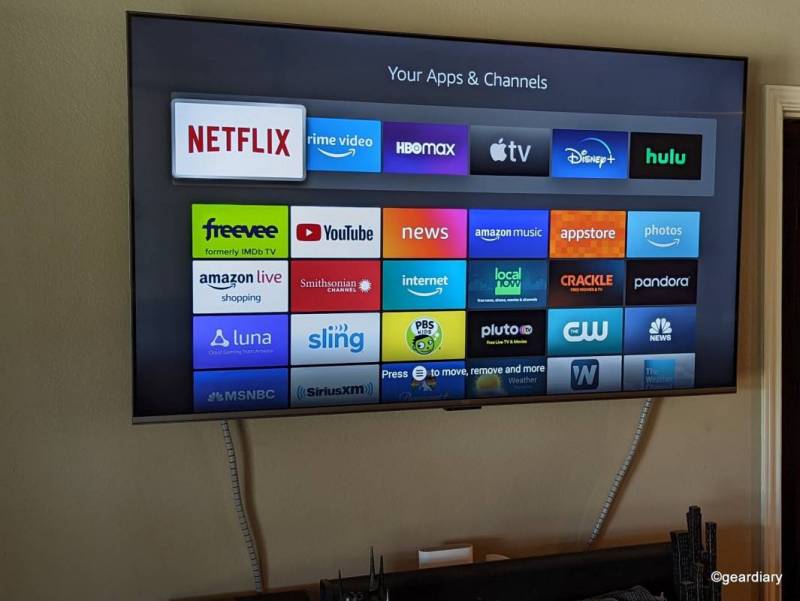
But even better, you can also tell the television what you want to watch. If you haven’t got a particular movie in mind but want to watch a specific genre, you can ask Alexa to show you some choices. In this case, I told Alexa to” show me new murder mysteries,” which is what the assistant returned.
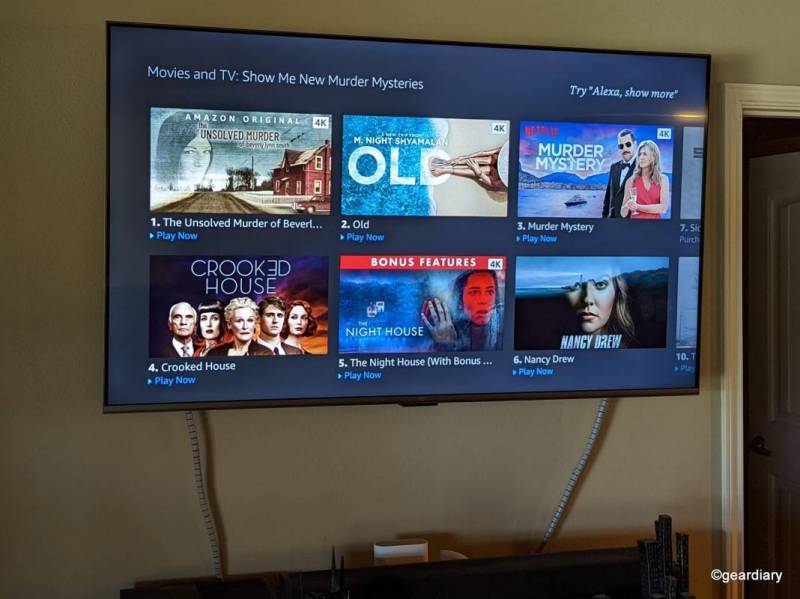
But what if you already know what you’d like to watch? In that case, you could say, “Alexa, play Russian Doll,” or whatever you’re interested in seeing.
If you have two or more profiles listed on a channel’s app, you’ll likely end up on the screen showing them as the TV waits for your selection. You can say, “Alexa, move right,” and then “Alexa, select.”
That’s pretty cool.
If it’s a show you’ve never watched before on a service you subscribe to, the show will queue up to the very beginning. If you’ve watched the show, the TV will queue up your current episode to resume playing.
If the show you’d like to watch isn’t on a service you subscribe to, the Fire TV interface will let you know which services are streaming it, so you can decide what you need to do to watch it.
Other things you can do verbally flow pretty intuitively, for instance:
“Alexa, Stop” will pause your show.
“Alexa, Play” will start it.
“Alexa, Go Home” will stop whatever you’re watching and return you to the Home screen.
“Alexa, open YouTube” (or whatever other app you’d like), and it will happen.
“Alexa, find beginner yoga videos on Youtube,” for instance, will do just that.
“Alexa, turn up the volume to 50%
“Alexa, Turn off the TV.”
You get the idea.
Worth mentioning is that the Amazon Fire TV Omni Series uses the MediaTek T31, which directly affects the TV’s responsiveness and performance while also making it possible to do things like quickly check your security cameras while watching a movie. And it’s so convenient to be able to verbally pull up a screen showing my smarthome dashboard, check a particular security camera, and then go right back to watching a show.
- The smart home dashboard
- The north camera
Overall, I’ve found Alexa to be quite snappy at responding to voice commands made either hands-free or through the remote; I have absolutely no complaints about the assistant’s speed, accuracy, or implementation.
As far as picture quality goes, all of the televisions in the Omni Series use a direct-lit LED LCD. On the 65″ version, the resulting 4K images are bright and vibrantly hued.
Although the blacks aren’t as black, and the contrast isn’t quite as impressive as you’d get from an OLED television, the tradeoff is that you can buy this television for much less than a similarly sized OLED TV.

The Fire TV Omni Series doesn’t have local dimming, which is becoming easier to find on mid-range LED televisions. Local dimming allows LED TVs to dim certain backlit zones on their displays to improve darker scene’s contrast ratios and enhance the overall picture quality. Even so. I think this television handles darker scenes just fine.
I used the Season 8 Game of Thrones episode, “The Long Night,” as a test. You might recall that after it aired, people complained about not being able to see the episode’s action. I watched the episode in a darkened room, and I didn’t feel like I had anything to complain about — which is more than I could say when I originally watched the episode on our previous television!
I’m not a big gamer, but we have an Xbox One, so I loaded Grand Theft Auto and tried it; I thought it looked fantastic on the 65″ screen! Even so, I should point out that the Fire TV Omni’s display refreshes at 60Hz instead of 120Hz, which will rightfully give serious gamers pause.
Of course, there are areas for improvement that may come with future models. But in the meantime, Amazon has managed to strike the perfect balance between features and price, making the 65″ Amazon Fire TV Omni Series an excellent choice for people firmly entrenched in the Alexa ecosystem.
And while using your voice to control everything isn’t likely something you’ll always do, it can be convenient if your remote is constantly being misplaced. Even better, as Amazon Fire TV adds new Alexa skills, features, smart home capabilities, and voice functionality, the Omni Series will become more convenient.
The Amazon Fire TV Omni Series starts at $409.99 (although it is usually priced at $299.99); it is available directly from Amazon.
Source: Manufacturer supplied review sample
What I Like: Aesthetically pleasing design; Competitively and affordably priced with frequent sales; You can verbally control your TV and smart home with Alexa without touching the remote; You can use it for video calls with a compatible webcam; Built-in privacy controls
What Needs Improvement: The 60Hz refresh rate may not be good enough for serious gamers; Only the 65″ and 75″ models have Dolby Vision



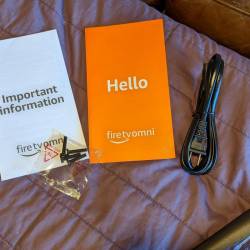





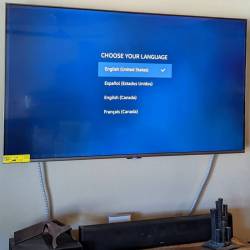


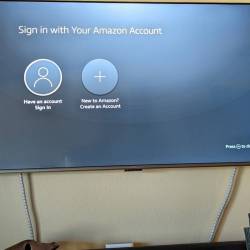
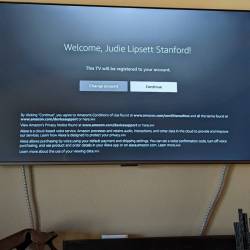
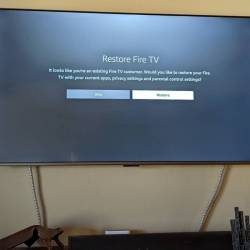
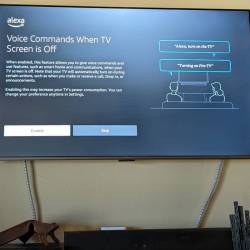
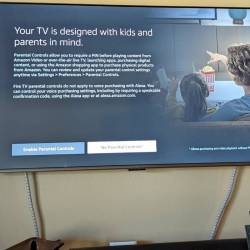

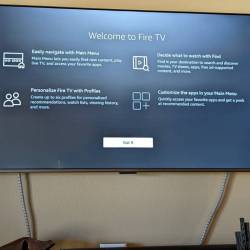
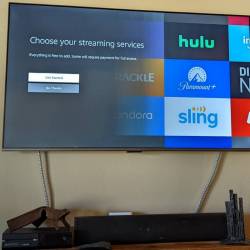


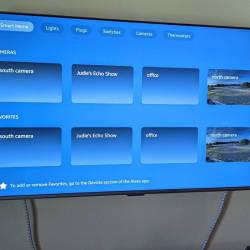
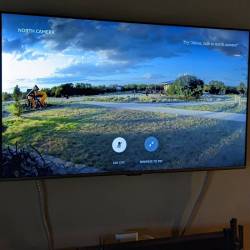
Many reviewers of the Omni 65 or 75 inch panels have declared this series of 4k TVs as primitive and downright awful. I disagree and your review of the Amazon sets here confirms that. It seems most assume that for the low prices of what you get it should be comparable to TVs costing way more. While that isn’t the case you still get more than you could ever bargain for with the upper levels of the Omni series TVs. Later for the naysayers! ??
All I can say is that this TV meets my family’s needs just fine, and for the price, I have no complaints! =)