
One of the things that has been most significant since I made the move to using Apple’s products almost exclusively, is the fact that I have become very spoiled. I now want and expect electronics that not only work well, but also have a high degree of polished aesthetics, so that when I use the devices, they not only function well; but they also look and feel great while I use them. This is certainly the case with my iPhone and iPod Touch which continually amaze me; to a slightly lesser, but no less profound degree, this is also the case with my iMac and MacBook.

That in fact, was one of the big issues I had with the MSI Wind a few months ago. Sure, it worked well, and once I played around a bit, it ran Mac OSX quite well. Unfortunately however, it just didn’t feel great to use. It was chunky and plastic, and no matter how hard I tried, I never really enjoyed using it the way I enjoy using my MacBook, or even as much as I enjoyed using the Mini Note 1000. The Wind’s functionality was excellent; but the form factor was lacking, and I’ve come to want, and often expect, both. In the end, I ended up selling it to a friend who was in need of a Mac but couldn’t afford one.
My search for a superlight device that is the most functional and aesthetic continued… That’s where my latest acquisition comes in. Two days ago the kind FedEx man delivered my new HP 2140. It’s a slick device. It works well, feels good to use, and it looks… fantastic!
Better yet, while I have not been able to get Mac OSX running on it yet, I have done a few little tweaks that make a good device even better. The one worth noting is that my HP 2140 is now running an SSD drive for extra speed and quiet.
The HP 2140 ships with 160 GB hard drive in the low-end configuration. That’s a nice sized hard drive for device that only costs $450; and because it’s a standard hard drive rather than the hard drive used in the HP 1000, it spins at 5400 RPM, and so is speeding up most of my applications. Despite that, I decided to see how the device would perform if I put the 32GB SSD drive into it. Turns out the 32GB SSD drive is staying inside, and I’m going to use the 160GB drive as an external storage device.
One of the things that stood out during my brief time with the MSI Wind, was how easily hacked the machine was. In fact, at one point I commented to Chris that it really seemed as if MSI had designed it for easy hacking.

In order to access the hard drive and RAM, you simply needed to unscrew a number of screws and pull off the keyboard. Within seconds the internals are revealed. Everything is waiting to be switched out once you remove the bottom.

I couldn’t imagine a device that would be easier to hack than the Wind but I’ve now experienced one. That’s right; the HP 2140 is actually simple with regard to switching out the RAM and the hard drive.

I watched a brief video on YouTube, and then literally was able to remove the hard drive and replace it with in moments.
This is what I did —
1. Removed the three screws.
2. Gently pulled the keyboard up and out.
3. Put on a wrist strap to dissipate any static electricity
4. Unscrewed the three screws holding the drive in
5. Pulled the drive out
6. Removed the screws holding the “frame” around the hard drive
7. Screwed the frame to the SSD drive
8. Replaced the drive
9. Replaced the keyboard
10. Replaced the three screws
11. Loaded XP from the recovery disks.
Total elapsed time from start to reloading XP… 7 minutes!!!!!
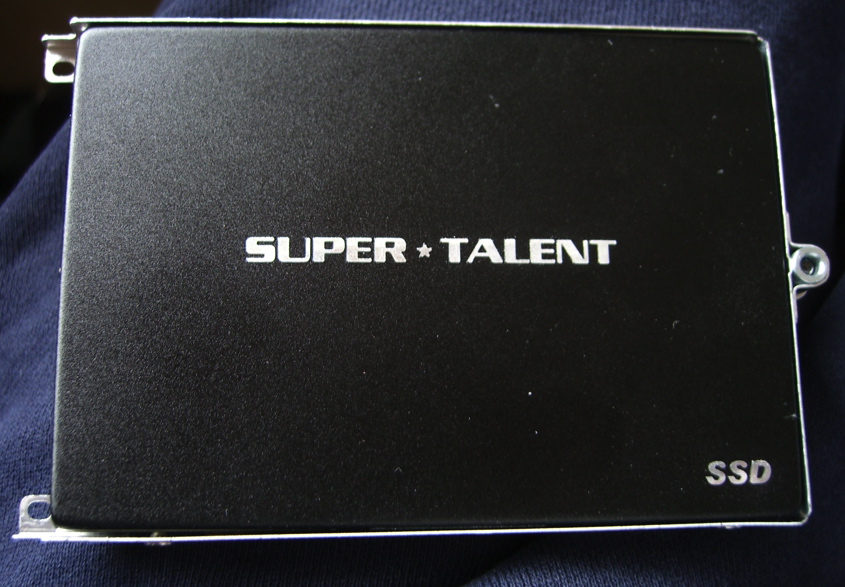
So being able to have the 32GB SSD drive inside now is a pleasure; and because I don’t intend this device to be my primary notebook, but rather wanted it for surfing the web and creating documents using voice recognition (something that works remarkably well), I don’t feel the need for a drive that’s larger than 32GB right now.
Sure, when the prices come down I might want to pick up a 64GB or even 128GB drive; but for now, the 32GB drive plus a card in the SD slot is serving me just fine. With the SSD drive the machine is quieter, cooler, and gets better battery life. Who could ask for more? And despite the rather slow 1.6 GHz Atom processor, I barely have to hesitate between sentences when using voice recognition. And the microphone..? I don’t know what HP used here; but the accuracy of the microphone when dictating is nothing short of stunning. Yup, I really like this little device!
Next up — going up to 2 GB of RAM and, hopefully, turning it into a Hacintosh!

Great article, Dan. Very well written. Who edits for you..? 😀
seriously, the pictures are great, and add a lot to the article. Thanks for doing such a great job!
hehe… as always Chris… much appreciate the hand along the way…
>>>and because it’s a standard hard drive rather than the hard drive used in the HP 1000,
Do you mean the slimmer Mini that comes in black and red? What HD is in it? And what speed? Can that unit be opened and hacked as easily?
a 4200RPM 1.8" PATA hard drive so it was slower and there were far fewer options.
The HP Mini 1000 – the one that you're talking – about uses a smaller drive form factor. I believe a 5mm drive as opposed to the 8mm drive in the HP 2140.
Awesome hack. This is exactly what I want to do with my HP 2140, when it arrives. I have a Dell Mini 9 with an SSD inside… could I just swap the two drives?
This is the same ssd I used in the Wind AND had in the 13" MacBook for a time. Obviously each required its own os and driver install but it was simple with each to swap in, use, swap out…
Hi Dan,
Just received my 2140 yesterday. I love it!. The keyboard is the best, hands down, out of all the netbooks. I loaded Windows 7 on mine and is running without a hitch. The only problem I found was that there is no way to turn off bluetooth. I ended up downloading the HP wireless manager module from the HP 2710p Vista drivers site and it works perfectly. I didn't try to turn off in XP because I didn't have it on the system long enough. Anyone wondering why their battery life is terrible is probably because Bluetooth is running by default on the 2140. Not a huge revelation but some extra tips can always help! I am a big Dragon user too and was happy to see how great the dual array mics work without a headset. Great write up!
So I need an external CD reader for this. Is the SSD recognized right away? I read another guy's report and he made it sound like the whole deal was a big hassle because the drive wasn't recognized.
I needed the external drive to load XP but there was zero hastle- just installed like I was reinstalling the OS. Simple!
Well, great then. Thanks! I guess I should just buy the drive that you got and it should work great.
This one, right?
http://www.newegg.com/Product/Product.aspx?Item=N…
You could have copied the original hard drive to the SSD using Acronis True Image software and then replaced the old drive with the new drive without the need of an external optical drive.