Wow! Where was this when I was in high school? One of the cool things about being so involved with computers and technology is watching the pace of change. Dan mentioned that the other day with his look at an old 32 MB card vs his 32 GB iPhone. This change is most apparent in how we keep finding new and improved solutions for old problems. And the oldest, biggest problem for me is losing data. Almost as long as I have had a computer, I have managed to find new and creative ways to lose my data. As a result, I have grown extremely interested in the available tools for restoring that lost data. While online backups are nice, it is still online, and as Toodledo’s recent problems showed, that has its downfalls as well. What I needed was a fast and easy way to backup my data and physically store it in my house. What I needed all along was the SeaGate Replica. Like I said, where was this when I was in high school. Hit the jump for a closer look.
Hardware
Really, there is not much to see here. The drive itself is a clamshell looking device. I found it to be pretty sleek, and the blue light on top seems to fit a growing trend on my desk of blue power lights.
Not sure where this came from, but it kind of makes my desk look a bit like a blue Christmas tree, and does sort of cast an eerie glow at night. Since I got the multi-computer model, this one came packed with 500GB of memory.
It also came with a docking station complete with two USB cables for extra power (the single computer model connects via the mini USB connection).
I do think, however, it would have been nice if the Replica could have connected to two computers at once. Perhaps with two full length USB cables on the dock, or even better, a wireless network connection to backup your data over the air.
Setup
Just plug it in. Yup. That is about all there is to it. Seriously, just plug it in. Sure, you will need to fill out a few registration forms online in order to get started, and download some software to your computer. But really, it is just that easy. Plug it in and let ‘er rip. What is really pretty cool here is that the Replica will monitor its own software on your computer. If a new version of the Replica software is released, then it will be automatically downloaded.
Backup
Once again, this could not possibly be easier. The first time you plug the Replica into your computer, it will automatically start an initial cataloguing, which means it will backup every file on your drive (you can use the “more” menu to change which drives are back up. Once this initial catalog is completed (expect it to take about 8-10 hours) then you are ready to go. Fortunately, this process runs in the background and really does not interfere with your computer much at all.
From there, backing up your computer is an automatic and continuous process. In my mind, this is one of the best features of the drive. If disaster strikes, you do not need to worry about when your last backup occurred or how you are going to restore data since your last backup. The Replica is constantly backing up changes to your computer on the fly, almost in real time. Anytime you make a change to your computer, Replica identifies it and backs it up. And if you disconnect the Replica from your computer, it will automatically catch up to your work the next time you plug it in, and resume its on the fly backup process.
Now, with all of this backing up, you might think a meager 500 GB drive will be full in no time. Not so much, though, because Replica uses something they call, “Neverfull” technology. Neverfull constantly monitors the status of the Replica drive, and deletes the oldest redundant backup anytime the drive appears to be getting close to full. This ensures you will always have plenty of room for you most recent data.
My biggest problem with computers is, and always has been the inadvertent deletion of files. So, you are probably starting to see a potential problem with the Replica. If it is backing up in real time, then wouldn’t it back up the deletion of the file? And wouldn’t that essentially render the backup useless? Oh no. Seagate is much too sophisticated for that. If you delete a file from your computer, then the Replica will detect that and gray the file in the Replica backup. But the file will not be deleted from the Replica drive. This ensures it will remain available for later restoration.
Recovery
A backup system, no matter how slick or cool, is only as good as its recovery. I mean, really, what good is backing up your files if you cannot access them and restore them when disaster strikes (and I have seen that happen). So, what you really want to know is whether you can access your data later.
To get started, just double click the Replica icon in your taskbar (you can also find the drive listed in your Windows Explorer under My Computer). This will open a Replica window, which looks surprisingly similar to Windows Explorer. you know it is the Replica backup, however, because of the Replica watermark on the Windows. You can see here, that I have backed up my computer, and there is the contents of my C: drive in the Replica directory.
Restoring an individual document is as easy as surfing through Windows Explorer. When the Replica drive stores your data, it stores the file structure as well. This means it essentially creates an exact mirror copy of your drive (…a REPLICA). So, just surf through the directories to the file you wish to restore. You can either drag and drop that file onto your computer, or right click it and open the file directly. The great thing here is that even though you restored the backup, it still will remain on the Replica drive, meaning you can restore it again, and again, and again…This will work, regardless of whether the file is still active on your computer, or whether it was deleted from your hard drive. Additionally, if you had made changes to your document, then all of the different versions will be waiting for you on the Replica, and you can choose to restore any version you like. You can even use this procedure to move files from one computer to another.
Finally, the Replica allows you to completely restore your system after a major crash. What you will want to do is create a system recovery disc using the CD ROM which was included in the package. This is not complicated to do at all, and should prove to be no problem if you are familiar with saving data on a CD Rom at all. If you look under the help manual, there are some additional instructions. To restore your hard drive, all you need to do is put the recovery disc you created into the CD-ROM and connect the Replica drive. Obviously, I did not test this out on my computer, but I have no reason to suspect that it would be any more difficult than the rest of the functions on the Replica drive.
Conclusion
I think the thing I loved most about the Replica drive is how easy it is to use. Typically, backup programs do not give you full access to individual files, requiring you to completely restore the backup in order to access any of the data. The Replica, therefore, is a truly unique solution, which makes it easy to backup your computer, restore individual files, and transfer your data anywhere you like. The fact that it is all stored right there on your desk in a compact, portable drive, is just icing on the cake. So, if the Internet suddenly crashes tomorrow, you know your data is safe in your hands, not floating in the cloud on a suspended server, hoping to be reconnected soon. Once again…where the heck was something like this when I was in high school.
What I Liked: Automatic and continuous backup, attractive design, easy to setup and use, restore individual files quickly
What Needs Improvement: Connection via Wifi would sure be nice
Where to Buy: Seagate
Price: $199 (there is also a one computer, 250 GB model for $129)





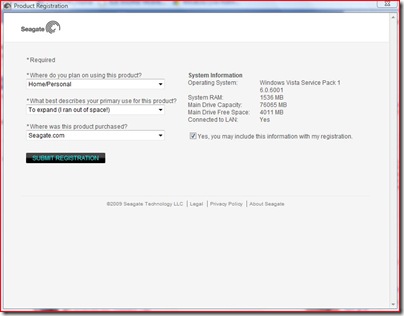
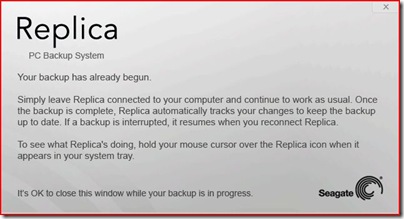
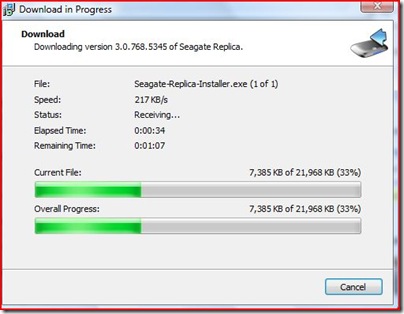
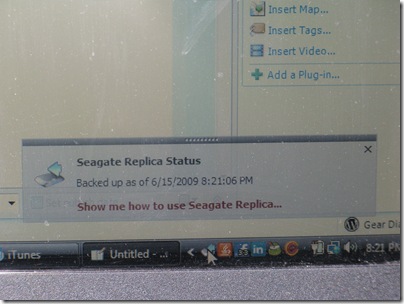
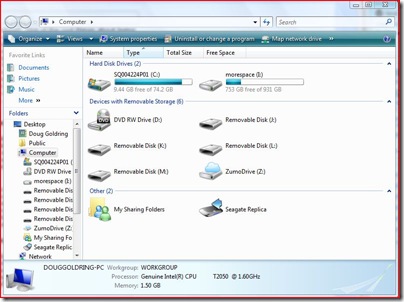
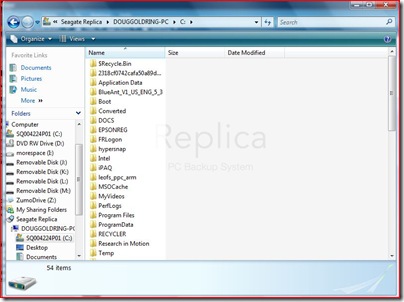

Seagate Replica Review: “the thing I loved most about the Replica drive is how easy it is to use” http://bit.ly/1arwYF