
I am a huge user of Evernote for saving, storing and accessing my documents. I find that it works remarkably well. I especially love the fact that, thanks to the ability of it to apply OCR to documents and images that are put into the system, it lets me search for information using just a few keywords. I have a Fujitsu highspeed scanner and find that it works quite well in conjunction with Evernote.
I have many friends however who are not all that comfortable with storing data “in the cloud”, even when local copies can be kept as well. For them I suggest taking a look at Mariner’s Paperless. Paperless is…
One of the only eco-friendly software packages for Mac OS X, Paperless is software that helps you cut through the clutter. Using the Paperless Optical Character Recognition (OCR), you can scan your receipts, warranty cards, deposit slips and other paperwork and Paperless will automatically recognize and categorize these documents. The built-in search functionality even lets you find and organize receipts and documents into Smart Collections. Already have your documents as PDFs or other file formats? No problem. Simply drag and drop them into Paperless.
Let’s take a look…
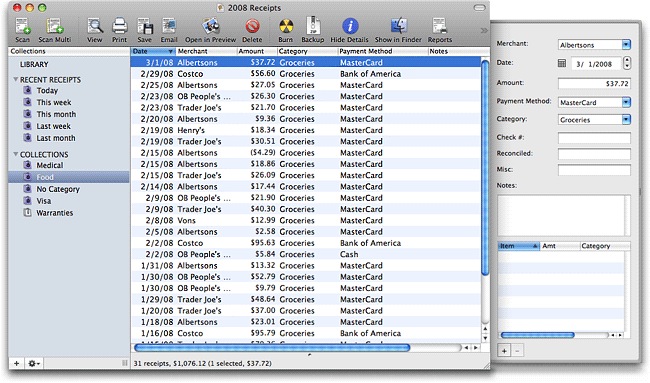
When you first start Paperless you are greeted with a familiar Mac OS X layout. There is a configurable toolbar at the top, a library with a variety of configurable groupings on the left, and a main pain that lets you both view and preview files. In true Mac-esque form you can view either resizable or coverflow.
Using Paperless is simple and the software can be used to gather documents in a number of ways.
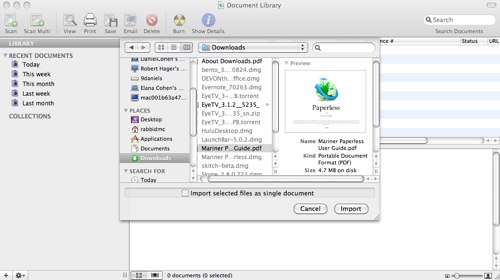
Import Documents That Are Already On Your Hard Drive
The import function lets you take documents that are already on your hard drive and import them into Paperless. It can take a while and, for a time it might appear that the program is not working, but it is and after a few minutes all your documents will be in their new home.

If you are importing multiple documents you can add them as individual docs or as one long document.
When they do appear you’re presented with the opportunity to add additional data. More on that in a second.
Import A Document Using A Scanner
Paperless is at its best when it’s coupled with a number of high-speed scanners. This allows the program to directly scan documents and apply optical character recognition to them. Set up is about as easy as ever seen and it works quite well with my Fujitsu high-speed scanner.
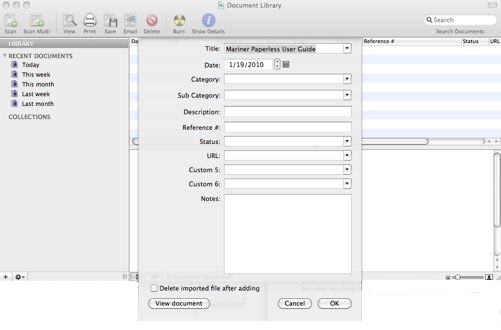
Once Imported
When a document is imported a details window automatically opens. It lets you add a title (or keep the existing one), input an associated date, choose a category (or two), add a description, reference number,URL, notes or create custom fields. Many of the bits of data that are added at this point can be added via drop down menus that become more helpful the more you use the program.
At this point you can also choose whether or not to have imported documents automatically removed or not. This can be useful it you plan on using Paperless as your main document repository and want to avoid having multiple copies of the same document.
Adding all of this information can make importing multiple documents a slow and tedious process. At the same time, it helps ensure that imported documents are well documented when the information is still fresh. It also helps ensure that documents can be sorted, found and grouped with ease at a later time.
Backups
Because the program is not directly connected to Web storage the way Evernote is backing up your documentation is quite important. The user guide suggests a number of ways to pack up your library. First, and most obvious, is to use Apple’s Time Machine application. It works well but, after having encountered serious data loss I personally wouldn’t rely only upon it. It’s for this reason that the software also enables you to quickly and easily burn receipts and documents to a CD or DVD using a “burn disc” button. It is a bit 20th century but quite effective at helping to protect your data — so long as you remember to do so.
Customization
One of the things that really stands out with this program is the ability to customize the information that can be attached to data that’s stored in Paperless. When you open up the details on any piece of data that has been added to the database you can create custom labels, custom merchants for receipts, custom titles and categories and much more. In other words if you take the time to set up the program properly and to your liking it becomes a personal way of creating a database of documents and receipts that is far more flexible than any I have previously encountered. That’s a big selling point for programs such as this.
Droplets
As the user guide explains, a droplet is a small application that the program creates that allows you to quickly use the print dialog in any application to add a document to your library. In addition, if you’re using a Fujitsu ScanSnap scanner (I love mine and highly recommended) you’re able to scan directly into any of the libraries you have created in the program.
The company describes the uses of Paperless this way…
•Prepare expense reports
Do you have to prepare expense reports? If so, Paperless can help. Once you store your receipts in Paperless, you can select the receipts to email, print, or export to PDF.•Painlessly handle taxes and accounting
In many cases, the IRS (or other tax authority) may accept electronic copies of your receipts. Paperless makes gathering information for taxes a snap!•Manage flexible spending
Do you have a flexible spending plan or a cafeteria plan at work? If so, then you know how much of a pain it is to gather up all the paperwork when the time comes to submit the receipts. With Paperless, put items into a category called Medical or Flexible Spending, then create a smart collection for the time period, say the last six months. Next select the receipts, hit print and you’ve now handled most of the work already. If your plan accepts it, you can even export the text content of your receipts as a CSV file and import it into Microsoft Excel; you can print this and might be able to simply submit it.•Store owner’s manuals
Are you finding that most owner’s manuals these days come as PDFs and are either on the manufacturer’s website or on a CD? Can you ever locate the information when you need it? Simply add these manuals to a Paperless library and they’re accessible with a few quick keystrokes.•Access legal documents
If you’re a lawyer or anyone that has lots of documents about various cases or topics, Paperless can help you organize. Many lawyers are moving from the massive amounts of paper they generate to electronic storage. This is economical and easy to do. Combine Paperless with a fast scanner such as the Fujitsu ScanSnap and paper can virtually be eliminated.•Be ready in case of a disaster
While we all hate to think what could happen in a disaster, recovering from one can be a trying experience. If you prepare ahead of time and put all your important documents into Paperless before the disaster, recovery is just a little easier.

Scanner notes from Mariner…
Nearly any scanner will work with Paperless through the Image Capture method, however we strongly recommend using a TWAIN compliant scanner or Fujitsu ScanSnap S1500M, Fujitsu ScanSnap S300M or Pentax DS mobile 600. We have found that Fujitsu and Pentax have the best drivers on the market at this time; your results may vary using any other scanner. If you have problems with your scanner and Paperless, it is likely caused by the scanner drivers. Please contact your scanner vendor for assistance. Some issues have been reported regarding HP and Epson scanners/drivers. Canon, Brother, and Lexmark scanners have also received mixed results.
What I Like-
Highly configurable, no annual fee, works well, saves documents in their original format, applies OCR to scanned documents
What Needs Improvement-
Requires Time Machine or other backup solution to protect data, Does not provide access to documents via the web
Paperless is available from Mariner for $49.95. A Trial is available.

Thanks for a well written review. I’m researching solutions to my paper filing and have found that Paperless is also available for Windows. It can be downloaded from Amazon for only $25.