When we were shopping for an HDTV, I briefly considered whether we needed a “smart TV”. Eventually, I decided we probably didn’t, but I was very excited to take a look at the SmartStick TV accessory, as it turns my decidedly not-smart HDTV into a smart version running Android. Unfortunately, it isn’t without its drawbacks, and it has left me wondering if the benefits are worth the quirks. Read on to find out my take!
Physically, the SmartStick is extremely compact. It’s just a little bit bigger than a stick of gum, and it uses HDMI to connect to the TV. In addition, there’s a microSD slot, an IR sensor, plus USB and miniUSB ports. The only port it doesn’t have is ethernet (more on that below). There are a fair amount of wires that end up feeding off the small main device, between the HDMI port, the power adaptor, and the IR receiver; so even though the device itself is small, it does need a fair amount of clearance for all the wires it sprouts.
Once it’s all hooked up and the TV is on, you go through the initial setup process. It’s not difficult, but it does take some adjusting to the remotes. There’s a basic remote included, which has Android keys like Back/Home/Search/Menu, as well as an arrow, enter, and fast forward/play/rewind. I also tested the optional keyboard/touchpad remote, which I found to be far more pleasant to use once I adjusted to the touchpad. The one major snag I had with the SmartStick is that the WiFi antenna is either weak or quite picky.
I had a lot of trouble connecting to the WiFi network at my parent’s home when I started this review, to the point where it basically rendered the SmartStick useless. Even our aging Wii managed to grab some semblance of a signal, but the SmartStick had difficulty even finding the network most of the time. Now that we’ve moved, I have it dangling almost on top of the router, and the WiFi signal isn’t a problem, but it is still a bit choppy at times when initially connecting, so ethernet would have been a nice option to help with the finicky WiFi issue.
After the SmartStick has run its initial setup and you’ve logged in with your Google account, it greets you with a customized version of Android 4.0. The parts SmartStick has skinned work quite well. You can use the small, simple remote and virtual keyboard to get around, or you can use the keyboard/mouse combo remote. Either way, the arrow keys work well and you don’t miss the touchscreen of Android device at all. I did have some difficulties getting the cursor working, but after playing with the cursor speed settings it became much easier. Despite that, I still preferred using the arrow keys to navigate and zip around the menus.
Unfortunately, you do need to resort to the mouse once you load any of the Android apps. None of them really work well with the tab button and arrows, so you do need to get well acquainted with the mousepad. However, if you’ve ever had a deep, burning desire to see your Gmail blown up on a 40″ screen, then congrats – this is the device for you!
All joking and sarcasm aside, there are a few good uses for this and a whole lot of novelty ones. Netflix works, but I found it loaded a bit slowly at first compared to my Roku and the Wii. Once the videos start streaming they looked fine on my home WiFi (Verizon FiOS), but as I said, when I first tested this at my parent’s house on marginal WiFi, it looked dreadful. YouTube is another good use for this, as are any other video and photo options. You get a crisp picture and access to a plethora of streaming video. Not a bad deal!
In theory, you can also use the SmartStick to play games and browse the web. The browser is pretty fast, but, again, it’s more the novelty factor of “whee, look, I can browse Wikipedia (or Gear Diary) on a giant screen.” I can think of a handful of situations this might be helpful, say, in a meeting, or at an event where everyone needs to view the same website, but for casual browsing, it’s slick but not really useful. If the SmartStick let you watch Netflix and split-screen with the browser, now THAT would be useful, but as a standalone service, it’s not any better than just using a tablet or laptop. It’s a fun novelty, but I can’t see it being used consistently.
I downloaded “Angry Birds Star Wars” to give gaming a shot on the SmartStick. It takes some adjusting to get used to the touchpad instead of a touchscreen, but it does work, and Angry Birds looks really fantastic in HD. I would imagine any Android games that support keyboard input would be especially useful with the SmartStick.
My major knocks on gaming would be that Google Play is quite slow and finicky, and it took some time to get it up and running enough to download the game. I also had an issue with the Gmail app being quite stuttery and freezing a few times, so it could be a Google issue. However, Angry Birds itself ran quite smoothly, even if I was a poor player until I got the hang of holding down the left mouse button with my left thumb and navigating the touchpad with my right thumb. But what struck me, and this goes for all the Android apps, was how clean and sharp the game looked; it didn’t have that blown-up look that some smartphone apps get when stretched to a larger screen, it looked natural at 40 inches.
As I mentioned, while the SmartStick comes with a remote, it is absolutely necessary to use the keyboard/mouse remote. It has a touchpad on the right side, left/right mouse buttons on the left, arrow keys, Android Home/menu/back/search keys and a full keyboard. Using it definitely improves the SmartStick experience, since you more easily unlock the Android functions and it’s significantly easier than pointing and clicking the on-screen keyboard. If you want to use the browser, or even just search on Netflix, HBO Go, or any of the other streaming apps that you might use, it’s significantly faster to type it on the keyboard over pointing and clicking with the virtual keyboard.
I think the SmartStick appeals to a very specific niche of people who love Android, have a large investment in Android apps and games and are comfortable running it on everything, or for people who really have a need for a “smart TV” without the added costs of having it built into their TV.
When you’re dealing with the skinned parts of SmartStick, it’s a pleasant experience, but as soon as stock Android appears … it goes downhill. Android is not built for a non-touch experience, and when you’re simultaneously blowing that experience up to TV size, and using a tiny keyboard and touchpad from 6 feet away, it feels even more disconnected. And at $49.99 for 4GB and $79.99 for 8GB, it’s an okay but not fantastic value.
There are Roku boxes in those price ranges, plus for a few dollars more there’s Apple TV. Both of these are properly optimized for a remote no matter what area of the software. If SmartStick had skinned Android all the way down to the core and even curated an app store that was TV friendly, this would be a slam dunk great idea. However, as it exists now it’s too geeky for the average person. There’s too much mobile device, and not enough TV-friendly device, to make this something someone just interested in streaming would choose over a TV-only accessory.
MSRP: $49.99 for 4GB, $79.99 for 8GB; $39.99 for the Mini Wireless Keyboard
What I Like: Offers a wide variety of streaming services; can double as a casual gaming console; turns a regular TV into a “smart tv”
What Needs Improvement: Android not really built for keyboard and mouse input; WiFi antenna is weak; Google services run slowly
Source: Manufacturer provided the review sample
- Left to right: SmartStick remote, Roku remote, Mini Keyboard for SmartStick, Verizon FiOS remote




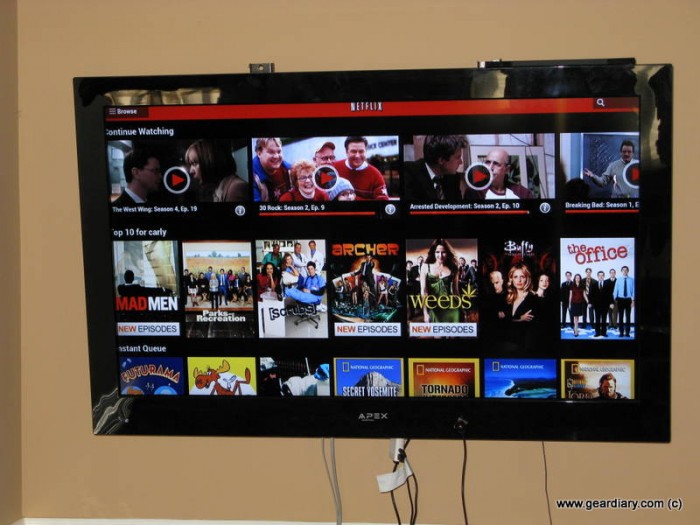
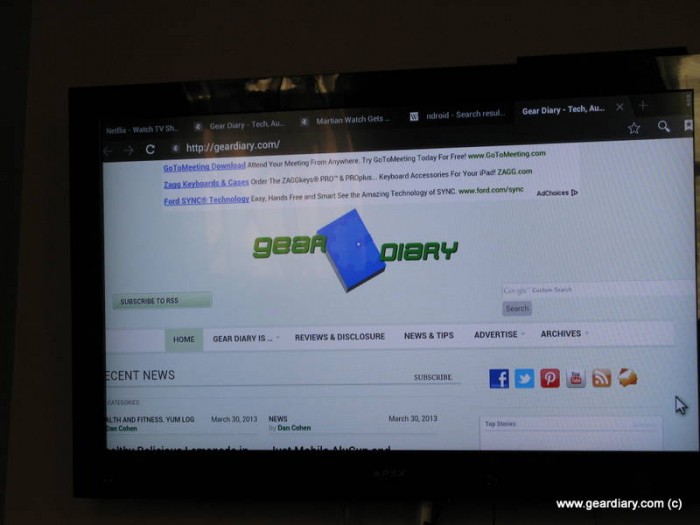










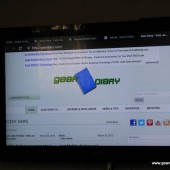


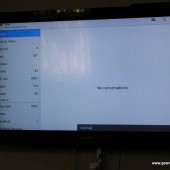








I’d like one of these but just to play around and NOT for my TV box. I LOVE LOVE LOVE my Roku 2 XS and want a Roku 3.