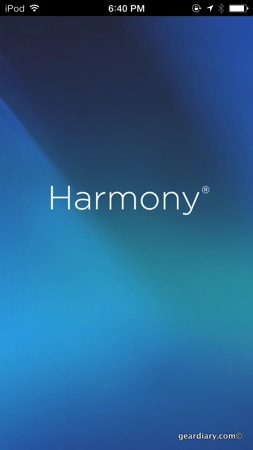
When I first had the opportunity to check out the Samsung GALAXY Note 8.1 tablet, I didn’t expect to think much of the inclusion of an IR blaster that allows the tablet to function as a smart remote for your tv and media system. Much to my surprise, I liked having the option to use the tablet to control my various entertainment systems. After all who needs to juggle multiple remotes when one device can replace them all? The Griffin Beacon (read about it) sought to do just that by turning your iPhone into a remote using an iOS app and a piece of app-enabled hardware. It worked as promised but, a short time after finishing the review I stopped using it. There were a few reasons for this. First, each time I wanted to use the remote I needed to tap the top of the app-enabled accessory. Then I needed to fire up the iOS app, wait for the two to connect and then do whatever it was I needed to do. Then there was the issue that I still needed to keep the remotes handy for anyone who might want to use the media system and didn’t have access to the app and my particular setup. It simply ended up being easier to use the remotes.

Logitech’s Smart Control seemed to offer a better alternative that answered most of my previous issues. First, the transmitter goes plugged into a wall outlet so it is always on and ready to receive commands and control my av system. Second, the Smart Remote ships with the app-enabled accessory AND a physical remote. That means anyone who doesn’t have the app setup on their mobile device can still control the system. The result is a hybrid approach that let’s you either use your iOS or Android device serve as a smart remote or pick up the physical remote. As Logitech explains,
Control your home theater devices from the iPhone or Android mobile phone you already own. Anyone in the house can download the Harmony iPhone or Android app turn their mobile phone into a personal universal remote control, including 50 favorite channel icons and gesture control.
Let’s take a look at each element the setup process, and then decide whether I can see using this going forward.

The Harmony Hub
The Harmony Hub is the centerpiece of the Logitech Harmony Smart Remote. This simple black disk that plugs into an outlet and then needs to be positioned in front of the devices it will be controlling. The issue comes in if you have some devices inside a cabinet and others outside since the Harmony Hub can only be in one place at a time. Or can it? Actually, Logitech smartly includes an IR mini blaster cable. This means the Harmony Hub can be positioned inside a media cabinet and the IR mini Blaster snaked to the outside where it can control anything not in the cabinet itself. It is a smart approach that lets you control all your devices be they hidden away or out in the open.

The Harmony App
The Harmony App is a free download from either the iTunes App Store or the Google Play store. Once downloaded, the app does an excellent job of walking you through the setup process. I won’t bore you with the specific steps I took, but suffice it to say I was pleased to be able to set the entire system up without having to refer to the manual a single time. There were a few times I needed to step back and start a portion of the process over, but the app walked me through that part of the process as well. I was impressed.
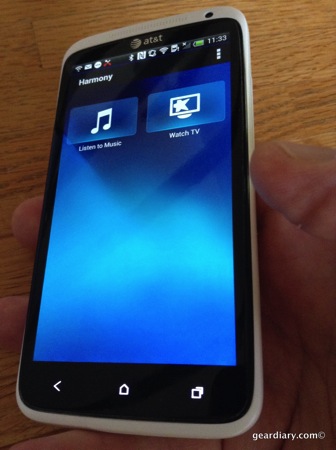
Among the parts of the setup that stand out were the ability to create preset “Actions” that initial multiple functions with the single press of a button- for example, “Watch TV” turns on the cable box and the television and sets the correct input for watching tv- and the selection of favorite stations. These are just two of the reasons Logitech refers to this remote as “Smart”.
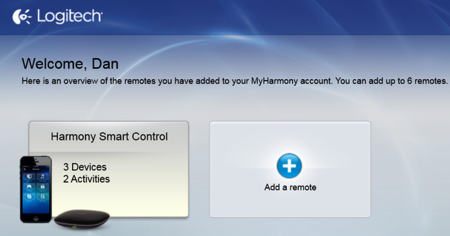
The Website
I went to the My Harmony website (sounds like a dating service doesn’t it?) and input the same credentials I used when setting up the app. I was asked to download Microsoft Silverlight and the Harmony browser plugin and did both. After refreshing the browser, I was greeted with all the same information I had set up on the remote.
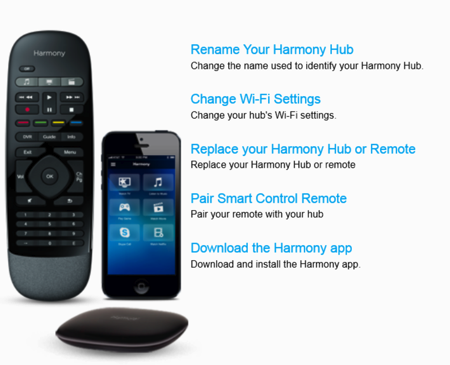
You can also rename the Harmony Hub, change the WiFi settings, add or change Actions. All of this is obviously a bit easier using a keyboard and browser than it would be were you doing it in the app itself.

The Remote
The My Harmony website also lets you map the three action buttons on the included physical remote. I initially thought the remote was a simple remote akin to what you would get with a television or cable box. I quickly learned that it is actually an integral part of the Logitech Harmony Smart Remote system.
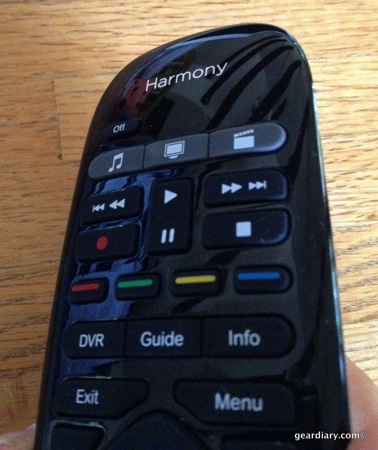
It is so tightly integrated with the rest of the system that the “Actions” I created through the app were automatically linked to the three smart buttons at the top of the remote. I can, however, remap them from the website and those changes will propagate to the remote as well as to all examples of the app running on various devices the next time the app is launched.
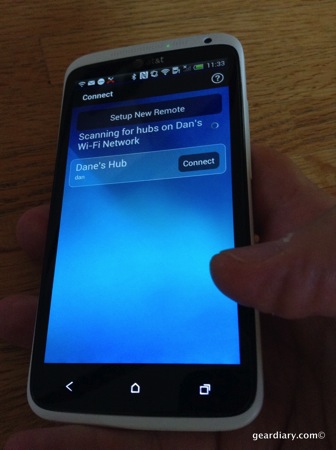
And that brings us back to the Harmony app. I did all my setup on my iPhone. I then downloaded the app to my iPad mini, and while the app is not designed for the larger screen, it still worked fine on the iPad in double-pixel mode.
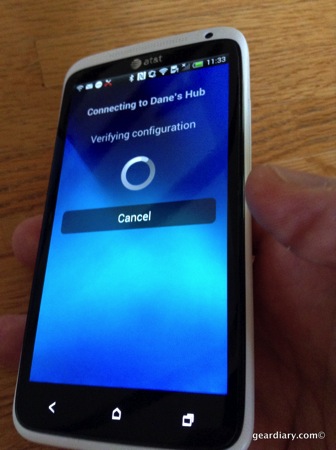
Moreover the first time I opened the app, it asked if I wanted to connect to my Harmony Hub. I indicated I did, and a few seconds the entire configuration I had created on the iPhone and modified in my web browser was present on my iPad. I repeated the process on my HTC One X and had the same result. That means all my mobile devices running iOS or Android can now serve as remotes for my media center. Yes, Blackberry and Windows Phone are left in the cold … for now.
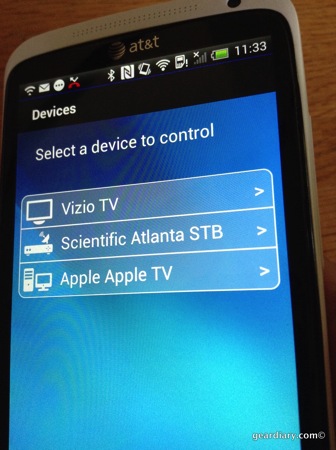
To be blunt, at first I wasn’t all that enamored with the Logitech Harmony Smart Remote. Each time I wanted to control my media system with a mobile device I had to find the Harmony app, launch it and wait for the configuration to adjust to any settings changes I might have made. That only takes a few seconds but became an annoyance after a time. Then I realized it is, however, no worse than my having to find and launch the Sonos app in order to enjoy my music. So I put the Harmony app on my iPhone’s Home Screen and no longer had to hunt for it each time I wanted to control my media center. That removed one of the complaints. Then I started using the included physical remote more, and things became even more streamlined. Now one could argue that using the physical remote defeats the purpose of buying the Logitech Harmony Smart Remote system in the first place.
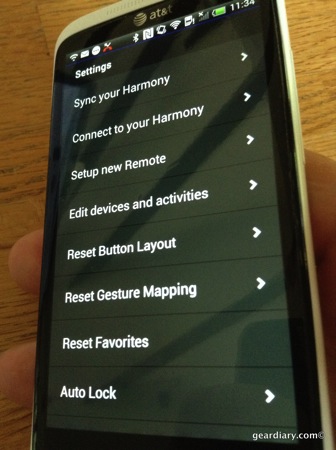
That, however, doesn’t take into consideration the fact that the Logitech Harmony Smart Remote system gives me the option to use the remote OR a mobile device, AND I am able to use the mobile device or my browser to set up specific Actions that then allow me to jump to one specific media setup or another from any of the various devices that are part of the system. In other words, the Logitech Harmony Smart Remote gives me a level of flexibility that no single universal remote can offer. Best of all it does all this for under $130 and I can add additional Harmony Hubs to the system and control the media in other rooms for under $100.
Recommendations
Logitech offers a number of different Harmony remotes. You can purchase the package I was sent for review or, for $30 less, you can get the Harmony Hub only. I would spend the extra $30, since having the physical remote handy is a nice way to make sure anyone can quickly and easily control your media center.
Logitech also offers the Harmony Touch for $249.99 and the Harmony Ultimate for $349.99. If you are looking for a more powerful physical remote than the one included with my review sample you will want to opt for one of these. And if you ARE going to opt for one of these I would go for the Harmony Ultimate since it not only includes a powerful touchscreen universal remote but it includes the Harmony Hub AND it will let you control a Phillips Hue lighting system. You can learn more about all of Logitech’s Universal remotes here on the Harmony product page.
MSRP: $129.99
What I Like: Includes physical remote; Works with iOS and Android devices; Offers a good degree of configuration power; Creates an integrated control system that includes a remote, mobile devices and your computer browser
What Needs Improvement: It takes a while to become familiar with the process of actually using the remotes
Source: Manufacturer supplied review sample
