The title of this review post — MacBook Pro + iMac + Henge Docks Vertical Docking Station = Awesome — says it all. Henge Dock’s newest MacBook Pro dock is not only a thing of beauty, but it also helps turn your MacBook Pro into the best desktop ever. Available in metal or plastic, it’s a great addition to your work desk.A few months ago I began using my MacBook Pro as my desktop computer. To be accurate, it served me as my only computer for a time, but a few months ago I pulled an iMac out and began using it as a 27″ display for the laptop. My logic was simple — the MacBook Pro has plenty of power and a 15″ screen. That’s nice, but 15″ certainly isn’t the 27″ of the iMac. The iMac, on the other hand, has a huge, gorgeous screen, but is not nearly as zippy as the laptop. By using the MacBook Pro as the computer and the iMac as the display, I got the best of both worlds… and my best desktop computer ever.
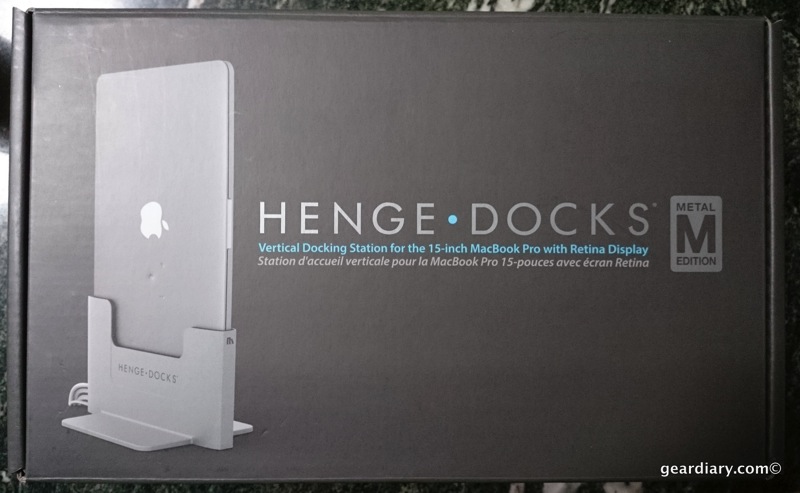
At first I simply plugged the laptop into the iMac and left it sitting in its normal, horizontal position. That worked well enough but it did waste a good amount of desk space. It also meant I had to unplug all the accessories one by one when I wanted to take the laptop with me. With the Henge Docks Vertical Docking Station I save space, have a far easier time disconnecting the laptop and it looks great too!

The dock is available in either Glossy White for $89. It weighs 1 pound. The Brushed Metal is $119 and weighs 3 pounds. The brushed metal version may be a bit more expensive, but it looks fantastic, matches the look and build of the MacBook Pro quite well and, perhaps most importantly, is three times the weight. As a result, it creates a more solid base for the computer. Thankfully that’s the version the company sent to me for review.

Henge Docks describes their newest offering this way:
The Vertical Docking Station for MacBook Pro with Retina Display allows users to get the best features of a laptop, desktop and media center PC all from one computer, while simultaneously saving desk space. The sturdy construction lends stability to the dock and pre-installed extension cables allow for quick, easy set-up. The Vertical Docking Station for MacBook Pro with Retina Display saves you time and makes your life more efficient.
The Henge Docks Vertical Docking Station Ships With:
- The dock
- pre-installed male-to-female pass through cables which include:
- Mini DisplayPort (x2)
- USB 3.0 (x1)
- TRRS Audio (x1)
- An Integrated Hex Key
- 2 MagSafe Adapter Tools
- User Guide

I love the fact that the cables came pre-installed. (I had previously tried one of their older docks and it was a BYOC- Bring Your Own Cables- affair.) There is, however, one area of setup that is required. Because Thunderbolt cables are so expensive (thank you very much Apple), the pre-installed cables are MiniDisplay rather than Thunderbolt. Since I wanted to get the speed and functionality that is only possible when I connect my laptop to the iMac using a Thunderbolt Cable, I needed to remove one of the pre-installed MiniDisplay cables and swap in my own Thunderbolt Cable. It took me a few minutes to figure this out, and then a few more to actually remove the one cable and properly insert the other. Had I actually read the instructions first, I would have saved myself a good bit of time. Translation: Any issues with swapping out the cables was an end-user fail and not an issue on the part of the Henge Docks Vertical Docking Station.
Once the swapping of cables was complete I inserted the MagSafe connector and locked it into position. This too is an item one needs to supply. With all the cables in place and things adjusted properly I went about connecting the USB 3.0 cable to a USB 3.0 port replicator. This way I am able to connect multiple peripherals with ease. I did not use the TRRS Audio Cable or the remaining MiniDisplay cable as they were rendered redundant for my purposes.
I positioned the dock next to my iMac, plugged the Thunderbolt Cable and was ready for the moment of truth.

Henge Docks Vertical Docking Station Features:
- Thunderbolt ready. Fully compatible with both Apple Thunderbolt displays and cables for unsurpassed performance of your MacBook Pro with Retina Display.
- Minimal setup, maximum versatility. Pre-installed Mini DisplayPort, USB 3.0 and TRRS audio extension cables allow for instant peripheral connection and support of dual monitors with ease.
- Cable management. Built-in cable organizer keeps your cables in place, so they won’t interfere with your workspace.
- Strategic airflow. Side and rear vents maximize cooling for optimal performance.

I positioned my MacBook Pro above the Henge Docks Vertical Docking Station and set it down into the dock. The ports were positioned perfectly and it was an excellent fit- even with the BodyGuardz skin that is protecting the notebook. I hit Command F2 on my iMac’s keyboard, waited a few seconds and, before I knew it, my MacBook Pro has a 27″ screen. Better yet, when I want to take my laptop with me disconnecting it now takes seconds.
The Henge Docks Vertical Docking Station is as refined a dock as you are going to find. It saves space, keeps you laptop safe, controls cables so you desk isn’t a mess and simply delivers on its promise of a superb dock that looks great and functions even better. This is a computer accessory I can recommend without hesitation! If your MacBook Pro doubles as your desktop stop reading this review and go buy it. Seriously, it is that impressive. Oh, and there’s a version for the 13″ MacBook Pro too! Learn more here.
Source: Manufacturer supplied review sample of the Henge Docks Vertical Docking Station
MSRP: $89 or $119
What I Like: Amazing build-quality; Cables come pre-installed; Offers a simple and secure base for the laptop; Controls cable mess; Turns your laptop into a desktop with gorgeous refinement
What Needs Improvement: You’ll need to supply your own Thunderbolt and MagSafe cables; I didn’t read the manual initially and made my life more difficult

The Henge dock is THE worst dock I have ever used. It is total junk. I have put together many of them. The design also blocks part of the cooling vents on the back. Get a real Thunderbolt dock instead of this toy.
Have you actually used THIS dock? (which just began shipping so right now I believe only review units are in the marketplace)? If not this comment is totally ridiculous because it is not based on the actual item under review. I have been using this dock and have ZERO complaints. And THAT is based on actual experience.
I have the exact same system, but I can not get the MacBook Pro to awake. Only once in a while when I hit cntrol-F2 I get a black screen, but it gets back to the iMac screen again. I can not get the MacBook screen to pop up.
I have removed and installed the cables and I am pretty sure its not the reason… or? I use Thunderbolt.
Any ideas?