A lot of people are going to a laptop only computing experience. There are even some that are going to a netbook only experience as a netbook is all they need. Sometimes, however, it is nice to have a screen that is bigger than what a netbook can provide. The same can be said about the touchpad and the keyboard. Wouldn’t it be nice to plop your laptop or netbook down and have it attached to a 24 inch LCD? That’s where this dock comes in.
The Kensington K33926US is essentially, at it’s core, a USB hub. However, it also has many other devices attached to the hub internally that will help a user expand that laptop or netbook into a much more satisfying experience.
There are a total of 5 USB ports on this device for plugging in thumb drives or other USB devices like keyboards and mice. The idea here is that you use these ports to attach a full sized keyboard and a mouse. These ports also remain powered when your laptop is off so you can use it to charge your USB devices.
It doesn’t stop here. There is also a Ethernet port on the back that you can attach to your router. This let’s you use a reliable wire instead of a wifi connection that can be unreliable at times especially in areas where there are a lot of access points. Besides, you are sitting down to do some significant work and not just surfing on the couch and the last thing you need is your connection dropping.
There is also a USB sound device built in to this universal dock. This let’s you hook up a decent pair of speakers and let them sit at your desk while you are out and about. This also avoids the possibly noisy integrated sound card that is in most laptops. I’ve often found that USB sound devices sound much better than any integrated device and the sound built into the Kensington K33926US is pretty good. If you don’t want to use the speakers, you can use the headphone jack on the front of the dock to keep your music to yourself.
Lastly, Kensington included a DisplayLink USB graphics card in the device. You can attach a DVI or VGA monitor to this port. To adjust which side the monitor is on, you can click the tray icon and do this or you can use the standard Windows display applet. Using the icon is the most convenient. XP remembers what you input into the applet so the next time you connect the monitor will be setup correctly.
The Linux Test
It would not be one of my hardware reviews if I had not tried to use this with Linux. The great news here is that almost everything works. The USB ports, the sound and the Ethernet jack all work. The only item that does not is the DisplayLink graphics. DisplayLink is a relatively new technology and the good thing is that there is a open source driver that is close to implementation. In fact, a version of it is in Ubuntu 9.10, but it is not the dynamic version that is truly needed to make this work for a laptop or netbook. This could be added to the Ubuntu 10.4 or “Lucid Lynx” release, however this is slated to be a Long Term Support release. There usually isn’t much new stuff added to a LTS release with it focusing on taking what the current release has and making it stable for long term support. However, I could be wrong. The good thing is that DisplayLink will be supported in the very near future in many distributions and if you are brave, you can compile the module and have support today.
Conclusion
Kensington and others have long made docks. Now there are docks that are as nearly as full functional as most proprietary docks that you buy from the likes of Dell or Lenovo. The great thing is when you get home, you hook that one USB port up and you get a full sized keyboard, a mouse, wired Ethernet and a regular monitor and you only use one of the precious USB ports on your laptop.
The only downside to this dock is that you need to have a wall wart plugged in to use it and there is no way you can power your laptop over the same USB port. You will have to plug a AC adapter into your laptop or run on batteries.
You don’t even have to use a CD to install the driver as it has a built in “CD Rom” that will autorun if you have autorun enabled. If not, just run the autorun.exe on the CD image. Once the driver is installed, the CD image is still there so you can always reinstall the driver but you can’t put a updated driver in this space.
This works on either Windows XP or Windows Vista. To get one that works on the Mac, order model K33930 from Kensington. The K33930 will not install the driver automatically and comes with a CD with the drivers for WinXP, Vista and Mac OS X.
The Kensington K33926US is available for $116.90 on Amazon.
Kensington sent me a sample of the K33826US and I thank them for letting me keep it. If I get the Display Link module working on Linux, I will definitely post on it here.
What I liked: Worked as it should and is pretty useful.
What needs improvement: I wish it had worked with Linux, but it’s not far off. In the mean time, I can still use it as a USB hub with a few extra features. Also I am surprised that it would not work for me when I tested in Windows 7. Yeah the box said it was XP and Vista only, but I have to try as others will.




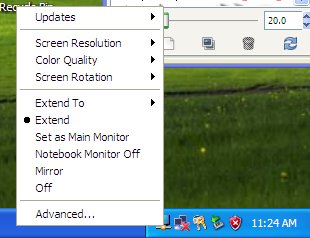
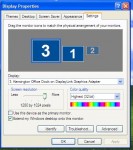
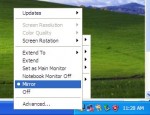
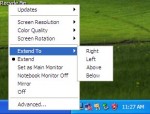






gbmiii [ff] – Review: Kensington K33926US Universal Notebook Docking Station with VGA/DVI and Ethernet http://ow.ly/162FMD
The other big downside to such docks (I have the Toshiba DynaDock DVI) is that they don’t play video well through the USB port…too much data to push through USB. The Dynadock U10, newer than my version, does have Win 7 drivers, so hopefully Kensington will put some out soon as well.
DisplayLink drivers for Win7 are available which should work with this dock: they are on Windows Update or here: http://www.displaylink.com/downloads
The video portion of this device should also work on Mac using displaylinks standard Mac drivers.
Note: I tested with Windows 7 Drivers as well and it did not work.
gbmiii [ff] – Review: Kensington K33926US Universal Notebook Docking Station with VGA/DVI and Ethernet http://ow.ly/162FME
I was playing in the past with a docking station from Targus, but apparently it was not able to drive my screen beyond 1024×768, and there was no graphic acceleration. Also, the overall performance was very sluggish, tasks as moving the window could take up to three seconds.
Were you able to max out the resolution up to the native of the LCD and have the acceleration functioning? (I see the 1280×1024 res on the screenshots, it’s just to make sure). Was the video performance just as ok as if you had the external monitor plugged in directly?
Thanks in advance!
This is just for getting a secondary screen for doing work. I wouldn’t expect it to perform as well as a real graphics card. If you want something that performs well, you maybe better served by making sure your laptop can support 2 screens with the existing graphics card
As far as resolution, the dock supported the native resolution on the Dell monitor I used in the test. so 1280 x 1024 worked fine. I did have to hit the auto adjust function to make it look better, but once I did that I was satisfied with what I saw.
Display Link is a interesting technology and I will be excited to see what direction it goes.
Good review… did they give any ETA when they would update this (driver or firmware??) to work with Windows 7? It’s been 2 months now and I would have thought they would have done this by now. 🙁
I take that back… I found the drivers at:
Came out in December.
OK one thing I didn’t se mentioned is that you are running VGA through a USB port. This will cut down your video performance quite a bit. I believe the standard VGA port is 20 hertz and going over USB it will be like 10. For spread sheets and things like this it’s fine I guess but your resolution will not be as good.
My suggestion get a HDMI monitor and use that and just plug in a USB hub to give you more USB ports. It will only be one more thing to plug in. This is assuming your laptop has an HDMI port.