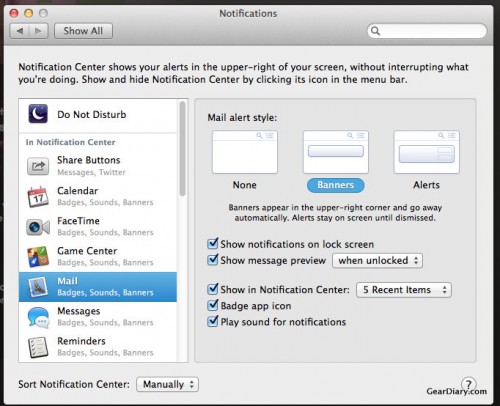This morning I opened my Mac for the first time in … a while, since I mostly use my iPad. I had a series of birthday and holiday alerts I needed to dismiss before moving on. A bit later Dan asked how to get notifications in Mavericks to automatically go away. So I took a look, and it’s very easy!
From the Preferences app, choose ‘Notifications’ from the top (general) row. Then find the app you want to control, and notice you have a few choices:
– None (obvious)
– Banners (appear in upper right corner and disappear automatically)
– Alerts (stay until dismissed)
You have other options such as showing on the lock screen, if you get a preview of the message, how it is displayed in the notification center and so on.
From there you can edit notifications for as many apps as you want, so when your Mac beeps at you … you know you will actually care.
Topic: Notifications in Mavericks