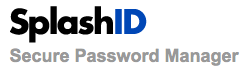
Among the updates included in SplashID’s latest version are:
– Security Enhancements, including AES, a password hint question, and a password strength indicator, and automatic clearing of the clipboard on exit.
– Browser Plug-In for Safari and Internet Explorer. Unfortunately, it’s not available for Firefox.
– Install to Removable Device, such as a thumb drive.
– Add Attachments (up to 1mb).
– Add Icons so your record and type icons can be whatever you like.
– Smart Types selection for quick viewing of the latest 10 of the most viewed, recently modified, and recently viewed.
– Scrollable Detail Pane. If your Notes are longer than the provided space in the Detail Pane, you will have a scroll bar so you can view the full notes without having to open the Edit dialog.
– Resizable Edit Dialog. You can now vertically resize the Edit Dialog so you can get more out of that notes field.
– Better Keyboard Support.
– Drag and Drop Records into Type assignments.
– Tool to remove duplicates.
– Better print support.
– Minimize to System Tray option in Windows.
– Sequential Backup System that now saves multiple backup files.
Quite a pack of updates. I won’t try to tackle all of the new or updated features in the latest version, but I’ll hit a few of the high points below.
Browser Plug-in
I started by checking out the browser plug-in on my Mac. As noted above, it’s not available for Firefox, which I use primarily, so I installed it to Safari. The option to install the plug-in is available in SplashID’s File menu. The installation was quick and painless. Upon starting Safari, you will notice a new icon in the toolbar. Clicking on the icon opens a pop-up login box for SplashID. After logging in, you can select from website login records stored in your database. If you’ve entered an address in the URL field in the record, Safari will open a new window and fill in the login information for the website. Worked like a charm.
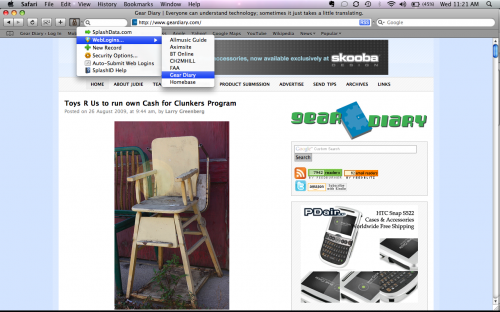
Install to Removable Device
I’m a big fan of Portable Apps and like to carry software on my thumb drive. As a regular SplashID user, I haven’t had the option of carrying my password database with me, except on my iPhone. The SplashID 5.0 allows you to install a portable version of your database on a removable drive. This probably won’t come as a surprise, but if you’re using a Mac, SplashID will install a portable Mac version of the software on your removable device, and if you’re using Windows (I’m sure you can see where this is going), it will install a portable Windows version. I installed the portable version on a thumb drive and tried it out on my wife’s MacBook. It worked great. Once the MacBook mounted the thumb drive, I was easily able to navigate to the software on the drive and start it. Your database is still encrypted, so it’s safe, but now it’s portable.
Add Attachments and Icons to a Record
Version 5.0 also offers for the first time the ability to attach files to a record. This is done from the edit window of a record and functions as expected. You select the attachment and SplashID uploads it to the record. This isn’t a feature that I realized I was missing, but as I’m a little obsessive about saving receipts, I realized that this is a great way to organize and store those saved files. If, for example, you order software or an online subscription to a website, you can print the online receipt to a pdf file and then attach the pdf file to the record with your serial number or login information.
SplashID has used icons for different types of records for a quite a while. If users don’t like the pre-selected icon, there is a built-in library of icons from which you can select. Version 5.0 now allows users to upload their own logos. It was a very simple process to do so. As a trial, I selected a record for an airline, grabbed a copy of their logo from their website and saved it to my computer as a jpg file, then opened the airline’s record in SplashID, clicked on the current icon, chose “Add Icons” from the resulting pop-up box, and selected the file with the airline logo.
![]()
Smart Types
Navigating by smart types will be particularly handy for people with a large database. Chances are that there are several records you access regularly, but perhaps not so regularly that you’ve committed that information to memory. SplashID has three ways to view your database: panel view, list view, and tree view. In the panel view, you can quickly jump to your most viewed, recently modified, and recently viewed records just by selecting one of those three choices in the window in the lower left side of the program window.
DeDupe Tool
Let’s face it, sometimes mistakes happen. You forget that you’ve already entered information and create a duplicate record or you have a synchronization problem and end up with multiple copies of a record. The DeDupe tool will scan your database and look for duplicate information and then allow you the option to delete the duplicates. I checked for duplicate records and initially didn’t find any. So I used the “duplicate” function for one of my records, which appends “Copy” to the end of the record being duplicated. I ran DeDupe again and it didn’t recognize that the record contained identical information, with the exception of the slight variation in the record name. I then deleted “copy” from the name and tried again. This time DeDupe found it. In other words, it did exactly what the instructions said it would do, but doesn’t allow for a wildcard element.
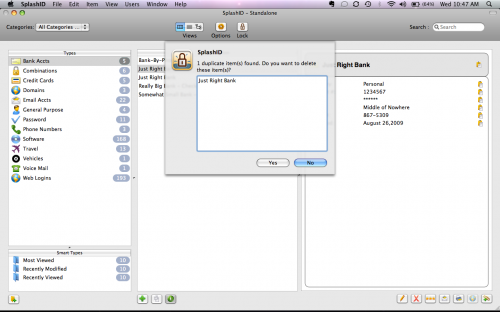
If you are looking for a secure database program, SplashID is well worth considering.
MSRP: The desktop version of SplashID is priced at $19.95. For current users, the upgrade is $9.99.
Pros: Easy to use, offers a number of nice features such as browser support and portable application support, flexible options for importing databases
Cons: It’s a minor complaint, but I’d like to see a little more power in the DeDupe tool, allowing the user to search for duplication in particular fields
