
When I saw the press release announcing that HAVA was coming to the iTunes App Store and that it was an application which allowed for live streaming of your home television, I was intrigued. I like to think I’m pretty knowledgeable when it comes to the live TV options available for the iPhone but I have to admit I’d never heard of HAVA.
I’m currently running both a Slingbox Solo and an EyeTV Hybrid in my home office. The Slingbox allows me to view live TV on my Mac as well as my iPhone and doesn’t require the connected computer to be on. The EyeTV also allows me to view live TV on my Mac and my iPhone and it also allows me to record shows on my Mac just like a DVR. The recordings are then available for viewing on either the computer or the iPhone. But the big drawback to EyeTV is that you must have the connected computer on with the application running to view streams remotely.
Both of these setups combined meet my live and recorded TV needs. But do I really need two systems running independently to satisfy myself? Turns out I might not.
I might just only need one system and that system might just be HAVA.
HAVA makes a variety of hardware solutions which enable you to get your live TV up and streaming to your various remote devices. The model I was sent to review is the Titanium HD WiFi. This model is the newest addition to the HAVA line. It features two USB ports which allow you to connect the included USB 802.11g wireless dongle giving you wireless capability.
Unlike both Slingbox and EyeTV which must be connected to either your router or your computer’s USB port, the HAVA Titanium WiFi can be placed anywhere within your home and can then connect wirelessly to your home network. By comparison, my Slingbox is stuck in my office since that’s where my router is. This means I can’t hook it up to my DVR which is in the den. Slingbox does offer a pseudo wireless solution- SlingLink- that allows the Slingbox to connect to your router via your home’s electrical system. It is a great idea but it doesn’t always work… just ask Dan who recently bought a SlingLink but was unable to get it working.
Are you often filling up the space on your TV’s DVR with recorded programming? You can use the other USB port on the back of the HAVA to connect an external hard drive. You can then schedule recordings on your PC and the HAVA will remember to record your shows, storing them on the external drive instead of your DVR.
The setup process is made simple by the instructions and manual included in the HAVA packaging. You first choose which cables you’ll use to connect your HAVA (since there are various options) and to what device it will be connected. The device comes with both Component and Composite Video cables.

I chose to use the Component Video cables. I first connected the HAVA device to my DVR. Then I connected the HAVA device to my TV using a second set of Component Video cables. In order to change channels remotely the company also provides an IR adapter which must be connected to the HAVA and then placed in the front of your media device where the IR receiver is located.
 Image courtesy of Gadgetell
Image courtesy of Gadgetell
Finally the WiFi adapter and power cord complete the set up process. One thing worth noting. When I first made my connections and began the set up process on my PC I had no video picture. The TV to which my DVR is connected is a Hi-Def TV I was using a HDMI cable to make the connection between the two. Turns out when you use HDMI it locks on to both the video and audio signal and prevents access from any other devices. So in order to view streaming TV on my PC via the HAVA and still be able to watch regular TV on the television itself I had to switch the HDMI cable out for Component Video.
Once all that set up stuff (major thanks to Kumar from HAVA’s technical support group for helping me out) was out of the way I proceeded to run the software install on my PC. The set up wizard, which is provided on the installation CD ROM, makes things quite simple. After the software tracks down your HAVA within your wireless network you simply choose which connection method you choose and to what device you connected the HAVA to (in my case Component Video and my Motorola DVR.)
I read in some other reviews of problems during set up but I found the process to be quite simple. The only exception was the HDMI issue but that was resolved with a quick phone call. Everything else went smoothly.
That is it for the set up process. The remainder of this review is broken into two parts. Part one covers the HAVA player application for the PC. Part two covers the HAVA application for the iPhone and iPod Touch.
PC Application
Within a matter of minutes of completing the set up wizard I had live TV streaming on my PC. When you initially launch the HAVA player on your PC the computer will search for, and then begin to connect to, your HAVA device. During the set up process you’re asked to give your HAVA device a unique name and password. You must remember both as they allow you to access your personal HAVA each time.

It doesn’t take more than a minute before your live TV appears in the HAVA player window.
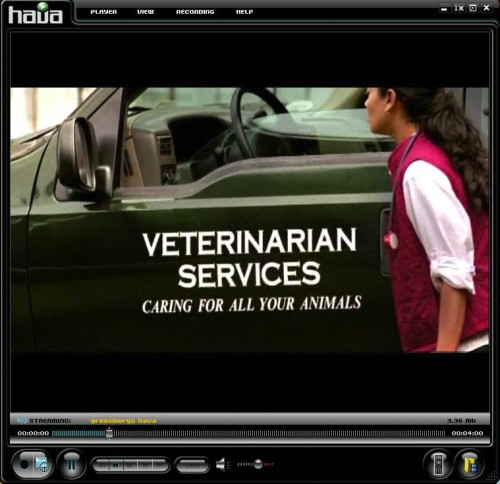
There are three different window sizes in which the HAVA player can be viewed. 2x, as show above, 1x or full screen. Out of the three live TV solutions I’ve tried (Slingbox, EyeTV and HAVA) the HAVA is the clearest picture when viewed in full screen mode.

Clicking the remote button in the player’s lower right corner brings up your device’s remote control. The remote can be skinned so that it matches the remote you actually use to control your device at home. In my case my Verizon Fios DVR remote was not yet available. However the technical support representative who was helping me through the set up process was able to match up my remote to an identical Comcast one.
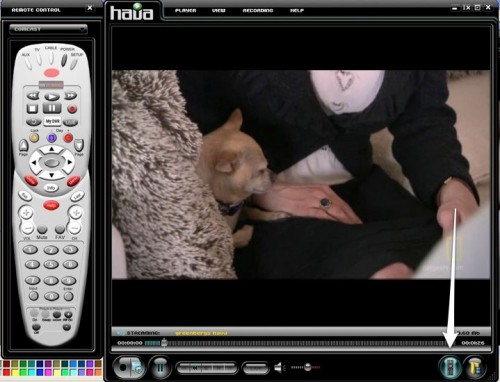
Using the remote you’re able to access all of the same features you can access while viewing your actual TV. This is another feature the Hava box offers that I can’t do with Slingbox Solo or EyeTV. The remote sends an IR command to the IR cable which is connected to the HAVA. The HAVA then sends that IR command to the front of your home device when you’ve placed the IR blaster during initial set up.
You can view your “guide” to see what’s airing and actually jump to channels just as if you were sitting on your sofa at home.
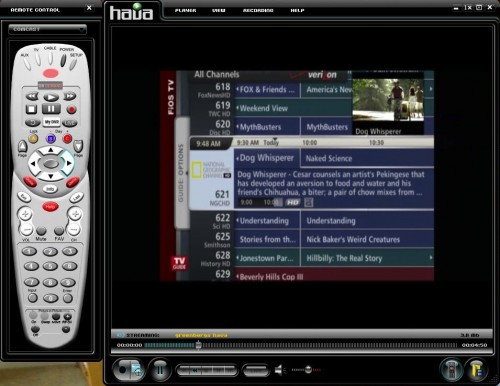
And because I chose to hook the HAVA up to my DVR I am actually able to view my saved recordings in the player . I could also schedule future recordings from my PC.
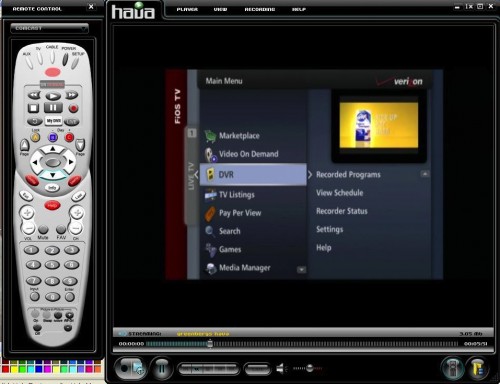
The folks at HAVA created this nice chart comparing themselves to the various Slingbox models.
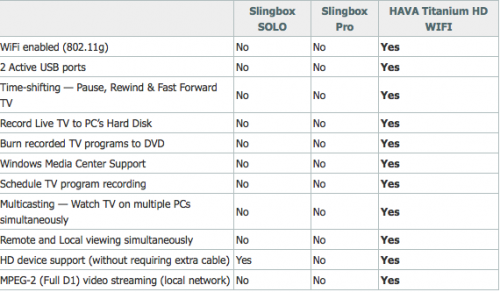
I was skeptical about HAVA at first, I freely admit that. Nobody likes change. 🙂 As a longtime Slingbox Solo user and one that had never heard of HAVA before I was hesitant to try it out. After all, Sling worked well enough. After using the HAVA system for a while in my home I can honestly say it works as well, if not better, than my Slingbox in most every way. Add in all the features the Hava has that the Slingbox doesn’t (see above) and… you get the idea.
The only issue I have with HAVA, and the one that’s going to have me using BOTH my Slingbox and the Hava for the time being is the lack of Mac support. Right now HAVA only works on PCs. Thast is okay when I am at home since my kids have our old PC but I use an iMac and my travel laptop is a MacBookPro. I have a PC laptop too but that means right now I can’t remotely use the HAVA. Fortunately Mac development is in the works. If and when it is released I think my Slingbox will find itself on Ebay.
I keep thinking of the old infomercial that used the catch phrase “set it and forget it.” That sort of fits well with the HAVA. Because the Hava is wireless I have mine nearly tucked away, hidden inside my entertainment cabinet. I can’t do that with my Slingbox or EyeTV which are in my office and hooked directly to my router. I love the freedom that the wireless HAVA provides.
The Titanium model I was sent retails for $249.99 and there are other, less expensive models, available as well.
You can check out the entire line of HAVA players here.
iPhone Application
If you decide to get yourself a HAVA system and you also have an iPhone or iPod Touch you’ll want to head to the iTunes App Store and download the HAVA application.
Many of the same features which are available on the HAVA player for the PC are available on the iPhone version as well. However, like both the Slingbox and EyeTV, you’ll only be able to stream live TV using the HAVA application when you are connected to WiFi.
Jailbreakers will be happy to know though that I was successfully able to stream using HAVA over 3G with the help of 3G Unresrictor.
Launching the application begins the connection process.
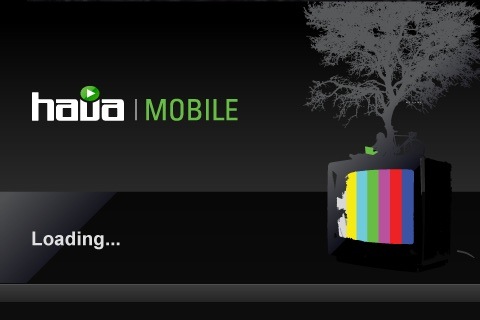
Once the application find your HAVA (you’ll need to enter your unique HAVA name and password that you created on the PC application) it begins to connect to it.
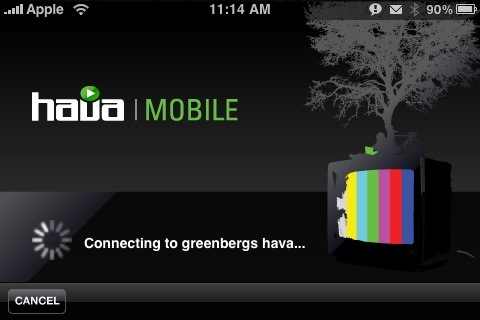
In a few seconds you’re connected to the main start screen. From here you can connect directly and start watching your television or edit settings.
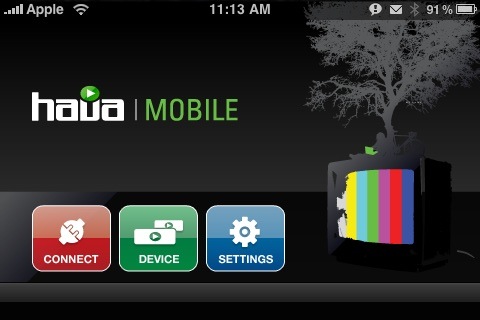
The settings allow you to customize some of the application’s behaviors. The three most important, for me, are listed at the top. Whether you’re immediately connected to your live TV stream when you launch the application, whether the application keeps your phone’s back light on and what information is shown at top in the status bar.
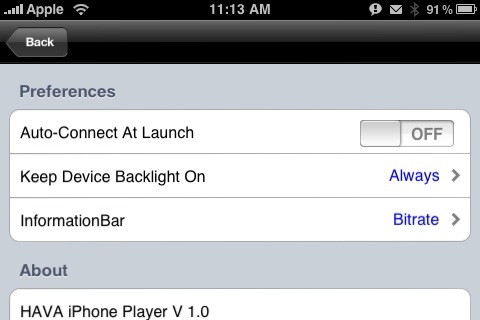
You can also choose which HAVA device your iPhone connects to. If you have more than one device or want to connect to a friend’s HAVA you can add it here.

Once you’re ready to start watching head back to start screen and press CONNECT. Your live stream loads within seconds.
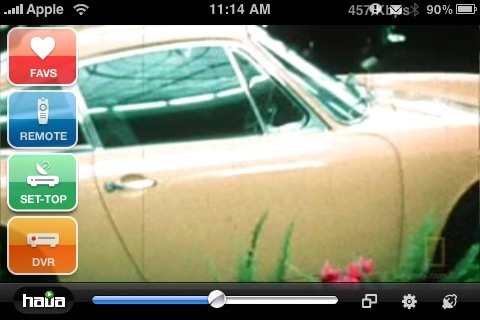
From here you can quickly access many of your TV’s features. Of course if you’re happy with the way things are simply tap the screen for full screen viewing.

Since your iPhone is connected to the HAVA, which is connected to your home DVR, you’ll be able access the same information as you did in the PC version of the application. Hitting the SET TOP button brings up short cuts for many of the features available in your home DVR.
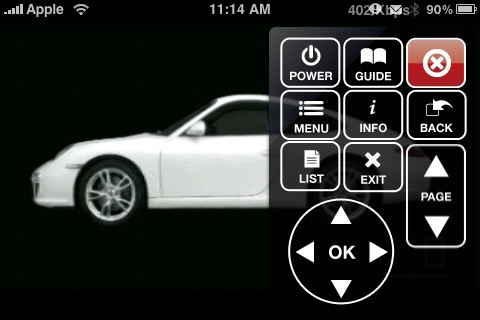
This means the guide is fully accessible. You can see what’s on, and jump to channels just like you’re at home.
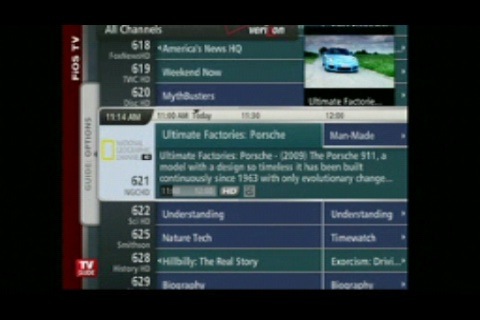
Or if you choose you can change channels the old fashion way via the remote control. No skin on the iPhone app though. The remote here is just a plain numeric keypad.
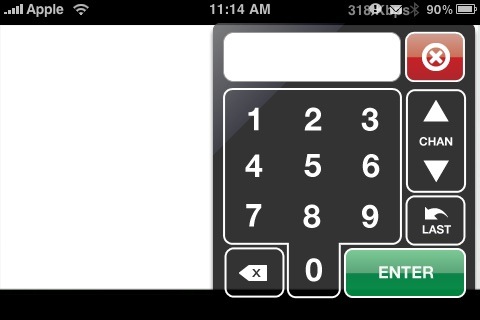
The application also allows you to create favorite channels which makes it easy to jump to the content you want to see.
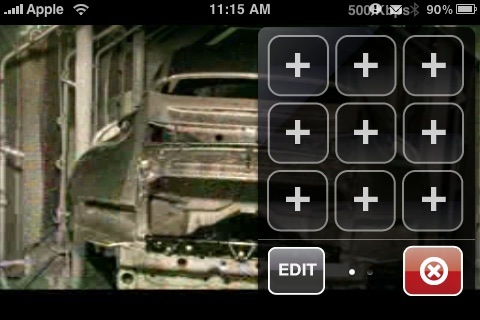
If you want to watch your DVRed content right on your iPhone or even start recording live TV, it’s all there too.
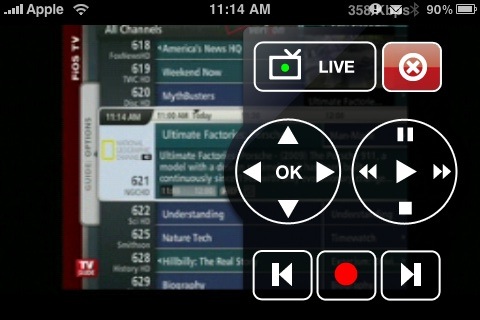
The HAVA player for the iPhone is available in the iTunes App Store for $9.99
Having used a variety of systems to bring live TV to my computer and my iPhone I’ll say this, nothing’s perfect. Yet. HAVA comes extremely close but is missing Mac support. If I was a PC user 100% of the time I’d be willing to say it’s the best solution out there to stream live TV to your devices. When HAVA adds Mac support they’ll head straight to the top of the list of live TV streaming solutions. Yes, the set up isn’t as easy as Slingbox but once you’ve got it up and running the features it has that Sling doesn’t makes you quickly forget about that.
The wireless feature, external hard drive capabilities, simulcasting and ease of connection are just a few of the features that make it stand out as a premier streaming TV solution.
M.S.R.P. – Hardware as reviewed $249.99, iPhone Application – $9.99
What I like – wireless set up, external hard drive support, mimics home TV viewing experience
What I don’t like – set up a bit challenging, can’t use HDMI cable on same TV.
