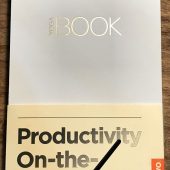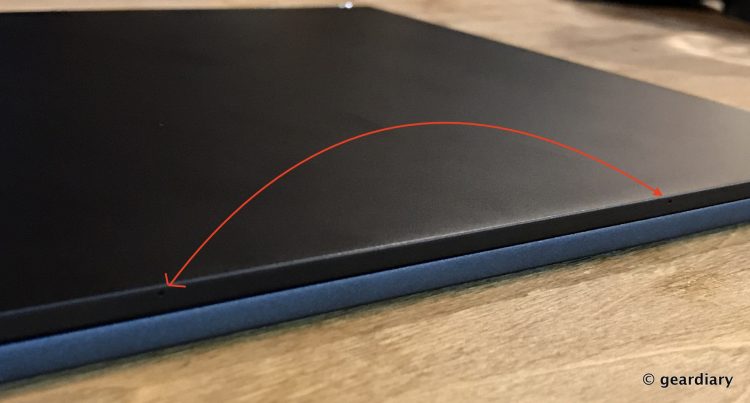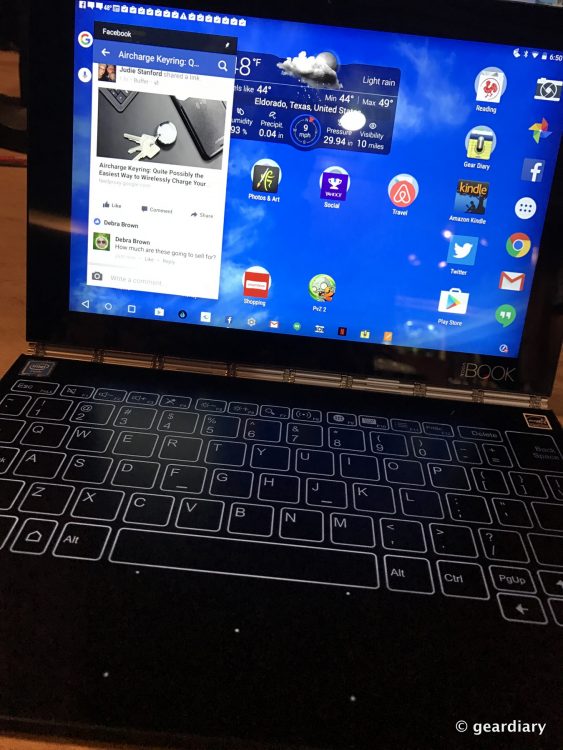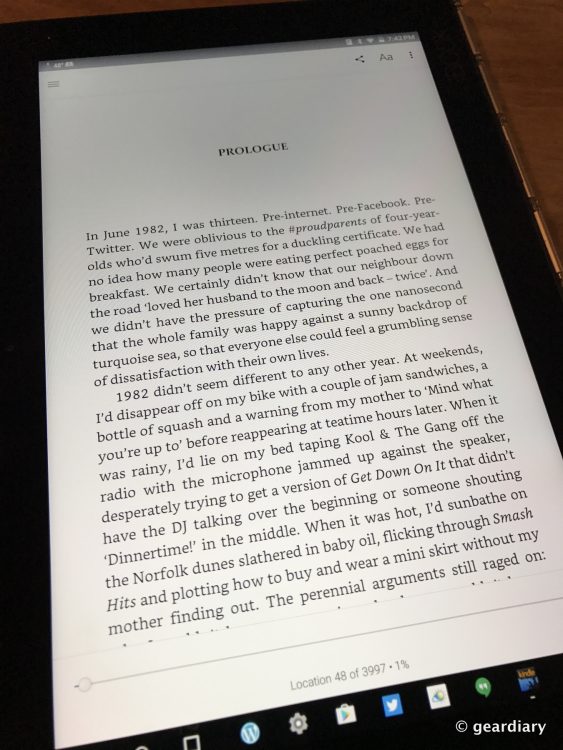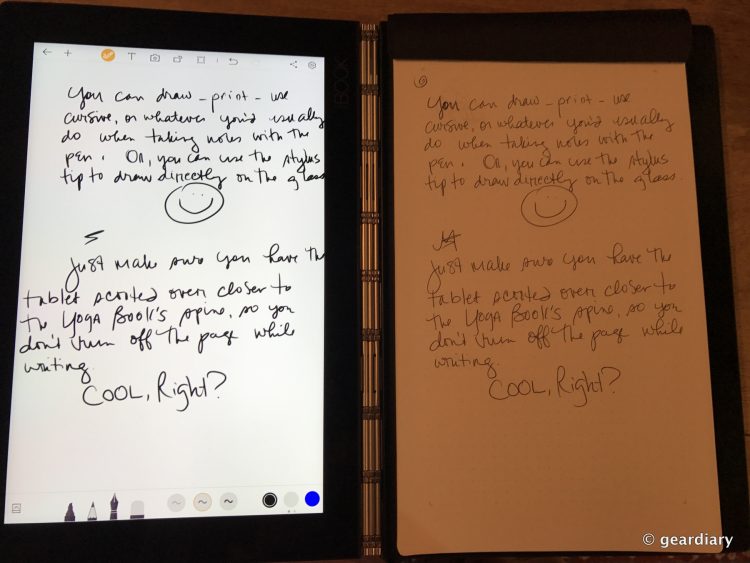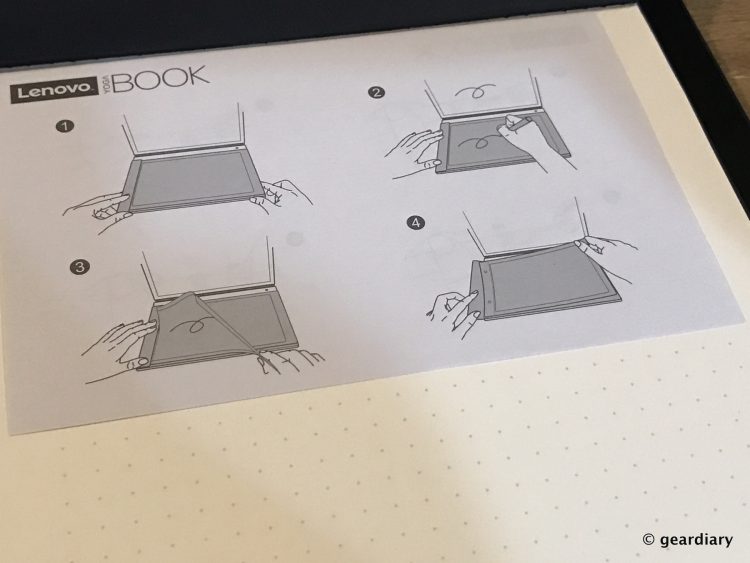I’ve had the 12.9″ iPad Pro since it came out, and while there are things I absolutely love about using a larger tablet, lugging it around isn’t one of them. Add on a detachable keyboard or case, and it suddenly weighs as much or more than a Macbook. For portability and features, the Lenovo Yoga Book 2-in-1 is downright attractive.
While there is a Windows Yoga Book available for just $50 more, my review will concentrate solely on the Android version.
Lenovo Android Yoga Book Specifications and Features:
Processor – Intel Atom x5-Z8550 Processor(2M Cache, Quad-Core, Up to 2.4 GHz)
Operating system – ANDROID 6.0
Display – 10.1″ IPS LED LCD Touch (1920×1200)
Memory – 4.0GB LPDDR3
Hard Drive – 64GB
Card Slot – microSD; Supports Up to 128 GB
Network Card – 11a/b/g/n/ac Wi-Fi wireless
Bluetooth – Bluetooth Version 4.0
Camera – Rear : 8 MP Auto-Focus; Front : 2 MP Fixed-Focus
Sound – Dolby Atmos
Battery – 2 Cell Li-Polymer (8500 mAh)
Weight – Starting at 1.52 lbs (690 g)
Dimensions – 10.1″ x 0.38″ x 6.72″
Included in the box are the Yoga Book, a microUSB to USB charging cable, a USB wall charger, a Real Pen, a Book Pad with 15 pages, a quick-start guide, a microfiber cloth, and 3 Real Pen ink refills.
Right from the start, and at no extra expense, there are so many options included that will allow you to use the Lenovo Yoga Book to its fullest potential.
The Yoga Book is a unique hybrid; it opens like a regular laptop would, with a 10.1″ display on one side, and on other the side (which would usually hold a keyboard), there is what appears to be a slightly textured dark glass surface.
The Yoga Book measures approximately 10″ inches tall by 6.75″ wide by 0.4″ thick when closed; it weighs 1 pound 8 ounces. It seems impossibly thin and light as a travel tablet with a keyboard attached. In comparison, without cover or keyboard, my iPad Pro measures 12″ tall by 8.75″ wide by 0.25″ thick, and it weighs 1 pound 11 ounces (with a cover and light shell case, which is how I always carry it, it weighs 2 pounds 5 ounces). Just to throw in some extra measurements for comparison, my 2016 MacBook weighs 2 pounds 1 ounce, which is one of the reasons I had already (mostly) stopped traveling with my iPad Pro.
Worth considering is that the Lenovo Yoga Book starts at $499, and it includes all of the accessories I’ll be discussing in this review. In comparison, the iPad Pro starts at $799 with an additional $99 you must spend to get the iPad Pencil. Of course, the MacBook starts at $1299, and it has no touchscreen or tablet capabilities.
When traveling, I’ve always found that I could get more work done on my MacBook than on my iPad. I don’t like to read on my MacBook, though, which means I always have to travel with either my iPad or a Kindle in addition to my MacBook — that’s extra weight and room taken up in my backpack. The Lenovo Yoga Book is made to work flawlessly in tablet mode for reading, yet it can also function as a writing machine, which is obviously very appealing to me.
The original design called for 10.88mm with the cover closed–which would make it one of the thinnest tablets on the market. After some user testing, we determined that 9.6 millimeters would be the ideal thickness that encouraged productivity while on the go.
Increasing the tablet’s mobility brought about a host of challenges. After user testing, we reduced the angle of the tablet’s wedge shape, changing the battery and motherboard, and did rethinking for half of the components to clear up enough real estate to shrink the tablet to 9.6 millimeters, and down to 690 grams from 750.
Let’s do a quick walk around of the closed Yoga Book …
The Yoga Book’s exterior is composed of “a premium high-quality alloy of Aluminum and Magnesium.” It is available in gunmetal gray or champagne gold.
The Yoga Book’s beautiful hinge will open 360º, so you can use the Yoga Book in up to four different orientations: “lay-flat Create Mode for drawing and taking notes, Browse Mode as a compact 10.1” tablet, Watch Mode for entertainment, and Type Mode as a productive laptop.”
We also needed special hinge because the form was so thin. The ordinary hinge used for the Yoga multimode notebooks were too large for this thin design–meaning that it wouldn’t close properly. We therefore needed to make a smaller hinge. The original Yoga multimode hinge incorporated four axial rods on which the notebook could rotate. The Yoga hinge mandated the need for an even number of axial rods, 4, 6 or 8 – with a minimum of 4. For Yoga Book we redesigned the Yoga Book with a three axis structure design.
It was difficult to make the Yoga Book close correctly as the two panels would misalign. And because the hinge only contained three axial rods, it was much less sturdy and less forgiving when users rotated it. It would snap apart numerous times during the first phases of development. We tried over 10 different designs until satisfied and that it could pass the 25,000 cycle testing.
The interior screens are composed of Gorilla Glass and the bottom screen which holds the Halo keyboard has a matte, anti-glare finish with a slightly grainy feel. I should mention that because everything is either metal or glass, fingerprints are to be expected; you’ll soon be very thankful for that included microfiber cloth.
If we look at the Yoga Book opened into laptop/landscape orientation, on the top edge of the case there are two small microphones.
On the right side, there is a headphone jack, volume rocker switch, speaker, and an on/off button.
The front edge is clean.
On the left side, there is a microUSB charging slot, an LED indicator, a MicroSD card tray that can take up to a 128GB card (I tried it with a 200GB SanDisk memory card, but alas, it wouldn’t work), a mini HDMI connector, and a speaker.
I should mention that when you insert a microSD card, you’ll be presented with the option of using it as portable storage (for moving photos and other media between devices) or you can set it up as internal storage (which means you can store anything on “this device only, including apps and photos”). It does require formatting your card which will prevent it from working with other devices, but once that’s done you’ll be given the option to move your existing files, photos, and some apps over to the card automatically. Since the Yoga Book is only available with 64GB internal memory, adding another 128GB to that is a very attractive option — the total takes the Yoga Book’s internal memory far past the 128GB on my iPad. (You can get a 128GB SanDisk card for as low as $39.91 on Amazon — totally worth it.)
While it would be lovely to have a bit less bezel and a bit more screen space, the bezel is not too obnoxious. I’m guessing that a larger screen would affect the ~13 to 15-hour battery life, so I can totally live without it. Speaking of battery life, the Yoga Book lasts much longer than my iPad Pro ever has. I can easily get two days use out of it without recharging; My iPad usually shows a low battery warning after 6 hours of reading on medium brightness, which is why I always have to bring my Kindle on overseas flights.
The Yoga Pad’s screen has about a 0.75″ bezel on the sides and 0.6″ bezel on the top and bottom. The front-facing 2-megapixel camera is built into the center top of the bezel when the Yoga Book is in laptop mode.
The 8-megapixel main camera is at the upper right-hand corner of the keyboard. Being placed here, it’s facing the correct way when you have the Yoga Book in tablet mode.
The smooth glass area, where the keyboard would be on a laptop, has what appears to be the faint outline of an actual keyboard (it’s really only visible in the right light). Whether the HALO keyboard actually glows and shows (or not) is dependent upon how you are using the Yoga Book, and therein lies the beauty of this device.
The Yoga Book can be used in laptop mode with the keyboard glowing and fully operational …
… or it can be used in tablet mode with the keyboard folded around the back …
… it can be used in lay-flat mode for note taking and drawing …
… and it can be used in tent mode while viewing media content. The Dolby Atmos stereo speakers on each side produce crisp and clear sound that is loud enough for personal viewing of Netflix or listening to music, but they are not quite as loud as the ones on my iPad. If you usually use headphones or a Bluetooth speaker when consuming media, or if you aren’t in a noisy environment, then it isn’t that big of a deal.
Perhaps less obvious is that since there is a mini HDMI-out built into the Yoga Pad, you can flip it over when it’s in tablet mode, and use the keyboard side as a drawing tablet for viewing on a larger monitor. I am not an artist, but this should appeal to those of you who are. If you are used to using a Wacom tablet (I’m not, unfortunately), I suspect that you’ll feel right at home.
When you are in laptop mode, the Halo keyboard will light up and give you a key surface that responds with sound and haptic feedback as you type; if you want to do without one or the other, you can adjust that in settings. This keyboard, for some reason, has proven to be extremely accurate and easy to use for me. I am not a touch typist (to my shame), but perhaps that makes me more adaptable to just about any keyboard; I really like this one.
If you like to take handwritten notes, you can add the Book Pad to the glass surface that houses the keyboard. The top edge of the pad has a magnet in it which helps hold the tablet in place.
The pictures on the pad suggest that the top of the pad needs to be placed on the left side of the keyboard, but works just fine with the top of the pad on the right side, so it will be great for whichever hand you use.
When you are ready to use the pad, all you have to do is click the little pen icon in the bottom right of the screen. It has a red “do not enter” symbol when it’s turned off, so it is very easy to tell when it is working or not. A pen icon will light up at the top of the keyboard when you’re in that mode, too.
- Pen off
- Pen on – not the little popup notes window? Tap it and a full-size window for the Note saver app appears.
That brings us to the Real Pen. It actually feels like, well, a real pen — one that is made of hollow aluminum and very nice to handle. It’s comfortable in hand, and the beauty of it is that there are no buttons or batteries — it just works.
The Real Pen ships with a pointy stylus tip in place that can be used on the keyboard/drawing pad side of the screen only.
You simply pull the stylus out and replace it with one of the three pen tips that are included or vice-versa depending on which way you want to use it.
The Real Pen detects 2,048 levels of pressure—capturing subtle nuances of every stroke. No need to worry about batteries; the Real Pen works without ever needing a charge. You can be even more creative by using two hands: one on the screen to select tools, pan, and pinch-to-zoom, while the other hand uses the Real Pen to draw on the Create Pad.
You’ll still need to use your finger or a different touch screen stylus if you want to click onscreen, as it uses capacitive touch with AnyPen technology; the keyboard/drawing pad side uses capacitive touch and EMR Pen technology.
The Lenovo Yoga Book comes with the following software installed:
- Lenovo Note Saver — the app that pops up when you hit the pen icon
- Lenovo Collection
- Lenovo SHAREit — Makes file transfer between phone, tablet, and PC easier (there are both iOS and Android apps for your phone, and it is a great solution for those of you used to AirDrop)
- Lenovo SYNCit — Allows you to back your Toga Book up to an SD card or sync your contacts
- Google Docs
- Google Sheets
- Google Slides
- McAfee® Security — A suite of protective and optimizing apps for your Android tablet
- Evernote® ArtRage — Great app for artists; I’m having fun playing with it — you can either use a stylus on the screen or the Real Pen on the drawing pad.
- TouchPal IME
Traveling with the Yoga Book is great; I put it to the test in Vegas this week while there for Audi. I was able to write and edit articles, edit photos, read books, and take care of email all from the same light and extremely portable device. Best of all, the Yoga Book is snappy and quick when performing these functions.
The Android Lenovo Yoga Book seems like a device that’s ahead of its time, yet unlike many other forward-thinking electronics, it doesn’t drop the ball in its pursuit of “ests“. In the industry today for clamshell form factors the Yoga Book has:
- The thinnest hinge
- The thinnest keyboard with backlight
- The thinnest cover
- The thinnest FHD camera
- The thinnest side horn speaker
The Lenovo Yoga Book offers more features in its Android tablet hybrid than any other device I’ve yet seen, and it does all of them well. Whether you are a blogger, a student, a casual reader who wants a Kindle that can do more, an artist, or a professional — there is much to like about this versatile, unique, and well-priced device
The Lenovo Yoga Book retails for $499.99, and it is available directly from Lenovo and from other retailers. It is also available in a Windows version for $549.
Source: Review sample on loan from the manufacturer
What I Like: Extremely light and portable; 360º hinge allows you to use in four modes; Great for both reading content and creating content; Beautiful device that is solidly made; Innovative hybrid that successfully pulls off many industry firsts; An absolute joy to use
What Needs Improvement: It’s a fingerprint magnet; Speakers sound good, but they aren’t super loud; Like often happens on Android tablets, there are some apps that will not display or run properly on the screen; I wish it could accept a 200GB micro SD