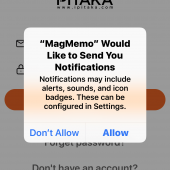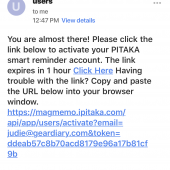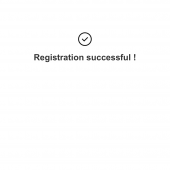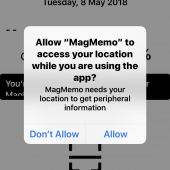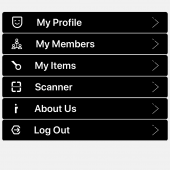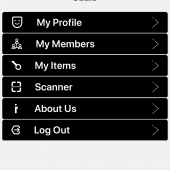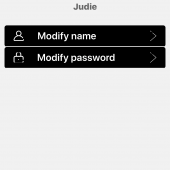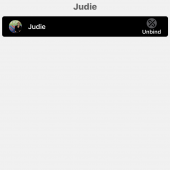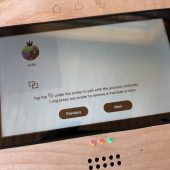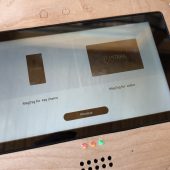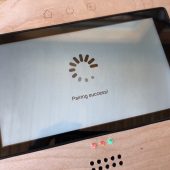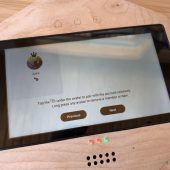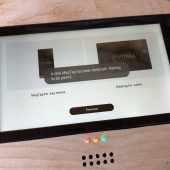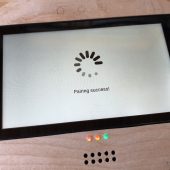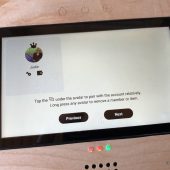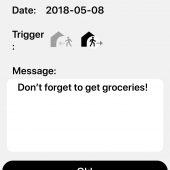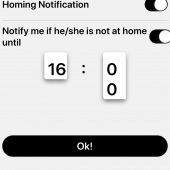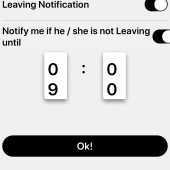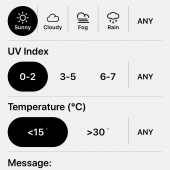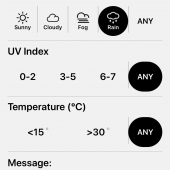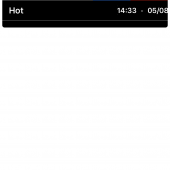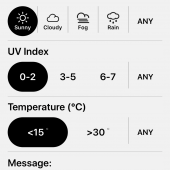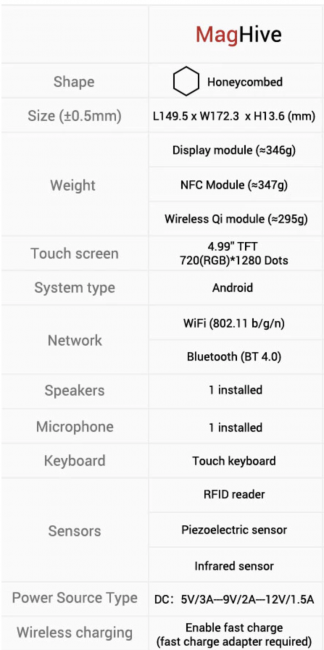
You can arrange your MagHive in whatever pattern appeals to you or fits in your space; the magnetic charger cable will work on any of the magnetic pin docks.

To get going, you’ll need to download the Pitaka MagMemo app from Google Play or the Apple App Store. Once installed, you’ll have to create an account. After verifying your email address from the link they send, you’ll be up and running.
You can access your account, change your password, add a photo, and add members to your account from inside the “Me” section of the app. I did find this early version of the app to be a little buggy; sometimes it would crash when opened, and other times it would give me a connection error. I have given that feedback to Pitaka, and I suspect that all will be fixed by the time they start shipping; they have been very quick to respond to any issues I’ve had throughout my early testing.
This video shows you how to activate MagHive and add your information.
Once you’ve got the app set up and the Pitaka MagHive plugged in, you might want to add the MagTag keychain and MagTag wallet card to the control center, because doing so will add NFC capabilities to your ordinary objects. If you slide the steel MagTag wallet card into your wallet (it’s the size of a regular credit card), it will allow your wallet to stay perched on the Magnetic NFC module — when you place it there or remove it, you’ll receive messages and a time stamp will be made allowing yourself or anyone you are sharing with to see when you leave or come home. The same goes for the magnetic MagTag Keychain.
In addition to keys, “Airpods, iPods, and some magnetic headphones can also be placed on the NFC module by simply attaching them on so that you find them in seconds when leaving home.”
The Magnetic Display Module will show that you that the wallet and keys are there. The display also shows you the weather and humidity, the time, your location, the day and date, and there is a large microphone in the middle for voice memos. The Kickstarter campaign shows Google Calendar integration and a slightly different UI, but that is not yet available. With that said, push updates have been coming regularly since I set up the Pitaka MagHive, so I’m guessing it will be available soon.
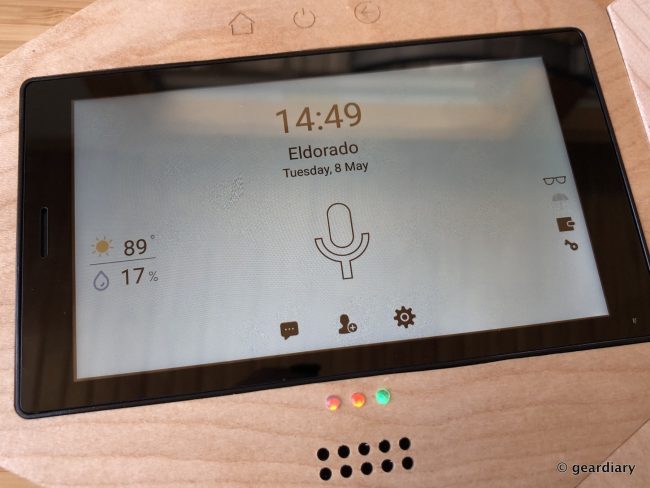
You can use the Magnetic Qi module to store and charge your phone; this only works if you have a Pitaka MagCase or you’ve slipped a slim metal slab inside or on the outside of your phone case. I highly recommend the Pitaka Aramid MagCase; it’s what I have on my iPhone X, and what I used on my Samsung Note8 while I still had it; the cases are protective and exceptionally slim — and they have built-in magnets that work with car mounts and the MagHive without hindering wireless charging.
If you want to share the MagHive with your family, so they can leave you reminders or use the NFC capabilities, you can follow the instructions in this video to set that up.
You can program the Pitaka MagHive to give you reminders when you leave or enter the house; you set all of that up from within the app.
Here’s a video with more information on the dedicated reminders set up.
Want voice reminders? You can do those, too …
And if you want to know when your family members come home or leave, you can also make that happen.
You can also program the Pitaka MagHive, though the app, to notify you of various weather scenarios. Want to know that it is raining before you leave the house? The MagHive will tell you. Need to know whether it’s going to be a scorching day that requires extra sunblock? It can tell you that, too. You can customize the messages that will pop-up, so if you want to give your MagHive a sassy personality, you can. “Remember your umbrella, stupid!”
All that’s left is to mount the MagHive! You can use screws (not included) or the included 3M double-sided tape. It’s super sticky and secure; I can tell you from experience that if you accidentally mount it somewhere you don’t want to keep it, it will pull off paint and maybe a little bit of drywall, too. 😉