Let me just begin by saying this: Without the Zoom H6, my podcast experience has been less than mediocre. I’ve recorded using a USB Mic for the better part of year to record my show, but Zoom’s H6 has been a delight to use, and going forward it’s the only way I’ll record my show.

In the podcasting accessories game you have many various interfaces, mixers and accessories, but if you’re looking for a quick and simple method to getting your episodes out there, the Zoom H6 is hands down the best device you’ll get your hands on. I’ve been using it over the past month, and aside from my audio quality improving, the simplicity of the recording has vastly improved my desire to record. For reference, the podcast that I run has two co-hosts and we record weekly. What we’ve done is purchased a couple of XLR microphones, a bundle of XLR cables from Amazon, and the rest was history. Digital recording with the H6 is as flexible as you can get being recording with local guests, or even using the H6 as an audio interface which is what I do to record my podcast weekly. Before I get into the nitty-gritty details about the Zoom H6, here are some specs for the product:
RECORDING MEDIA
SD card: 16MB to 2GB
SDHC card: 4GB to 32GB
SDXC card: 64GB to 128GB
INPUTS
Capsules
XYH-6 X/Y mic
Mic type: Unidirectional
Sensitivity: -41 dB, 1 kHz at 1 Pa
Input gain: -? to 46.5 dB
Max sound pressure input: 136 dB SPL
XYH-6 MIC/LINE IN
Connector: 1/8″ stereo mini jack
Input level: – ? to 46.5 dB
Input impedance: 2 k ?
Plug-in power: 2.5V supported
MSH-6 MS mic
Mic types: Unidirectional and bi-directional
Sensitivity: -37 dB, 1 kHz at 1 Pa (unidirectional)
-39 dB, 1 kHz at 1 Pa (bi-directional)
Input gain: -? to 42.5 dB
Max sound pressure input: 120 dB SPL (unidirectional)
122 dB SPL (bi-directional)
Shotgun mic (SGH-6)
Mic Type: Unidirectional (mic unit x3)
Polar Pattern: Super-cardioid
Sensitivity: –39 dB, 1 kHz at 1 Pa (each mic unit)
Input Gain: –? to 50 dB
Maximum Sound Pressure Input: 122 dB SPL
INPUTS 1 to 4
MicConnectors: XLR / TRS combo jacks
(XLR: Pin 2 hot / TRS: Tip hot)
MicInput gain: (PAD OFF) -? to 55.5 dB
MicInput gain: (PAD ON) -? to 35.5 dB
MicInput impedance: 1.8k? or more
MicMax input level: +22 dBu (PAD ON)
MicPhantom power: +12V /+24V /+48V
(Phantom power can be turned on/off independently for Inputs 1 – 4)
MicEquivalent Input Noise (EIN): -120 dBu or less
OUTPUTS
LINE OUT
Jack type: 1/8″ stereo mini jack
Rated Output Level: -10 dBu when output load impedance is 10k ? or more
PHONE OUT
Jack type: 1/8″ stereo mini jack
Output Level: 20 W +20 W into 32 ? load
Built-in speaker 400mw 8 ? mono speaker
RECORDING FORMATS
WAV
Sampling frequency: 44.1/48/96 kHz
Bit rate: 16/24
(Mono/Stereo, BWF-compliant)
Maximum simultaneous recording tracks: 8 (L/R + INPUT 1 to 4 + L/R backup)
(Backup recording: -12dB lower than set L/R input gain)
MP3
Sampling frequency: 44.1kHz
Bit Rate: 48/56/64/80/96/112/128/160/192/224/256/320kbps
Maximum simultaneous recording tracks: 2
RECORDING TIME (WITH 2GB CARD)
03:08:00 (44.1 kHz / 16-bit WAV)
34:43:00 (128kbps MP3)
DISPLAY
2.0-inch full color LCD (320 x 240 pixels)
USB
Mass Storage Class operation
Class: USB2.0 High Speed
Audio Interface operation: Multi-track mode
Class: USB2.0 High Speed
Inputs / Outputs: 6 / 2
Sampling frequency: 44.1/48kHz/96kHz
Bit rate: 16/24 bit
USB bus powered operation possible
Audio Interface operation: Stereo mode
Class: USB2.0 Full Speed
Inputs / Outputs: 2 / 2
Sampling frequency: 44.1/48kHz
Bit rate: 16 bit
USB bus powered operation possible
(iPad operation supported in stereo mode only)
POWER REQUIREMENTS
AA size (LR6) battery x 4
Alkaline or NiMH type
AC adapter: AD-17 (DC5V/1A/USB-type) (optional)
USB bus power
BATTERY LIFE
Battery life (with alkaline battery, continuous recording) Over 20 hours
DIMENSIONS AND WEIGHT
H6: 77.8mm (W) x 152.8mm (D) x 47.8mm (H), 280g
XYH-6: 78.9mm (W) x 60.2mm (D) x 45.2mm (H), 130g
MSH-6: 58.0mm (W) x 67.6mm (D) x 42.1mm (H), 85g
INCLUDED ACCESSORIES
Operation manual
XYH-6 X/Y mic capsule
MSH-6 MS mic capsule
AA size (LR6) battery x 4
USB cable
Sponge windscreen
Cubase LE software
WaveLab LE software
Case
Easily one of the most versatile voice recorders on the market, the H6 features a six-track recorder that comes with removable hi-fi microphones that come included in the box, as well as four XLR inputs on the device that allow you to record everything from guitar jam sessions, podcasts, or even interviews in person. While I have yet had the chance to compare the H6 to the competition, I can tell you what I’ve come from in terms of recording versus what I had to deal with over the previously 8 months I recorded with just my MacBook Pro, two co-hosts and a Blue Yeti Microphone set to Omnidirectional. I’ve since stuck with Blue as a brand, using their new Ember Microphone which I’m currently reviewing, and the two couldn’t be a better match.

Inside of the box, you receive all of the instructions you could need, including a CD-ROM for installing updates. If you do not have a CD Drive on your computer, you can always update the firmware through Zoom’s website.

With the Zoom H6, you have SIX multitrack channels which are ideal for someone who plans on recording a panel directly from the Zoom H6, but even better if you plan on using it as an audio interface as the H6 can do both. Being able to function with both does have it’s trade offs, due to the fact that you cannot record directly to the H6 while using as an audio interface for your computer which I found out the hard way. So if you had plans of recording multitrack to an external SD card and a USB simultaneously this would not be the way to go. But as an aspiring podcaster who choses NOT to spend a host of money to record audio.
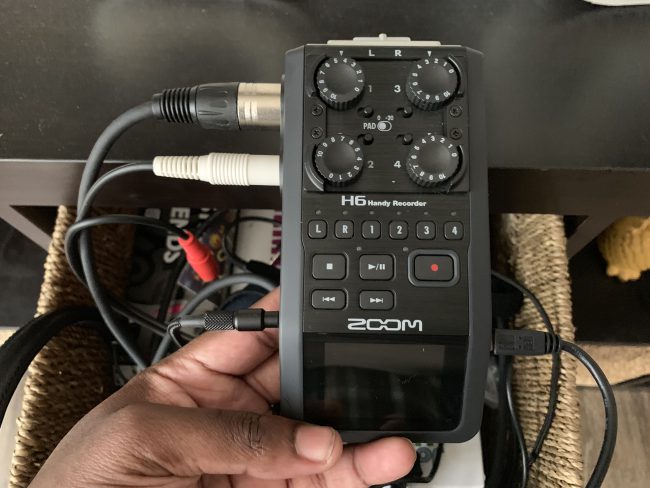
The H6 comes complete with a stereo capsule complete with gain control to make sure there’s no pitchy audio when doing a two person interview. Mostly referred to as the X/Y Capsule, I typically keep this one on the Zoom when I’m doing field recording where I choose to interview a person one on one. It’s also worth mentioning that the X/Y microphone allows for a line input so you an even plug in microphones for recording through that source.

Next is the Mid-Side microphone capsule. If you are not familiar with a mid-side mic, it’s the equivalent to using a cardioid microphone and aiming it directly at what intends to be recorded. The mid-side records to an individual stereo track, as do the other mics (outside of the X/Y) which makes being able to export easier for me to do things like splitting tracks on my editor after recording. But the real highlight to the H6 is hands down the XLR ports.

Allowing for not just XLR ports, they also allow for line inputs that can provide plug-in power to mics, as well as outsourced audio (if you have the proper cable). For instance, I always have my personal H6 set up where Mic #1 is my personal microphone, Mic #2 is always for my outsourced audio for say an iPad or my MacBook Pro’s computer audio (this helps a ton when I need to play news clips during our podcast. My co-hosts end up getting inputs 3 and 4 with their own respective XLR microphones. I’ve heard others stating their H6 would have hissing issues, but this could be due to gains needing to be changed using the onboard controls and NOT the audio course from your computer when you attempt to monitor.

The only downside for me is the inability to do a mix-minus and not being able to record and use as an interface at the same time. It would be perfect to know that I would be able to pipe all of my microphones and sound effect into Zoom.us or Adobe Audition while recording a backup to the memory card (sold separately from the Zoom H6). Not sure if you would call this a downside, but the H6 is not updated enough to power itself through USB, instead opting for the more outdated USB cable which you can either use a separate power brick to plug into the wall, or simply plug into your computer or dongle to turn the device on and not use up the internal AA (4) batteries of the Zoom H6. Zoom also managed to include a foam windscreen which works great indoors, but outside still manages to pick up quite a few things. I would suggest purchasing the H6 accessory pack for $60 if you want a functional outdoor windscreen that comes with a remote that allows you to control inputs so you aren’t hovering over your H6 as you record. But the included windscreen does help with any P-Pops you might capture while recording normally.

On the PHYSICAL Zoom H6 are four knobs at the top, each for the selected microphone that you’ve chosen for it. There are two XLR ports to each side of the device, with buttons such as power, Line out, headphone jacks, and a menu and selection button that allow you to toggle the screen to fit your needs.

Att the base of the device, there’s a tripod mount, but before you go thinking it fits all mounts, it does not. I would personally stick to the Manfrotto, as Zoom endorses them and it perfectly fits the Zoom H6. There are onboard controls including stop, pause/play, Record and rewinding or fast forwarding through content. To the top of that, you’ll see “L”, “R”, and four numbers which signify the import you are choosing. After a trip to Guitar Center, I came to the realization I was completely tanking how the H6 handled its inputs versus how my computer and apps like GarageBand and Audition saw them.
At the bottom of the H6, you’ll find a Line Out port as well as the Remote port for Zoom’s Remote which comes at the additional cost and allow you to pause or stop recordings. In my case, when my co-workers need to be muted, I can physically mute their mics.

When using the H6 as an audio interface, the numbers change a little bit, as L & R on the H6 actually will show up as “input 1” and “input 2” on any standard recording app, and then what shows as 1-4 on the physical H6 would end up being 3-6. This happens regardless of having something connected to the top portion of the Zoom H6. With the help of Sweetwater.com, I was able to figure out how to set up the Zoom H6 as an audio interface by doing the following:
Interface SetupZoom H6
- Press the Menu button located on the side of the device.
- Use the scroll switch to select USB and then press the scroll switch.
- Use the scroll switch to select Audio Interface and then press the scroll switch.
- Again, use the scroll switch to select Stereo Mix or Multi Track and then press the scroll switch.
Note: When set to Stereo Mix, the H6 will act as a 2 in/2 out interface, meaning you have 2 inputs and 2 outputs. When set to Multi Track, the H6 will act as a 6 in/2 out interface, meaning you get 6 inputs and 2 outputs. If you are trying to use the Multi Track mode with Windows, you will need to install the driver for it from the Zoom website (click here). If you are connecting to an iPad, only Stereo Mix mode will work.
-
Use the scroll switch to select PC/Mac to power the H6 via USB, PC/Mac using battery power to run the H6 off the batteries, or iPad using battery power to connect to an iPad and run the H6 off the batteries.Note: If your computer does not supply enough power to the H6 through USB while using phantom power, select “PC/Mac using battery power.”
-
Connect the H6 to your computer or iPad using a USB cable. When connecting to an iPad, the iPad Camera Connection Kit is necessary.
-
When you are ready to disconnect the H6, press the Menu button. Use the scroll switch to select Exit, press the scroll switch, then select Yes in the next screen and press the scroll switch.
-
Disconnect the cable from the computer or iPad and the H6, then press the Menu button.
Being as though the H6 I’ve all but exclusively used as an audio interface the on-screen controls of the Zoom H6 allow me to monitor the various sources of audio from the mics to see if. My cohosts are clipping the audio and I need to turn up or down the gain. Aside from that, the H6’s capabilities and seamless recording allow for post-roll editing to be a breeze as I monitor all audio as we record not just through the H6, but through my headphones (paired with a Rockstar headphone splitter courtesy of Belkin).
Overall, if anyone is in the market for podcast gear, the H6 is hands down one of the few products that will grow with you, as it’s portable, has sufficient outputs for XLR microphones, and the ability to serve as an audio interface makes recording using your PC or Mac that much easier. I Stan by it so much I PURCHASED my H6, and it will be with me everywhere I go, from CES, to even just casually capturing our live shows when we record podcasts.
If you’d like to find more information about the Zoom H6 or purchase, click here.
Source: Purchased courtesy of Zoom
What I Like: Audio interface is seamless and allows your podcast gear to grow; Onboard screen monitoring
What Needs Improvement: At the price you could pick up a mixer, however, none of them will be as versatile










Great summary of a great device (after several years of use, I continue to find new modes). Thanks for the write up.
https://uploads.disquscdn.com/images/867abcfadfc4f2a35ddf58f20bb342f0e1a65f7e82bc1edf74fc5c8514c203cd.jpg “The only downside for me is the inability to do a mix-minus and not being able to record and use as an interface at the same time.”
Well there is a solution for that. You have to solder some jacks on a splitter.
Use settings on H6 Zoom to:
Push all sound from microphones etc is to one side (left or right, lets go for example all Left)
Push all sound from caller is pushed to other side.
Explanation attached jpg:
– The output of the iphone jack (L+R) is connected to ingoing microphone jack (line 1)
– The output of the sound on headphone jack (only Left) is connected to input of iphone jack .
– The output of the other headphoneconnecten (right) (with signal of caller) is doubled to new headphone jack (so mono to L+R).
The recording can be done is normal and be send to line out or usb to mac or sd-card.