The Lowdown
At a $799 investment, the Mackie DLZ Creator isn’t inexpensive, but it is a powerful device that is packed with features and will grow with you and your podcast. We love the fact that the controls adapt to whatever activity you are doing, the range of connectivity options, and its versatility as a great tool for any podcaster, regardless of experience.
Overall
Pros
- Offers a wide range of ports
- Large touchscreen adapts to the current task
- Offers three modes so both novices and pros will find it helpful
- Able to record directly to a microSD card
- AutoMix function lets you focus on content, not managing various speakers when in conversation
- Sample trigger buttons cut down on postproduction work
Cons
- Even with an easy mode, there is a learning curve
- You’ll need to supply your own microphones
Are you thinking about getting into podcasting? Are you a seasoned podcaster looking to improve your podcast’s quality and simplify the process? If so, the new Mackie DLZ Creator digital podcast mixer is a tool you’ll want to check out. It makes getting started with a podcast simple, but it’s packed with features advanced podcasters will love.
Let’s Make a Podcast, They Said; It Will Be Easy, They Said …

It seems like it should be easy to create a podcast, right? After all, you simply need to sit in front of a microphone, talk, and then upload your finished product.
Of course, nothing is ever as easy as it might appear, and podcasting is no exception.
A Quick and Dirty Guide to Creating a Successful Podcast
If you’re new to podcasting, here’s a quick and dirty guide to creating a successful one:
- Define Your Podcast’s Concept: Determine your podcast’s topic, theme, and purpose. Identify your target audience and understand what kind of content will appeal to them.
- Plan Your Episodes: Outline the structure of your podcast episodes. Decide whether you’ll have a solo show or whether you’ll include guests. You’ll want to create a content calendar or episode roadmap to keep your podcast organized and ensure a consistent release schedule.
- Gather the Right Equipment: You’ll want to invest in quality podcasting equipment to ensure good audio quality. This typically includes a microphone, headphones, and a computer with audio editing software. You might want to consider using a pop filter or a microphone stand if needed.
- Choose a Recording Environment: You’ll need to select a quiet and acoustically-treated space for recording. The main idea is to minimize background noise, echoes, and interruptions. If you’re recording remotely with guests, consider using reliable communication software such as Zoom or Skype.
- Prepare and Research: You’ll want to thoroughly prepare for each episode by researching your topic and organizing talking points or questions; this will help you maintain a smooth flow of conversation and engage your audience effectively.
- Create Engaging Content: You’ll want to work on developing a conversational and engaging hosting style. You should be authentic, enthusiastic, and relatable. You can incorporate storytelling, anecdotes, and humor where appropriate. Aim at educating, entertaining, or inspiring your listeners.
- Edit Your Episodes: After recording, you’ll need to edit your episodes to remove mistakes, awkward pauses, or irrelevant content.
- Design Eye-Catching Artwork: Create attractive podcast artwork that represents your brand and attracts potential listeners by using high-quality graphics; you might consider outsourcing the design if needed. The artwork should be clear, visually appealing, and reflect the essence of your podcast.
- Select a Podcast Hosting Platform: You’ll need to choose a reliable podcast hosting platform that will store your podcast files and generate an RSS feed for distribution. Popular options include Libsyn, Podbean, and Anchor. You’ll also want to ensure that your hosting platform is compatible with major podcast directories like Apple Podcasts and Spotify.
- Submit to Podcast Directories: Next, you’ll need to submit your podcast to major directories like Apple Podcasts, Spotify, Google Podcasts, and Stitcher. This will make your podcast accessible to a wider audience and increase its discoverability.
- Promote Your Podcast: After you’ve uploaded a couple of podcasts, you’ll want to implement a marketing strategy to promote your work. You can leverage social media platforms, create a website or blog, collaborate with other podcasters or influencers, and consider running paid advertisements if it aligns with your goals and budget.
- Engage with Your Audience: You can encourage listener interaction by including calls to action in your episodes, like inviting feedback, questions, and suggestions from your audience. You’ll also need to respond to comments, reviews, and messages to build a loyal community around your podcast.
Remember, creating a successful podcast takes time and consistency. Stay dedicated to improving your content and engaging with your audience. Continuously seek feedback, experiment with different formats, and adapt your podcast based on what resonates best with your listeners.
Let’s focus on Number 3 in the list above because even with great content, if the quality of the recording and post-editing stinks, people won’t want to engage with you.
How Can a Mackie DLZ Creator Help?
The Mackie DLZ Creator can’t help you write content or keep from rambling, but when it comes to the processing and final quality of created content, three different modes to help you get the most polished end product, depending upon your skill level.
As you get more confident using it and start incorporating all of its capabilities, your podcast will only get better and better.

As Alex Nelson, CEO of Mackie, explains,
Mackie audio solutions have been tapped by creators and professionals for years, so podcasting was a natural next step for us. We challenged ourselves in designing a product that would meet the needs of today’s modern creators so any user – beginner or pro – can create on their own terms.
The DLZ Creator accomplishes this with its robust feature set, easy set-up process, and modes that adapt to the needs or experience level of the user.

Key Features of the Mackie DLZ Creator
The DLZ Creator has a massive touchscreen and an interface that is easy and intuitive. That makes it great for people who are new to podcasting. The straightforward software interface means creatives can focus more on creating content rather than wrestling with the technicalities of the software.
For example, the Mix Agent set-up assistant makes set-up a breeze and automates numerous functions, thereby “dialing everything in exactly where it needs to be with minimal effort or learning curve.”
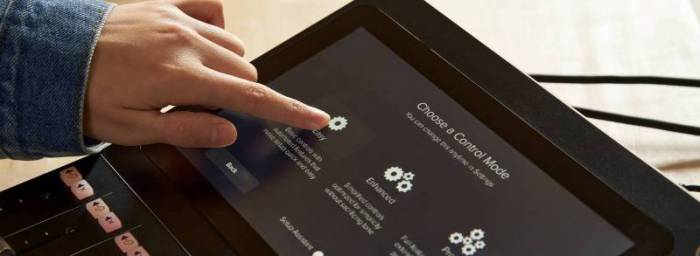
However, one might worry that the Mackie DLZ Creator’s simplicity means they will quickly outgrow the device. That’s an issue considering it is not an inexpensive piece of kit.
Fortunately, while the Easy Mode is ideal for novices, the DLZ Creator also has Enhanced and Pro Modes, enabling it to adapt to the individual’s skill level.
For example, Pro Mode unlocks the full power of the DLZ Creator, and there is a lot to it, and it lets creatives take control and fully customize their recording to create the desired sound.
In other words, new and veteran podcasters will find the DLZ Creator a powerful tool.
To help you get started, Mackie also offers a range of tutorials and guides for the DLZ Creator so beginners can get up and running quickly and experienced users can leverage the incredible power packed into this small device.
One of the challenges novice podcasters often encounter is finding the right sound and balance for their recordings. They often don’t realize that the main issue is the microphone they are using.
Better quality microphones, like the $149.99 Mackie EM-99B shown above, will yield better recordings while, no matter how clearly you speak, lower quality microphones will produce lower quality results.
While we recommend getting and using the best quality microphones you can afford, the Onyx80 mic preamps built into the DLZ Creator ensure that just about any mic will deliver studio-quality sound.

Moreover, when multiple people are recorded simultaneously, the AutoMix functionality steps in and manages audio levels; that means up to four mics can be used to record conversations, and everyone will be heard clearly, even when they are speaking simultaneously.
Mackie notes that the DLZ Creator is more than “just” a podcast mixer or audio interface. It can record or stream multitrack audio directly to a computer. If, however, a computer is not available or convenient, a microSD card slot built into the DLZ Creator means you can record straight to removable flash memory.

I should note that while the DLZ Creator isn’t explicitly designed to be portable, the SD card slot adds a level of portability, and because of this, I wish they had included a carrying bag with the product.
I was a bit intimidated when I first pulled the DLZ Creator out of the box. There is a bevy of ports, inputs, and controls, and for relative novices like me, it may seem overwhelming.

Fortunately, a few minutes spent with the handy “Your Creator Cheat Sheet” card at the top of the box helps demystify the controls.

Ports on the Mackie DLZ Creator
Along the back, you’ll find the following inputs:
- Microphone Inputs: 4 XLR microphone inputs with Onyx80 MIC PREAMPS: These preamps deliver up to an incredible 80dB of pure gain for studio-worthy sound with any mic. These inputs accept both XLR Mic and 1/4″ Line connections.
- Stereo Line-In: Dual 1/4″ stereo inputs for connecting keyboards, music playback gear, turntables, and more
- Main Mix Out: Dual 1/4″ stereo outputs to connect studio monitors, PA loudspeakers, and more.
- Headphone Outputs: Four headphone outputs allow you to create a unique, custom mix for each. [Anyone who has struggled setting up multiple headphone mixes will appreciate this, but it is worth noting that this functionality is only available in the Pro Control Mode.]
- TRS Aux Input: A stereo 1/8 TRS input lets you plug devices like phones, media players, or anything with a headphone output directly into the DLZ Creator
- USB-C Port: Allows for fast, clean audio between the DLZ Creator and a Mac or PC. [Mackie notes: If you are recording to DAW software or live streaming through software like OBS, this USB port is your friend. And what makes this truly powerful is that each channel is sent as its own separate track.]
- Ethernet Network Port: This port will allow for Ethernet streaming in a future update. [We LOVE that the DLZ Creator is already future-proofed!]
- USB-A Connection: This lets you connect a USB flash drive and record multitrack audio directly.
- SD Card Slot: Insert an SD card and record full multitrack audio to it anytime, anywhere.
Finally, while not a physical input, the DLZ Creator has Bluetooth, so you can connect a smartphone, integrate a caller into the mix, and get the best quality recording possible.
As a bonus, once activated, the Mix-Minus functionality will guarantee the caller won’t hear an echo when they speak.

As you can see, Mackie sought to create a podcasting solution that offered countless connectivity options and delivered.
Depending on your podcasting set-up, you’ll likely only use a few of these at a time, but you can feel confident that, as your skills and set-up evolve, the DLZ Creator will grow with you.
Main Controls on the Mackie DLZ Creator
The main controls on the Mackie DLZ Creator also offer a range of options and customizations.
Touchscreen Display: The 10.1″ touch display is a high-resolution screen that displays everything from audio levels and meters to various audio effects and settings. Because it is software-based, the touchscreen changes to offer the specific controls you need for your task at any given time.

Rotary Encoders: The physical controllers next to the display adapt to your current work. For example, if you are in the Atomizer Reverb window on the touchscreen, the encoders will switch to offer ket controls for that effect.
Long-Throw Faders: Tactile faders not only feel nice to use, but their larger size makes it easy for finer adjustments.

Mute/Solo Buttons: Individual mute/solo buttons let you quickly remove a channel from the audio mix fast by simply hitting the Mute button. The Solo button is ideal if you want to monitor a specific channel independently from the rest of the audio mix. It’s especially useful when you are fine-tuning the EQ.

Home Button: With a tap of this button, you are immediately returned to the main mix view on the touchscreen. It is the kind of escape hatch beginners will particularly appreciate.
Record Button: Once the audio mix is right and you are good to go, you simply press this button to pull up the record window so you can get to work.
Automix Button: This powerful tool is useful in multi-mic situations.
Sample Triggers: These six color-coded buttons can be used to trigger stored audio samples.
I’m particularly impressed by the Automix and sampling functionalities.

The Mackie DLZ Creator’s Automix functionality is explained this way:
Let’s imagine you are recording a panel discussion where only one or two people will talk at the same time. Rather than constantly pulling faders up and down or muting and unmuting, Automix will take care of it for you. With Automix turned on, it will automatically quiet unused channels and raise the level of ones that are in use. At the same time, it is also ensuring your main mix stays at a consistent level regardless of how many channels have active audio.
The Sample Triggers can be particularly useful at the beginning and end of the podcast or while transitioning from one part of the discussion to a new topic since, rather than adding transitional audio cues in post-production, you can simply add them into the mix in real-time!

Better still, you can record up to four different collections of samples and switch between them. That’s ideal if multiple people use the Mackie DLZ Creator or you do more than one podcast.
As you can see, the DLZ Creator is a rather advanced piece of equipment. It has everything you need to mix and record a podcast, even when you aren’t near a computer.
The machine will do it for you so you can focus on the content! You can record yourself or add three additional microphones into the mix and have a conversation. And, with AutoMix, you won’t need to worry about fading participants in and out.
You can connect external media devices and add them into the mix, or if you are podcasting with someone in a different location, connect a caller via Bluetooth. The Mix Minus functionality will even clean up the echo that is often an issue in such situations.
You can add six different audio samples and add them to your podcast in real time, thereby eliminating that annoying post-production task.
The Mackie DLZ Creator Is Future-Proof
If you are just starting, you can use the device in Easy Mode.
That will let you focus on the content and not worry about the more technical side of the process. As you become better versed in podcasting, you can move to the Enhanced and Pro Modes, giving you more control over the process.
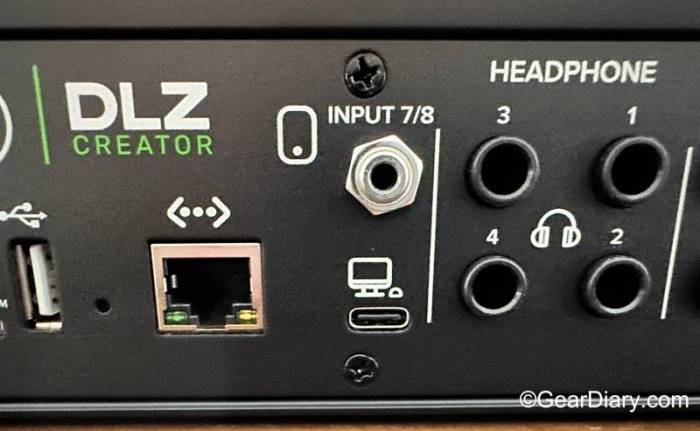
Even the hardware is future proof as evidenced by including an Ethernet port. It isn’t currently functional, but Mackie has already promised it will allow Ethernet streaming in a future update.
That’s a big deal as it reflects Mackie’s commitment to supporting the DLZ Creator for years to come.
At a $799 investment, the Mackie DLZ Creator isn’t inexpensive, but it is a powerful device that is packed with features and will grow with you and your podcast. We love the fact that the controls adapt to whatever activity you are doing, the range of connectivity options, and its versatility as a great tool for any podcaster, regardless of experience.
We also love that you can take the Mackie DLZ Creator to places that inspire your creativity without needing to schlep your computer. It is a powerful tool, and as we reboot our Gear Diary podcast in the coming weeks, it will no doubt come in handy.
The Mackie DLZ Creator sells for $799; it is available directly from the manufacturer.
Source: Manufacturer supplied review sample
What I Like: Offers a wide range of ports; Large touchscreen adapts to the current task; Offers three modes so both novices and pros will find it helpful; Able to record directly to a microSD card; AutoMix function lets you focus on content, not managing various speakers when in conversation; Sample trigger buttons cut down on post-production work
What Needs Improvement: Even with an easy mode, there is a learning curve; You’ll need to supply your own microphones











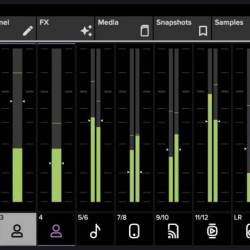
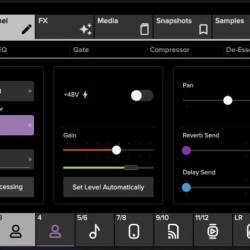
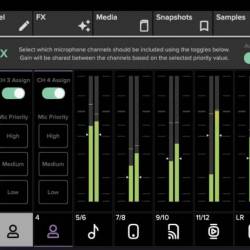

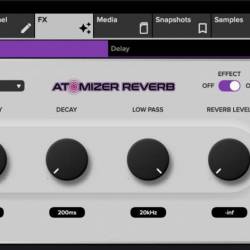
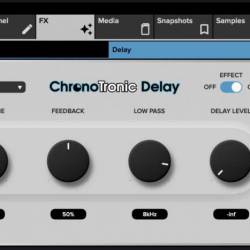
Very nice range of features.