There are several new features in Apple’s iOS 5. One of my favorites is the updated Messages application. Previously, Messages only allowed sending of SMS and MMS messages. As part of iOS 5, though, Messages can now send SMS and Text messages to phone numbers (as it always could), but can also send iMessages over a network connection, bypassing your text message plan. How do you tell which one you’re using?
Well, turns out Apple made it easy to tell when you are sending each message type, visually. They use two visual cues: color and the message in the input box.
Text Message
Text Messages (SMS, MMS) use a Green conversation bubble and the message “Text Message” in the input box.
iMessage
iMessage messages use a Blue conversation bubble and the message “iMessage” in the input box.
In the image above that, the conversation switched from Text Message to iMessage mode.
iOS will determine if your message recipient is running iOS5 and will automatically change from Text Message to iMessage mode. I use iMessage mode to communicate instantly with my brother’s family, even though they are on a different mobile provider, without having to use my text messaging plan.

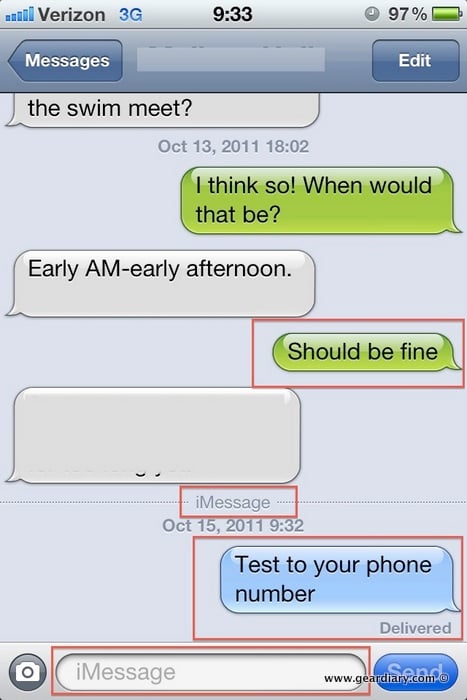
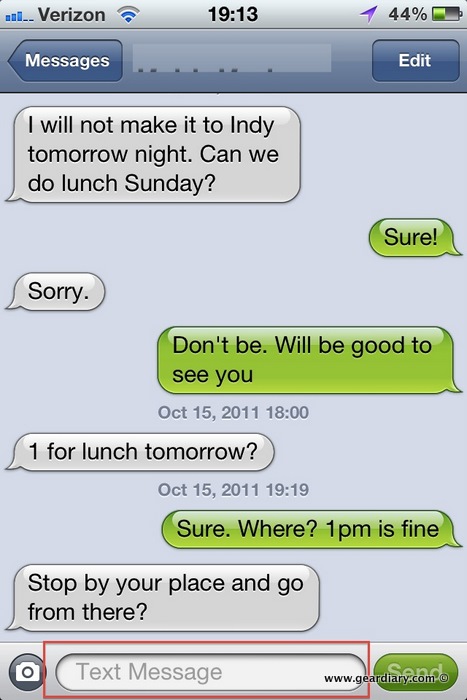
My friend and I both have iPad 2’s and iPhones. When we imessage, the message seems to go to whichever was the last device used. How can we make it go to both?
I think it has something to do with only either your email address or phone number being associated with that device.