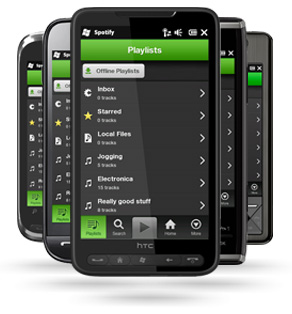While the first reaction to this news might be ‘so what?’, it is worth noting because the on-demand services have been slow in arriving on Windows Phone 7, and their offerings have been generally anemic when they DID appear. I am thinking specifically of Slacker, whose initial app was both unreliable and a battery drainer, and also Rdio, who supported the platform but the offering definitely paled compared to their iOS and Android apps.
That was then, this is now – Slacker fully supports background playback, Live Tiles, instant resume, and more. And Rdio’s Mango update includes background play and offline playback. MOG is still noticeably absent from Windows Phone 7 … just like they are from the iPad.
So today we get news that spotify is releasing for Windows Phone 7 today, with features to fully take advantage of the Mango update. Here is what Spotify has in their newly updated mobile section:
Spotify your Windows Phone
Coming soon for Free and Unlimited users.
With Spotify on your Windows Phone, you could listen to any track, any time. A whole world of music is now available for your listening pleasure.
If you’re using a Windows 6.x phone you’re good to go. For the best Spotify experience on Windows Mobile we recommend the following handsets: HTC HD2, HTC Touch Pro 2, Samsung Omnia 2, Sony Ericsson Xperia X1, Sony Ericsson Xperia X2.
Check before you streamStreaming music to your phone requires internet access, which may mean extra charges depending on your data plan. Please check with your mobile operator for more details and to make sure you’re getting the best deal.
Of course, with our Offline mode, you can sync your favorite playlists using Wi-Fi – so you can listen whenever you like without any data plan charges.
How to installFirst of all, you’ll need to have a Spotify Premium account. If you don’t have one, you can get one here.
You can install Spotify either by going to Marketplace on your phone or by going to m.spotify.com in your mobile web browser.
Installing from Marketplace:
Open Marketplace on your phone and search for Spotify. Once you’ve found it, simply press “Install” and Spotify will be installed in your phone.Installing from m.spotify.com:
Go to m.spotify.com and select to “manually select your version” unless your phone is recognized automatically. Choose your phone model in the list and press “OK”. Follow the instructions on your screen and Spotify for Windows Mobile will be installed.That’s it. Done.
Business Insider has this to say:
The app itself looks incredibly slick, and is ultra snappy to use. Spotify catered the music streaming experience elegantly to Windows Phone’s Metro User Interface, and includes all the features you’d expect, plus more.
There’s playlists, a news feed, now playing, and a beautiful new People screen that helps you pick out a friend and see what he or she is listening to.
And of course, you can control music playback from your lock screen at any point.
Read more: http://www.businessinsider.com/spotify-windows-phone-7-2011-11#ixzz1d2SGHsos
WinRumors has a full hands-on for those itching to get a peek before the app officially launches.
Are you still using Spotify? What do you think of it and how do you find it compares to other services?