The Lowdown
When wearing the OnePlus Watch 2 while carrying an Android device compared to the Apple Watch Ultra 2 while carrying my iPhone 15 Pro Max, I don’t feel like I’m giving up any major features or functionality, and that’s a big deal. I prefer how Apple Health retains and syncs my health information even when I upgrade to a new device versus OHealth’s lack of syncing across devices in the same account, but it is what it is.
Overall
Pros
- Brilliant, large, and easy-to-see display with plenty of free watch faces available
- Durable Stainless Steel case with a sapphire crystal
- Battery life is amazing — I got over five full days of battery life in Smart Mode
- Rated for 5ATM, IP68, and MIL-STDD-810H standards
- Automatic nap tracking without having to set the phone to sleep mode
- Does not offer cycle tracking, and I appreciate that for many reasons
Cons
- The main design flaw of this watch is that the pressable Home Button spins but doesn’t allow you to use it to scroll through items on the screen
- Only two years of updates are offered
- It will seem a bit large for those with a more petite wrist
- There is no cellular model option
- The OHealth lack of synchronization between Android devices is a weird glitch that OnePlus needs to address
Android users have long expressed frustration with the lack of compelling Wear OS smartwatch options compared to the seamless integration and features enjoyed by Apple Watch users through the iOS ecosystem. We’ve seen multiple companies try and fail at Android Watches for multiple reasons, including a lack of features or simply horrific battery life. The OnePlus Watch 2 aims to tackle these issues with a premium design that uses a dual-engine architecture with two flagship chipsets to optimize performance so the Watch 2 can deliver up to 100 hours of battery life in Smart Mode with full Google apps integration.

While the Wear OS platform has seen its fair share of seemingly impressive smartwatches over the years, plenty have failed to meet expectations or were ultimately considered underwhelming, especially compared to the Apple Watch experience.
I mean, who can forget this Wear OS cast of characters?
- LG Watch Urbane (~2015, $349.99): Despite its premium design and build quality, it struggled with performance issues and a limited battery life of about a day and a half. Users found the overall experience to be sluggish.
- Asus ZenWatch Series (~2014 to 2016 ~$200): The Asus ZenWatch series received mixed reviews, with criticism aimed at its bulky design, inconsistent performance, and lackluster battery life of almost two days with light use. Despite attempts to differentiate itself with unique features, such as the curved display on the ZenWatch 3, the watches failed to gain significant traction among consumers.
- Fossil Sport (~2018 to 2021, ~$175): While the Fossil Sport offered a lightweight design and the latest Qualcomm Snapdragon Wear 3100 processor, it was criticized for its subpar battery life of about 24 hours and a lack of standout features. Users found the performance to be mediocre.
- Misfit Vapor Series (~2017 to 2019, ~$299): The Misfit Vapor series received criticism for its outdated hardware, including using older processors and limited RAM. Users also reported issues with performance and battery life of about 24 hours, which detracted from the overall experience of using the device.
- TicWatch E and TicWatch S (~2018 to 2023, ~$160): Despite being a budget-friendly option in the Wear OS market, the TicWatch E and TicWatch S faced criticism for their cheap build quality, limited features, and inconsistent performance. Users found the devices lacking in terms of hardware and software. They also had a max battery life of about two days.
- Montblanc Summit Series (~2017 and on, $1270): It targeted the luxury smartwatch market but failed to deliver a compelling experience to justify its premium price tag. Users were disappointed by its limited app ecosystem and battery life of one day with normal usage; in watch-only mode, it could last up to several days, but that defeated the point of using a smartwatch.
- Louis Vuitton Tambour Horizon (~2017 to 2019, $3,000 to $4,100): Despite its premium design and exclusive features, the Louis Vuitton Tambour Horizon had limited functionality or customization options and was plagued by a battery life of 12-15 hours of normal use.
- Tag Heuer Connected (~2015 and on, $1750 to $2750): Another Wear OS smartwatch with a premium design, high price point, and limited features that couldn’t discern itself from the competition. On top of that, it had a limited battery life of barely over 24 hours.
I do not include the 41mm Google Pixel Watch 2 in this list because the hardware has been generally well-received; it’s a smaller and slimmer smartwatch that is comfortable for nighttime wear, and at $349.99 for the WiFi version and $399.95 for the 4G/LTE version, the price is more or less reasonable. Unfortunately, it has an unimpressive battery life of about 24 hours.
And then, there’s OnePlus.
In 2021, OnePlus released its first smartwatch for $159. The 46mm stainless steel hardware was generally fine — as long as your wrist was on the larger side because the included strap wouldn’t size down to accommodate those who liked wearing a larger watch but had smaller wrists.
The original OnePlus Watch was powered by a Real-Time Operating System (RTOS), not Wear OS. By most accounts, it wouldn’t be unfair to call the original OnePlus Watch’s software “sloppy” or “unfinished.” It was a pain point that the hardware lacked NFC, so the watch couldn’t be used for making payments, and it couldn’t run any third-party apps.
- Original OnePlus Watch
- Original OnePlus Watch
The reviews reported numerous flaws, including inaccurate activity tracking, incorrect sleep monitoring, and erratic measurement systems; adding insult to injury, the promised battery life of up to two weeks was a bit overestimated.
The OnePlus Watch’s companion app was also deeply flawed. Sleep and SpO2 data couldn’t be viewed on the connected smartphone, and accuracy issues plagued the activity tracking.
Let’s just say that OnePlus returned to the drawing board and was smart enough to learn from its mistakes.
OnePlus says the Watch 2 project began with the question, “What makes a smartwatch great?” Followed by, “What do our users truly value in a smartwatch?”
To figure it out, OnePlus conducted surveys, analyzed research findings, engaged in lengthy customer discovery sessions, interacted with their community, and read all the points made in the (many) negative reviews.
You have to appreciate a brand willing to own its faults and do better in future iterations.
OnePlus fully understands that we want an Android smartwatch option with peak performance, extended battery life, accurate fitness tracking capabilities, and an engaging user experience. They also understood that those wearing a smartwatch wanted it to look good on their wrists.
That brings us to the OnePlus Watch 2.

The 46mm OnePlus Watch 2 is available in Black Steel (with a black band) and Radiant Steel (with a green band).
The OnePlus Watch 2 is built on the Wear OS platform and offers Bluetooth and WiFi connectivity. Powered by a Dual-Engine Architecture that combines the Snapdragon W5 and BES2700 processors, OnePlus says that the Watch 2 can deliver up to 100 hours of battery life (or 4.1 days) in Smart Mode or up to 12 days of battery life in Power Saver Mode.
The watch’s case is made of stainless steel with a sapphire crystal screen, and it has 2GB RAM and 32GB storage. It provides health monitoring and supports over 11 professional and over 100 sports modes for workout tracking and feedback.
If you like to wear a watch while swimming, you’ll appreciate that the OnePlus Watch 2 meets 5ATM and IP68 standards. The 5ATM rating means that it can withstand the water pressure at up to 50 meters (~164′) deep for 10 minutes, and the IP68 rating means it is fully protected against dust and is waterproof in up to 1.5 meters (~4.9′) of water for 30 minutes.
The OnePlus Watch 2 is also built to the MIL-STD-810H standard, which means that it can handle conditions that include “low pressure for altitude testing; exposure to high and low temperatures plus temperature shock (both operating and in storage); rain (including windblown and freezing rain); humidity, fungus, salt fog for rust testing; sand and dust exposure; explosive atmosphere; leakage; acceleration; shock and transport shock; gunfire vibration; and random vibration.”
In other words, the Watch 2 should be able to handle just about anything you might throw at it other than extended periods of deep sea diving, which you would likely be wearing a different type of watch while doing anyway.
Just as you can only use the Apple Watch with an iOS device, pairing and notifications on the OnePlus Watch 2 will only work with Android phones running Android 8.0 or above.
Unboxing the OnePlus Watch 2
The OnePlus Watch 2 comes with minimal packaging. You’ll find the watch, a USB Type-A to Type-C charging cable, a pin charger, and a user manual.
The OnePlus Watch 2 is available in Black Steel with a black band and Radiant Steel with a green band; as you can see, OnePlus sent me the Radiant Steel version.
A Look at the OnePlus Watch 2
The first thing you’ll notice when removing the watch from the box is the large 1.43″ AMOLED round display with a 2.5D sapphire crystal face. The display has a resolution of 466×466, a 60Hz refresh rate for smooth scrolling, and a high brightness mode of 1000 nits.
With a substantial 46mm case, the watch might seem a bit large for those who are more petite or used to wearing smaller watches. I’d consider it an easy trade-off if you don’t usually wear larger watches, but you need the longer battery life — assuming it works as promised.
The watch’s case is 13.56 thick when you include the protruding measurement device on the back, but when you’re wearing it, the stainless case’s sides are only 8.83mm tall so that it won’t appear overly thick on the wrist.
On the top of the right side is a pressable Home Button that, when pressed once, will open up the app gallery. You can program the function or app you’d like to open when you press the Home Button twice; I have it set to open Google Wallet.
You also have the option to program the Home Button to open the function or app you’d like to open when you press and hold the Home Button; I have it set to open the Google Assistant.
One obvious missing feature is the ability to scroll the Home Button. This is most missed when you swipe up on the crystal to see awaiting messages; you have to flick them with your finger to scroll versus being able to spin the crown to scroll.
It’s not a deal-breaker, but since the Home Button spins, it would have been a nice addition if the capability were there.

The Multifunction button on the bottom right side is programmable, so you can set it to open your preferred function or app when pressed, and you can set it to open another function or app when pressed twice. I have it set to open Spotify on one press and to open the most recent app when pressed twice.
The slightly protruding module on the back holds the 8-channel optical heart rate sensor. The OnePlus Watch 2 can track your heart rate, heart rate variability, stress rate, sleep, sleep breathing rate, and there is a pulse oximeter to measure SP02.

The left side of the watch doesn’t have any buttons, so here is another view of the watch from the top, showing the Home Button.

The OnePlus Watch 2 weighs 2.7 ounces, but compared to the usual watches I wear — the 43mm Withings ScanWatch Horizon (4.8 ounces) or the 44mm wide by 49mm tall Apple Watch Ultra 2 with a Nomad Titanium Band (3.7 ounces) — it doesn’t seem overly large or heavy to me.
The watch’s overall appearance is sporty, but if you’re not a fan of rubber straps, you can replace it with any of the many 22mm quick-release watch bands available online.
OnePlus Watch 2 Initial Set Up
It should go without saying that the OnePlus Watch 2 is meant to pair perfectly with a OnePlus smartphone, but it can also be used with other Android devices. I have it paired with the OnePlus Open, and the first step to getting set up was to download the OHealth app from Google Play.
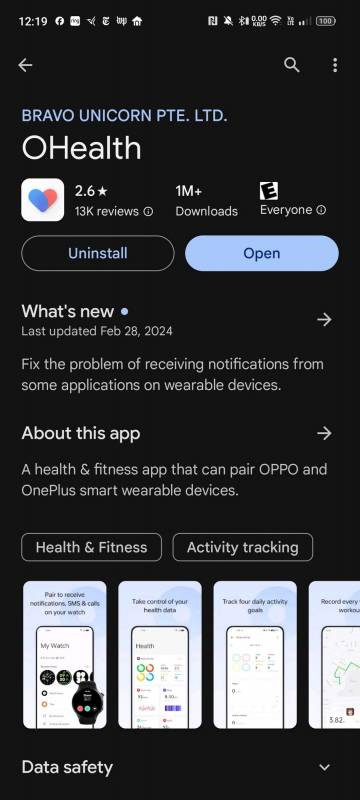
On the watch, you’ll be shown a six-digit PIN, while on your phone, you’ll be asked if the PIN showing is correct and if you’d like to pair. Select yes on your phone and the checkmark on the watch to pair the two devices. You’ll then be prompted to set up your watch on your phone, and the watch will tell you to complete the setup on your phone.

A Google Terms of Service notice will pop up on your phone, asking your permission to send usage and diagnostics reports and enable location services. Assuming you want to use the GPS capabilities and Google’s “Find my Device,” you’ll hit Agree and Continue.

Next, you’ll select the wrist you’ll be wearing the watch.
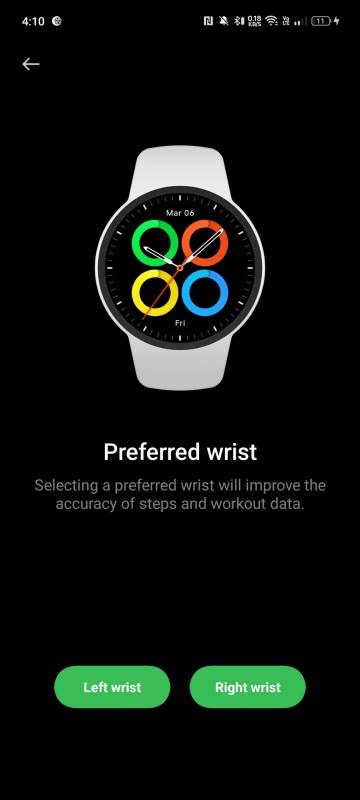
You’ll be prompted to sync phone communications and calendar events.
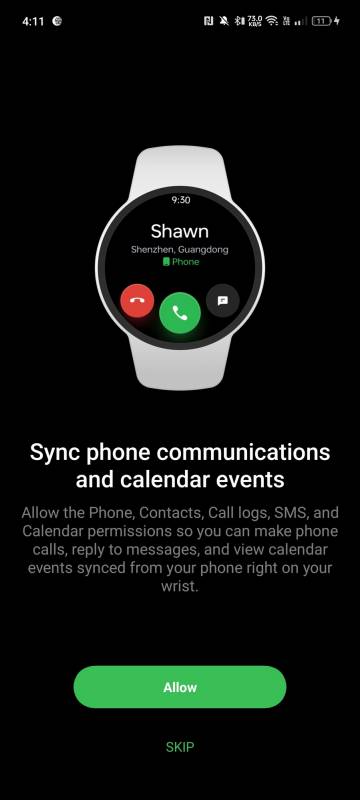
Your phone will then show a Preparing your watch screen. You’ll be prompted to sign into your Google account.
Next, if you want to be able to use it, you’ll need to activate Google Assistant.
You’ll be prompted to set a lock screen password, which can be a 4-digit numeric PIN or a pattern. You’ll set that up on your watch, entering and confirming it.
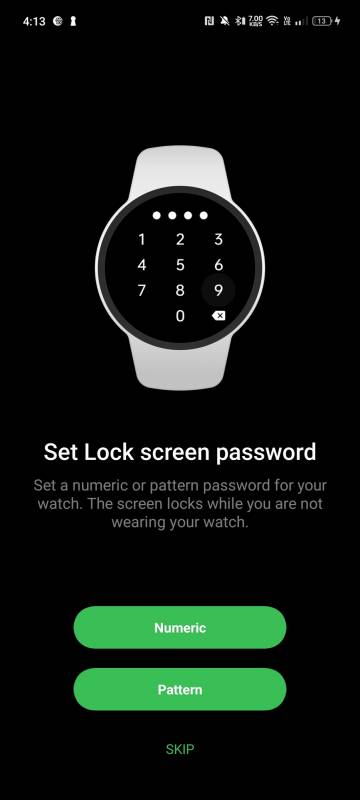
Finally, you’ll be asked to select the apps you want to use on your watch.
Your watch will say “Hello” and then prompt you to learn how to use your new watch. You’ll be walked through the swipes from left to right and how to view notifications on the watch face by swiping up or down for the control center.
Swiping right will take you back to the previous screen, and swiping left will open the tiles on the watch’s display.
This is a good time to set up the Home Button and Multifunction buttons programmable functions I mentioned earlier.
Pressing the Press home button 5 times will make an SOS call, and pressing and holding the Multifunction button will turn the watch on or off.
On your phone, you’ll have a screen that shows the watch’s remaining battery life, your watch faces, and settings for tiles, notifications, and workout & health. Pressing More will open other features, including a handy screenshot feature.
You’ll likely have an update ready the first time you set up the watch, so you’ll want to take a moment to do that.
The OnePlus Watch 2 ships with Smart Mode turned on. In this mode, your watch has full functionality without any limitations, including receiving notifications, tracking your fitness activities, and accessing apps.
Power Saving Mode, as the name implies, is designed to preserve your watch’s battery life when you need it to last longer.
In Power Saving Mode, certain features such as WearOS apps and the Always On Display will be disabled to conserve power. However, functions like calling, messaging, and exercise modes will still work, albeit with some limitations on power-intensive features like Smart Reply in Messages.
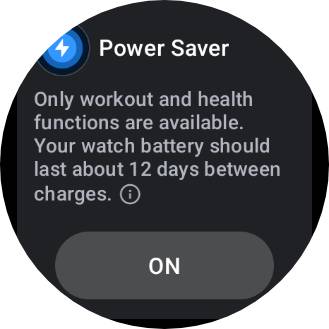
Using the OnePlus Watch 2
The OnePlus Watch 2 offers sleep tracking and provides you with a lot of data on the watch and in the app so you can analyze your sleep patterns.
In addition to standard sleep tracking metrics, the watch can monitor blood oxygen levels, SpO2, snoring/sleep apnea, respiratory rates, and heart rate ranges, providing valuable insights into your overall health and wellness.
Several other valuable health-tracking features are also collected, including high and low heart rate detection, stress detection, respiratory issue monitoring, and sleep apnea tracking.
If you prefer to exercise without carrying your smartphone, with Location Services active, the OnePlus Watch 2 will save your GPS route and sync it with OHealth after workouts.
It’s worth noting that the OnePlus Watch 2 does not have fall detection. It supports emergency calls when paired with a phone, and you can also program the main button to dial emergency services automatically if one occurs.
OHealth does not offer a cycle-tracking function, and I can’t say I have any problem with that. In fact, I would encourage anyone who is capable of becoming pregnant and is using a wearable offering a temperature or period tracking feature — especially those who live in a state that has banned and/or criminalized abortion — to turn that function off.
Even if you are actively trying to become pregnant, a miscarriage can lead to a criminal inquiry.
In [Pregancy Justice’s] last year’s report, they found there were more than 1,300 cases where pregnancy, including pregnancy loss, was used in a criminal investigation or prosecution. That was from 2006 to June of 2022, the month that Roe v. Wade was overturned. – Amna Nawaz
If your wearable collects temperature measurements and you’re unsure if it’s collecting data that could be used to determine your cycles, I wouldn’t use that particular wearable.
Think I’m being paranoid?
As Zek wrote in their editorial, We Need to Talk About Protecting Your Privacy When Using Health Apps,
Researchers working with Oura Ring, a wearable health tracker, were extremely close to being able to track and detect pregnancy via health markers like core temperature fluctuations. They stopped their research after Roe v Wade was overturned because they saw it was only a short leap to a dystopian future where having that data recorded could be used against a woman who had an abortion or even a miscarriage.
This literally means that we are now in a world where not only is health research being stymied out of legal fear, but discoveries that could benefit women as a whole aren’t going to be pursued because the long-term knowledge isn’t worth the short-term reality of putting innocent users at risk of being arrested or harassed by ignorant laws and people.
And with that in mind, a third-party health-tracking app with a robust enough system in place that it could keep your private health information secure in the face of a government subpoena starts to seem less and less likely.
That’s not just our fear, either. The executive director of White House Gender Policy stated on Friday that they advise Americans to “be careful” when using third-party reproductive tracking apps. No one is saying not to use them, but they are saying to be really, really aware of what those apps might be sharing depending on where you live.
When I was chatting with Zek about adding their above quote to this review, they said the following:
The fact that the Texas attorney general is trying to subpoena other states for their records on trans youth shows that even being in a blue state doesn’t guarantee privacy. All it will take is one court case where they succeed in arguing they deserve the information, and you’re screwed.
Like what if the company is based in TX, or has a singular office in Austin? Is that enough for someone to argue they should be able to access your medical records? It’s not outside the realm of possibility.
Right now, and I mean this instant, delete every digital trace of any menstrual tracking. Please.
— Prof Gina Neff (@ginasue) June 24, 2022
I’ll get off my soapbox now, but please, please be aware of the possible danger if you should ultimately decide to use any wearable or app that offers cycle tracking. Thankfully, that is not something you will have to worry about on the OnePlus Watch 2.
Accessing all of the OnePlus Watch 2’s functions and features is quite intuitive. Pressing the Home Button once opens the screen that shows a cloud of all available apps. From there, you can select and open them.
Swiping down from the top of the crystal display reveals the menu.
Swiping left will show the tiles you have enabled through the OHealth app. Each can be tapped for more information, and they are accessible right from your watch.
- Health tracking
- Spotify
- Option to set up a new action
- Screen to create your own action
- Sleep Tracking
- Heart rate
- Stress
- Workouts
- Calendar
- Weather
Swiping right from the home screen will open your tiles from the opposite direction, but if you swipe right from any other screen, it will act as a back button and take you to the previous screen.
Like the Apple Watch, there is a flashlight function, but this one can be programmed to glow in white, blue, or red.
On the OnePlus Watch 2, you’ll receive all the usual app notifications for the apps you’ve enabled through the OHealth app to serve them. You can drill down to make the notifications occur only on your watch (and not on your phone) when worn or to receive them simultaneously on the phone and watch.
There’s a large selection of watch faces that you can choose from, or you can create your own from photos in your gallery.
You can answer calls from your watch (with your Bluetooth-tethered phone nearby) and use it to make NFC touch payments through Google Wallet.
You can also enable the always-on display in settings, but I didn’t because of the anticipated battery hit. The OnePlus Watch 2 display will wake when you lift your wrist, and that works just fine for me.
In all, the OnePlus Watch 2 offers the following sensors:
- Acceleration sensor: Measures changes in velocity or acceleration; it detects movement, tilt, and vibration in various directions.
- Gyroscope sensor: Tracks orientation and rotation of the watch in a three-dimensional space. It helps determine angular velocity and provides information on how an object is moving or positioned.
- Optical heart rate sensor: Uses light to detect blood flow through blood vessels in the wrist and measures heart rate. It emits light into the skin and measures the amount of light absorbed or reflected to determine heart rate.
- Optical pulse oximeter sensor: Measures the oxygen saturation level in the blood. It uses light to detect how much oxygen is being carried by the red blood cells in the blood vessels.
- Geomagnetic sensor: Detects the Earth’s magnetic field and provides information on direction and orientation. It is commonly used in navigation and compass applications.
- Light sensor: Measures the ambient light level in the surrounding environment. It adjusts the display’s brightness based on the amount of light detected.
- Barometer sensor: Measures atmospheric pressure, which can help predict changes in weather conditions; these are often used in altimeters and weather forecasting applications.
The watch app offers quite a few workout and health settings you can enable and monitor.
Sleep Data
I compared the OnePlus Watch 2’s sleep data to that gathered during the same night by my Apple Watch Ultra 2; I was impressed to find that Watch 2 picked up that I had gone back to bed after waking up at 5 am to prepare some fresh fruit for breakfast.
Still, as you can see, Apple Health and OHealth clearly do not consider the data gathered on my awake time, REM, Core, and Deep Sleep to be quite the same.
I have no idea which is closer to correct, but my Apple watch never showed me returning to bed, and the OnePlus Watch 2 caught it and called it a separate nap.
A quick Google explained the reason for the unaccounted-for nap: If you didn’t enable the “Sleep Mode” feature or manually start sleep tracking, the watch might not have recognized your nap as a sleep period. I like that I didn’t have to manually do that for the OnePlus Watch 2 to catch my extra sleep.
- OnePlus Watch 2 Sleep Records in OHealth
- OnePlus Watch 2 Sleep Records in OHealth
- Apple Watch Ultra 2 Sleep Record in Apple Health
Workouts
If you are using the watch to track workouts, you’ll be pleased to find that it tracks your steps and offers a wide variety of activities. OHealth also provides comprehensive insights into your physical well-being through its long-term reports, enabling you to understand your health status better.
With over 100 different sports modes and six distinct physical activity modes — including running, walking, cycling, swimming, rowing machine workouts, and elliptical machine workouts—the OnePlus Watch 2 offers plenty of monitoring options.
This is where I have to admit that walking on the treadmill under the desk in my office is generally how I get my steps in (almost) every day, so I am going to have to take their word for it about all of the activity modes. 😉
The OnePlus Watch 2 provides insightful recommendations tailored to your data, particularly in running and badminton modes.
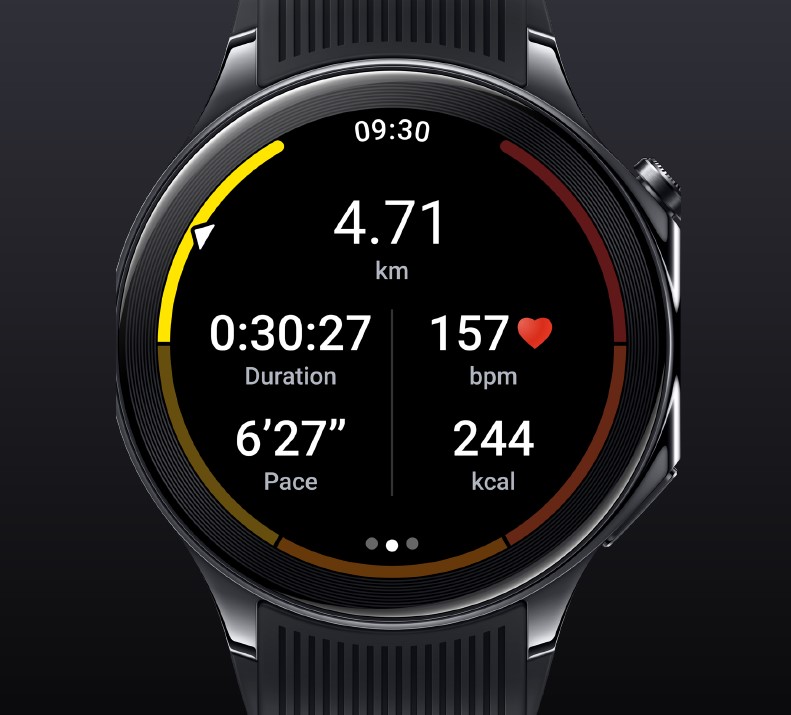
Yes, the watch can track badminton, a mode generally only found on professional sports watches. An enhanced Badminton Mode introduces new metrics, such as the count of swings taken and the duration of the longest continuous rally.
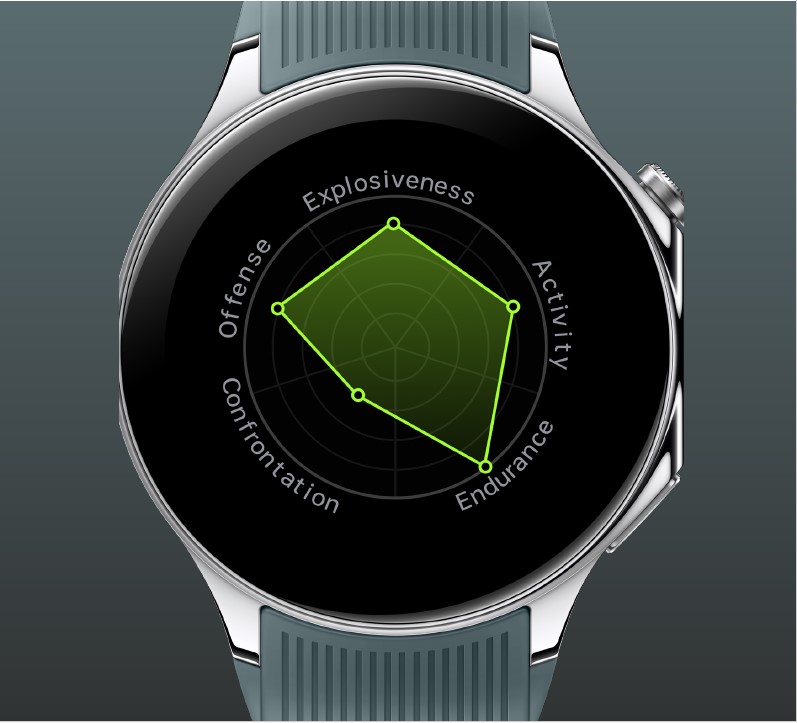
There’s also a Tennis Mode, with fundamental tracking statistics such as the number of shots played. Still, it can delve deeper into your game by differentiating between various shot types, including forehand, backhand, topspin, slice, and more, so you can analyze your performance and refine your gameplay strategy.
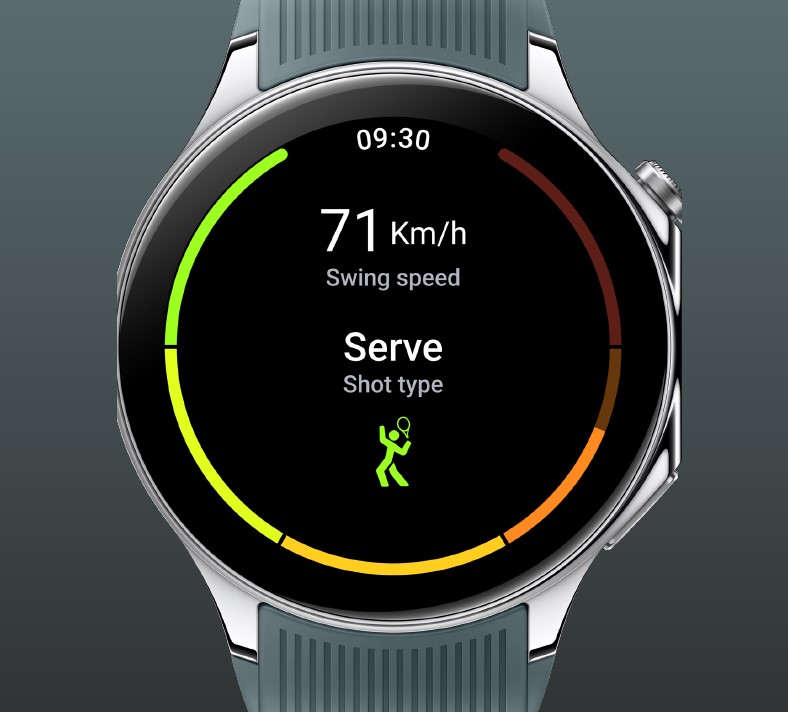
If you’re a skier, the OnePlus Watch 2 can provide precise and comprehensive tracking of various metrics and a range of skiing statistics, including total skiing distance, ski time, maximum speed, average speed, vertical distance, maximum slope, and maximum altitude.
You can also track the time, distance, and maximum speed achieved for each downhill run.
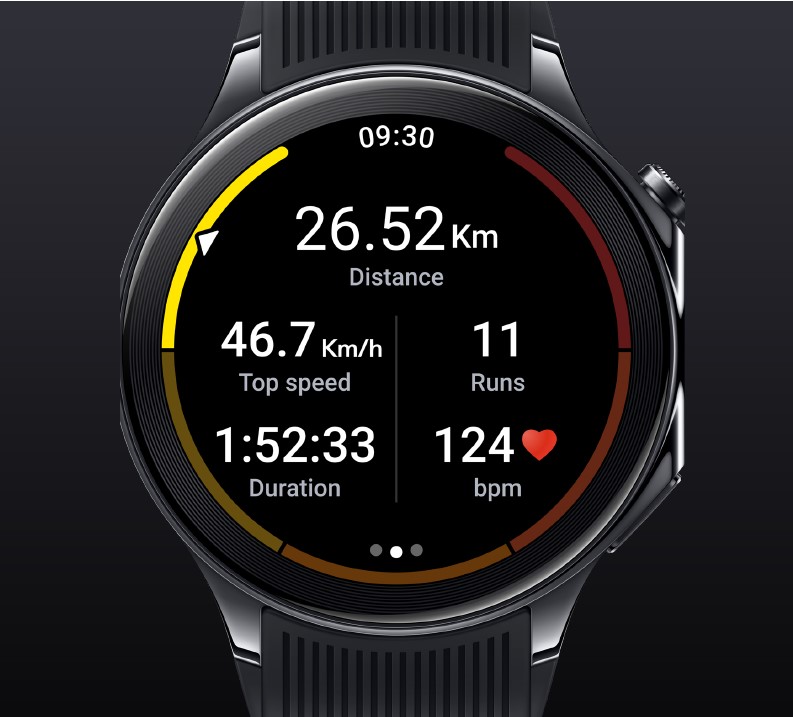
It’s worth pointing out that the OnePlus Watch 2 is the only smartwatch within its price range to offer both L5 and L1 GPS frequencies; it uses two distinct antennas to autonomously receive GPS signals from L5 and L1 sources.
The L5 GPS significantly enhances the limitations of L1 GPS by delivering better accuracy of up to 30cm for precise location tracking and improved reliability. With the combination of L1 and L5 frequencies, the OnePlus Watch 2 can maintain a more consistent precision in its location-based functions while reducing the susceptibility to errors and signal loss.
This dual-frequency design helps with faster GPS signal acquisition and real-time tracking to ensure precise measurements and reliability for distance, pace, and route mapping. The OnePlus Watch 2 also utilizes Beidou, GPS, Galileo, GLONASS, and QZSS satellite navigation systems used globally to provide positioning and timing information.
Each system consists of a constellation of satellites orbiting the Earth and works by transmitting signals that receivers on the ground use to determine their precise location. These systems serve different regions and purposes to contribute to satellite-based navigation’s overall robustness and accuracy.
OHealth and Syncing to Other Health Apps
The OHealth app’s upper right corner has an account silhouette. Tapping that and then signing into your OnePlus account will give you the option to sync with Health Connect. If you don’t already have a OnePlus account, you must create one.
Health Connect will allow you to sync data from the watch, but there is no option to sync data from other sources to the watch.
Once in Health Connect, you can sync your data with Google Fit and other apps you’ve enabled, as I have done with Withings for my ScanWatch Horizon. OnePlus says, “Strava data integration will be made available in future software updates but will not be available at the time of launch.”
If you regularly switch Android phones, as I do, signing into OHealth on both your new and old devices and Health Connect would make sense. Unfortunately, this is where I ran into some issues.
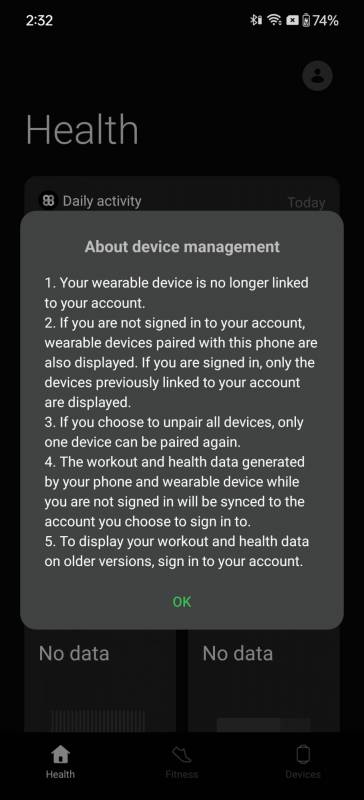
Theoretically, since October 2023’s Wear OS 4 update, you should be able to pair the OnePlus Watch 2, which is running Wear OS 4, to another Android device without factory resetting the watch.
Unfortunately, that has not been my experience, and I wasted an hour of my life trying to make it work so you don’t have to.
I wanted to transfer the OnePlus Watch 2 from its original pairing with the OnePlus Open to the OnePlus 12. While I did get a popup on the watch and the smartphone to pair, which I confirmed, and while the watch shows as connected in the OnePlus 12’s Bluetooth settings (with the correct battery amount), the watch indicates as disconnected from the OnePlus Open (which I turned off) and the OnePlus 12 in the watch’s Bluetooth settings.
I tried turning off the OnePlus Watch 2’s Bluetooth and then turned it back on, but the watch’s Bluetooth settings did not show that it was connected to the OnePlus 12, even though the 12 was still showing that it was paired and connected. I reset the watch and the OnePlus 12 to no avail.
Even worse, being signed into OHealth on the OnePlus 12 with Health Connect, Withings, and Google Fit all activated and supposedly syncing before trying to sync, none of my previous data, which should have been backed up (and which is still showing on the OnePlus Open) populated.
I wound up having to factory reset the OnePlus Watch 2 to get it to pair directly with the OnePlus 12, which was a minor annoyance.
I also had to go through the OHeath pairing process again and start collecting data from scratch for it to populate new data on the OnePlus 12’s OHealh app — even though my OHealth data had backed up to Google Health, it was no longer showing in the OHealth app since syncing is only one way.
It’s annoying that OHealth wasn’t able to sync my information — which, I might add, is still showing in the OnePlus Open — onto the OnePlus 12 when I signed into the same OHealth account on the OnePlus 12 before trying to connect to the watch. It would be a slight understatement to say this was frustrating.
It turns out that OnePlus will be introducing a data migration feature into a future version of OHealth so that we can migrate our data locally through a QR code — hopefully by the end of March.
I realize that not many people switch Android phones as often as I do, so this may not even be an issue for some, but you should be aware of it until the update is released to fix this issue.
What About Playing Music or Audiobooks from Your OnePlus Watch 2?
And finally, since I am a subscriber to both, I want to mention using Spotify and Audible on the OnePlus Watch 2. If it’s not something you are used to doing, you’re in for a treat, especially if you’d like to go on a walk or workout without bringing your phone. All you’ll need is a pair of Bluetooth headphones and a paid account with either service.
The OnePlus Watch 2 will track your steps or workout (with GPS if you are outside), and when you get back to your phone, all your data will be reconnected with the smartphone and synced to OHealth.
There is a Spotify tile available in OHealth that will show on your watch, but if you want quick access to Audible, you can program either the Home Button or the Multifunction button to get you there easily.
Spotify
When you have Spotify playing on your smartphone, you can pause, forward to the next song, return to the last song, and add playing songs to your playlists from your OnePlus Watch 2. You can also stream the music to other connected devices.
The OnePlus Watch 2 has 32GB of storage, so minus a bit for system and apps installed, I’m going to guesstimate that you have about 30GB of space to load music or books on; that’s about 6000 songs or roughly 10 audiobooks.
The Spotify app settings offer the option to select the Watch for playback. Clicking that option prompts you to pair a new device, which I did with a pair of Pixel Buds Pro.
But you can’t play music on it unless the music is directly downloaded to your OnePlus Watch 2.
With your earbuds connected to the OnePlus Watch 2 and the Spotify app open on the watch, swipe left to the screen that says “Your Library.” Click Downloads, and it will tell you to go to your playlist or podcast episode page. Swiping right will return you to Your Library; select the Playlist you want to download, and scroll down until you see the Download arrow.
Your watch will ask if it is okay for Spotify to send you notifications (I said yes), and then your playlist will start downloading. Once done, you can leave your phone at home if you want to go on a walk or work out without it.
Audible
You can do the same process to listen to Audible on the OnePlus Watch 2 if audiobooks are your jam instead. The process is similar to what you have to do to download from Spotify.
First, open the Audible app on the watch and sign into your account. Next, you’ll be taken to the Manage Library screen, where you can pick the title or titles you’d like to download. In no time, you’ll be listening over your earbuds.
I have to admit that I haven’t thought of using a smartwatch for this in years, so it was cool to rediscover this feature.
OnePlus Watch 2 Battery Life
Okay! So, let’s talk about battery life!
The OnePlus Watch 2 has a 500mAh battery. OnePlus touts up to 100 hours of battery life when in Smart Mode, which is substantially larger than the 306 mAh battery in the Google Pixel Watch 2, the 300 mAh battery in the Louis Vuitton Tambour Horizon, the 300 mAh battery in the Montblanc Horizon, and the 440 mAh battery in the Tag Heuer Connected Calibre E4 (the model with the largest battery).
So, going into this, I was hopeful that the watch could deliver the battery life promised. Here’s how my experience went:
Figuring that using one of the cute animated watch faces like the spaceman I showed at the beginning of this post would take at least a minor ding on battery life, however slight, I opted to use a watch face made of changing photos from my album with a single complication showing the current temperature with the day’s high and low temps beneath the time and date.
The series of photos that I uploaded to use as the OnePlus Watch 2’s face is the same that I use on my Apple Watch Ultra 2, but unlike the Apple Watch, the OnePlus Watch 2 doesn’t seem to darken to gray or brighten the white numbers when a lighter photo is showing. You can, however, always use a filter on the pictures to make them a more contrasting color.

This photo was the hardest in the series to see the time on, but it is still recognizable from a foot away.
I put the OnePlus Watch 2 on with a full charge at 10 a.m. on the first day. By the second day at 10 p.m., the watch was at 57%. At 10:38 a.m. on the third day, the watch was at 46%, and when I checked my battery, it said I should be able to go another 1 day and 22 hours.
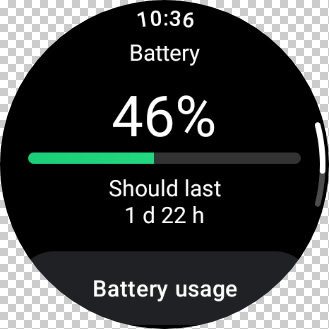
At 11:33 a.m. on the fourth day, it said I had 24% left, and the watch should last another day. At 4:54 p.m. on the fifth day, I got the 15% low battery warning, with the option to enable Power Saver mode for an additional two days of battery life, but I just wanted to see if it could get through one more night on Smart Mode.
On the sixth day, the battery was at 4% at 10 a.m., and the watch died at 1 p.m.
In other words, with all of the notifications running on the OnePlus Watch 2, it lasted for a full five days plus a few extra hours of wear, or about 123 hours, which is well over the 100 hours promised.
Way to under-promise and over-deliver, OnePlus!
How is this magic possible?
In cooperation with its hardware partners, including OnePlus, Google has introduced significant design enhancements to the Wear OS platform to expand its capabilities and improve power efficiency and performance.
The OnePlus Watch 2 is powered by the latest version of Wear OS (Wear OS 4), which uses the dual-chipset architecture I mentioned at the top of this review, which optimizes the collaboration between chips.
Wear OS smartwatches can now utilize a dual-chipset architecture consisting of a powerful application processor (AP) and an ultra-low-power co-processor microcontroller unit (MCU); in this case, the Snapdragon W5 and BES2700 processors. The AP handles complex tasks efficiently, while the MCU ensures minimal power consumption.
The Wear OS hybrid interface intelligently switches between the MCU and the AP, allowing the AP to conserve power during idle periods. This optimizes power efficiency, such as processing sensor data on the MCU while the AP remains inactive.
The transition between power modes is seamless, so your experience using the watch is consistent and smooth.
OnePlus uses the platforms’ Application Programming Interface (API) capabilities for connectivity-dependent functions like notifications and phone calls, focusing on the notification API within the hybrid interface. This integration enables the MCU to handle regular notification processes, reducing reliance on the AP.
For instance, bridged notifications are delivered to the watch without activating the high-performance AP. You can interact with these notifications, including reading and dismissing them, while the watch remains powered by the MCU. The MCU can also manage wearable-specific actions within notifications, like quick replies or remote actions.
Should you Buy the OnePlus Watch 2?
I have to lead this section with a few caveats. The first, and possibly most important to me, is that if you want to pair to a new device, as I discussed at the end of the Using the OnePlus Watch 2 section, you must do a factory reset of the watch and set it up again.
This is annoying, as OHealth does not seem capable of syncing your information across devices, even when signed into the same OnePlus/OHeath account on both devices.
Then there’s the fact that OnePlus is committing to support the OnePlus Watch 2 for two years with full software and improvement updates, which seems a bit short compared to the six years of support that Apple Watches users from 2018 are still enjoying.
And again, this may not be that big of a deal to you. I’m not sure how often you opt to upgrade your smartwatches. Still, since each generation generally adds hardware improvements that software can’t upgrade on its own, two years doesn’t seem completely unreasonable, but if you are looking for a watch that can last more than a few years, it might be a sticking point.
Otherwise, the only things missing are cellular capability and the function that allows you to take a photo with your OnePlus Watch from your OnePlus smartphone. I’m not fussed by the lack of cellular capability because it’s not something I’ve activated on my Apple Watch, which does have that option; I don’t need another monthly bill, you know?
OnePlus has said that taking photos on a OnePlus smartphone from the smartwatch will be a feature in a future update.
Even with the caveats mentioned, the OnePlus Watch 2 has surpassed my expectations in many ways; it’s a great-looking smartwatch, you get all of the Wear OS functions with NFC pay, it integrates perfectly with any Android smartphone, and the battery life is superb.
When wearing the OnePlus Watch 2 while carrying an Android device compared to the Apple Watch Ultra 2 while carrying my iPhone 15 Pro Max, I don’t feel like I’m giving up any major features or functionality, and that’s a big deal. I prefer how Apple Health retains and syncs my health information even when I upgrade to a new device versus OHealth’s lack of syncing across devices in the same account, but it is what it is.
The OHealth lack of synchronization between Android devices is a weird glitch that OnePlus needs to address. Hopefully, that will happen in late March, and I’ll update this review if that’s the case.
Basically, whether you should buy the OnePlus Watch 2 or something smaller, like the aluminum Google Pixel Watch 2 (Corning Gorilla Glass 5 crystal), will depend on whether you prefer Fitbit integration, which the Pixel Watch 2 offers, or if you are okay using OHealth.
If you prefer the larger size and more premium design of the stainless steel OnePlus Watch 2 (sapphire crystal) or are willing to accept the trade-off of a larger watch that costs less and has much better battery life, the choice seems clear to me.
Want to see another take on the OnePlus Watch 2? Check out Julie’s review at The Gadgeteer!
Current Specials Being Offered on the OnePlus Watch 2 at the Time of This Review
The OnePlus Watch 2 is available for pre-order now. Open sales begin on the OnePlus site at 9 a.m. ET on March 4th and on Amazon at 3 a.m. ET on March 11th, with a seven—to ten-day shipping period.
As they have done with their latest generations of smartphones, OnePlus is offering pre-order deals. If you buy your Watch 2 directly from OnePlus, you can get $50 off with the trade-in of any watch in any condition until March 3rd. You can also get 30% off on a OnePlus Watch 2 when you buy a OnePlus 12 or OnePlus 12R.
Once open sales have started, you’ll be able to get that $50 trade-in deal of any watch in any condition from OnePlus through March 31st and the 30% off deal when you purchase a OnePlus Watch 2 with a OnePlus 12 or OnePlus 12R.
Amazon Prime members can get $50 off the OnePlus Watch 2 from March 11th through March 31st.
The OnePlus Watch 2 sells for $299.99; it is available directly from the manufacturer and on Amazon.
Source: Manufacturer supplied review sample
What I Like: Brilliant, large, and easy-to-see display with plenty of free watch faces available; Durable Stainless Steel case with a sapphire crystal; Battery life is amazing — I got over five full days of battery life in Smart Mode; Rated for 5ATM, IP68, and MIL-STDD-810H standards; Automatic nap tracking without having to set the phone to sleep mode; Does not offer cycle tracking, and I appreciate that for many reasons
What Needs Improvement: The main design flaw of this watch is that the pressable Home Button spins but doesn’t allow you to use it to scroll through items on the screen; Only two years of updates are offered; It will seem a bit large for those with a more petite wrist; There is no cellular model option; The OHealth lack of synchronization between Android devices is a weird glitch that OnePlus needs to address

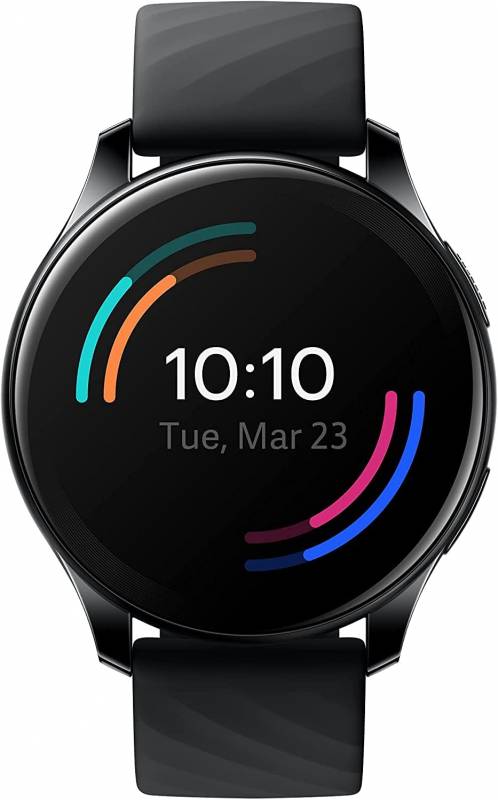





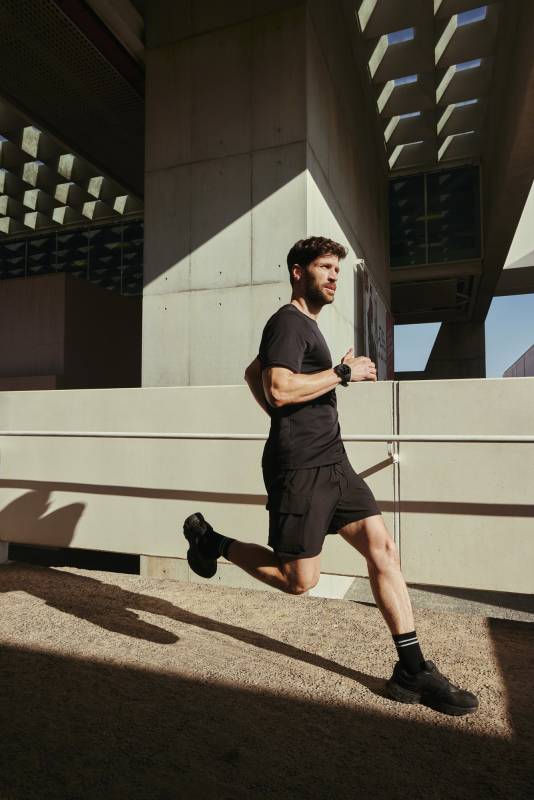

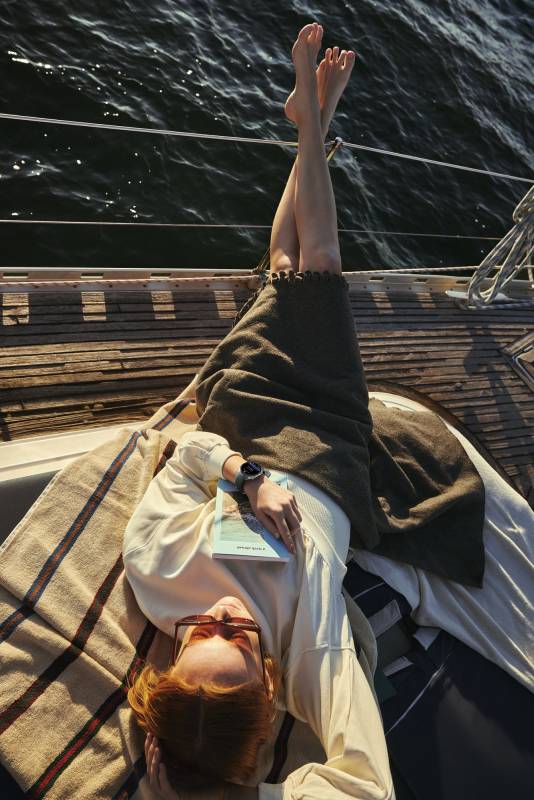








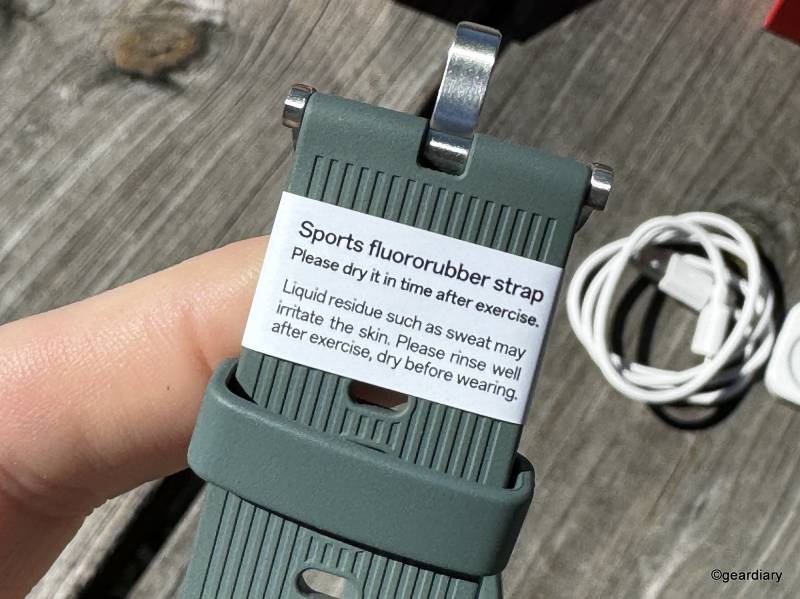





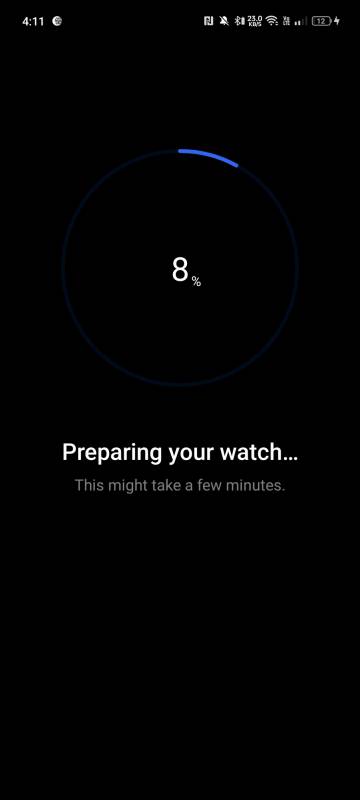
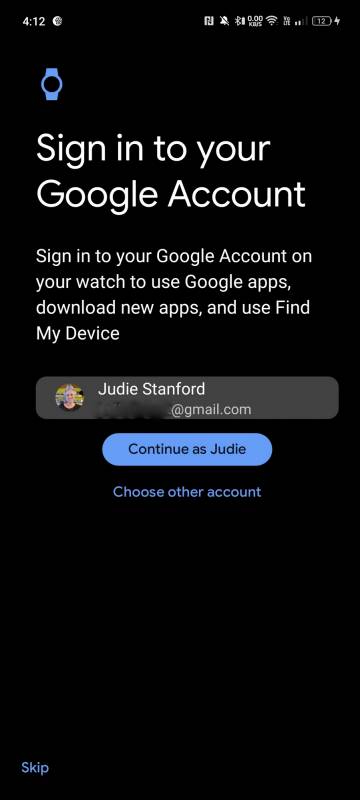

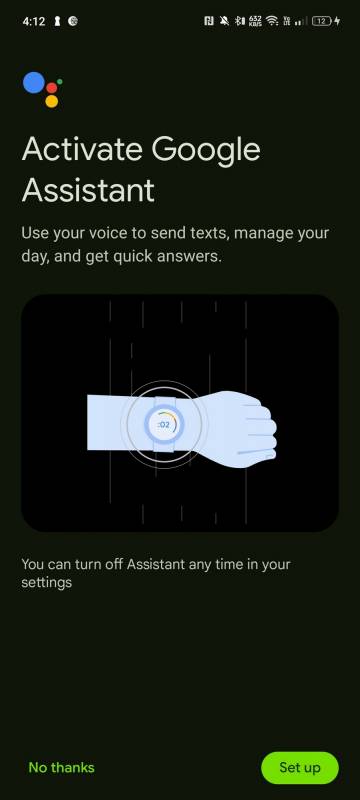
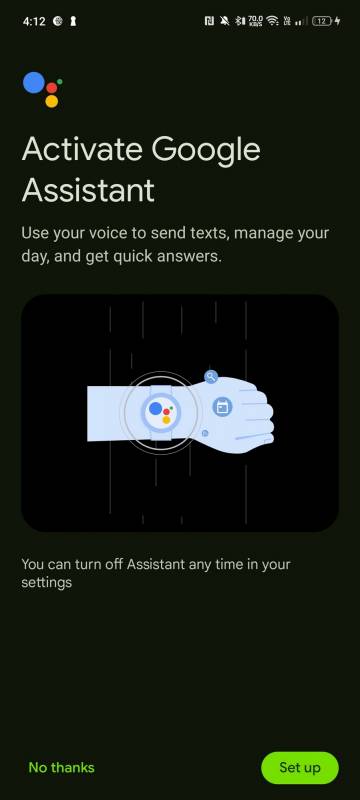
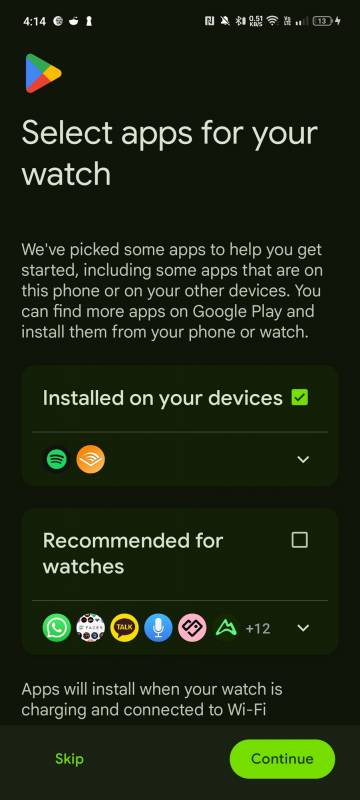
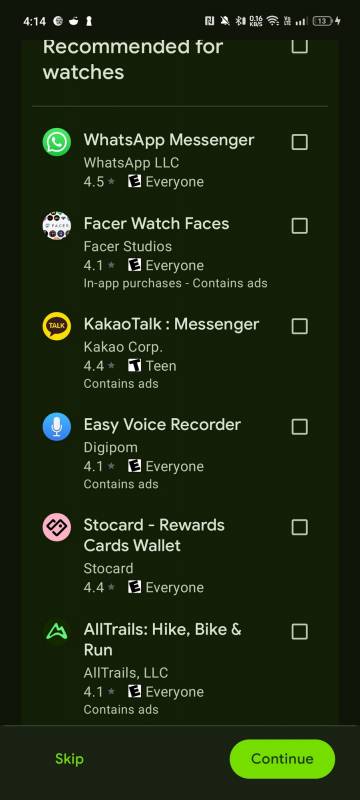
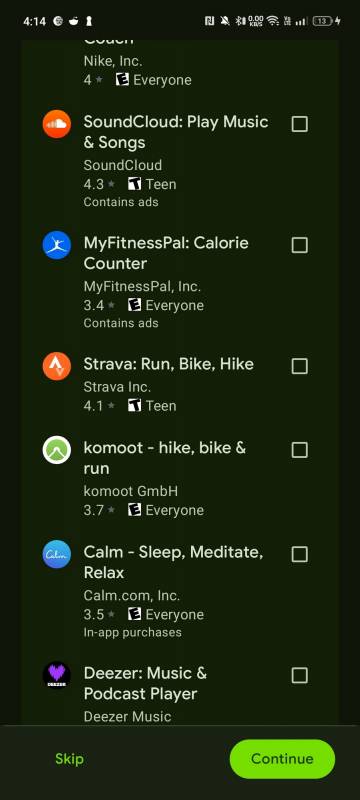
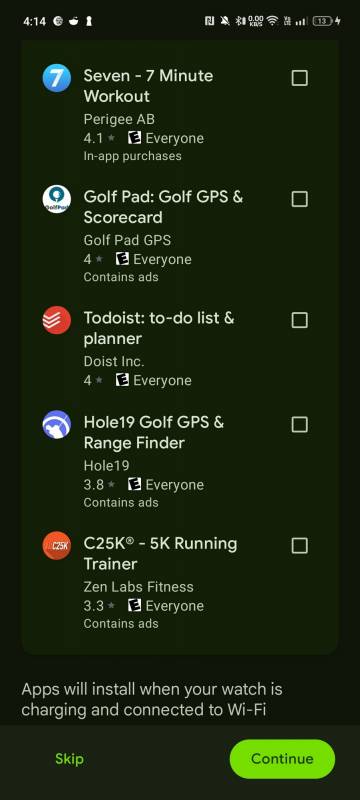
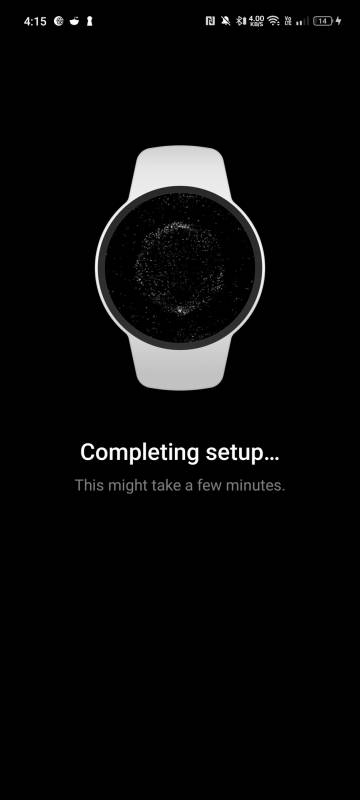
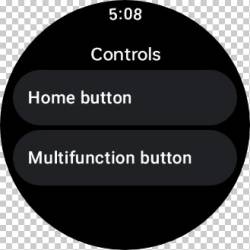

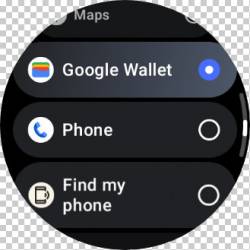
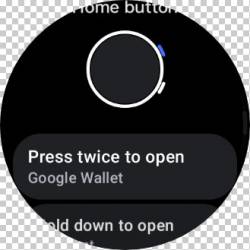
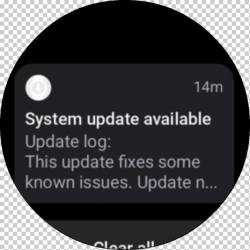
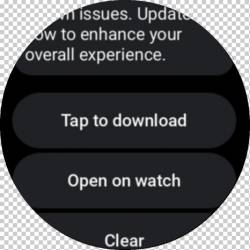
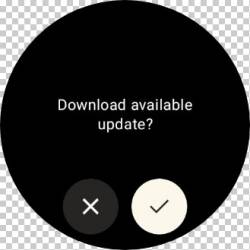
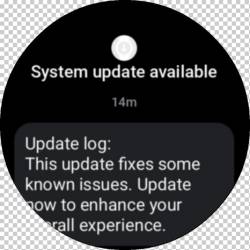
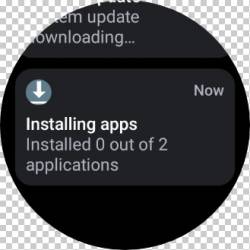
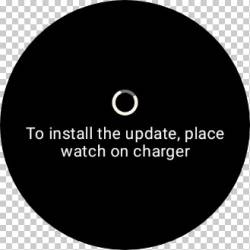
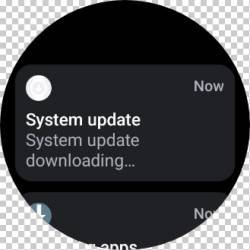
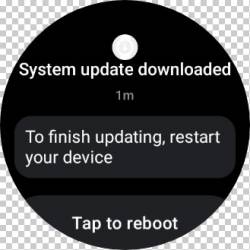
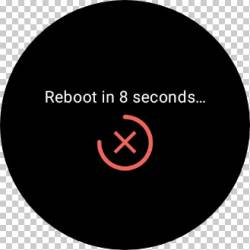

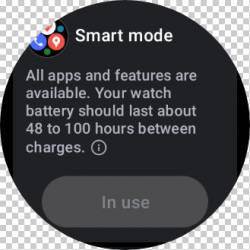
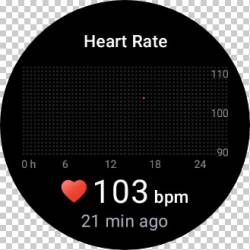

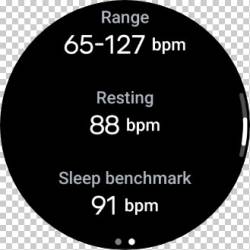
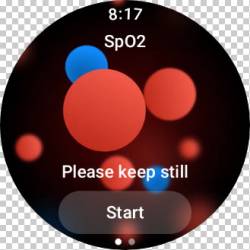
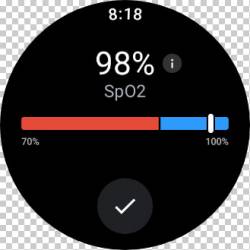
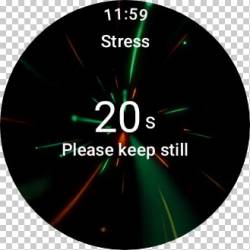
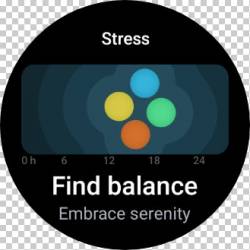
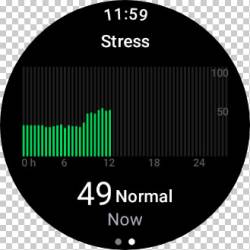
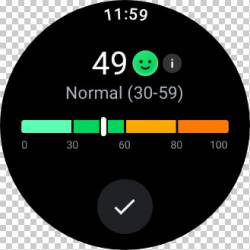
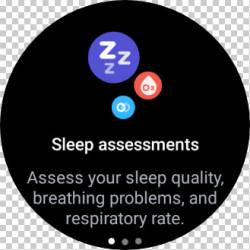

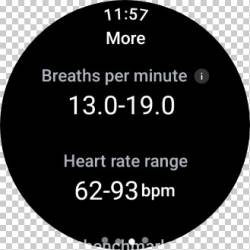
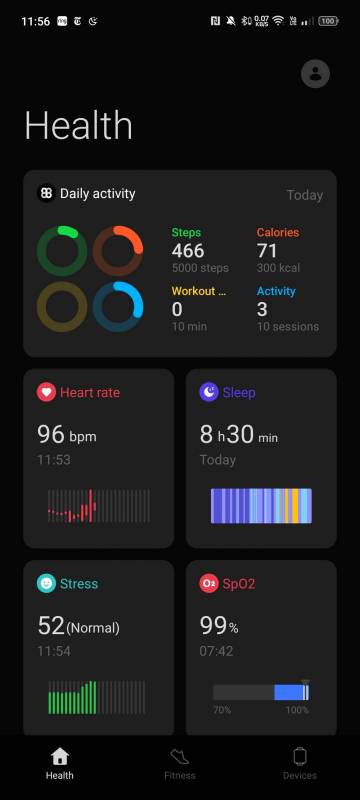
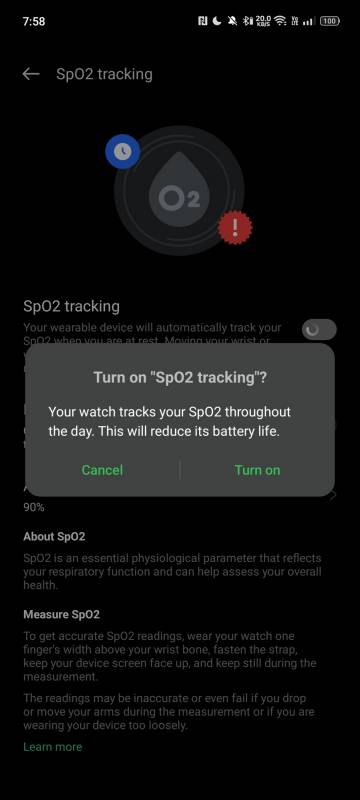
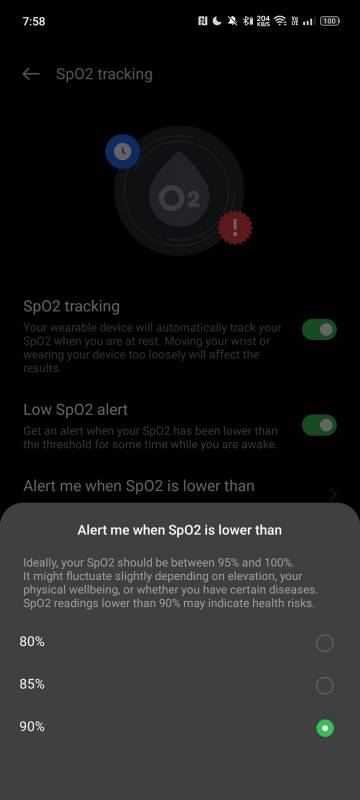
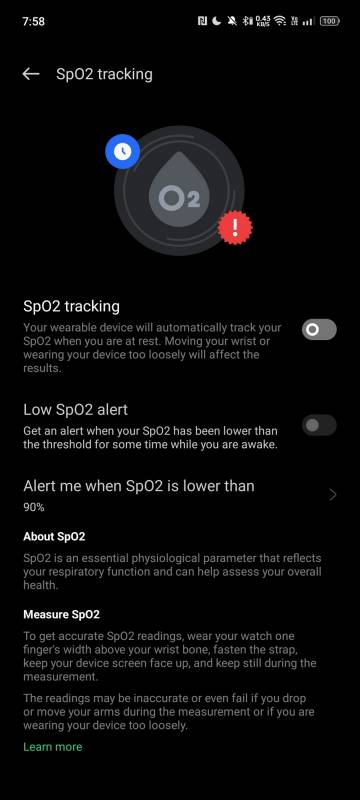
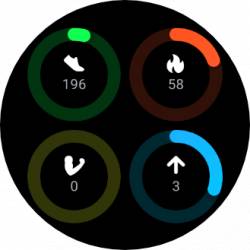
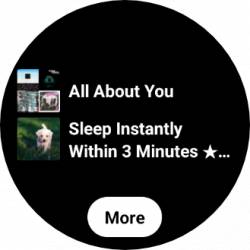

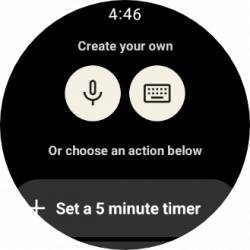
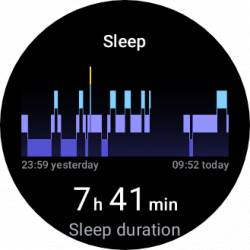

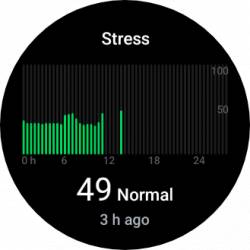
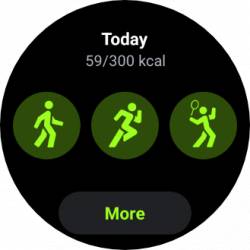

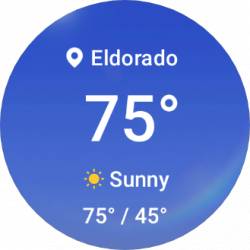
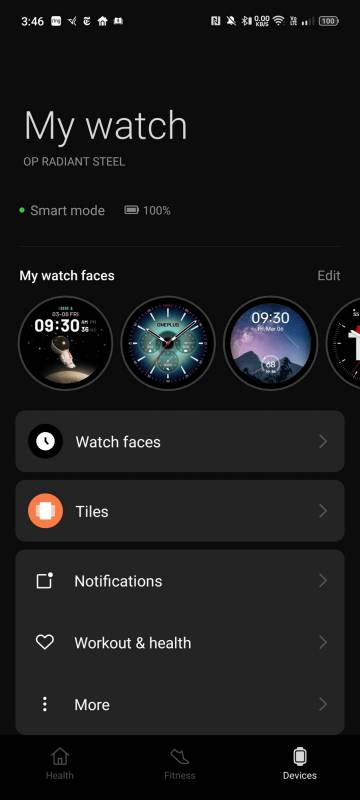
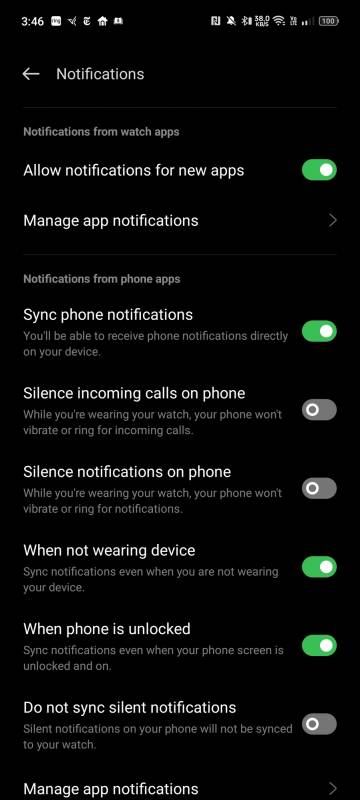
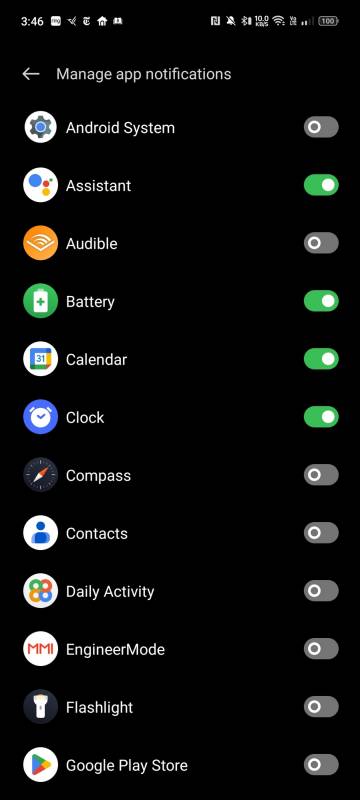
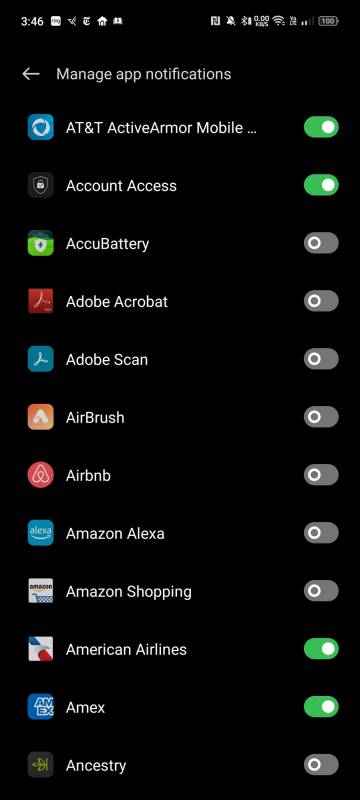
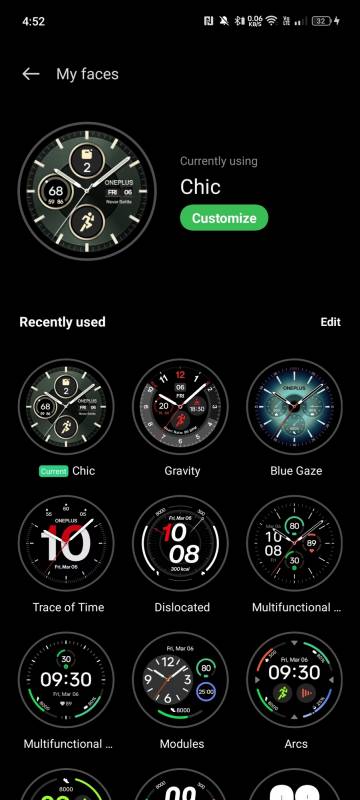
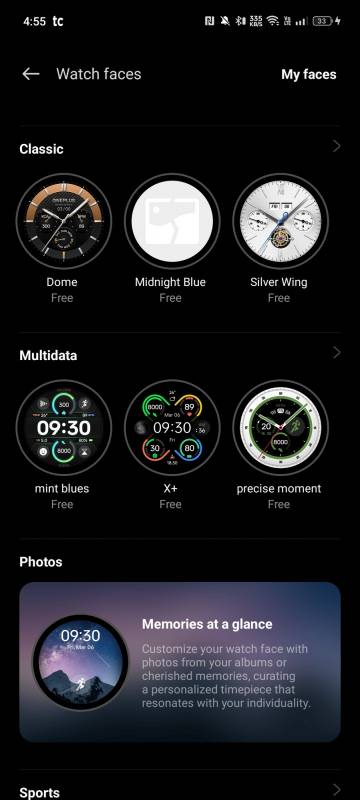

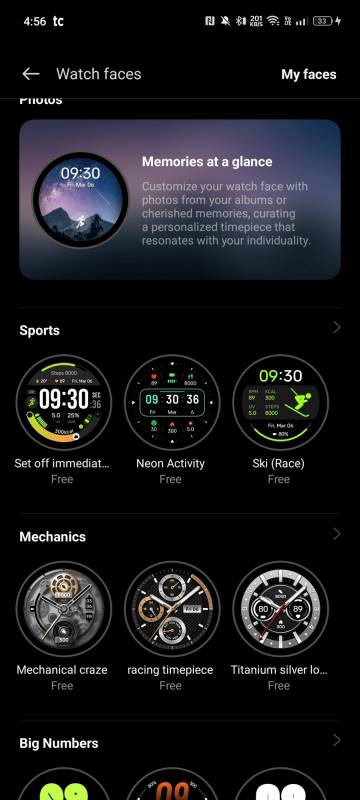
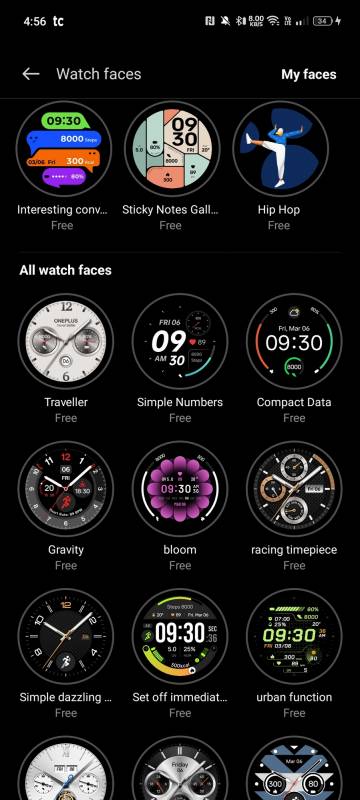
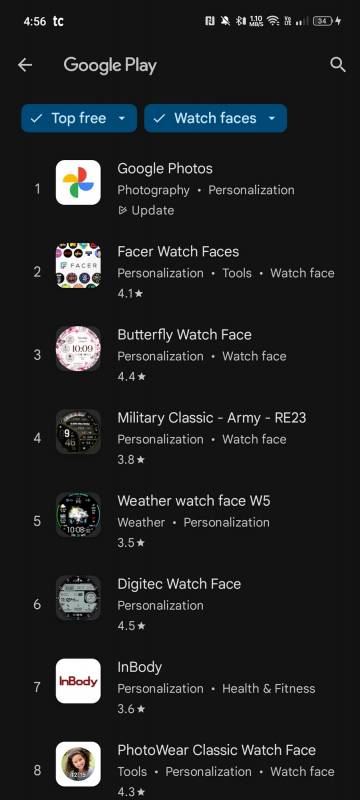
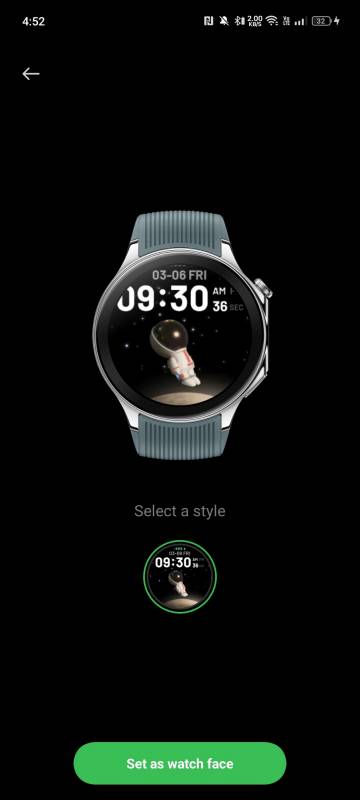
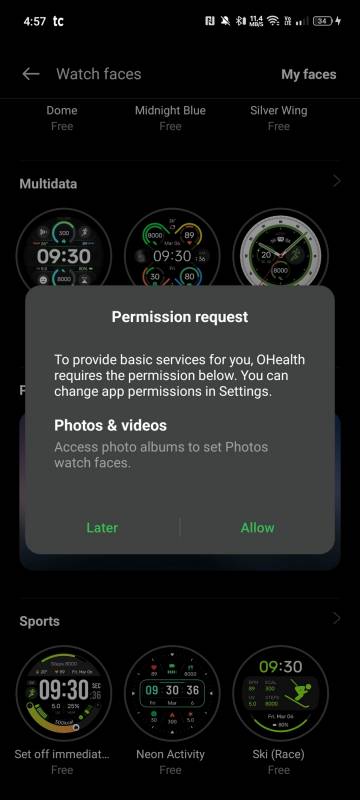
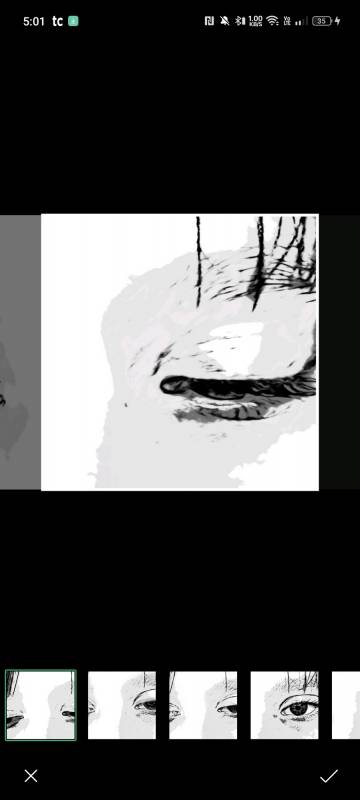
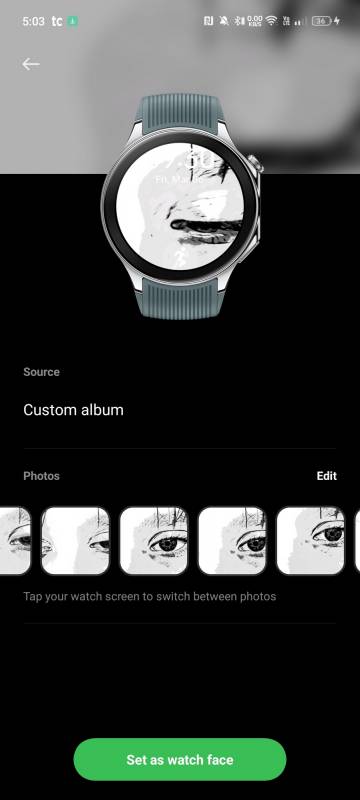
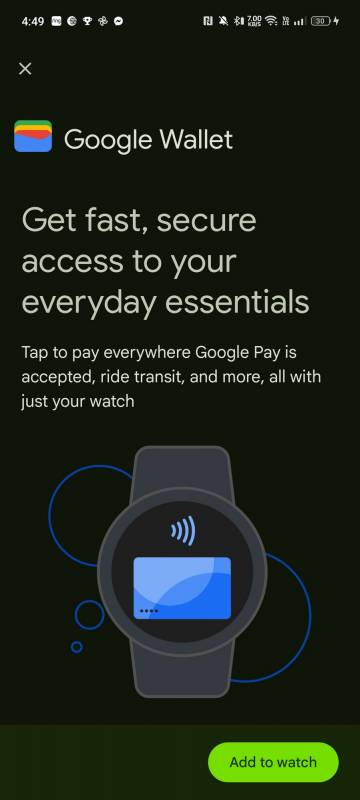
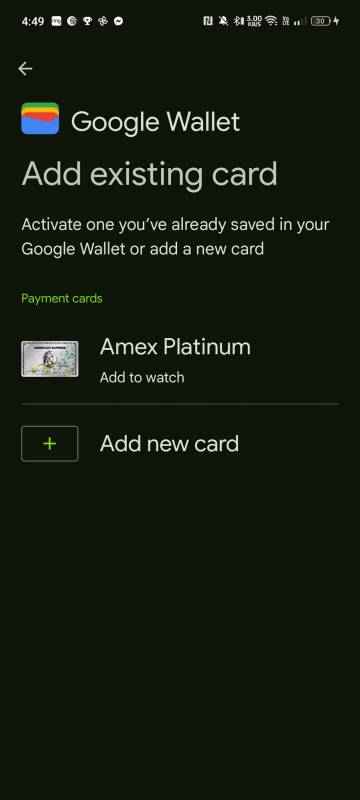
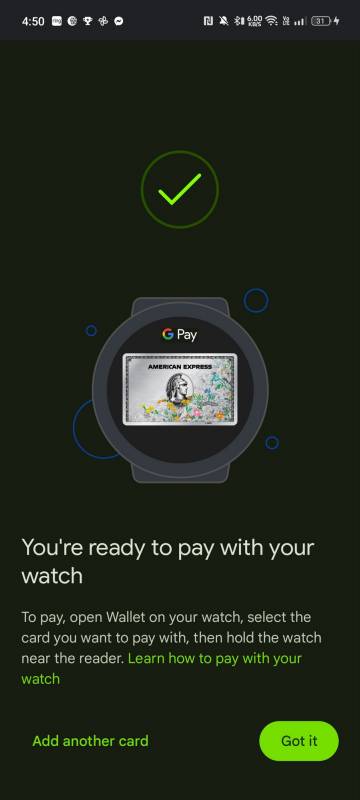
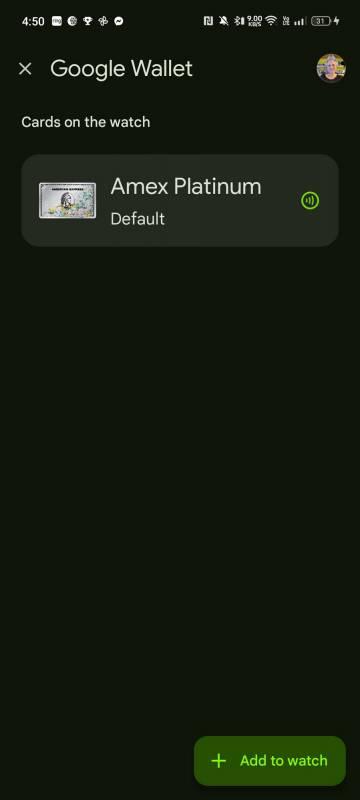
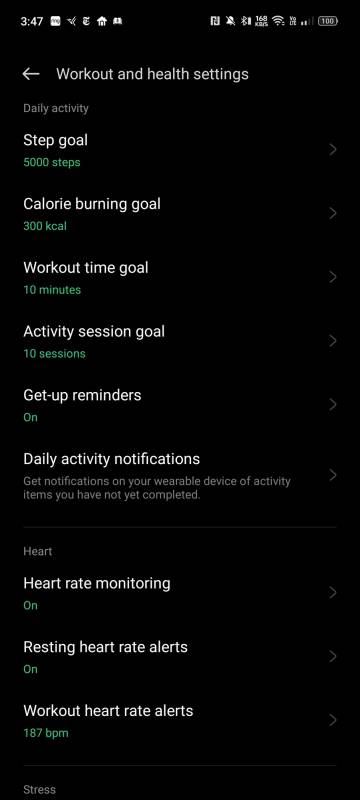
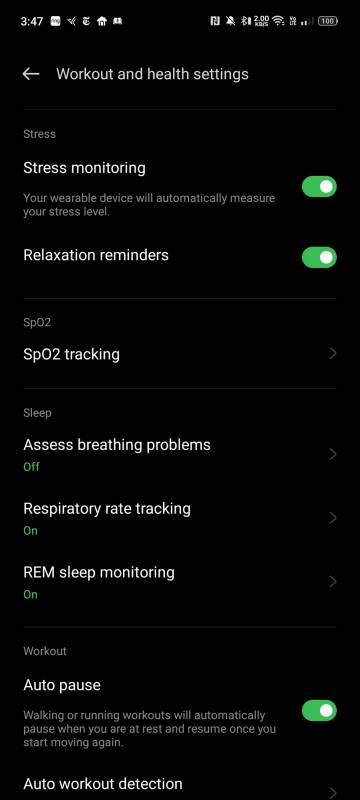
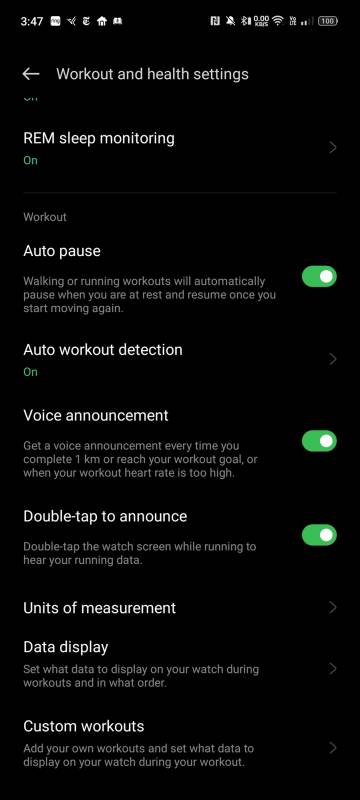
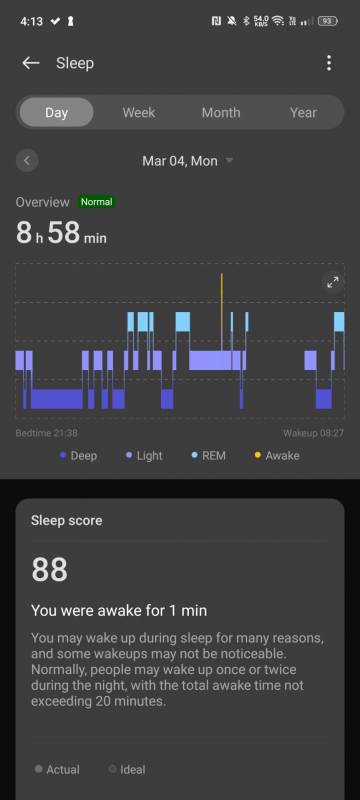
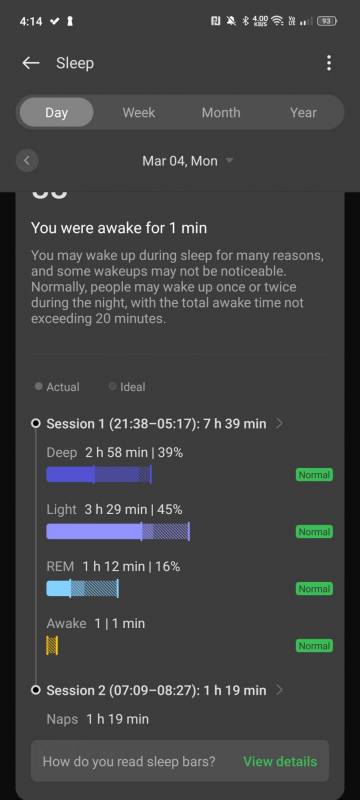
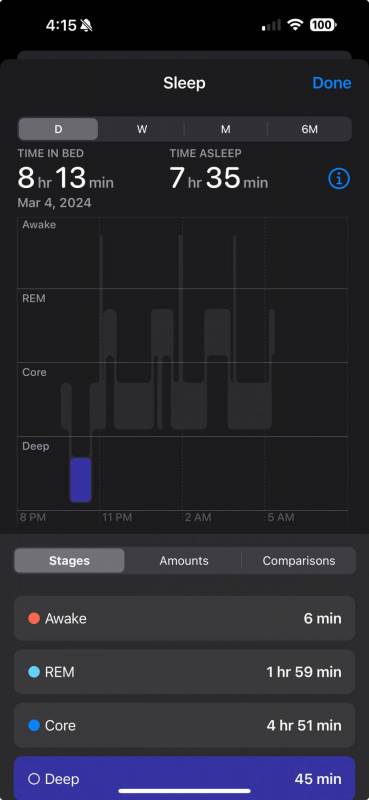
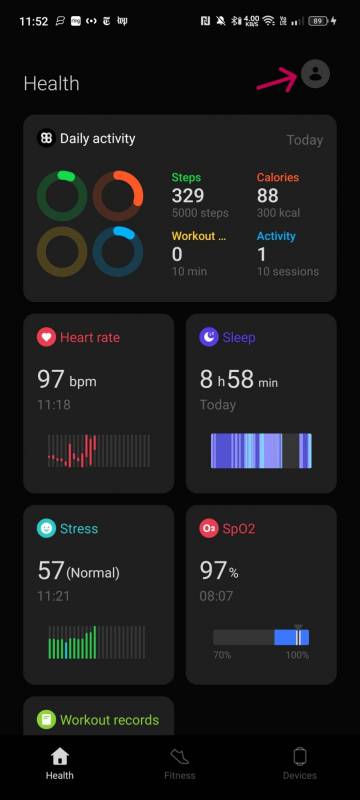
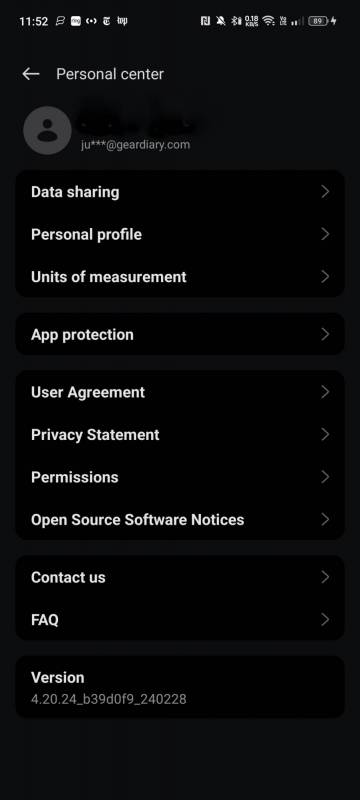
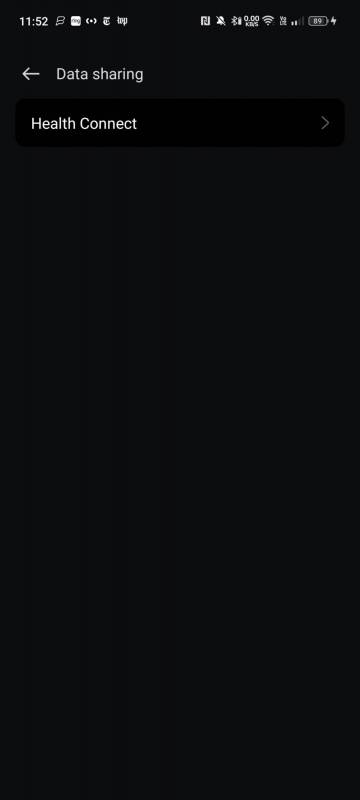
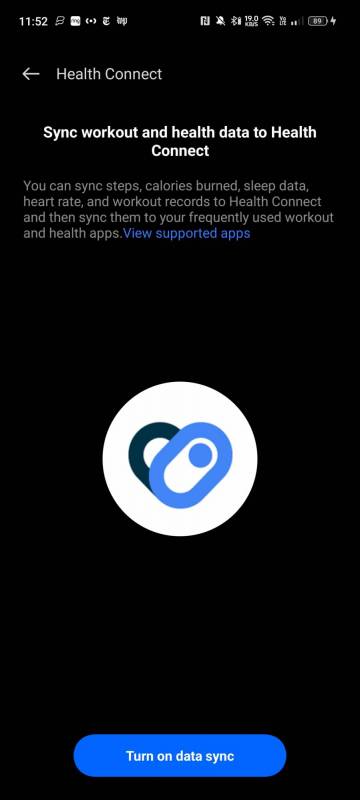
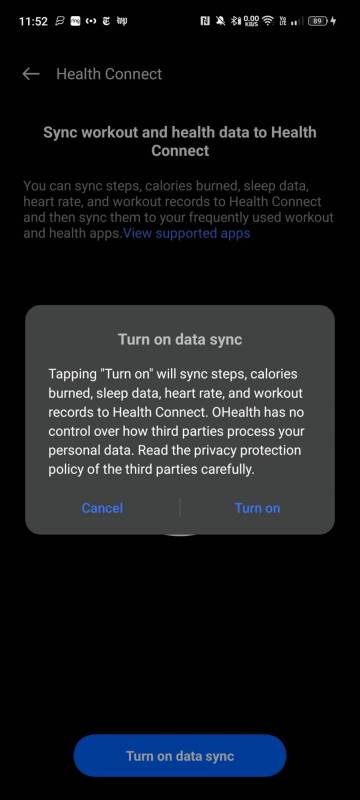
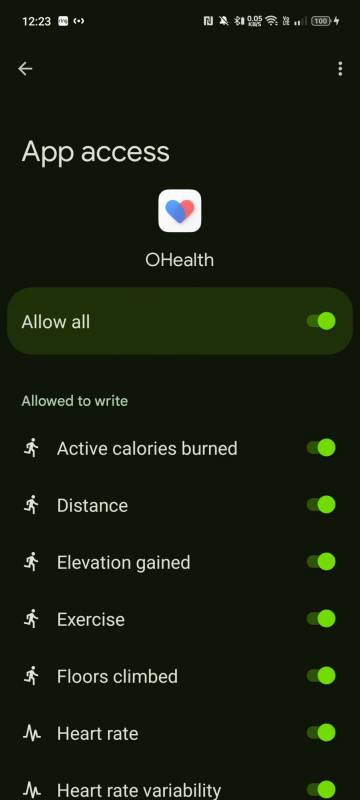
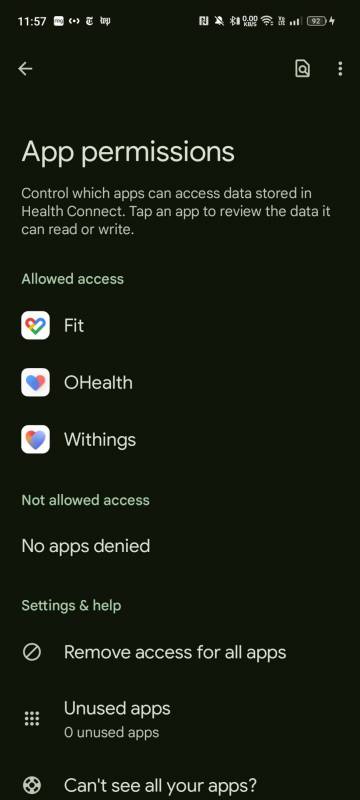
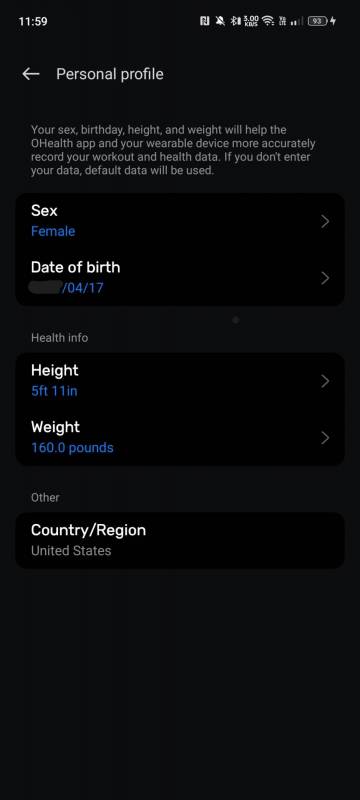

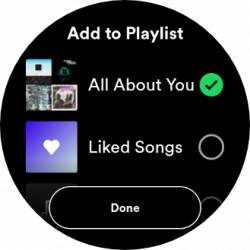
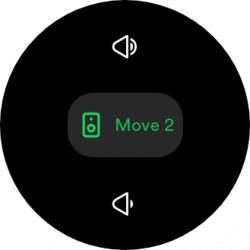
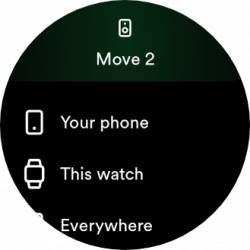
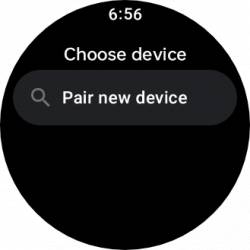
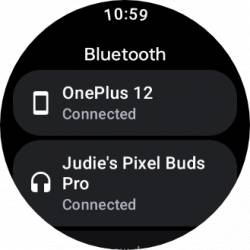

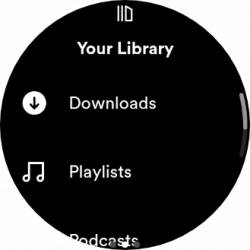
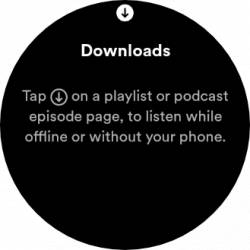

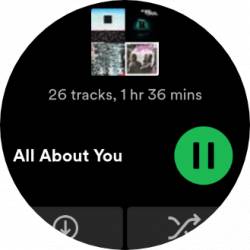
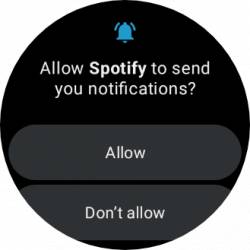
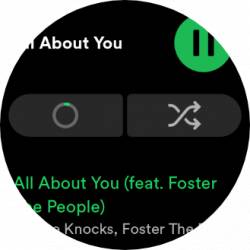
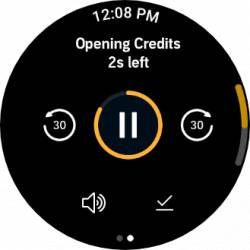
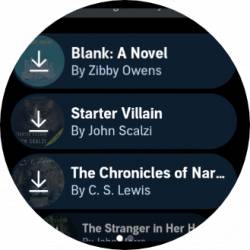
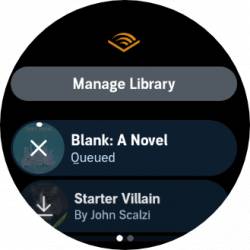
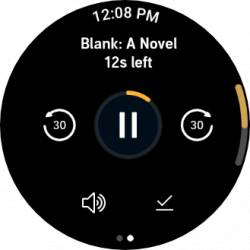
Be the first to comment on "OnePlus Watch 2 Review: It’s Close to Android Smartwatch Perfection"