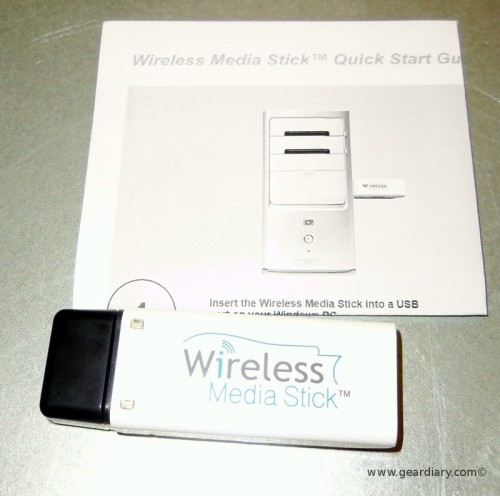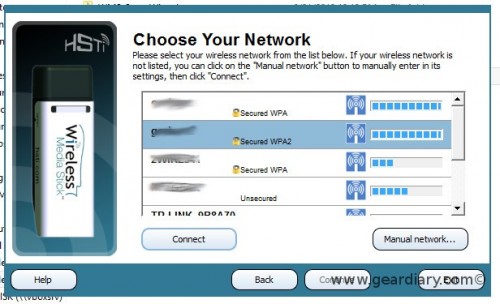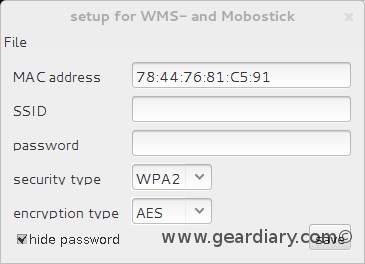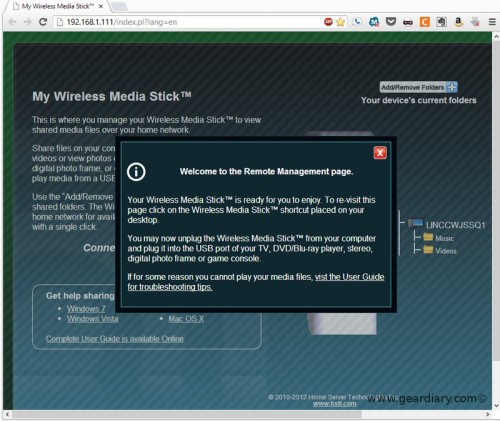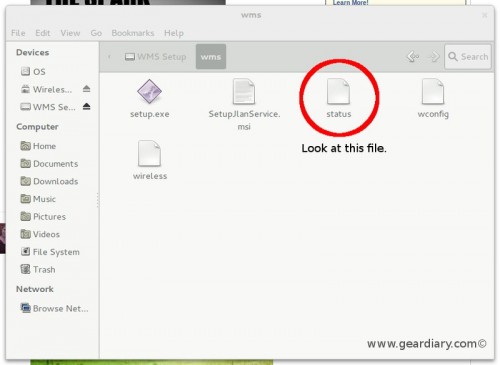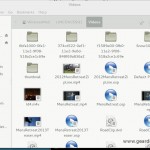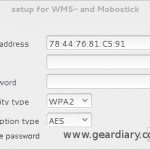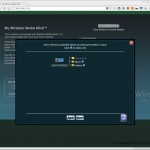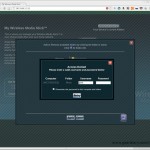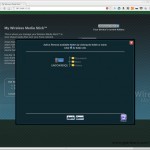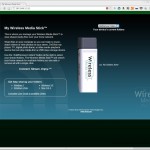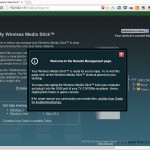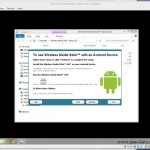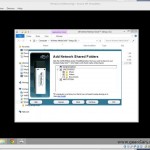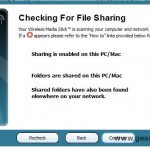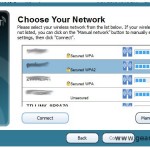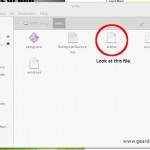As time goes by, I have seen USB ports appearing in places that one would not normally expect to find them; from the car to our televisions, USB ports have been incorporated into many devices.
So picture this scenario: you have a computer at home that has media on it that you’d like to get on your TV, Stereo or any other place you might have a USB port. You could copy the music to a thumb drive and use that, but then what happens when you want to add more music or change it out? You’d need to retrieve the thumb drive, connect it to a laptop, and then move the media around. This can be inconvenient.
The Wireless Media Stick from HSTI gets around that inconvenience by basically making a thumb drive wireless. How does it do that? I’ll explain.
The Wireless Media Stick looks like an over-sized thumb drive. While it does have some storage capacity, you won’t be using this storage directly on your computer. The Wireless Media Stick is a Linux-based computer with a WiFi adapter that can access any windows shared on your network.
To set this up, you plug the device first into a laptop or desktop; if you have a Windows or Mac based PC, you then run the setup program included on the wireless media stick. This will then configure your wireless network so that the computer in the stick can see your available windows shares.
If you run Linux, there is a Java based program for setting up the wireless network. It’s not for the faint of heart, but I was able to make it work. You will need some command line skills to build the program . While not ideal, it’s not out of the range of a competent LINUX user’s ability; but if you are new to Linux, you might find this a bit more than you can handle. Just read the instructions carefully, and you should be able to work through it; if not, let me know and I will help you.
Once the wireless network has been set up, and you have added some folders to its configuration, your default browser will open to the media stick’s remote management page. You can save this page as a book mark, so you can add folders to this at a later time without having to attach it to your computer; this makes it convenient to do when the media stick is still attached to your computer.
One note here is that if, for some reason, your browser does not launch on the remote management page, you can look on the Setup drive in the WMS folder for a file named status. The top line of this file should have the IP address of the stick, so you can plug that in your browser and then book mark the page. The Wireless Media Stick uses a dynamically configured IP address, so it won’t always be the same for you depending on how your network is set up. On my home network, my stick has always had the same address, but your mileage may vary.
Now you are ready to eject both the Wireless drive and the setup drive. Once this is done, take the stick off of your computer and attach it to any other USB port on a TV, Stereo or even another computer and then the drives should automatically be detected by the device in about 60 seconds. You should then be able to find the video or music you are sharing to the device.
One limitation of the device is you can only share 1 TB of data or 30,000 files; in other words, if you reach either of these limits it will not share any more. I didn’t have an issue with this limitation, but others might.
How did it work?
I tested this with my Neuros OSD which I have attached to my TV, and it was able to stream a video flawlessly from my computer to my TV. The best part is I did not have to use any interface but the one designed to work with USB mass storage. How about other devices? I tried this in my car using the Wireless Media Stick Android app, which allows you to share folders on your Android or iOS device to the stick; while it worked ok on my laptop it failed in my car. I think the problem is that when you plug this in, it shows up as 2 disk drives. One is where your wirelessly shared data will be, the other is where the setup program is. My car just failed to recognize either drive.
On a computer, both Windows and Linux were able to see both drives, and you were able to read any file on the network share. One thing to note here is that this is strictly a one way device; you can’t write files to the share via the Wireless Media Stick.
Conclusion
I liked the idea of the Wireless Media Stick, but at times it just seemed kind of superfluous. About five years ago it would have been neat to have, but consider that TV’s (and many other devices that you might use with your TV) can access both the network as well as media on the internet directly out of the box, it makes this device a little irrelevant. It’s also a bit difficult to set up, in fact I think that it would be a bit too much for most of the users who might find this type tool handy. If you are an über geek and you’ve already setup AirPlay or DLNA to stream media to your TV, then this product will seem, well — kind of dumb.
With that said, it’s not entirely useless. I think it would be better if they had actually leveraged the Linux on the device and had it do OTHER things other than wirelessly share media to a USB port. For example, they could have added other services to the stick like the ability to write to the share as well. There are plenty of things I could think a USB thumb drive sized computer could be used for other than just this, so my advice to them would be that they should open the device further — release the full source code so some real hackers can make this do something a bit more useful.
For more on the device, check out HSTI’s site.
Price: $53.82 on Walmart.com
Pros: Relatively easy for experienced Linux users to set up; once setup, if your device recognizes it, it can stream anything your device can play.
Cons: Set up is relatively easy, but not without issues; set up is not easy enough for the target market, and the device is too limited for geeks like myself.