The Lowdown
I’m really impressed with the Lenovo Legion Go. It’s a lot of fun to play and handles just about anything you throw at it. I’ve taken it on short trips, plane rides, and all around my house easily. It’s bigger than my son’s Switch, but you get significantly more screen and screen quality!
Overall
Pros
- Removable controllers for multiple gaming positions
- 8.8″ QHD screen
- Design thoughtfulness is abundant from the toggle between performance and battery life, adjusting the cooling fans, or turning WiFi or Bluetooth on/off at the touch of a button to the magnets in the FPS shooter stand
- Runs full-blown Windows 11, so it can be used with the usual peripherals
- AMD Ryzen Z1 processor
- Top and bottom USB-C slots are handy
- Expandable microSD storage
- Sturdy carrying case included
Cons
- There’s no front camera for video chatting
- The Legion Go can get hot sometimes
- TSA is not a fan of the carrying case
- No slot in the case for a charger
I’m not a hardcore gamer, but I do enjoy playing video games. Unfortunately, I spent most of my formative years playing Nintendo and Sega games, and anything more complicated has always spooked me. It’s never too late to face your fear of video games that are more complicated than the original Mario, and I am proud to say I’ve mastered far more complex games, thanks to my use of the Lenovo Legion Go!

I’ve been using the Lenovo Legion Go since late November, so mine isn’t a quick written review from the perspective of having only used it for a week or two. In the months since I received it, I’ve had a chance to really dig into it and explore how it works for me in many situations.
So, what is Legion Go? It’s what happens when a gaming PC and a Nintendo Switch fall madly in love. One of my friends consistently forgets what it’s called and refers to it as “that Windows Switch thingy,” and honestly, that’s pretty accurate.
The Legion Go is a handheld gaming device with detachable controllers — just leveled up a fair bit from the venerable Switch!
Lenovo Legion Go Specifications
There are two versions of the Lenovo Legion Go available. We received the 16GB RAM and 512GB SSD version, but there is also a 15GB RAM and 1TB SSD version; the SSD’s size is the only difference.
| Lenovo Legion Go | $699.99 | $749.99 |
| Features | Console-level gaming in a handheld Multiple modes for any gaming style Legion Space streamlines your library |
Console-level gaming in a handheld Multiple modes for any gaming style Legion Space streamlines your library |
| Processor | AMD Ryzen Z1 Extreme (3.30 GHz up to 5.10 GHz) | AMD Ryzen Z1 Extreme (3.30 GHz up to 5.10 GHz) |
| Operating System | Windows 11 Home 64 | Windows 11 Home 64 |
| Graphic Card | Integrated AMD Radeon Graphics | Integrated AMD Radeon Graphics |
| Memory | 16GB LPDDR5X-7500MHz (Soldered) | 16GB LPDDR5X-7500MHz (Soldered) |
| Storage | 512GB SSD M.2 2242 PCIe Gen4 TLC | 1TB SSD M.2 2242 PCIe Gen4 TLC |
| Display | 8.8″ QHD (2560 x 1600), IPS, Touchscreen, 97%DCI-P3, 500 nits, 144Hz | 8.8″ QHD (2560 x 1600), IPS, Touchscreen, 97%DCI-P3, 500 nits, 144Hz |
| Pointing Device | Controller L & R | Controller L & R |
| Wireless | WLAN: Wi-Fi 6E 2×2 AX & Bluetooth 5.1 or above | WLAN: Wi-Fi 6E 2×2 AX & Bluetooth 5.1 or above |
| Warranty | One Year Legion Ultimate Support – Courier | One Year Legion Ultimate Support – Courier |
| Add-Ons | 3 Month Xbox Game Pass | 3 Month Xbox Game Pass |
| Part Number | Number 83E10000US | Number 83E1001YUS |
Lenovo Legion Go Hardware
It’s best to tackle this review in two parts, starting with the hardware.
The Lenovo Legion Go consists of an 8.8″ QHD touchscreen with detachable controllers on either side. The controllers are laid out in the Xbox button style, which initially feels intimidating but is actually super intuitive.
And again, that’s coming from someone who thought the SNES had an awful lot of buttons.

The controllers slide and lock onto the main body and can be used on or off the device.

The controllers feel incredibly solid when locked in, and my main quibble is that there’s no way to cover the connectors when you’re using them separately from the body. If I’m being unclear, I’m referring to the slide-on protectors that the Nintendo Switch controllers have for when they’re separated, just to cover the jagged edge.
Alternatively, connecting them like a regular controller would have been nice. However, several 3D printed models are available on Etsy or your favorite 3D model site if you own a 3D printer.
Some users have complained online that the controller grips felt too big, but I did not find them awkward on the device or when held separately.

All the buttons have nice travel and are satisfyingly clicky. There are Hall effect joysticks on both the left and right sides and a directional pad on the left.
In true gaming PC fashion, there are LED rings around the thumbsticks, and you can customize the colors in settings.

On the right is a little mouse pad, which is SUPER helpful when navigating some Windows menus that are not touch-friendly.
There’s also a scroll wheel on the back for further navigation.

The bottom of the Lenovo Legion Go’s right controller also has an optical sensor, and Lenovo includes a stand, which is useful for FPS mode in first-person shooter games if that’s more your scene.
I’m not much of a first-person shooter guy, but I almost wish I was, based on how nicely the controller pops into the stand. It’s mildly magnetic, so the whole thing slides together in a really satisfying way, and it sits perfectly on the table.

The Lenovo Legion Go’s body has a vent along the top for heat dispersal, volume keys, and the power button. There’s also a USB-C port on the top if that’s more convenient for your charging needs. The power button on top lights up when it’s on as well.
If the 512GB or 1TB built-in storage isn’t enough for you, there’s also an easily accessible micro SD slot on the top.
Finally, a headphone jack doubles as the microphone array if you like wired headphones. There are also two 2W speakers for blasting your gaming sounds to anyone nearby.

On the Lenovo Legion Go’s back, there is a rock-solid kickstand that runs almost the full length of the device horizontally to about halfway up vertically; it can be adjusted at any angle to well over 90 degrees. The really nice thing about the kickstand is that you can literally prop up the LeGo to any angle you choose, and the stability is phenomenal.

There’s nothing worse than a built-in kickstand that turns out to be a floppy strip of plastic, and Lenovo clearly knew that wouldn’t be acceptable.
I’ve moved the kickstand multiple times in different configurations, and it shows zero signs of loosening or moving on its own. It’s a small thing in the grander scheme of “an entire gaming PC crammed into an 8.8” screen, but it shows that Lenovo took a lot of time to work out every detail.

Above the kickstand are more heat vents (you can’t have too many). Overall, the top and back heat vents do an excellent job keeping the handheld relatively cool, and I found the fans only kicked on loudly for a few graphically intense games. Otherwise, they stay reasonably quiet and keep everything rolling smoothly.

Finally, the bottom has another USB-C port, in case that’s a more convenient location to charge your LeGo. Just like with the kickstand, this is a minor feature that pays big dividends in ease of use because it gives you so much more flexibility.
If I’m using the Lenovo Legion Go as a handheld, I usually like to charge it from the top because it’s more comfortable for me to have the cable there, but when I hook the LeGo up to my TV, I usually charge it from the bottom port and use the top port for a USB-C to HDMI adapter.
One USB-C charging slot wouldn’t be the end of the world, and even putting two next to each other wouldn’t be crazy, but Lenovo put some real thought into the design when they put one on top and one on the bottom, and it really does make everyday use more pleasant when you have those kinds of touches.
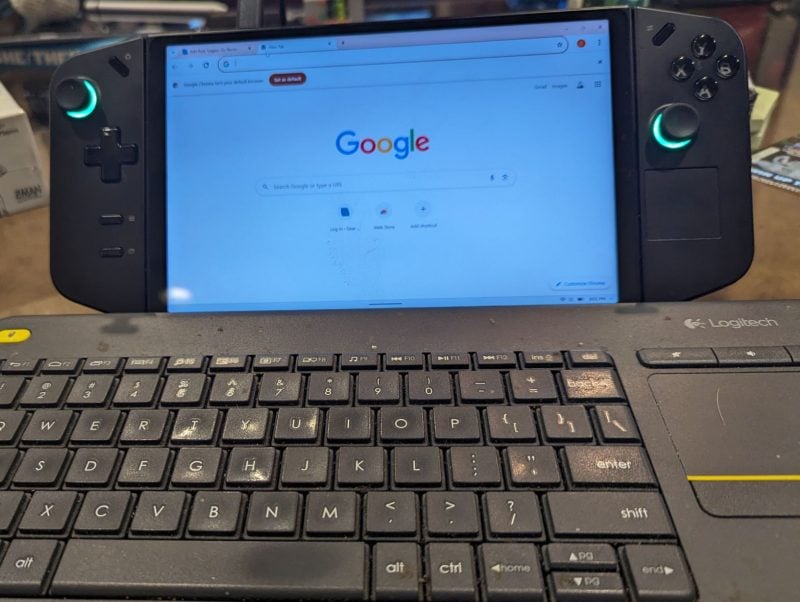
Battery life is very dependent on the games and how you use the device. In general, more than 2-3 hours off a charger is playing with fire as far as betting it wouldn’t die.
The good news is that those multiple USB-C charging ports combined with portable batteries mean that even on an airplane, you’re good for several hours of gaming. Just plan ahead with strategic chargers and/or fully topped-off battery packs.

As an added bonus, Lenovo includes a solid carrying case for the Legion Go. It has cutouts for the thumbsticks and a pedestal for the FPS controller at the bottom. There’s also a cutout to charge the LeGo while in the case. The one thing that’s missing in the carrying case is a slot for the charger.
The case is stiff and quite protective, though it’s possibly too impressive. The TSA flagged it at Sea-Tac, and it had to be inspected and then re-sent through the X-ray. Maybe they just wanted to play Pizza Tower.

Overall, the hardware for the Legion Go is phenomenal. Lenovo clearly went through each aspect of what it meant to play video games in handheld form and built the Legion Go to address as many of them as possible in the most comfortable way they could.
But that’s also the part they fully controlled. This leads to the next portion …
How Is Using Windows 11 Home 64 on a Portable Gaming Device?
Software is what makes or breaks a good device. The hardware can be phenomenal, but if the software is awful, it’s just disappointing.
Luckily, while Windows has some quirks when navigating a touchscreen, Lenovo tries its best to overcome them, and as long as you’re prepared, it’s a surprisingly decent experience.
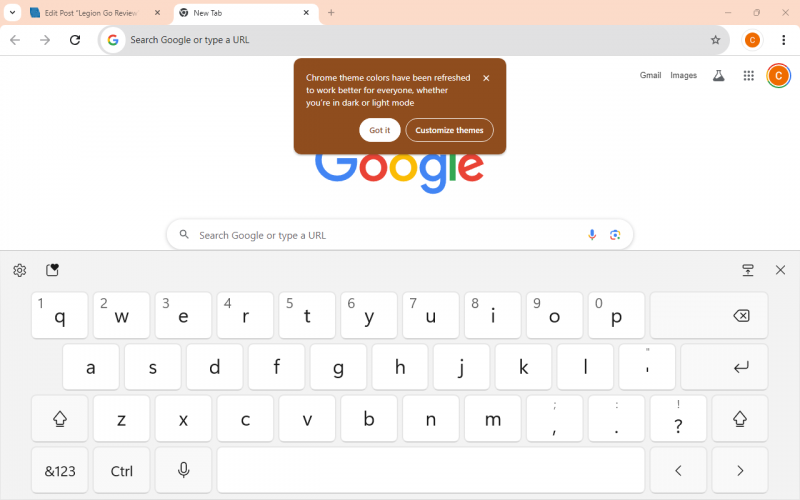
No one looks at the stock Windows virtual keyboard and thinks, “oh, good.”
The Lenovo Legion Go’s touchscreen is quite responsive, which makes using the Windows touchscreen keyboard slightly less painful than you’d expect. Still, a Windows keyboard is never going to be ideal on an 8.8″ screen.
The included mousepad does help a little bit. Even so, once I was all set up and logged in to my Google and Microsoft accounts, I tried to avoid stock Windows as much as possible.
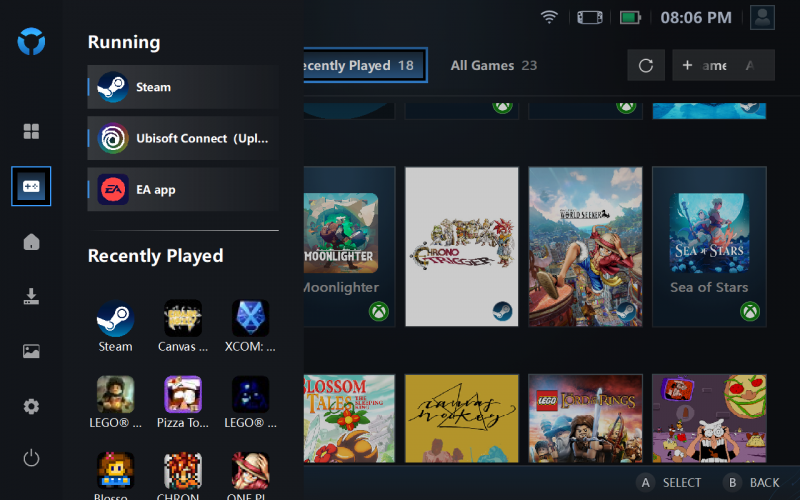
Windows on the Lenovo Legion Go does work perfectly, though, so if you are in a pinch and can add a wireless mouse and keyboard, this device could absolutely function as a tiny PC for work on-the-go; anything in stock Windows is going to need the peripherals to truly be a comfortable experience.
In fact, I typed a portion of this review on the LeGo using an external keyboard and mouse, but honestly, it was more of a “hey look I can do this” sort of experience.
The screen is absolutely amazing for gaming, but an 8.8″ horizontal orientation is a little limiting for comfortable writing, depending on your setup.
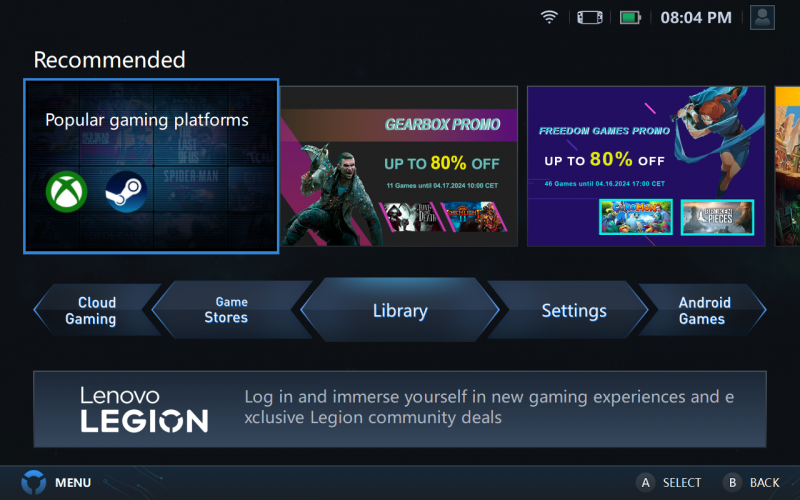
Lenovo has its own software for managing gaming called Legion Space; it even has a dedicated button on the upper left controller. You can navigate your installed games from Legion Space and select other game stores like Xbox, Steam, Ubisoft, etc.
The game stores’ interfaces are mixed on touchscreen friendliness, but just like with stock Windows, if you’re only diving into them to install apps, it’s not the worst thing in the world.
All games you have on the LeGo show up in Legion Space, so it doesn’t matter if you favor Steam or Xbox; everything still aggregates nicely in one place.
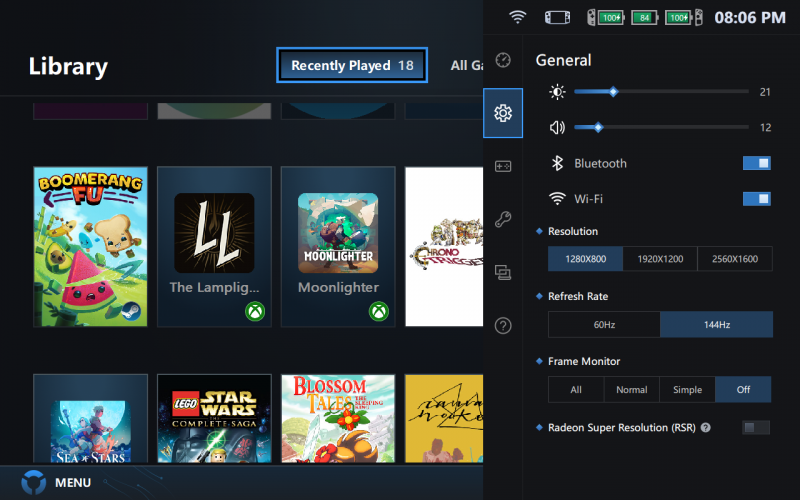
There’s also a dedicated settings button in the upper right controller, and just like in regular Legion Space, it’s very touchscreen navigation-friendly. You can hit that button anytime, even mid-game, and it lets you play around with all sorts of settings.
You can toggle between performance and battery life, alter the aggressiveness of the cooling fans, or turn WiFi or Bluetooth on or off at the touch of a button.
Using it as an overlay in one part of the screen is especially helpful since you don’t need to exit your game or go hunting for commonly used settings. When you’re satisfied with your tweaks, just tapping the button again hides the screen. It’s a clever way to allow complex settings access without it feeling overwhelming or difficult.
What’s most impressive about how Lenovo handled software is that if you go right from Legion Space to a game, you really don’t notice you’re on Windows.
It’s not that I’m trying to insult Windows or anything, but again, it’s just not as gaming/controller-friendly of an interface as Legion Space. There’s just something more immersive about the whole experience that way.
As I’ve said, I’m not much of a hardcore gamer, but I fell in love with gaming on the Lenovo Legion Go.
The fact that you can install from so many sources can be overwhelming, but it also means there’s never a point where you feel like there’s nothing to play.
After recuperating from surgery, I spent an immense amount of time playing Sea of Stars, and it was super easy and delightful to play on the Lenovo Legion Go. It didn’t matter if I was lying in bed, resting on the couch, or sitting at the table; I could bring the game with me. And once I felt up to it, I could easily hook the LeGo up to my TV and play it on a bigger screen.
You can also connect Bluetooth peripherals to the Lenovo Legion Go, as you can on any Windows PC. I picked up a couple of Xbox controllers to make it easier to play with groups, which makes the Lenovo Go incredibly fun at parties.
One of my favorite new (to me, anyway) games is Boomerang Fu, and everyone I’ve introduced it to has also fallen deeply in love with food attacking other food with boomerangs. It’s adorable, it’s fun to play in a group, and the Lenovo Go makes it super easy to bring places.
I’ve played with the Lenovo Legion Go, set it up on a table, and we’ve all crowded around the screen, and I’ve set it up on big TVs so people could play in large-screen glory. Either way, it’s as simple as unplugging and tossing the whole package into a backpack when we’re done.
I’ve played quite a few games on the LeGo, and it’s gone quite well, though it can get hot while being held at times. I had an absolute blast playing Lego Star Wars and Lego Lord of the Rings, and Sea of Stars looked absolutely gorgeous on it.
My son has also insisted on playing a few games, and he reported that Pizza Tower, a One Piece Odyssey game, and Fenyx Rising all worked extremely well.
Again, you can tweak the Lenovo Legion Go’s performance on the fly, so if you feel like it needs more boost, more fans, or anything else, you can just tap a button to fiddle with the settings to your liking.

I’m really impressed with the Lenovo Legion Go. It’s a lot of fun to play and handles just about anything you throw at it. I’ve taken it on short trips, plane rides, and all around my house easily. It’s bigger than my son’s Switch, but you get significantly more screen and screen quality!
We don’t have competitors like the Rog Ally or Steam Deck handy, but it’s worth noting Legion Go’s detachable controllers give you a lot more flexibility in how you play.

Starting at $699.99, the Lenovo Legion Go isn’t the cheapest, but consider what you get: an 8.8″ QHD screen, full-blown Windows 11, and Lenovo’s special design of controller, buttons, and settings—all powered by an AMD Ryzen Z1 processor.
The LeGo demonstrates a high level of care and design, and the included accessories make it worth the cost. If I had to quibble about anything, it’s the lack of a video chatting option, as a small selfie camera on the screen would have been helpful for streaming and chats.
If you’re in the market for a compact gaming setup that can handle home and on the go, the Lenovo Legion Go is a phenomenal choice! It’s fun to play with and beyond impressive in terms of design and power. Just make sure you keep it out of your bag for the TSA!
The Lenovo Legion Go starts at $699.99; it is available directly from the manufacturer and other retailers, including Best Buy and Amazon.
Source: Manufacturer provided review sample
What I Like: Removable controllers for multiple gaming positions; 8.8″ QHD screen; Design thoughtfulness is abundant from the toggle between performance and battery life, adjusting the cooling fans, or turning WiFi or Bluetooth on/off at the touch of a button to the magnets in the FPS shooter stand; Runs full-blown Windows 11, so it can be used with the usual peripherals; AMD Ryzen Z1 processor; Top and bottom USB-C slots are handy; Expandable microSD storage; Sturdy carrying case included
What Needs Improvement: There’s no front camera for video chatting; The Legion Go can get hot sometimes; TSA is not a fan of the carrying case; No slot in the case for a charger

Be the first to comment on "Lenovo Legion Go Review: A Convenient Way to Take PC Gaming Anywhere and Everywhere"