Back in early May of 2012, Dan posted an article about both Judie and him supporting the Pebble e-Paper Watch Kickstarter project. The project became noteworthy in that it became one of the most heavily supported Kickstarter projects in Kickstarter history. Initially hoping to raise $100,000, it meet that goal two hours after going live. In less than a week it raised nearly $5 million dollars — talk about interest in a project!
While the concept of smartwatches was not new, the notion of a dual Android/iOS notification smartwatch that could support 3rd party applications and be extremely customizable was very intriguing to me. So…I made a snap decision and invested in the $115 Kickstarter range to get a discounted price watch, keeping abreast Pebble watch developments via their updates.
Nearly 11 months later, I finally received my prize in an unassuming box:
The box is opened, and the Pebble carefully packed in an environmentally friendly box:
What you see is what you get.: the watch and a charge cable. There is no glossy manual, no inserts, just the packaging and the hardware; note that the unobtrusive but vitally important directions are on the packing: “Get started at go.getpebble.com”
Initial Setup
For all the world like a kid on a treasure hunt, I couldn’t wait to get started and see what awaited me at the link. On my laptop, I followed the first of the breadcrumbs and arrived at this page:
First a little disclaimer. Since I am currently preferentially using an iPhone, my review for the most part will be largely iOS-centric. It is important to mention here that the Pebble watch only supports iOS 6 for the purposes of notifications, so iOS5 users are out of luck. Thus being an iOS user, when I arrived at the go.getpebble.com site I chose the top icon, and wound up here:
On this page were the step by step instructions for getting my Pebble watch configured and paired with my iPhone. While the watch charged, I downloaded the Pebble app from the App store and then proceeded with the pairing process via Bluetooth, then configuring the connected watch to display notifications. In iOS, users must go to Settings–>Notifications and ensure the Notification Center for a given supported app is enabled, Alert Style on and View in Lock Screen enabled. The last item is key. If View in Lock Screen is disabled, the Pebble will receive no notifications for that app.
If the instructions on the box weren’t clear enough or missed, the initial power up of the Pebble watch made it crystal clear (even if the evening light made the picture not so clear):
After the simple pairing process, I launched the Pebble app, and I was greeted with the red Pebble watchface graphic with “Hello” emblazoned across the app’s simulated watch face. A notification appeared informing me that a software update for the Pebble was available, additionally indicated by the red glowing heartbeat icon.
I started the firmware update and waited…
The update did not take too long, and I was rewarded with the following watch message:
Now that the watch was paired AND updated, the Pebble app on my iPhone showed a green heartbeat light and a green connected bar:
As I said, my review was going to be iOS-centric, but from casual usage I found that on the Android phone side the Pebble app was more polished and robust, which given the more open nature of Android shouldn’t come as a surprise:

Note how the notifications and options are more tidily available from the Android Pebble app? Much more elegant!
Watch Design
With the watch updated back in iOS-land, I turned my attention to taking some pictures of the watch.
Under daylight conditions, the rubber watch band was nearly as black as the glossy watch face, but under the lamps here shows a slight brownish green cast.
A closeup of the watch face with “Text Watch” watchface set. The first thing that came to my mind when looking at the scratch-resistant screen was that this was going to be a fingerprint magnet at best, a scratch magnet at worst, but so far I am scratch free!
Action shot of the watch doing…well doing what watches do, displaying the time. And yes, there are a few fingerprints!
Here’s the right side of watch with one set of control buttons. From left to right, “Down”, “Set/Enter”, “Up”.
The left side, showing the “Back” button and the proprietary magnetic charge port. The magnetism is weak enough to allow for easy charge cable removal, but strong enough so that the cable won’t come off unintentionally:
Below is the business end of the USB charge cable. With the shape and c-notch, even I can’t mess up the connection:
See? Charging is a piece of cake. With normal usage, the Pebble watch should be able to last around a week or so on a single charge. According to the time, and with apologies to Winger, she’s only Seven Seventeen…
Now we mustn’t forget the backside, showing the Kickstarter Edition stencil and the various legalese symbols to protect us consumers from wanton entrepreneurialism:
With the watch paired, it was time to add some more watchfaces. That’s one of the pluses for the Pebble … the watch interface can be changed with the press of a button. The watch comes pre-loaded with a few, but via the Pebble app on my iPhone I was able to get more. By pressing the Tool icon in the Pebble app, I was presented with a “Select watchfaces” button and taken to a screen to select the currently available sets.
Right now the Pebble app appears to only support watchface addons, but since I’ve received my watch a week ago I’ve gotten a watch firmware update and two Pebble app updates, so Pebble seems on the ball at keeping up the development momentum and have released their SDK to 3rd party developers.
Thanks to the e-Ink/e-Paper screen (144 x 168 pixel resolution), the Pebble watch is easily visible in broad daylight:
BTW, I’ve tricked my watch out with the Mahogany Slickwraps Pebble Wraps that I posted about on Gear Diary for about $6.95. Slickwraps for Pebble offers a screen protector and a skin that can enhance your Pebble’s appearance per your taste, and offer extra protection from bumps and scrapes. They have a dizzying array of choices.
The Pebble watch also possesses an accelerometer, and right now the default action for this is that with a flick of the wrist you can briefly engage the backlight, so in low-light conditions you can easily check the time. You can also press the “Back” button on the left side of the watch to do the same from the main watchface screen.
Watch Software Interface
Now let’s get down to the nitty-gritty, shall we? The Pebble watch specs are as follows:
- 144 x 168 pixel display for black and white e-paper
- ARM Cortex-M3 processor, 140mAh battery
- Bluetooth used for loading apps (no direct data cable connection)
- Bluetooth 2.1+ EDR and 4.0
- Vibrating motor
- Triple axis accelerometer with gesture detection
- Apps via Pebble /Pebble phone app
- Water resistant to 5 atm
Hardware is all well and good, but how does one configure and use the watch after downloading watchfaces?
As my pictures above showed, the Pebble has four buttons. On the right side of the watch, the center “Settings/Enter” button can be pressed to get under the hood of the Pebble watch.
By using the buttons on either side of the “Enter/Settings” button to move up or down users can easily navigate through the watch interface, though it’s somewhat ironic that I’m using “dumbphone”-style navigation on a smartwatch.
The first option I can adjust is Music. What this does is allow me to snoop my watch’s audio collection and play it on my phone:
Note that the control arrows correspond to the adjacent physical buttons. In my usage, the Music screen first appears with a “No Music Found” button, so I found that by pressing the “Forward” button on this screen the watch would start displaying songs on my iPhone. However, if I initiated song on my iPhone the watch would populate selections and I could move through my music. The navigation here felt erratic at times. Sometimes I’d be able to go back and forth between song selections, and other times I’d have to press “Play/Pause” and then continue the search after a “No Music Found” message appeared. Perusal of Pebble’s forums seems to indicate this is not limited to me or iOS, but that Android phone users have experienced similar issues. Hopefully Pebble will address this to make the experience more seamless. It would be even better if there were an alphabetic album/artist/song search function. Perhaps an enterprising developer will make that happen soon!
From settings I can also set simple alarms where the phone vibrates to notify you, followed by “Watchfaces”, where you can see, set or delete watchfaces copied to the watch:
That Tic-Tac-Toe to my eye bears an unsettling similarity to the WOPR computer in the WarGames movie:
For all I know, that little watch is actually trying to solve the Far East Strategy:
All kidding aside, the Pebble app has a similar feature phone-side for managing the phone watchfaces too, plus change watchface order. Just so you are aware, the Pebble watch is currently limited to storing 8 watchfaces.
Lastly in the Pebble watch interface is Settings:
Settings include a display of Bluetooth, where the current paired devices are listed, plus users can choose to enable/disable Bluetooth on the watch and choose to remove a given paired device.
Also from settings Date & Time can be adjusted, Display options, and About (showing watch hardware/firmware data), Shutdown (watch) and Factory Reset. Plenty of straightforward options for the watch.
Via my iPhone’s notification center, I configured my watch to receive notifications from Mail, Messages and Phone. Right now out of the box the Pebble watch only supports the native iOS Mail app, so those of you using something like the new Mailbox app won’t be able to receive notifications by default.
Here’s my skinned Pebble getting an email from the Gear Diary newsletter:
With incoming emails, you can use the watch’s “Up/Down” buttons to scroll through the message, though it will only display plaintext, and then only around 400-500 characters in the content. To dismiss the email message on the watch quickly you can either press the left “Back” button or the right “Set/Enter” button.
Here’s what the watch looks like when getting a call (excuse the dummy number…I have to keep my clients’ identities secret…you understand of course?). Pebble owners have the option of accepting (“Up” button) or rejecting (“Down” button) right from their watch:
By default the Pebble vibrates to alert users for any supported notifications. Incoming phone calls show the caller’s number, but not yet always the friendly phonebook name. Pebble notes this on their support site and states they are working on a fix.
There is one other nagging problem, however, that occasionally crops up that can be a nuisance. If I inadvertently march off out of range of my iPhone’s bluetooth connection, when I come back in range I occasionally find I must go into the iPhone’s Notifications Center settings and turn Notification Center for the desire app on, off and then back on again. That can be irritating, especially if like me you have a lot of email accounts that warrant receiving Pebble notifications. That’s right, I have to enable notifications for each email account. While I like the granularity of the notifications, having to manually reset every item is a pain. I’m hoping Pebble is able to address this soon. Ironic…in an effort to be less tethered to my iPhone, I am actually more tethered to spare the inconvenience when wearing the Pebble. I suppose it’s really not fair to put the blame on Pebble, but rather on how Apple has configured the iOS notifications system.
Big Potential: Expandability
As previously mentioned, one of the gems of the Pebble watch is its potential for feature extensibility. Pebble recently released the SDK to 3rd party developers, and is reportedly working on another expansion pathway, IFTTT. While at CES 2013 in January, Judie and Dan gleaned more info about the watch and a bit of information on IFTTT, which offered the potential of expanding the Pebble’s usability. If This Then That, or IFTTT (rhymes with “gift” sans “g”) is a web service that permits users to join two entirely separate applications together using scripted parameters users define. These scripts, called recipes, can be concocted and shared by users. IFTTT is one of a few services that offer powerful expansion capabilities for the Pebble watch.
Right now IFTTT primarily only pushes to iPhones via SMS services, and Pebble itself does not yet have a dedicated channel, but services like the free Boxcar and the $4.99 Pushover push servers can be configured to allow a variety of push notifications to reach your Pebble watch. IFTTT has over 60 channels, groupings of scripts for a particular service, e.g., Box, Dropbox, Evernote, Gmail, RSS, etc.
For example, I am a weather enthusiast, and there exists on IFTTT’s site a recipe, concocted by the user “kev” called “Text me today’s forecast each morning”, a nice, tidy little script that could give me a quick heads up as I get ready in the morning. After creating a free account on IFTTT and setting up my SMS notifications to work with the IFTTT service and my Pebble watch (Settings–>Notifications–>Messages–>(enable per Pebble instructions) ), I gave the recipe a try.
Here’s how it works with my Pebble:
1. From the 60 channels available, I selected the “Weather” channel:
2. I found the “Text me today’s forecast each morning” recipe and selected it, then clicked “Use Recipe”, which takes me to a page allowing me to view and customize the simple script, in this case consisting of a Description (text name of recipe), Trigger (time of day), and Action (Send me an SMS) with customizable information.
3. By clicking the +, I can change the script parameters here (“Ingredient”) to suit my choices…and they are sundry.
4. For the purposes of seeing this in action immediately, I changed the Trigger time parameters so I would receive an SMS in a few minutes that would be sent to my watch, clicked “Update” and then selected the “Check now” at the top left of the recipe page.
5. Presto!
For kicks I made my own very simple recipe for notifying me via SMS when a new post showed up on Gear Diary, and wonder of wonders, it actually worked. I can change some of the text parameters, so I could in theory put something like “Dan, Judie, Carly, Mike et al. are at it again on Gear Diary!”
So, from my casual foray into recipe making on IFTTT and playing around with custom notifications, it seems the Pebble has some great potential being realized.
Final Thoughts
As for day-to-day usability, I really like my Pebble watch. For those who like being connected as much as possible, the Pebble is a great way to keep track of certain things on the go. It is easy to use and offers a long battery life, depending on usage…Pebble claims that the watch can run between charges for up to nearly a week! I love being able to get certain notifications to pop up on my watch without having to dig out or pick up my iPhone. Some may consider the watch gimmicky or nerdy in the extreme, but I’ve found it very handy, particularly in my line of work as a software tester and IT administrator. Plus I have to admit it is kind of fun at the moment only needing to glance at my watch to determine if an incoming text, call, or email is urgent! Some may bemoan the monochromatic interface, looking a bit early-Palmish, but its e-Ink screen can’t be beat for readability in daylight.
The Pebble e-paper watch offers great potential in custom notifications from a variety of sources. There are an ever-growing, ever-improving lot of IFTTT recipes and other push provider services that the Pebble can tap into, that can really make the Pebble shine. While it’s a pain having to keep the watch and iPhone together more often to prevent notification loss and the need to reset notifications, the pluses of getting such a broad variety of notifications makes it less painful for me. Pebble seems to be on the right track with a robust forum and twitter feed to keep users in the loop, plus I appreciated their updates during the Kickstarter/development phase. For those desiring a customizable smartwatch to pull down all sorts of notifications, and at its $150 price point, I think the Pebble is a great smartwatch deal that may be hard to beat.
MSRP: $150
What I Like: Sleek, low-profile design; easy-to-read screen; intuitive button interface; interchangeable watch straps; long battery life; can interface, though not out of the box, with IFTTT (If This Then That), offering great potential; 3rd party SDK development potential
What Needs Improvement: Connectivity issues for notifications; Caller ID only shows number, not “friendly” name; native IFTTT and the like support
Source: Personal Kickstarter purchase of the Pebble e-Paper Watch


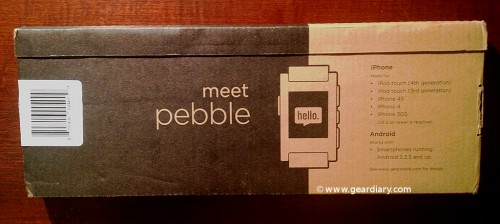

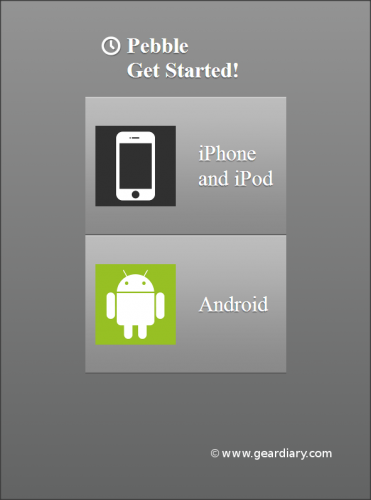
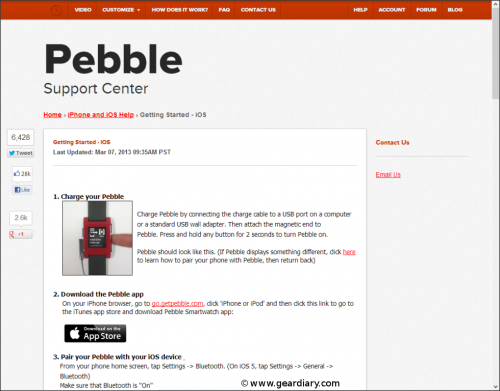
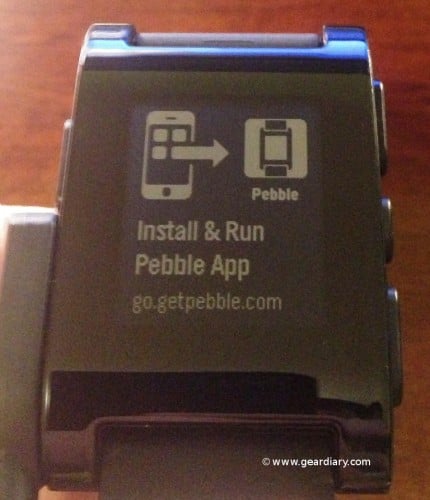
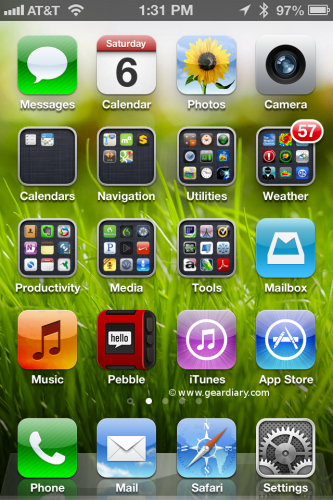
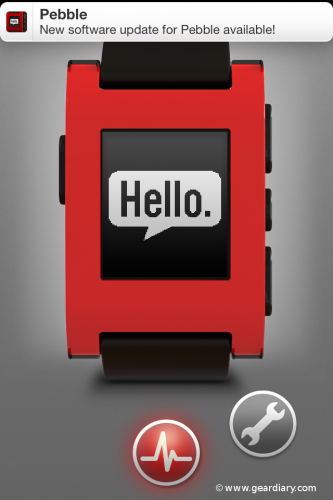
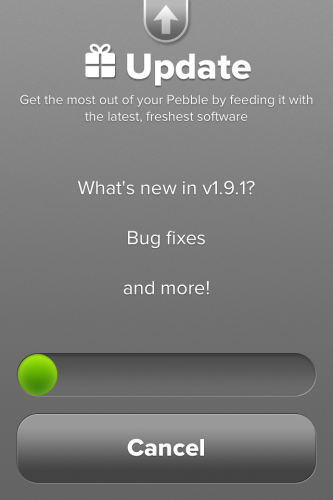
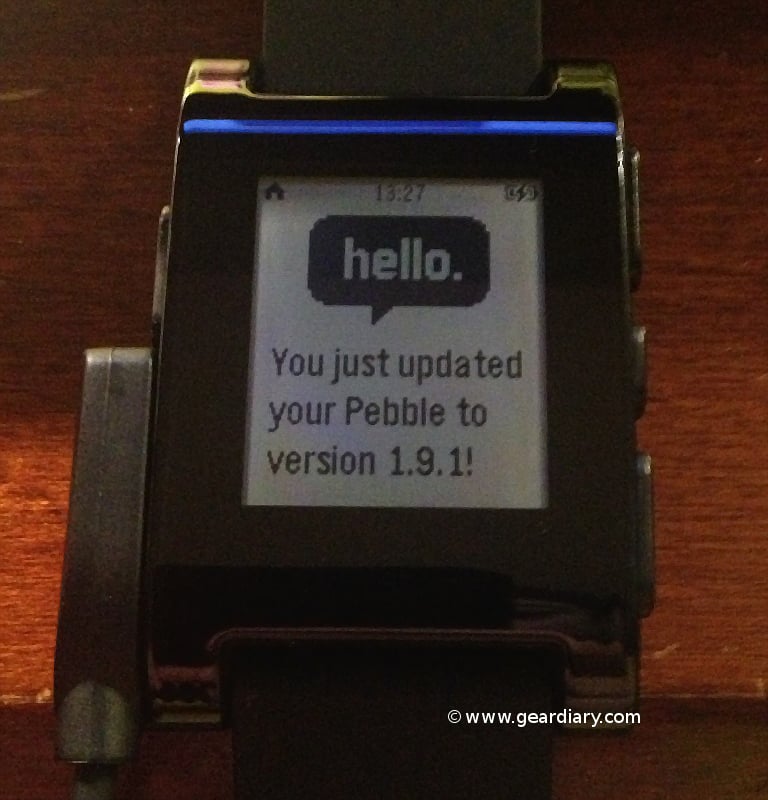
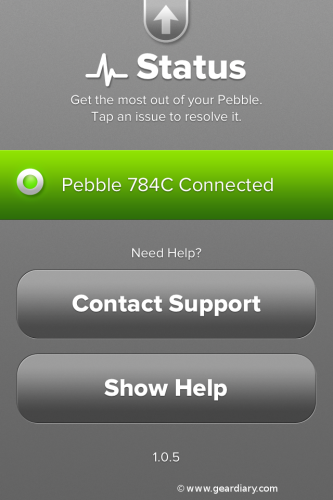







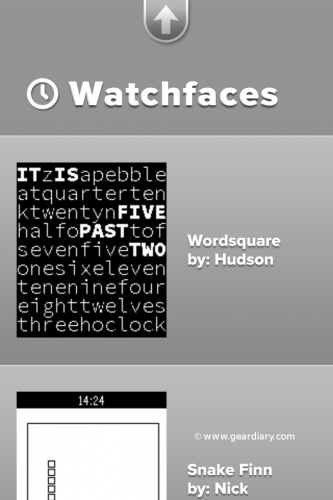

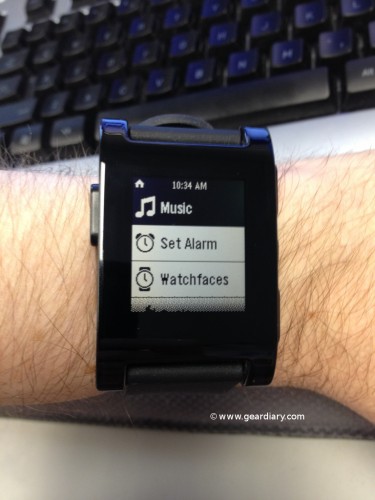
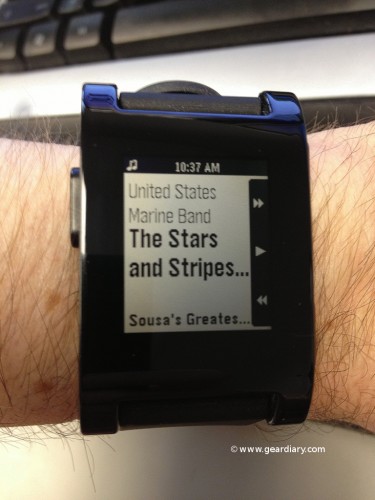
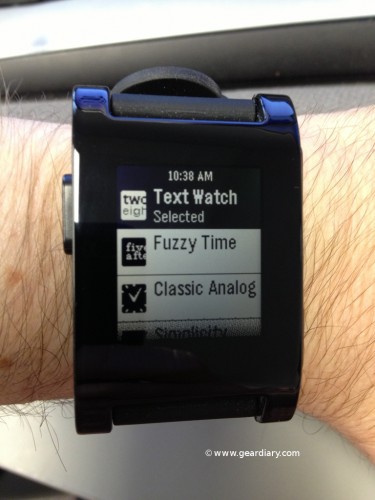

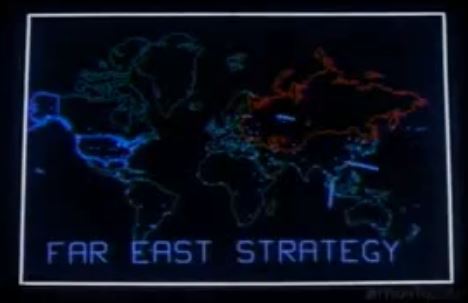
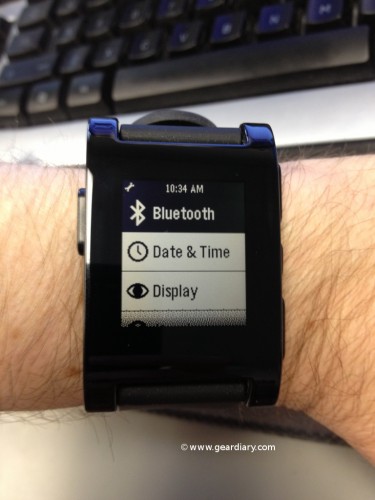

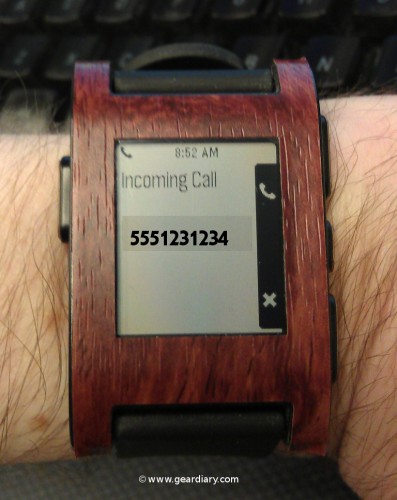
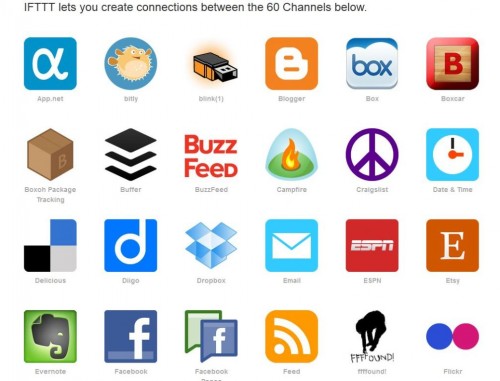
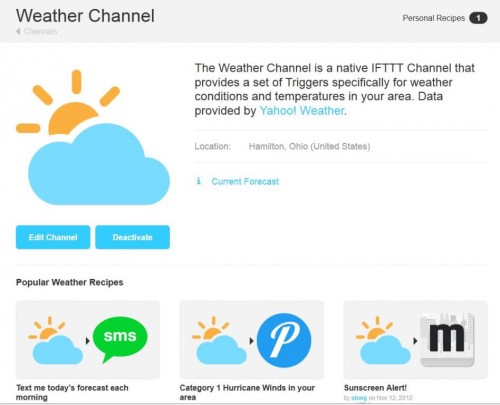
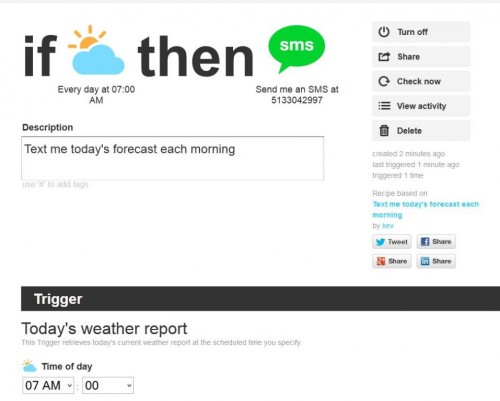
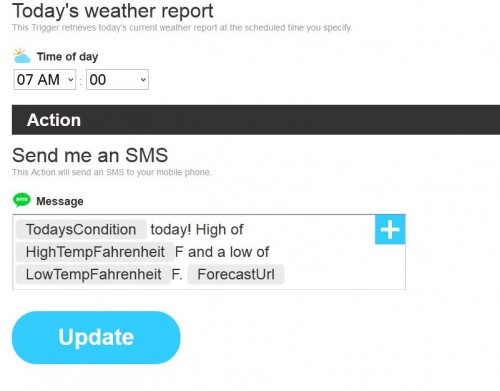
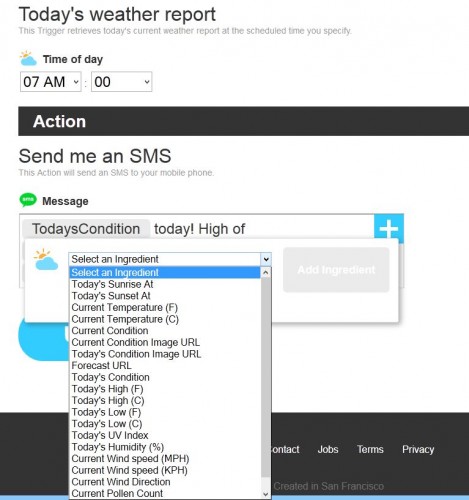

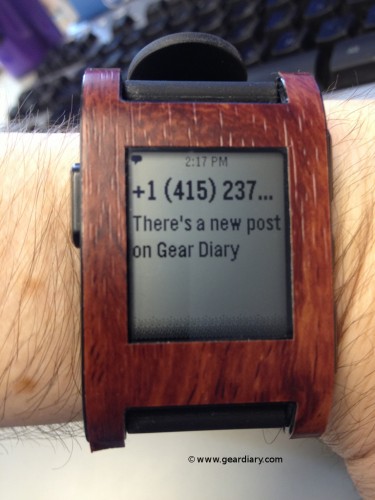
Really intriguing review – like you say it offers great potential (and loved the War Games references 🙂 . I have been enjoying IFTTT since Dan & Judie mentioned it, so getting it working here is great as well. Cool stuff!
What’s great about IFTTT is that it gives me back a little bit of the functionality from the SPOT watch (RIP) I used to have. I just kind of wish they’d hurry up and enable the direct-to-Pebble app feature so that I don’t get all these SMSs and emails piling up!
I’m with you 100% on the Pebble channel implementation, loopyduck! It appears it may be in the works from some of the internet chatter I’ve encountered.
Have you taken a look at My Pebble Faces? (I think my previous comment about it got stuck in queue because of the link) There’s quite a few interesting ones there, although at the moment they’re on a Tokyoflash-copy binge.
I had not…I had seen some images like the ones there (mypebblefaces.com), but some of these were earlier on proof-of-concepts when I saw them a few months back in news blips about Pebble. Thanks for the tip…I’ll have to check them out.
Crikey, loopyduck…I could get LOST in that site! Good thing my wife is bringing home dinner tonight because I can see I’m going to waste hours going through the 257 faces! For those interested, the site is free and has a donation link that benefits The Neuromuscular Centre @nmcentre in Winsford, Cheshire, UK
Would you believe that I am *still* waiting for mine? I made the mistake of requesting a color other than black, which added months to my order. I finally relented and exchanged my gray for black, and it has only now supposedly shipped. I’m looking forward to finally giving it a try! =P
You should see yours pretty soon, maybe even today or Monday; it seems like a lot of folks who switched have been getting theirs in the past few days, and the shipping notice doesn’t appear to be sent out until it leaves Oakland.
That’s ridiculous! You ordered yours days before me! Hopefully you’ll get yours soon!
Would you believe that the first color Pebbles (Red, specifically) went out just yesterday? The order is Red-Orange (what mine was originally; backed on the first day!)-Grey-White, so I don’t blame Judie for switching.
More and more I’m feeling like the current crop of smart watches are akin to what the UMPC was a few years ago- something whose idea is excellent and whose time will come but whose hardware and software it runs isn’t quite there… yet. There WILL be a smart watch/smart watches that hit the mark but we just aren’t there yet.
Unfortunately it’s going to have to come from the phone manufacturers if Pebble is anything to go by. Smartwatches require so much integration to work well, and I doubt there’d ever be one single standard that all the companies would agree to. I say “unfortunately” because I expect people will end up with useless watches if they switch to a device made by someone else 🙁
You may be right, Dan, and I think your UMPC analogy is apt. You have on one hand more utilitarian watches
like Pebble with black and white displays and physical buttons versus
such things like the Sony Smartwatch with a color touchscreen but 0.3″
thick. Both different in hardware and ergonomics but both still catering to a niche market.
A problem I see with the smartphone concept is that mounting something on our wrists to rival a smartphone in abilities runs into a big wall: wrist real estate. While the guts of computing technology are becoming increasingly miniaturized, screen real estate often takes a reverse approach: larger is better, as we’ve seen in the increase in screen size on phones like Samsungs, Nokia, HTCs and others…so I’m not sure how people would want to, or be able to, adjust to a considerably smaller viewing area.
Didn’t the UMPC pretty much never happen in terms of any real success?
I wasn’t talking numbers as much as it having so much promise but never delivered…
Exactly – that is my concern, that the SmartWatch will last as a concept for a year or so before something completely different supersedes it. The interesting thing will be finding out what that ‘next big thing’ is …
I think the smart watch will succeed with the next generation of mobile OSes. If you think about it, the UMPC had good hardware but the software wasnt ready…then when iOS came along the hardware was more refined and the OS could keep up. Same thing here.
Sent from my iPad
It will be interesting to see if the so-called “iWatch” rumors concerning Apple come to, er, fruition.
I’ve had my pebble for a few weeks now. For me the best part of using it is while driving or exercising – ill often get text messages and I refuse to look at my phone until I am completely free. With the pebble I can see at a glance who the text is from and the first line of two of the message. Incredibly handy. Actually, I am really looking forward to the Runkeeper integration, so I can quickly see progress while on the run.
It’s a nice device though, sadly, I think it’s likely not going to be a huge hit.
The one question I have, I haven’t been able to find in any of the reviews. It may seem obvious while setting up the watch but none of the reviews that I’ve found have mentioned it specifically. Does the watches time come directly from the phone? I have to have correct time and am unable to have my phone turned on while working. Right now I use a Casio Wave Ceptor that updates the time from the atomic clock in boulder every night. Now, my watch always matches the time on my cell phone updated from the cell towers. I would like to consider getting a Pebble if it does set the time from the phone.
Yes, it updates the time from the phone each ime that you connect it. I verified by changing the time in the settings to a completely wrong time while disconnected from the phone. As soon as I connected, the proper time was displayed. (I didn’t have a clock showing seconds on the pebble at the time, but I did see that the minute updated at the same time that my phone did.)
Thank you, Doug. This makes my decision much easier.