The Lowdown
The Xebec Tri-Screen 2 keeps the same laptop footprint you had before but adds bonus screens. You can plug in both screens, opt for one, or even leave them tucked away when you don’t need them, but they’ll do it all while piggybacking on your existing computer.
Overall
Pros
- Out-of-the-box setup is simple
- Portability is impressive
- Uses USB-C and allows for pass-through charging for your laptop
- Nearly universal across platforms
- Allows for tons of flexibility and productivity from anywhere
Cons
- Adding two 10.1″ side screens can make the laptop a little top-heavy when you aren’t in a convenient place to use the Xebec Tri-Screen 2’s built-in kickstand
Once you get used to having more than one desktop monitor, using a laptop’s single screen can feel a bit like a punishment. When working remotely, bringing along a second (or third) monitor to use with your laptop might not seem practical, much less portable, but there is a solution. The Xebec Tri-Screen 2 makes it possible to have multiple displays in a super-compact form factor!
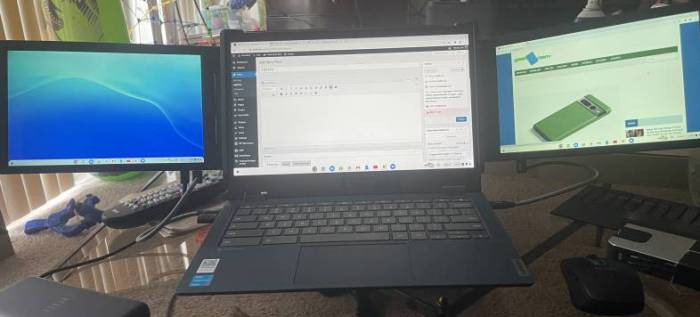
Xebec sent me their Pro bundle, which includes the Xebec Tri-Screen 2, a Bluetooth mouse, a Bluetooth keyboard, an attachable stand for my laptop, and a powerbank capable of keeping everything charged and ready.
Let’s take a look at the ancillary items, and then we’ll get to the Tri-Screen 2, which is the real star of the show.
I’m actually madly in love with the $99 Xebec Keyboard, as it’s quite compact yet still comfortable to type on; it has an adjustable stand to tip it to a comfortable typing level.

The Xebec keyboard
The $79 Xebec Mouse is comfortable to use for long periods; in my use, it has stayed connected with no issues.
It’s hard to have a lot to say about a powerbank, but the $89 Xebec PowerBank packs a 20,000mAh battery in a footprint smaller than a smartphone, so it’s a no-brainer to keep in your work-on-the-go bag.
Honestly, I didn’t love the $29 Xebec AirStand, so I didn’t use it much. Whether you’ll enjoy using it will depend on your laptop and how you like to arrange your setup; the AirStand uses an adhesive to attach to the bottom of your laptop. When folded flat, the stand doesn’t really impact the bottom of your laptop or add much to its thickness. So if you like having a laptop stand, and if it is something you would often use, you’ll find the AirStand quite unobtrusive and portable.
But all of this is secondary to the Xebec Tri-Screen 2.
The Tri-Screen 2 is an impressive bit of engineering even before you get to how it functions; it slides right onto the edges of a laptop screen and uses elastics to stretch to fit.
There are fabric pull tabs on both screens, making them easy to pull out or tuck back in behind the screen when not in use, and you can tip them forward or back to a comfortable working angle. Xebec also has a kickstand built into the Tri-Screen to help offset any top-heaviness caused by the setup.

Xebec also includes a variety of cables, so you’re covered for multiple configurations; you can use USB-C if your laptop supports video via the ports, and Xebec offers a link to see if your laptop supports DisplayPort or Thunderbolt if you are unsure. The kit includes two USB-C to USB-C 90-degree cables, two USB-A to USB-C adapters, USB-C Extension cables, two Mini-HDMI to HDMI cables, and a USB-C 90-Degree pass-through charging adapter.
Note that some Macbook M1s may require an adapter, so be sure to check your specs and Xebec’s website if you’re unsure. Assuming your computer is compatible, using the Xebec Tri-Screen 2 is as simple as plug-and-play.

I mostly used the Xebec Tri-Screen 2 on my trusty Lenovo Chromebook because it’s my rock-solid writing machine. It took no time for the OS to recognize both monitors, and I was able to arrange the display setup so that it understood the main display was in the center with the two ancillaries on either side.
It was also possible for me to charge my laptop via the Xebec; I plugged the USB-C charger into one of the USB-C ports on the bottom of the Xebec screen, and it pass-through charged my laptop, which worked out well since the Xebec screens had claimed my two USB-C ports.
You can adjust the resolution of the Xebec screens via the OS settings just like with any display, and you can play with brightness, contrast, and other settings right on the individual screens using hardware buttons. The screens are 10.1″, so while they’re closer to adding a landscape-oriented tablet to each side of your laptop versus adding a couple of giant monitors, they’re still quite useful.
Here’s one of the ways I’ve recently used the Xebec Tri-Screen 2. When we cover news for CES, we usually get an email with a press kit. From there, we’re given links to specs, press releases, photos, videos, and anything else we’ll need to cover the gadgets in question.
I could keep photos and videos up on one screen, press releases and specs on the other screen, and WordPress in the center on my laptop. This setup meant I could write, glance to one side or the other to gather more information, and then go back to writing without having to flip around on tabs or other windows.
It’s a small thing, but it makes work go so much faster when everything is spread out in front of you.
Also, it’s helpful if you’re watching the results of a hockey game while trying to work, not that I’ve ever done that… 😉
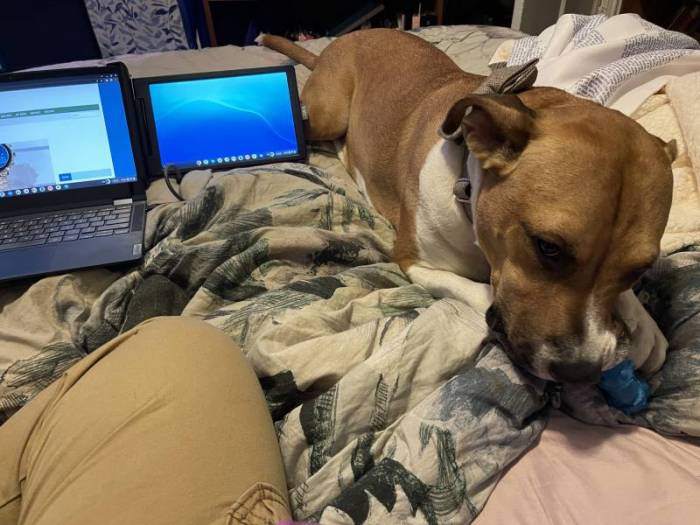
My girlfriend’s dog is an excellent workmate.
What’s really cool is how portable the Xebec Tri-Screen 2 setup can be. For much of CES, I had myself set up on the coffee table in my living room. When my son needed the living room for a school video call, I was able to gather up my laptop and the Xebec to work from my bedroom; it was also easy to bring the Xebec setup with me so I could work from my girlfriend’s house.
The fact that all I had to do was unplug two wires from the screens, slide them into the holder, and close my laptop made packing it all up a snap; getting back up and running was equally easy on the other end — slide out the screens, plug in, and go.
I gave the Xebec Tri-Screen 2 quite the workout while covering CES from home this year; I really think it made me significantly more productive and faster than I would have been without it!
The Xebec Tri-Screen 2 cooperates well with Citrix and my day job, which was super handy when I had to work from the service center while my car was being fixed. Having such a portable setup was a bonus because I could throw everything into my backpack and not feel weighed down. Plus, when the service tech asked me to step over to the desk to discuss something, I could easily close up the Xebec and take my laptop with me without having to dismantle a complex setup.

The Tri-Screen 2 weighs only two pounds, so it doesn’t add much weight at all, especially in a backpack!
The only issue I have with the Xebec Tri-Screen 2 is a minor one. Something about the 10.1″ side screens’ size and appearance makes me desperately wish they were touchscreens; they look so much like tablets that my brain thinks, “must touch!” It would be nice for a future version, but this setup is incredibly useful even without touchscreens.
There are several portable monitor solutions out there, but most of those require setting up an entirely separate device. The Xebec Tri-Screen 2 keeps the same laptop footprint you had before but adds bonus screens. You can plug in both screens, opt for one, or even leave them tucked away when you don’t need them, but they’ll do it all while piggybacking on your existing computer.
The Xebec Professional Bundle we checked out for this review retails for $695, while the Tri-Screen 2 alone is $499; Xebec offers other bundles as well as single, depending on your needs. No matter your choice, you’ll get a fantastic setup that will serve you well in a coffee shop, on your couch, or anywhere life takes you!
The Xebec Tri-Screen 2 is $499; it is available directly from the manufacturer.
Source: Manufacturer supplied review sample
What I Liked: Out-of-the-box setup is simple; Portability is impressive; Uses USB-C and allows for pass-through charging for your laptop; Nearly universal across platforms; Allows for tons of flexibility and productivity from anywhere
What Needs Improvement: Adding two 10.1″ side screens can make the laptop a little top-heavy when you aren’t in a convenient place to use the Xebec Tri-Screen 2’s built-in kickstand




looks useful
This would be so great for cross referencing financial data!
Being retired, I don’t really need to up my productivity but they are cool.
Being retired I don’t need to up my productivity but they are cool.
Been looking into something like this and I think this may just be the one!
should allow more productivity
I really like the tri-screen, and the stand would fit perfectly where I would use this. The only thing I worry about is having my cat knock the whole thing over.
This seems pretty useful, and it sounds like they’ve done great work on the mechanical aspect of attaching the screens.
This is a great idea! Would use this all the time.
Thanks for sharing your thoughts on this. Looks very useful when on the go for sure. If it was a little bit less expensive I would be right on it.