I’ve been a portable computer advocate for YEARS. In fact, until my most recent job, every computer that I’ve used for work AND personal use over the last 12 years has been a laptop. Personally, aside from a cost perspective and justification, I don’t know why corporations continue to buy desktop computers. Laptop/portable computers tend to make a workforce more productive, and more efficient.
When I got my MacBook Pro in 2006, the one big problem that I thought I saw with it was the lack of a docking station for it. While its nice that its pretty much a desktop replacement in and of itself, using it in a desktop setting, with a desktop keyboard and mouse is problematic… you have to constantly plug and unplug peripherals from the computer’s expansion ports. Doing that over and over again can really stink, especially when you have audio and video involved as well.
Ener the USBVGA Dock from StarTech… Is it the solution that I’ve been looking for? Let’s take a quick look and see…
 |
| The StarTech USBVGA Dock |
HARDWARE
As you can see from my setup, below, my MBP sits in the center of my desk. I’ve got a 4 port KVM that allows me to pop between my desktop, my old freelancing laptop, and my MBP.
If I want to use my MBP at my desk, with my KVM-A (which includes audio, but minus the “M” for my 19″ LCD and the A for audio because there’s no easy way to connect the monitor) or the speakers without a ton of cables hanging off this thing), I have to attach my LAN connection, and a USB connection for my KVM. If I want to use my desktop speakers, I have to disconnect them from the KVM-A and connect them directly to the MBP.
I have to do this
EACH…
and…
EVERY…
time
I use my MBP at my desk, if I want to use my mouse, full size keyboard, monitor, and speakers. Plugging in and out all of the cables each time I use and am finished using my MBP is a real pain in the butt. Honestly, I put the full blame on Apple for this. They purposefully designed ALL of their laptop computers without a convenient way of connecting and disconnecting any desktop peripherals to and from them.
After a while, plugging and chugging all of the cables got really bothersome…AND as much as I wanted to use all my desktop peripherals, including a 320GB USB drive I use for Time Machine, I stopped doing it. After a little while longer, I really began missing those peripherals, too.
Thankfully, the folks at StarTech solved my problems…at least on the Windows side of my MBP; but more on that in a bit…
 |
 |
| The Dock behind my MBP (pay no attention to the HTC BlueAngel next to it. The Great Oz has spoken!) | The back end of the Dock. It comes with 4 USB 2.0 ports. Audio ports are on the right side. |
The dock is about 2/3 the width of my 15.4″ MBP, and about as thick. The fact that this thing does everything that any other port replicator does, but pushes it all through USB is amazing; and I love the audio-video thing… totally awesome!
SOFTWARE
The Dock, in and of itself, isn’t all that compelling. There really isn’t anything to the hardware, in and of itself, that will compel you to pick it up. The goodies all come in the form of the drivers. This is where the Dock really shines. It supports the following features:
- Audio (including playback and record)
- Video (up to 1600x1200x32; up to 1280x1024x32 on my MBP) on both a primary and extended monitor
- LAN (10/100)
- 4 Port, USB 2.0 Hub
Pushing all of this via USB 2.0 is pretty cool. I have no idea what the divers actually have to do in order to get all of this to run through 1 USB 2.0 port, but its pretty cool. There are however, a few limitations. If you’re running Vista Ultimate, like me, and you use Windows DreamScene, and you try to push video to an extended monitor, it won’t work
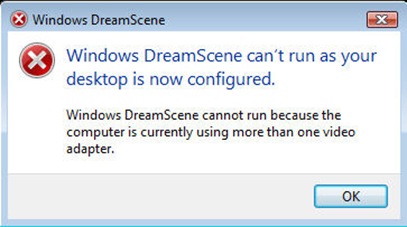 |
| If you’re running Vista Ultimate AND DreamScene, it won’t work with the Video driver enabled. |
Installing the drivers is pretty easy. Just drop the CD in the drive, and you’re pretty much set. The PC’s screen may flash a bit during the install, but don’t let that worry you. You’ll be good to go after its done and you bounce the box. After that, its pretty much just a matter of attaching your peripheral’s cables to the Dock and then plugging the Dock’s USB dongle into your computer.
You can see the Dock driver’s icons in the screen’s below.
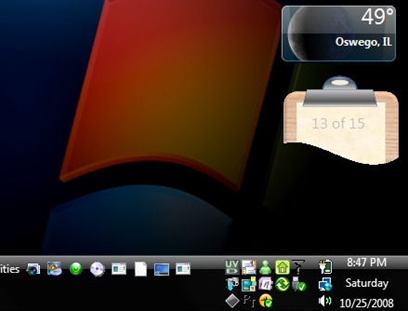 |
| The Dock’s app icon is the UVD icon in the upper left corner of my System Tray. |
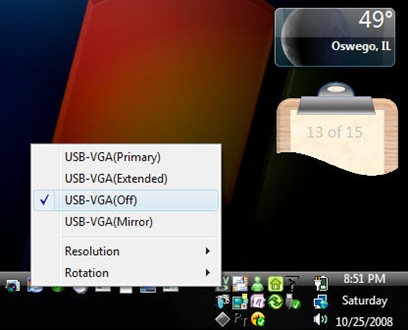 |
| Right clicking on the app’s icon in the System Tray brought up this menu |
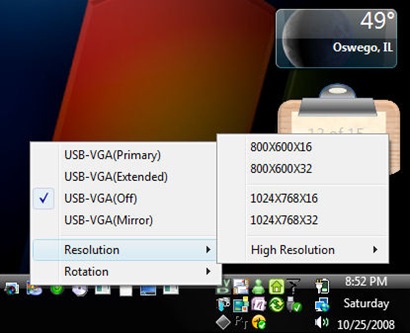 |
| If 1024×768 isn’t big enough for you, don’t worry… |
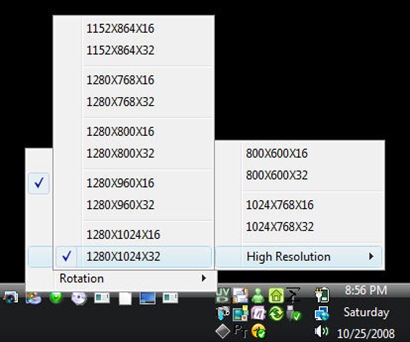 |
| I was able to push 1280×1024 with 32k colors with the Dock. Pretty cool! |
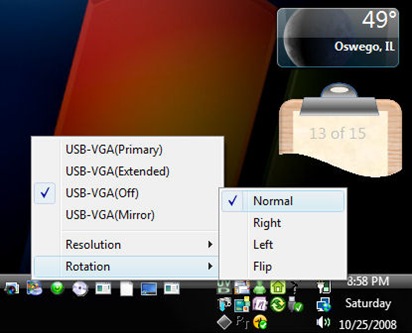 |
| Rotation – This function didn’t work for me, using ANY of the VGA settings. |
CONCLUSION
I’m hooked… I really like this dock, and for the price, it’s not bad at all. However, there are a couple of problems that you need to be aware of. The dock functions as intended under Windows XP and Vista. All of my connections stay in the Dock, and I just plug in one USB connector into the left side USB port on my MBP. After that, I’m in business.
However, according to StarTech, there aren’t any Mac drivers available for this thing yet. You won’t have any trouble getting it to function as a 4 port USB 2.0 hub under Leopard or Tiger, but don’t think that the LAN, audio or video connections will work…they won’t. You’re going to have to pull the LAN cable out of the Dock and plug it into your Mac directly. Audio and video are non-functional until StarTech gets the Mac Drivers out.
I’ve had the dock for about 2 months now, and I must say I’m very happy with it. Windows is my default OS of choice, even on my MBP; however, I am very unhappy with the fact that StarTech still doesn’t have a Mac driver of ANY capacity available for the USBVGA Dock.
At the very least, I would have expected them to release a LAN driver for use with the dock. That way, I wouldn’t have to move my network cable, and I could at least use the Dock with my keyboard, mouse and network connection. I could “limp” along with my MBP’s speakers and screen.
Purchasing: The StarTech USBVGA Dock lists for $129.99; and can be purchased directly from their site.
What I liked: The whole sha-bang on the Windows side. It was pretty awesome.
What Needs Improvement: The Mac experience…not so much. The device works as a USB hub, but at $130 its a bit expensive for just that.
