We’ve all seen watches that can play MP3s before, heck – I’ve reviewed two of them, and both could even serve as voice recorders. Well, today we are going to take a look at the MP4 Watch, which is the first watch I’ve tried that can not only play MP3s and record voice memos, it can also display photos and replay movies. Pretty crazy, right? Are movies on your wrist something you’ve always dreamed of? Or something that you’ve never really thought about, but the idea of being able to intrigues you just a little bit? Or maybe you are looking for a way to streamline your gear, thinking why carry a portable A/V device when you can consolidate it with your watch and wear it on your wrist?
The movie Ice Age as seen on the MP4 Watch’s 128×128 screen
The box shows that the MP4 watch is available in black, orange, blue, white, and “others”. GeekStuff4U provided me with this review sample, and at this time they are only carrying the black version in 1GB or 2GB.
Included in the box are the MP4 Watch, the proprietary USB Cable, a set of 2.5mm earphones, a driver CD, a USB to AC adapter, and a user manual…in Japanese! Also included on the driver CD is another copy of the user manual (which which has the English instructions if you must peek), as well as photo and video converting software. You have to use the supplied software in order to convert your .JPG and .BMP files to .RAW. All video files will have to be converted into .NVX format to be viewed on the watch.?MP3s can be dragged and dropped with no conversion necessary.
The face of the MP4 Watch measures approximately 1.5′ tall x 1.5″ wide…
…and it is held to the wearer’s wrist by an easily adjustable smooth rubber strap with a textured center stripe – which gives an overall effect of tire tread. Perhaps this is fitting, because in my opinion the watch’s time and date display mimics an automobile’s speedometer.

photo courtesy of GeekStuff4U
The watch’s rubber strap can be adjusted to fit up to a 9″ wrist, but it can easily be sized down to fit my 5.75″ wrist, or smaller.?The black rubber strap is approximately 1.25″ at its widest point, tapering down to 1′ wide at the deployment buckle.?
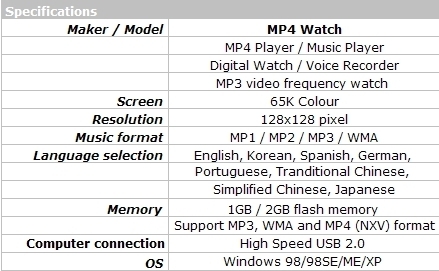
On the right side of the MP4 Watch, from top to bottom are the following: a proprietary miniUSB port, a Forward button, a Reverse button, and a Mode button. The watch is charged by either plugging the USB cable into the mini port and a free USB port on the user’s computer, or by coupling the USB cable with the included AC/USB adapter. Pressing and holding the Mode button will display the time and date when the watch’s multimedia functions are turned off.

photo courtesy of GeekStuff4U
The left side of the watch has a 2.5mm earphone jack, Volume +, Volume -, and a Play/Pause button. When pressed and held, the Play / Pause button will either turn on or turn off the watch’s multimedia functions.

photo courtesy of GeekStuff4U
Here’s a close-up of the watch face, the time is listed digitally, and seconds are ticked off by the dots appearing around the watch face.
When the watch is plugged into a computer’s USB port, the battery icon will display (it’s showing as empty here), and the Transfer screen will show.
I am running Vista, and the watch was immediately recognized as an additional drive; a Window’s 98 driver is included in case it’s needed.
While plugged in, the watch will display a Ready face.
Once the battery has been charged and the desired files have been transferred, the watch is ready to use. Pressing and holding the Play / Pause button will turn on the display, and pressing the Forward and Reverse buttons will flip throughout the available options which include Mode, Sound, Play Mode, Display, Time and Setting.
When inside the Mode menu, options for Music Voice and Photo Album are presented. Pressing the Forward and Reverse buttons navigates through these three options, and pressing the Play / Pause button again makes the selection. Hitting the Mode button serves as a Back button, so anytime an undesired menu is opened, it is easy enough to back out again.
Selecting Music will pull up the MP3 files which are loaded on the watch. Songs can be flipped through by pressing the Forward and Reverse buttons, and playback can be started or stopped with the Play / Pause button.
Choosing the Voice option from the Mode menu will open a new Voice Recording screen. Pressing the Play / Pause button will start and stop the recording; pressing the button after a pause will start a new recording.
Getting to the folder which shows the completed voice recordings can be a bit tricky. It involves selecting the Music choice from the mode menu, which will display a Root menu showing a non-selectable Home icon, the Picture File, the Voice File, and the loose MP3s loaded on the watch.
Clicking the Voice Folder with the Play / Pause button will display its contents; pressing that button again will play the contents. While this is not a voice recorder that I would rely upon for anything other than quick “notes to self”, it is a handy feature for anyone that needs an easy way to make voice notes things on the fly.
Clicking the Picture Folder will reveal a list of the included picture files. In order to display your photos, they must be first converted by using the software included on the user disk.
Even though it’s only got a 128×128 screen, pictures look pretty good on the watch. Bear in mind that these photos are highly enlarged, and that’s why you can count pixels. When viewed from half a foot away (or more), the pictures look much better – even if a bit squashed when it’s not a perfectly square photo that’s being viewed.
The Sound option allows you to choose between six preset equalizer options including flat, jazz, rock, pops, classic, and dbass. The Play Mode option offers the option to adjust the Play Set and Play Speed. Play Set options include Normal, 1_Repeat, F_Repeat, A_F_Repeat, S_A_Repeat. The Play Speed option allows you to slow audio playback down in increments including 70%, 80%, 90%, 100%, or speeding them up to 110% and 120%.
The Display option allows the following:
– On Play Time, you can choose to display elapsed time or remaining time
– On Song Title, you can choose between the file name, ID3 tag, or Lyrics
– Scroll Speed allows you to choose increments from 1X to 5X
– Language allows you to set the watch to display in English, Korean, Traditional Chinese, Simplified Chinese, Spanish, Portuguese, or German.
– The Back Light option allows the choice of Always on, 5 seconds, 10 seconds, 30 seconds, and 60 seconds.?
The Time option includes options to set a Sleep, Auto, Watch Set, and Date Set. Sleep is where you can set a timer for the audio and video player to shut off after 30 minutes, one hour, two hours, or three hours. The Auto feature shuts off the device after 30 seconds, 45 seconds, 60 or 90 seconds, or it can be turned off altogether. Watch Set is where the time is programmed.
The last option is Setting, and it is where Recording quality may be chosen, Version information may be viewed, Upgrades may be performed (assuming there is a firmware upgrade to perform), and the watch can be formatted – which will of course erase its contents.
Whew!
So let’s talk about watching videos on the watch, shall we? I watched a clip from the movie Ice Age and was very impressed with not only the picture, but also the sound. Granted, the screen is S-M-A-L-L. But playback was surprisingly smooth and I didn’t notice any crazy pixilation or stuttering. This is not a method I would want to personally use to watch a non-animated full length movie, but it could be done. Keep in mind that the Zune’s screen is about as small as I can tolerate for video, and you’ll understand that this is a little past my comfort zone. However, it is a cool feature and it will definitely garner geek points among those that are impressed by such things.
The Software for converting movies is easy to navigate, and entirely in English, so there is no guesswork involved.
Music playback on the watch was surprisingly decent, and easily on par with other flash based players I’ve reviewed in the past. Since the headset is of the 2.5mm size, similar to that of many mobile phones, you can’t easily swap out your favorite headset without using an adapter dongle…which rather defeats the whole streamlined “carrying less gear” idea. however, the headset supplied with the watch actually works pretty well.
As far as battery life goes, it appears to be pretty solid. I was able to get the watch’s battery icon to drop a couple bars during testing, but even with the backlight on at all times and a combination of movies or audio files playing through out the day, I still had plenty of life left. As long as you can remember to plug the watch in at night, it should easily get you through the day.
So to wrap it up…I’ll say that overall I like the idea of the MP4 Watch, even if viewing movies on a 1.5″ x 1.5″ isn’t about to become my favorite pastime. This watch has a pretty cool vibe, and its geek factor is off the scale. 1GB is enough to guarantee that a full movie can be loaded, or 100 or more songs could be stored, 2GB would be the icing on the cake. If I had to change anything about it, it would be to change the jack to 3.5mm so that it could accept other earphones. 🙂
The MP4 Watch is available directly from GeekStuff4U and from other retailers.
MSRP: $161.81 for 1GB, add $38.15 for 2GB version
What I Like: Good battery life; watch is not overly large; plays back converted movie files and displays converted pictures, plays MP3s, voice recorder function is handy
What Needs Improvement: Would like a 3.5mm earphone jack instead of 2.5mm

Nice review. This reminds me of the Seiko TV watch from years ago. Trouble was it had to be connected to this big thing I guess you hid under an overcoat to use it!
Yeah, it’s amazing how all these features are crammed into such a relatively small package. 🙂
They really should have programmed the clock to be analog or digital selectable.
Judie, is the conversion software also in Japanese? My imported Nintendo Play-Yan, everything was in Japanese, software and manual… also some screen text too. And since they never intended the Play-Yan to be sold anywhere else… there is no setting for language. But I was able to figure it out, lol.
Allen, that’s the thing! The converter programs are all in English and VERY easy to use and navigate. Go figure. 😉
Wow, my experience with these MP4 Players has been less than stellar when it comes to the video converter. Good to see a decent one!
I bought this watch a couple months ago. I like it fine. I got mine from ThinkGeek.com for $120 for the 2GB.
http://www.thinkgeek.com/gadgets/watches/8e18/
Great price! 🙂
How long does the watch last with the display on showing the date/time (never playing videos/mp3s/etc)? Also, is there an option to use a 12-hour format for the time?
@mscdex – the display automatically turns off when you are only using the watch function – pressing the Mode button will cause it to display for a few seconds and then it will automatically switch off. In that manner (without using A/V functions), the battery will easily last for days.
Oddly enough, I believe that I had it displaying the 12-hour time format. I have already sent it to someone else to check out – so we’ll get him to verify whether it is 12 / 24 / or both once he’s received it.
Otherwise…24 hour time isn’t so hard to learn. 🙂
So I noticed that every video and pic you sampled was sqashed to fit the square screen. Is there a “keep aspect ratio” option when converting video??
Thanks