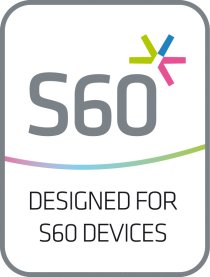
I’ve recently become a convert to the Symbian OS. It has been a lot of fun to learn the ins and outs of a new system, especially one that approaches things as Symbian does. Nokia’s flavor of Symbian feels more phone oriented, with the PDA aspects tacked on as almost an afterthought. While this can be tweaked around a bit, the place it is felt most acutely is on the “Active Standby” screen (essentially the Symbian version of a Today Screen). The only major option if you want something that offers up more power is if you look to Epocware and their Active Standby replacement, Handy Shell.
Upon first glance, Handy Shell is very similar to Mobile Shell on Windows Mobile; there are three screens (Applications, Contacts, Today), and you can cycle through them using the right softkey. The individual squares on contacts and applications can be replaced and re-arranged. Sadly, this is the extent of the customization Handy Shell really allows…
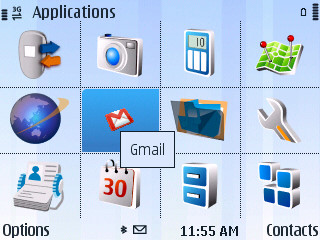
The “Today Screen” is packed with information, but if it isn’t the information you were looking for you are out of luck. There is a line devoted to the clock, applications, phone information, calendar, and weather (with the optional Handy Weather subscription, also known as Part 2 of this review). All great stuff, but you cannot change the appearance or re-assign the phone shortcuts. For example, I use Nokia Mail, but I cannot integrate it into Handy Shell or redirect the email inbox to take me to my Nokia Mail inbox. So I don’t get the benefits of the email counter, though I do get one-click access to my email with the Nokia Mail icon. I even tried to set up an email account through the Nokia Messaging app (using Emoze) but that did not work with the email counter either. On the bright side, the SMS icon gives you a preview of your last message received, which is very helpful. Same for the missed calls icon. I assume if I found an email mailbox that Handy Shell liked, the same would go for email, but I can’t test that out.
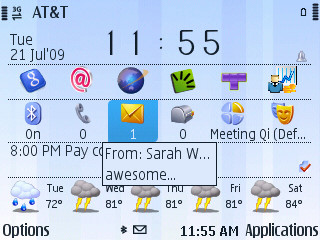 vs
vs
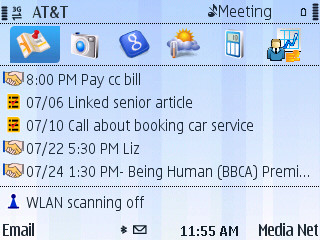
Furthering my frustration with Handy Shell is the calendar line. You don’t get to see your outstanding tasks, just a small checkmark on days a task is due (or overdue). In addition, the calendar line only shows ONE calendar entry. If you have an all-day entry you are out of luck, as your all day entry will supersede any entries going on during that day. This was enough of a dealbreaker for me to uninstall Handy Shell twice before I finally just accepted I was going to have to work around that limitation.
Handy Shell brings some big utilities to my phone that quickly became important enough for me to overlook the issues. One of my favorites, “Dial or Start” does exactly what it sounds like; typing a name brings up a list of matching contacts AND programs that match those letters. It is indispensable to me to be able to start typing a program from my main screen. I don’t have to hunt for where a certain piece of software was installed, I don’t have to drill down three folders to find it, I don’t have to see any of the ugly underbelly. It is probably the best part of the application.
Second to that is the ability to have the red “end” key do something useful, in this case, exit programs without closing them. Most Symbian programs have an exit option buried in the softkeys, and (I think) they will generally just wait in the background when you hit the red key. However, Java apps (like Gmail) don’t behave this way, so it’s nice to have a non-kill switch to be able to jump right back to the home screen.
Overall, Handy Shell on its own is not worth $40 USD. However, if you need a command-center style active standby screen, and you want Handy Weather (stay tuned for the review of Handy Weather soon!) then Handy Shell is a decent deal.
What I Like: Dial or Start; Lots of easy to access information all in one place; Better use of space than the regular active standby screen
What Needs Improvement: Non-customizable shortcuts; Only one line per calendar entry; Pricey
