Netbooks are all the rage, and while Linux did start out on netbooks, it seems Microsoft has been getting the lion share of the shipments. Well, if you have a netbook and are tired of Windows XP, but your hardware is too anemic Windows Vista or you don’t think you are geek enough for Linux, maybe you should try Jolicloud.
Jolicloud is based on Ubuntu Linux, the Linux OS that is considered the easiest Linux distribution to use. It has been getting a lot of love from such sites as Lifehacker, PC Magazine and Cranky Geeks. How good is it? Let’s find out.
I know Linux and, based upon the preview shots, I have never seen a version that looks as good as Jolicloud. They have taken the Ubuntu Netbook Remix install, a version of Ubuntu optimized for Netbooks, and added some tweaks to make it fit with their concept of “cloud computing”. As you can see in the screenshot, Jolicloud goes heavy on web-based applications such as Hulu, Boxee and LAST.fm but still has a number local programs. What it special is the approach they have taken to launching applications.
Setup
Jolicloud is currently in private Alpha testing and is by invitation only. Requesting an invite can be done on their site. Once you get an invite the process begins by creating a USB image. Full instructions on how to do this can be found here.
Once the image is created you reboot your machine using the USB thumb drive you just made. You can then use the OS as it boots, as it’s a full OS running on the thumb drive. Once you choose to install the OS to your netbook’s hard drive, you can then follow the instructions step by step.
Jolicloud uses an installer called Ubiquity. It is the same installer Ubuntu uses and it makes the instalation process quite easy. It will even let you keep your Windows install and setup a dual boot for you.
The hardest part is the part of the setup is partitioning your hard drive. If there is no OS on the disk you will get something like this.
In this case, select “Use the entire disk” and it will size the partitions correctly for your system.
If you are setting up a dual boot setup which will preserve your Windows installation, you will see something like this.
Select the ” Install them side by side, choosing between them each startup.” option. This will partition your drive by shrinking your Windows XP install and then installing Jolicloud in the free drive space.
For those who have never done it before this is honestly the hardest part of the install. If you go step by step there shouldn’t be any issue. From there… the rest of it should be a piece of cake. Just follow the prompts and you should be good to go.
Installing applications
Some people will want to know how do they install all of this nifty stuff that isn’t available by default. Fortunately Jolicloud offers an application call My Jolicloud. My Jolicloud has many different functions but the most important is installing applications. Here’s how…
Once you have the Applications tab selected, just click on the install button. You may be prompted to input your password but after that, it just goes and installs the application and anything else the application needs to run properly. The dashboard interface is straightforward and simple to use. There’s nothing to think about. Just click and install.
If you are a hard core Linux user though you can still run Synaptic or command line tools for apt or the advanced package tool and install more than what My Jolicloud’s dashboard offers.
Updating your Jolicloud Install
As Jolicloud is a closed alpha at this point, it will have updates and lots of them. Jolicloud makes updates easy by putting a little orange “Update” icon in the panel that dominates the top of the screen. Simply click on this or go to the Update Page on the dashboard to see if there are any updates.
If you have already installed all of the updates, you can go to the History feature to find out what updates you have installed in the past.
Social Networking
Jolicloud offers some really cool social networking features. For example, your friends can see what apps you have installed in Jolicloud and be able to click and install the same applications you use. Some people may not like this, but since you control which friends you are sharing with there should not be too much of a privacy issue.
Prism is used A LOT!
Jolicloud makes extensive use of the Prism program from Mozilla Labs. Prism basically adds a launcher to your favorite web applications like Facebook, Gmail and more. When you click on them, it’s as if the web application is a regular desktop application. It even uses the websites icon in the launcher.
Here’s an example using the Pandora website.
Pandora and all of the Prism applications run full screen and leave only the top toolbar in the screen. For some reason, my screenshot application kept cutting off the toolbar but trust me it’s there.
General Use
When using Jolicloud, it will actually maximize every application for easiest reading and use. This is part of what the Netbook Release does on Ubuntu. They make it easy to switch apps. If the app you want to switch to is not open, you click on the icon in the upper left corner that looks like a house. This takes you back to the launcher. From there you just launch the new application. The application you originally had open can be switched back to by clicking on it’s icon in the top panel. They can’t put the Window title next to each icon because there simply is no room for it.
When a application is launched, you will see a icon animation and a box that kind of looks like this.
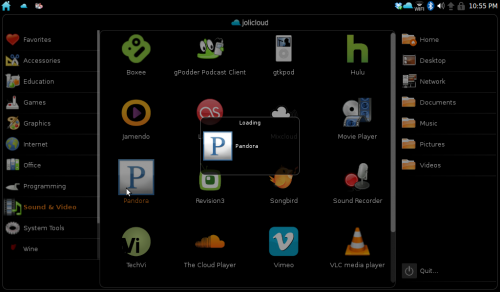 This kind of animation may seem a bit too much, but it really is a good way to provide feedback to the user that you indeed did click on the correct icon.
This kind of animation may seem a bit too much, but it really is a good way to provide feedback to the user that you indeed did click on the correct icon.
Once you are done with the application on the top, simply click on the x icon in the toolbar near the application’s name. This will close and unload the app from memory until you launch it again. To close minimized applications you can click on each icon and click the X again or you can right click on the icon and choose close.
Conclusion
The modifications to the launcher and the dashboard application are the two most significant things that Jolicloud has done with Ubuntu Netbook Remix. In addition, they are providing a repository of pre-configured cloud and local applications. These simple things modifications make this version of Ubuntu a joy to use.
Perhaps this is the most important thing I want to communicate…
Thanks to Jolicloud, if you are new to Linux there is no need to be afraid. Jolicloud is easy to use and performs well on the common Netbook setup. It boots in much less time than Windows XP or bigger Linux distros. With Linux at it’s core, Jolicloud is built on a solid base. Moreover, there are less issues with viruses and malware with Linux. Finally, you still need Windows for an app that just does not have a Linux counterpart or will not work on Linux, you can do a dual boot setup and still use Windows if you’d like.
Even if you are a seasoned Linux junky, you will still feel right at home using Jolicloud.
Jolicloud tries hard to be easy to use and it succeeds. If you have never tried Linux before, try Jolicloud by signing up for the alpha. You may be surprised!
Jolicloud is currently in a closed alpha. Once you’re a part of the alpha, there is no cost to download the OS.
What I liked: The launcher and Dashboard are very easy to use.
What needs improvement: The dashboard should let you install any app in the apt repository. You should not have to go to Synaptic or the command line to install non standard apps. Also, they should open this up into a general release. Jolicloud is ready for more users now in my opinion. Plus opening this up to more users will help make Jolicloud even better.

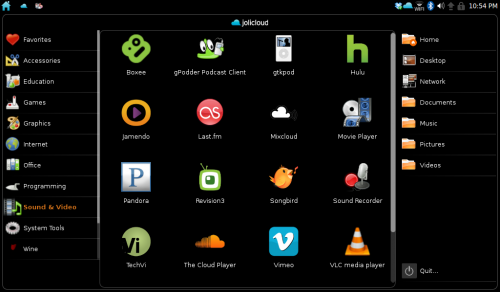
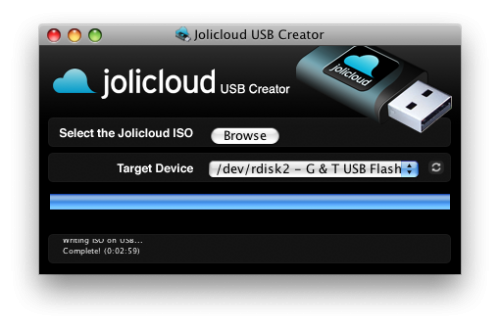
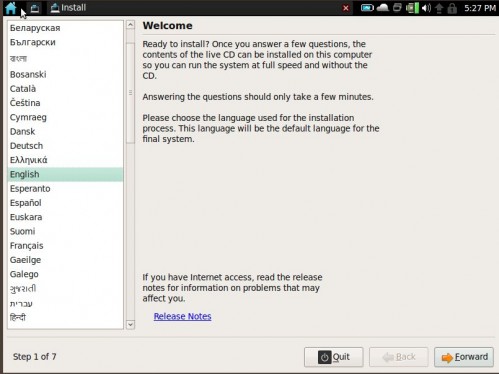
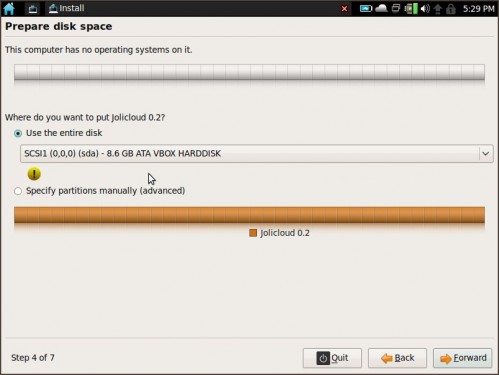
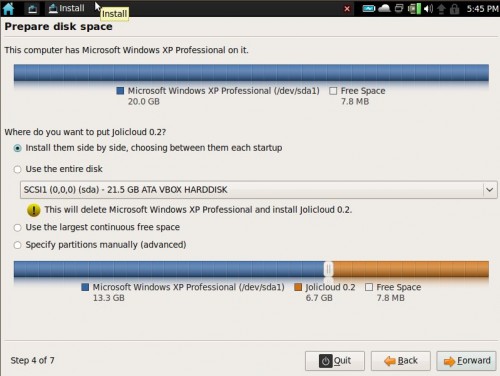
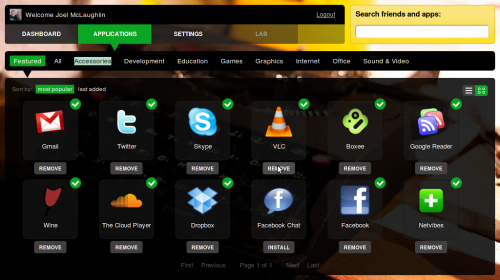
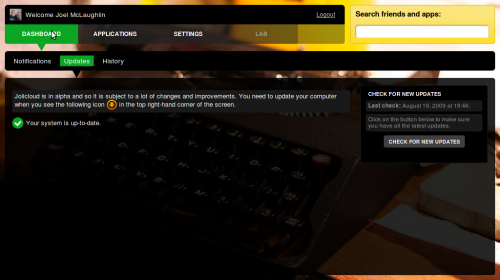
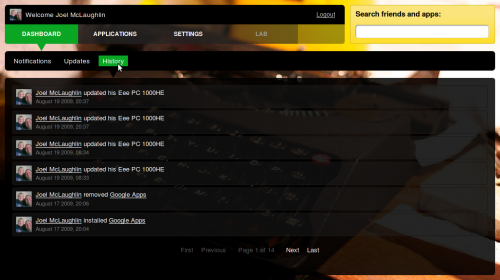

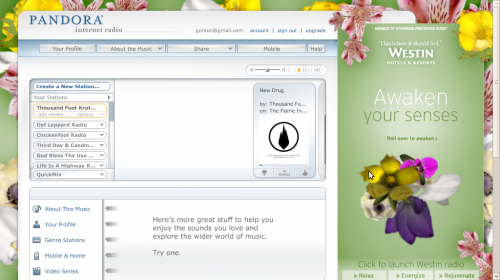
Joel-
Does Jolicloud have the same issues that other Linux distributions seem to have w.r.t. not playing well with wifi cards? Every time I’m tempted to look into Ubuntu it seems like there’s 15 steps to make the ubiquitous Atheros Wifi card work.
It’s the Atheros that is the problem. You have to load the firmware among other things. This one is targeted at Netbooks. Those usually have intel cards (mine does). SO yeah it’s a problem. The problem is the binary blob that must be loaded. This blob is closed code and is not typically distributed with the kernel. In fact, Ubuntu kernel developers won’t even mess with that. Doing so could get Ubuntu in unwanted legal trouble.