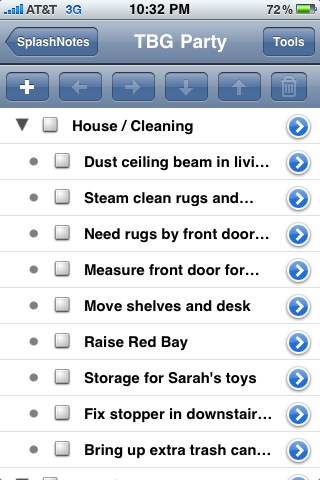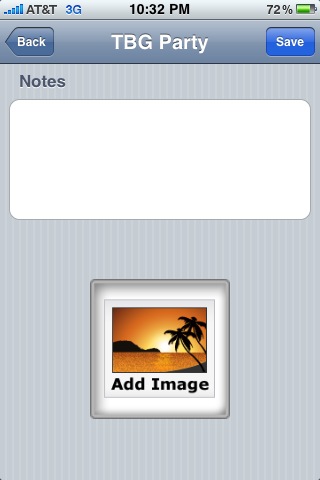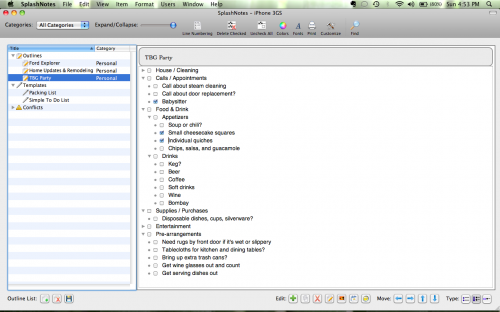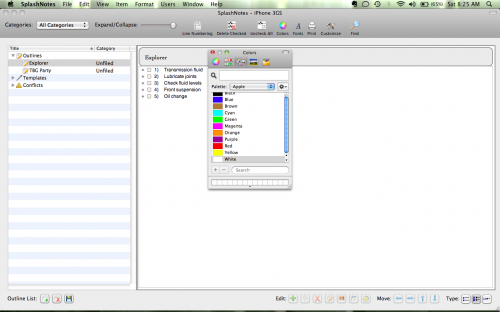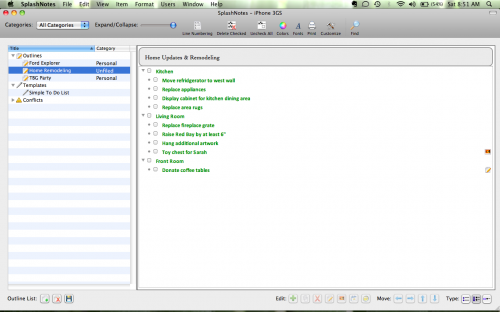I like lists. Probably a little too much, actually. I practically have lists to organize my lists. So when someone offers to show me software that allows me to make more lists, I just can’t resist taking a look at it. When SplashData asked if I’d like to take a look at SplashNotes, I was definitely interested. I have been using other programs from SplashData for quite a few years, starting with their password keeper program, SplashID, and find that their software tends to have a nice, consistent aesthetic.
SplashNotes is a no-frills note taker with outline capabilities. You can make simple or outlined lists, with or without check boxes. It’s perfect for taking notes, putting together a to-do list, outlining ideas for a paper or presentation, or creating packing lists. SplashNotes is available for the iPhone, Palm OS, and Windows Mobile and Smartphone devices, as well as for both Mac and Windows desktops. We tested the iPhone and Mac desktop versions.
SplashNotes for iPhone
The iPhone version of SplashNotes is quite simple to use. There are two primary screens: an index of your lists and the list editor screen. The index screen can be edited to rearrange the order of lists and to add or change an icon associated with the lists.
Selecting a list opens the list editor. The list editor shows the individual items in your list. If you are using a list formatted as an outline, you can expand or collapse list items using the arrows to the left of the parent item. Icons across the top of the iPhone screen allow you to promote or demote items, move them up and down in the list, or delete them.
Notes and images can be attached to items by tapping on the blue arrows to the right of an item.
There are few other options for the lists in the iPhone software – you can’t change fonts, colors, or sizes on the iPhone.
SplashNotes for Desktop
The desktop version of SplashNotes has a few more options than does the iPhone version, but it, too, is a fairly straight-forward outliner program. The Mac edition of the desktop has two windows, one that shows and organizes your lists and the other for viewing and editing list content.
The user can customize lists by changing fonts, font colors, and font sizes for list entries. There is also an option to turn on line numbering, which is handy for referencing longer or project-related lists.
Across the bottom of the program window are a series of buttons for editing and viewing options, including the ability to automatically add dates, times, images, and notes to list items.
If you add a note or image to an item, an icon will appear to the far right of the item. Clicking on the note icon reveals the note text or image. If you look in the desktop screen capture below, you’ll notice two little logos on the right side of the list window, indicating a note and an image that are attached to list entries. It would be nice if there were a way to add a column or adjust column widths so those icons could be closer to the item text.
Synchronizing the iPhone and desktop versions of SplashNotes is pretty simple. Just be sure both are using the same WiFi network and that the desktop software is running on the computer. Select the “sync” button on the bottom of the list index screen. This will open a new view that should show the name of the computer on which the desktop software is running. Just tap the computer’s name, then “Start Sync” on the next screen and you’re off and running. Synchronization is quite quick.
The desktop software also allows you to create and store templates for lists that can be copied and reused.
The only difficulty that I encountered with the desktop version of SplashNotes was related to moving items in lists. There are buttons across the bottom of the screen for this purpose, but you can also use keystrokes for this. The keystrokes for adjusting the indentation or level of items are “Command” and 1, 2, 3, or 4. At least as far as adjusting the indentation of items was concerned, I found myself wanting to use “tab” or “shift” + “tab” to promote or demote an item. This is probably just due to several other programs I’ve owned that used that keystroke combination for this function. Not a big deal, just something to which I needed to grow accustomed.
Overall, it’s hard not to like SplashNotes. It is a simple outlining and note taking program and it doesn’t pretend to be more than that. There are fancier outliner programs available, but SplashNotes is easy to use, cleanly organized, and will do what you need to do most of the time.
What I Like: Easy to use, uncluttered interface
What Needs Improvement: It would be nice if the note and image icons were closer to the item text
MSRP: The iPhone app is available for $2.99 here in the iTunes store. The desktop software is available for $9.95 on SplashData’s website.