When Apple announced the iPad, I immediately imagined that it would be a superior way to read PDF books in a tablet-style format. On the Apple iPad Specs page, there is a single mention of PDF support for the iPad – in the Mail application as an attachment. However, there must be a way to view PDF files on the iPad natively, right? Let’s walk through two main ways currently available to view PDF files on the iPad.
Built-In PDF Viewing
Mail Application – The iPad supports viewing PDF files that are sent as attachments via email in the Mail application. Simply download the attachment, click to launch, and you can view the PDF.
Safari Web Browser – Also, selecting a link to a PDF file in the Safari web browser will also allow you to view an image inline.
In both cases, notice that there is a border around the pages in the PDF content. I would prefer to have the content take up more of the screen. No problem – just pinch and zoom in to hide the borders. This choice is remembered as you navigate to subsequent pages.
There are limitations to the built-in support, however. If you reopen a PDF file, it does not maintain the last read page location. And if there are clickable links in the PDF, such as in the Table of Contents, you cannot click on them. So, you’re stuck scrolling down potentially hundreds of pages to get to the location you want.
Ideally, I would like to see Apple include their Preview application on the iPad. Even if it was only a PDF viewer and did not allow changes to PDFs, being able to jump directly to a particular page and use general PDF navigation would be helpful.
PDF Viewing with Good.iWare’s GoodReader
As Doug mentioned yesterday, Good.iWare has released GoodReader for iPad. GoodReader was available the first day the iPad launched after having already been available for the iPhone and iPod Touch. GoodReader is available in the iTunes store for and introductory price of $0.99.
GoodReader offers a lot of additional functionality when dealing with PDF files. It supports large PDF files, text files, and also Office, iWork, images, audio, and video files. In addition, it allows you to transfer files in a variety of ways, including:
- MobileMe iDisk
- box.net
- MyDisk.se
- Dropbox
- WebDAV servers
- Google Docs
- Transfer from your computer via Wifi
- Transfer directly in iTunes
I store all of my PDF eBooks in a Dropbox folder. Copying my files over to the iPad was as easy as entering my Dropbox credentials and then clicking on files.
These files are then stored in a local library specifically for the GoodReader application and they persist until you remove them. In addition, GoodReader stores the location in the document where you were reading, so you can pick back up where you left off.
When you click on a document to view it, you are presented with a fairly clean interface, including some buttons for navigation. You click at the top and bottom of the page to move between pages within the document.
GoodReader also has experimental PDF reflow support, which allows you to view the text in a PDF and automatically word wraps. This keeps you from being limited to a constrained page size. Clicking on a document in the middle dismisses the navigation, and touching again toggles the controls back on.
Just like the built-in PDF functionality, you can zoom in to hide more of the margins and view more of your content. You can scroll to any location in the file quickly via the scrollbar on the left. GoodReader also has jump to page, quick access to Table of Contents, and text search, among other features. It also allows you to click links within the document to jump to another section. Basically, most features you would expect on a competent PDF viewer are available in GoodReader.
There are other PDF viewer applications available for the iPad as well, though GoodReader has an excellent feature set with a very reasonable price. I do hope Apple builds in native PDF viewing via Preview, but until then, GoodReader meets my needs for reading my large library of PDF files!

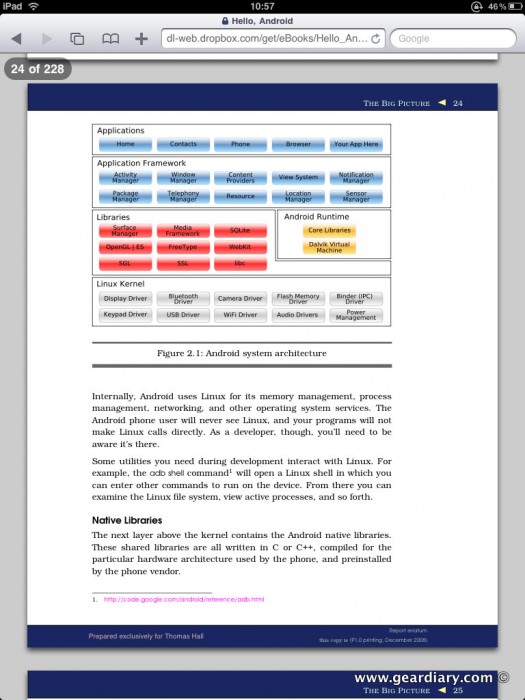
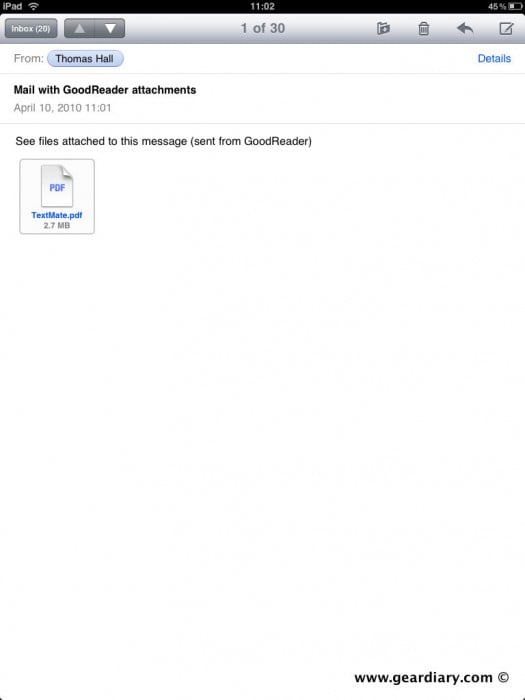
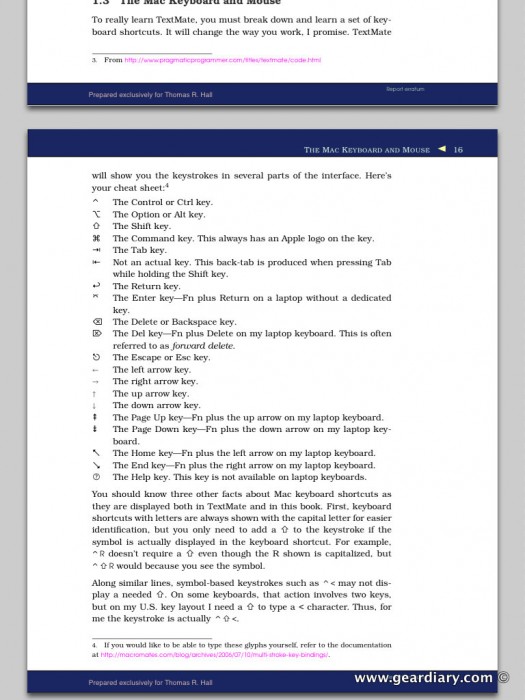
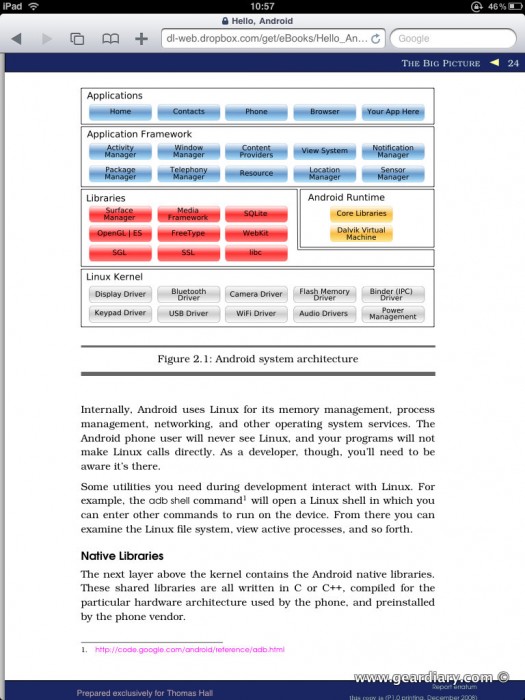
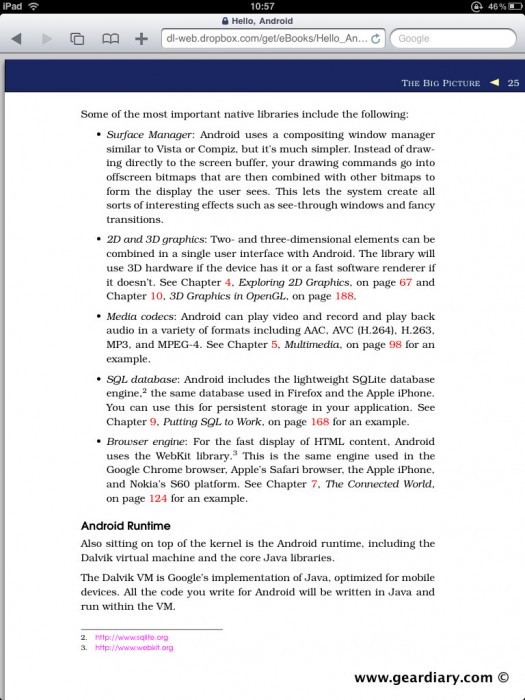
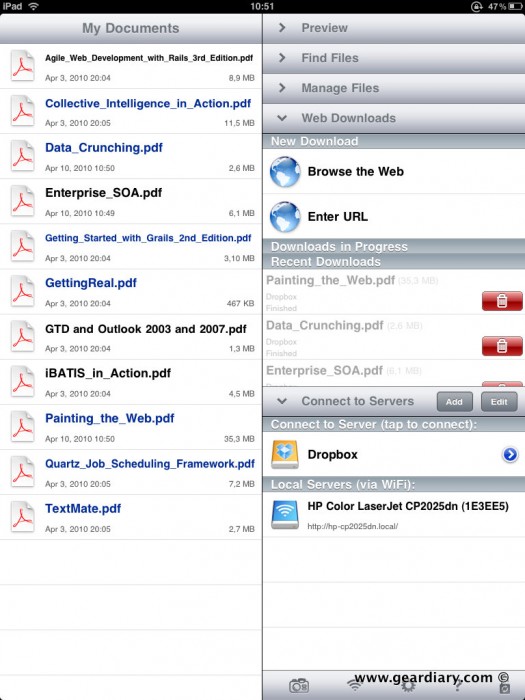
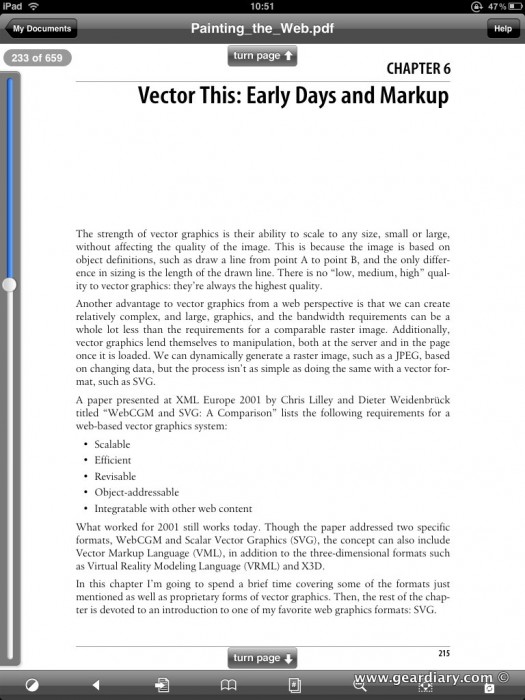
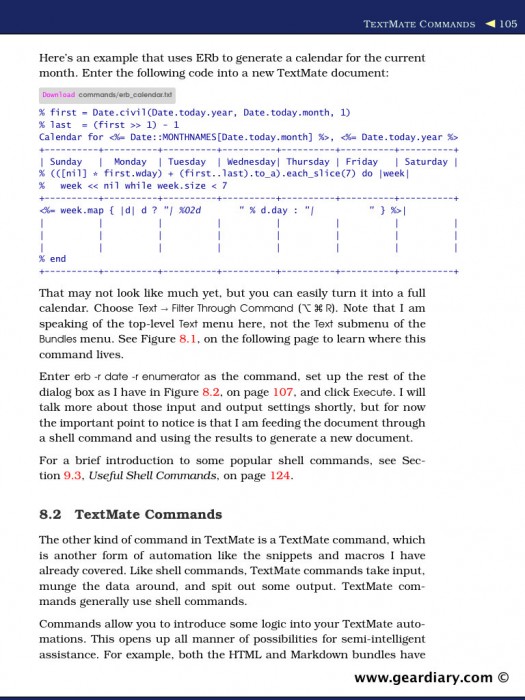
@HardwareJedi yes and no mate best to read this http://bit.ly/bPTQr2
How To View PDF Files on an iPad | Gear Diary: When Apple announced the iPad, I immediately imagined that it would… http://bit.ly/abfCTq
How To View PDF Files on an iPad | Gear Diary http://bit.ly/9ArqOJ #ipad #apple
@ZipperTheory iPAD + PDF: read this: http://www.geardiary.com/2010/04/12/how-to-view-pdf-files-on-an-ipad/
@davidgsocha At least for PDFs http://bit.ly/d4O3Xx
@davidgsocha At least for PDFs http://bit.ly/d4O3Xx #uwbelearning
@Leauy ik wil 'm wel hebben 😀 Maar eerlijk is eerlijk, GoodReader schijnt de app te zijn die je moet hebheb voor pdf. http://bit.ly/bPTQr2
I copied a few pdfs into the ipad using iTunes. How do I find them on the iPad?
how do I scroll to a page, for example pg 72 of a 300 page document; then take a picture and save as a document?
latest iOS updates have PDF reader built into iBooks.