HanDBase is one of those mobile app titles that anyone who has been around mobile devices for a while will surely recognize. HanDBase, by DDH Software, was introduced for Palm OS initially, eventually migrating to Windows Mobile, BlackBerry, iOS, and now Android. While I don’t use database programs extensively, I have used one program or another for a long while to track media collections or other forms of inventories.
If you’re new to HanDBase, it is a relational database program with cross-platform availability, including Mac and PC desktop versions with a sync conduit. The desktop software has the ability to import either comma separated or tab delimited files, which are then stored as pdb files (yes, the old Palm database format). Because a lot of folks who may be collecting information for databases may want to enter that information in a sequence of format that is easier to use than staring at a straight database sheet, HanDBase also includes a forms designer that allows the user to create customized data entry forms.
To get started with HanDBase, I first set up my Dell Streak to synchronize with HanDBase on my Mac. Setting up my Streak to synchronize with HanDBase was easy. I connected my Streak to my Mac via USB cable, started HanDBase, selected “Sync/Configure Android Devices,” from the Device menu, and added my Streak to the list of synchronized devices by clicking on the “+” sign in the resulting pop-up window.
Next, I exported an existing database from Bento into a CSV format. I then opened HanDBase on my Mac and imported the CSV file as a new database. Now came the tricky part. From the desktop software, it appeared to me that I should be able to store the new database file anywhere I wanted and then add it to the files that I was syncing with my Dell Streak by adding it as a shared database in the “Edit Sync Settings” window. I was never able to make this work, however, so I eventually just moved the file into the main subfolder under Documents where my Streak files were stored. Looking at the software manual (after the fact, of course), it appears that function is for sharing a database among users, not specifically for adding just any existing database to the synchronization list. Not a big deal, but I would have liked to have the opportunity to store the file wherever I wanted. Getting the databases onto my Streak was as simple as selecting “Sync with Device,” from the “Sync/Configure Android Devices” window.
Once I had installed the databases on my Android device, HanDBase proved itself to be relatively easy to use. Its main features include:
- The ability to enter and edit data on the go
- The ability to create custom views on the handheld. The custom views aid with fast searching and filtering of your data, so you only see the information you need.
- Sorting of data on the handheld
- The ability to email data records
- Options to encrypt your data
HanDBase has only a few basic screens: a list of databases on the device, the settings screen, and the database view screen. The basic background is black with white lettering, so the data is easy to read. Tapping on the title of a database in the main screen opens it and displays the contents.
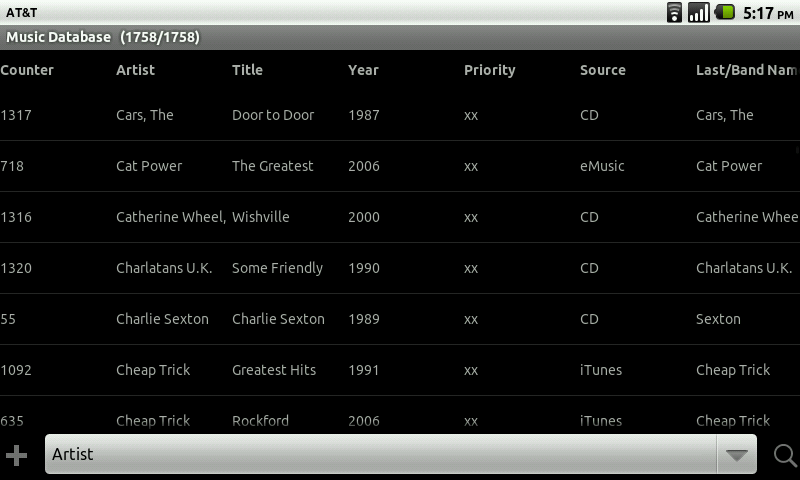
Once inside the database, you can change the way that you view the information by selecting an alternate view at the bottom of the screen. Each database starts with a default view, but the user can define additional views, choosing which fields to show, what order to show them in, and the width of the field in the view. Each view can be given a distinct name, so it is easy to keep them straight and select just the one you want.
Tapping the Android menu button while viewing a database will allow you to add new records to a database, apply a filter, re-sort your data, search, and email or delete records.

Bringing up the database properties allows you to change the characteristics of fields, including their type, size, and names; change view options and create new views; password protect your database; add information about the database author; and change the startup actions for the database.
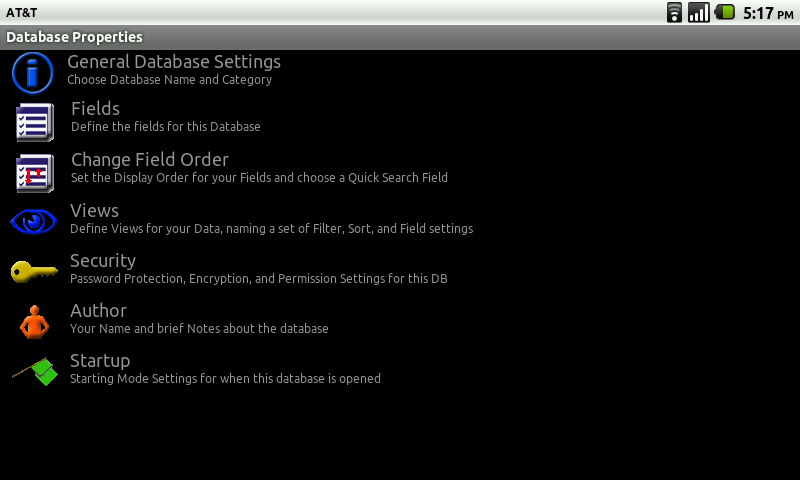
Database fields can be edited and customized, with the user being able to rename fields, select from different data types (text, dates, etc.), and choose the field length. Nicely, HanDBase also includes a “relationship” field, which allows you to create databases that will link to and pull data from another database stored on your device.
You can also reorder the fields from within the properties settings.
If you’re security minded and have data that you’re not interested in sharing with just anyone, HanDBase includes security options for encrypting and password protecting your information.
The startup action can also be changed, so a database opens using a particular view or the last view used. You can also specify where within the data set the database opens, particularly handy for large databases.
For those were looking for more assistance, DDH software offers lots of online training and tutorials. HanDBase also includes a manual in PDF format.
Additionally, because in many cases there isn’t a need to reinvent the wheel, DDH Software maintains a gallery of over 2000 databases available for downloading. Chances are, if you are creating a database to keep track of inventory items, lists, expenses, or any other item that might be stored in a database, someone is likely created one already for HanDBase and made it available in the gallery.
What I Like: Friendly, easily readable screens; plenty of viewing options; ability to customize fields
What Needs Improvement: It was a minor issue for me, but the synchronization process with the desktop software wasn’t intuitive
MRSP: Available in the Android Market for $9.99


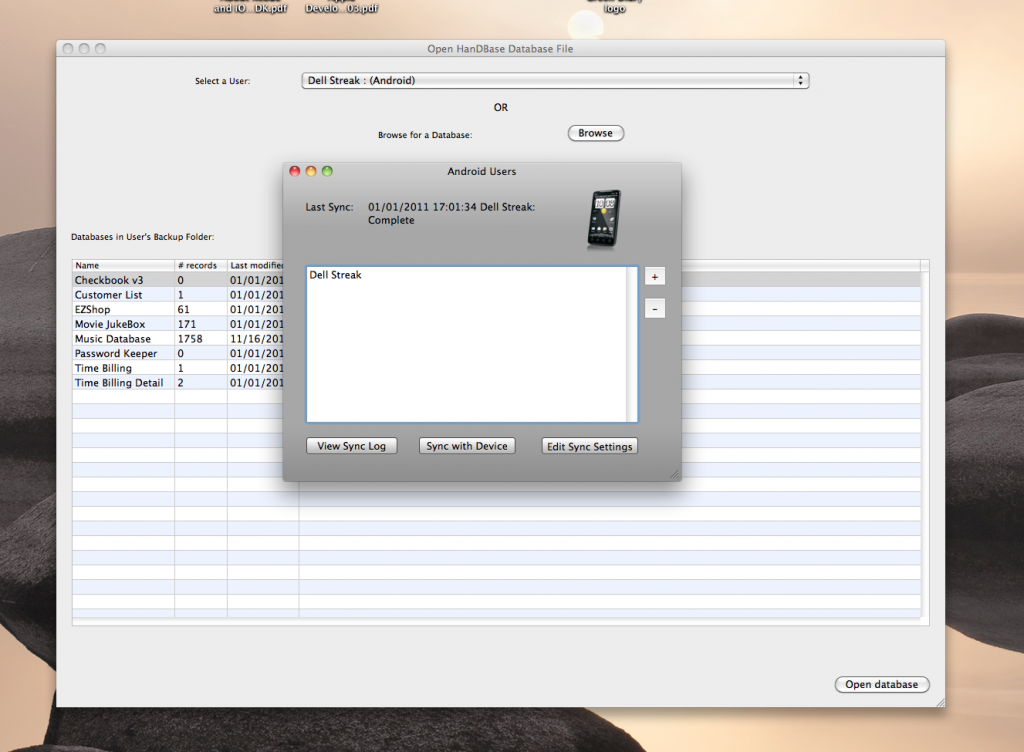
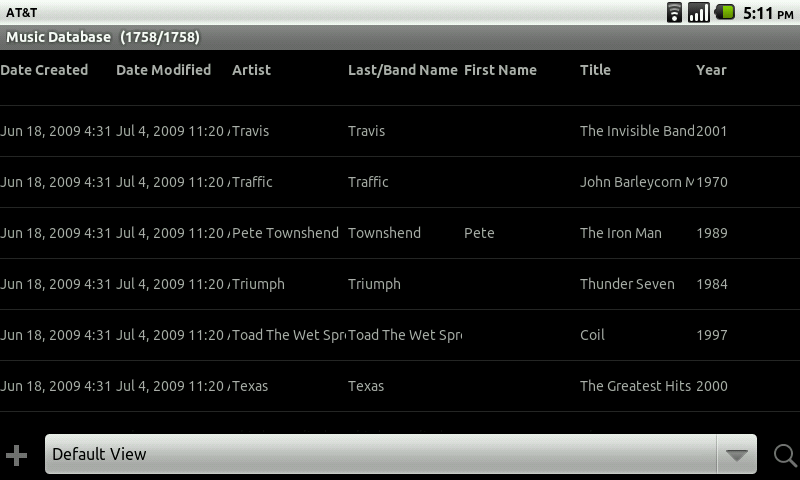
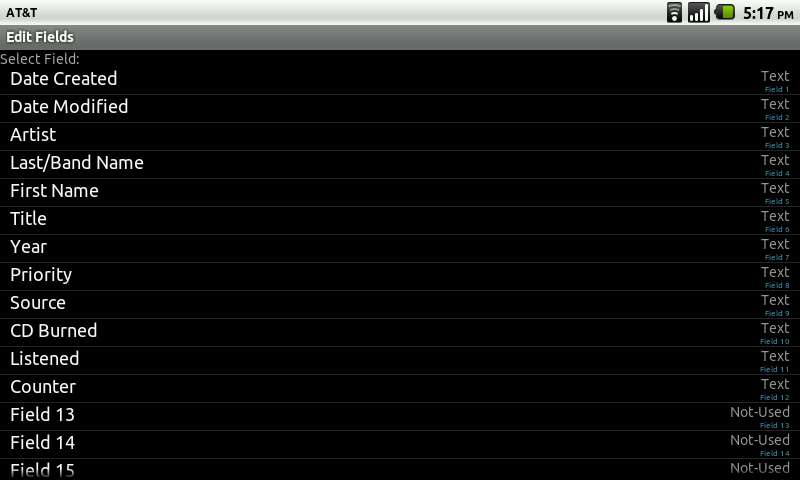
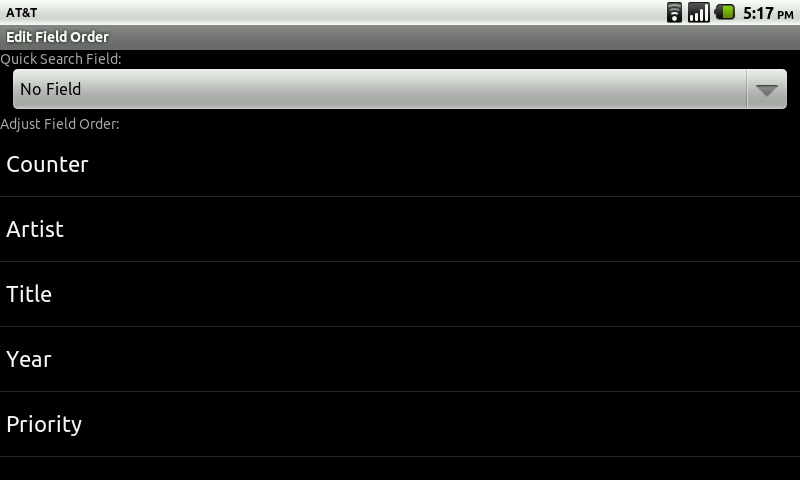
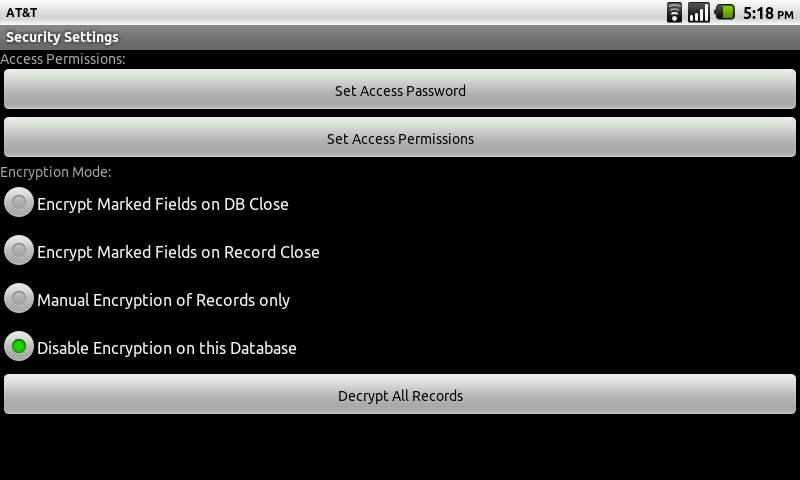
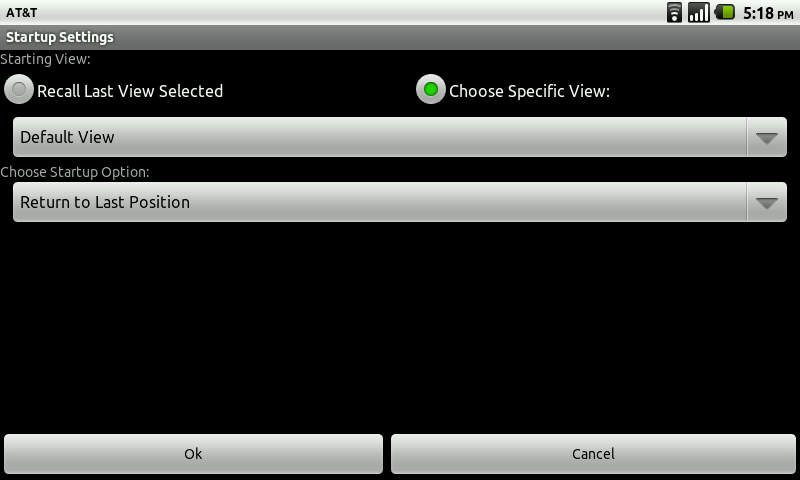
RT @GearDiarySite: Review: HanDBase for Android http://goo.gl/fb/XPLkv
Review: HanDBase for Android http://tinyurl.com/65ljzbw
RT @geardiarysite: Review: HanDBase for Android http://bit.ly/fgfpzB
Review: HanDBase for Android | Gear Diary http://bit.ly/efXpfg
Review: HanDBase for Android #ipad
RT @geardiarysite: Review: HanDBase for Android http://bit.ly/fgfpzB