[Sigh] I miss Graffiti. I was pretty fast writing with Graffiti on my old Palm devices. I’ve never been very speedy typing with my thumbs. I carried a BlackBerry for years because that is what my employer supported, but I never was all that fast (or accurate) typing with a thumb keyboard. The BlackBerry keyboards were great, but, you see, I’m just not all that coordinated. Of course, more recently voice recognition has gotten much better and is now being deployed for mobile devices – and I love it – but still, there are situations in which you just aren’t free to dictate your emails out loud.
A while back, I wrote a review of the WritePad suite of apps for the iPhone. The onscreen handwriting recognition was great, even considering it’s not always that easy to write on a small screen just using one’s finger. The only real problem for me with the software was that iOS is so locked down that the handwriting recognition could only occur within the app itself – it couldn’t be used in other programs in place of the built-in keyboard.
Android, on the other hand, does allow developers to mess with some core functionality, and to that end the Android Market is full of keyboard replacements. I’ve been trying several on my Dell Streak recently, including Swype and Nuance’s Flex T9 (which doesn’t yet fully support the Streak).
So, when PhatWare offered Gear Diary a chance to take a look at WritePad for Android, it seemed like a great chance to try out yet another input method. WritePad’s features, according to PhatWare, are:
Integration with any application allowing text input, such as email, SMS, notes, word processing, and others.
Statistical analyzer, which improves overall handwriting recognition quality by addressing common recognition errors. If this feature is enabled, WritePad will learn the user’s own handwriting style.
Customizable auto-corrector, which automatically fixes common spelling and recognition errors.
Editable user dictionary to improve recognition of custom words and names not included in the main dictionary.
Built-in full keyboard with autocomplete; if needed, users can switch between keyboard and handwriting with a single touch of a button.
Four basic recognition modes: cursive/mixed or print for general text entry; Numeric for entering numbers and phone numbers; and Internet for entering email addresses and URLs.
Built-in calculator, enabling users to write simple equations such as “22.3+15.66=” and WritePad will calculate the result.
WritePad is simple to install and activate. After installing the apk (I was sent the file for installation, but you’ll likely download and install directly from the Market), I went to “Language and Keyboard” settings in the main Android settings menu and activated WritePad. I then opened a program that requires text entry – Evernote, in this case – and did a long press on the location where I wanted to enter text. This brought up a dialog box in which I chose “Input Method,” then “WritePad” in the subsequent pop-up window.
Selecting WritePad activated it for input and added a little keyboard icon in the upper left corner of the Android notification bar. Tapping on the point where I want to add text this time brought up the WritePad handwriting panel rather than a keyboard. The handwriting panel looks essentially just like an elementary school notepad: there’s a default yellow background with writing guidelines for uppercase and lowercase letters. Above the writing area, there is a window that shows the in-progress translation of your handwriting and several function buttons, including:
- settings
- the option to switch to a keyboard
- a button to toggle between printing and mixed input modes
- a toggle to move among four different character modes (regular, all caps, numbers, and symbols)
- a button to insert a period
- a button to insert a space
- a backspace key and an enter button for when you’re done writing one line
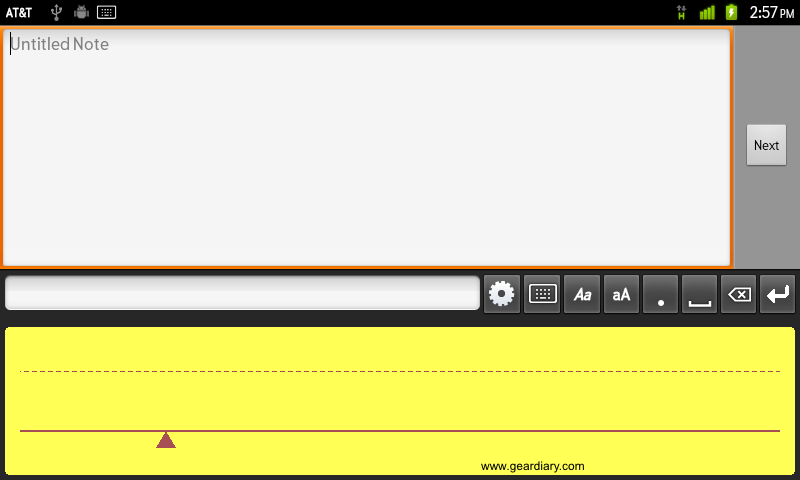
Most of these functions are pretty straight-forward. Switching between print and mixed modes took me a few minutes to figure out. The software loaded with mixed input as the default mode. Printing worked fine. Cursive worked fine. At first, switching to print mode didn’t seem to do anything other than prohibit cursive writing. Then I realized that what it actually seems to do is speed up recognition and accuracy if you’re just printing the text you want to input.
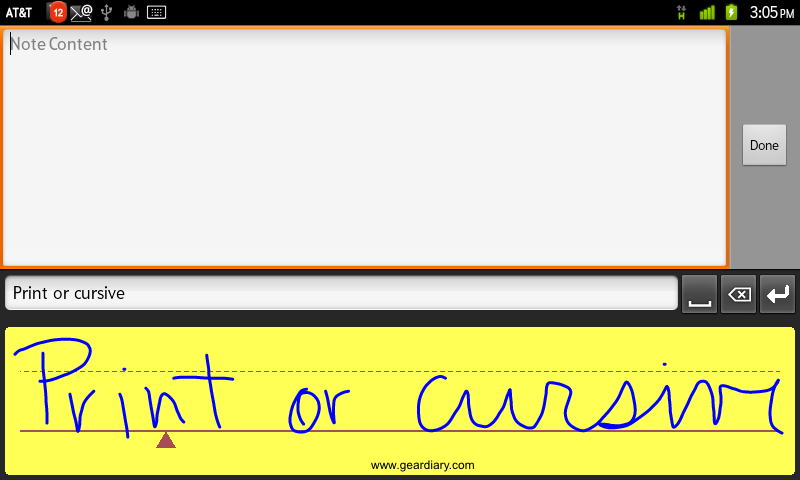
If for some reason you want to quickly change to a keyboard for input, just hit the keyboard button and the screen will switch.
When you’ve used up all the space in the handwriting panel or you’ve completed whatever you wanted to write, you tap the enter button to insert the text. This can be done automatically, however, if you start writing to the left of the little caret symbol located just below the baseline in the handwriting panel and have selected “auto insert results” in the settings menu. For whatever reason, this never worked for me.
WritePad’s settings allow the user to edit the user dictionary and auto correction list, turn on and off the option to have WritePad learn from your handwriting style, change input options, and change the color of the writing area background and ink, as well as the width of the ink lines.
WritePad is another great input option for Android and is in keeping with the quality of PhatWare’s other mobile software offerings. It’s a little pricey at $9.99, so you may want to download and check it out quickly, staying within the Android Market’s refund restrictions. If you’re looking for a handwriting solution, however, I’m betting you’ll keep WritePad on your Android device.
What I Like: Like the versions released for other platforms, WritePad offers a great alternative for entering text in Android programs. The handwriting recognition is excellent.
What Needs Improvement: The only real bug I encountered was the auto entry function, which never worked for me. Correcting that would speed up text entry.
MSRP: $9.99 in the Android Market

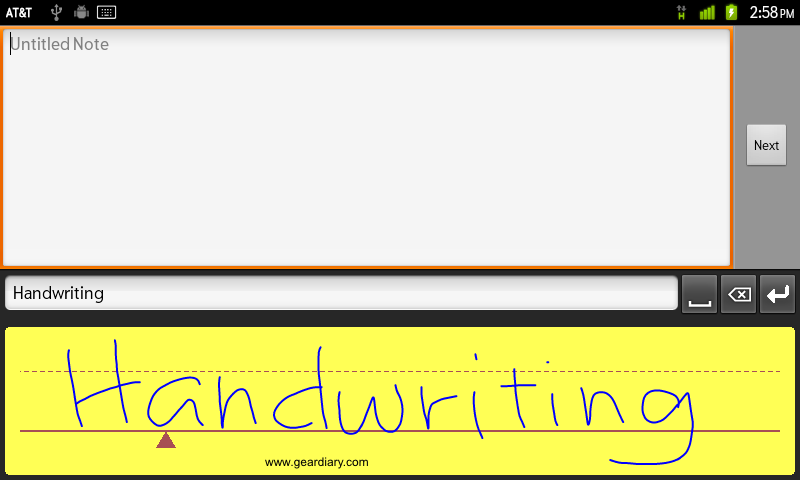
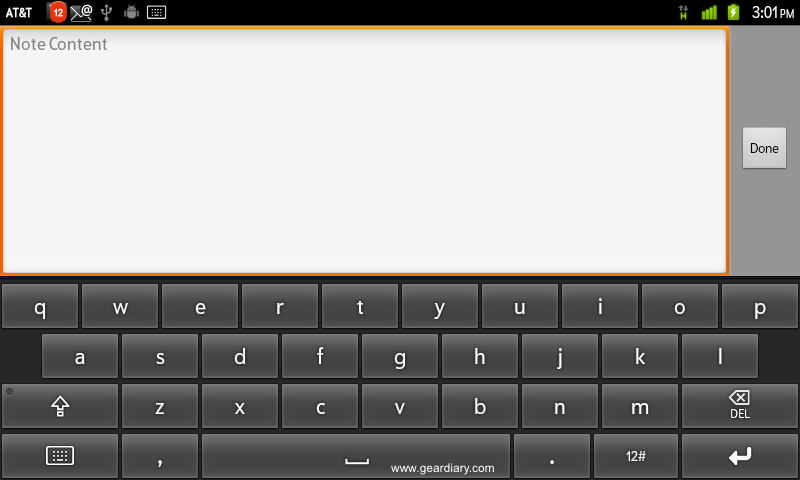
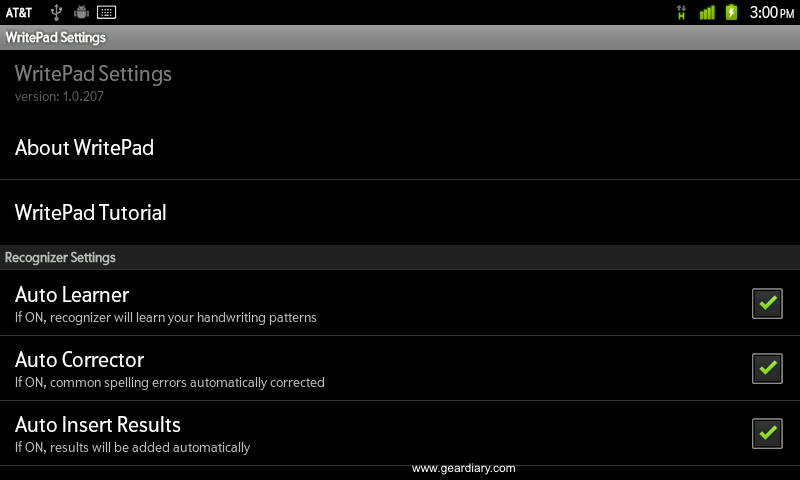

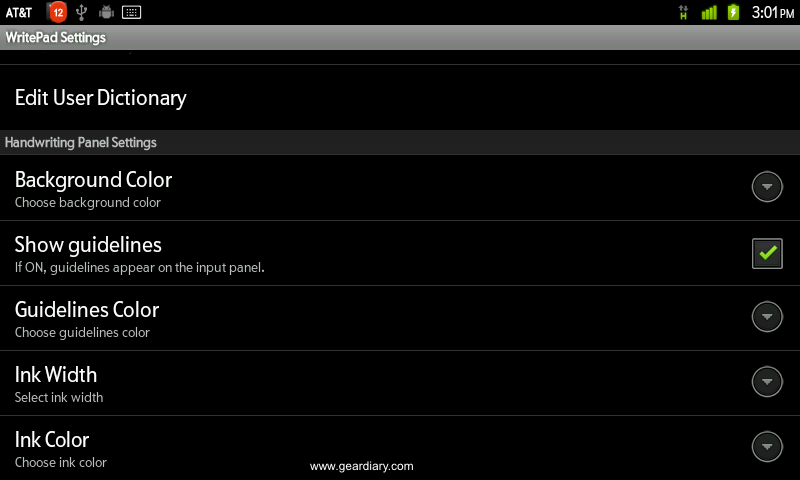
I used to use WritePad for Windows Mobile – it was useful, quick… but a tad pricey. With Android, I find I rather like Swype for being relatively quick and accurate without having to lift my finger from the screen… although the inability to remove built-in words can be a problem (76ers keeps coming up, for some reason).
Swype is another great option. It was baked into the custom ROM that I’m using on the Streak and I find myself switching to it pretty frequently.
Samsung swears by it, and I like it save for the inability to edit the dictionary. At least with the iPad, it didn’t know all those weird words I never use.
Review: WritePad for Android has the Write Stuff http://tinyurl.com/623u3mm