In the past week, we’ve heard results from AT&T and Verizon, and in the particular case of Verizon which had iPhones account for TWO THIRDS of its smartphone sales, 20% of those sales went to former Android users. I have detailed my years long Android exclusivity, which just ended in late December with the purchase of an iPhone 5. I got one for my wife and we got them for our teenage sons … so we are an iPhone Family now!
But we are also all heavy GMail users, and users of Google services in general. So while my contacts were a mess elsewhere, they were well-organized in GMail. Same for the rest of the family.
The problem? When you create your GMail account, it doesn’t import your contacts. Why that is, I have no idea … but there you go. For some who used the Exchange option to set up their Google accounts that is less of a problem, but Google doesn’t support that process anymore so you need a new method. Enter ‘CardDAV’.
Here is what to do to get all of your Google Contacts:
- Open the ‘Settings’ on your iOS device.
- Scroll down and select Mail, Contacts, Calendars.
- Select Add Account…
- Select ‘Other’ at the bottom of the list.
- Select Add CardDAV Account in the middle of the list.
- Fill out the information as follows:
- > Server: Enter “google.com”
- > User Name: Enter your Google email address.
- > Password: Your Google Account or Google Apps password.
- > Description: Enter a description of the account such as ‘Google Contacts’
- Tap ‘Next’ from the top of the screen, and your info is verified.
- Make sure ‘Contacts’ is set to ‘On’, this means you are all set!
And that’s it! Now when you go to contacts you will have all of your Google contacts added to your list!
What cool tips do you have – or what questions do you need answered? Let us know!

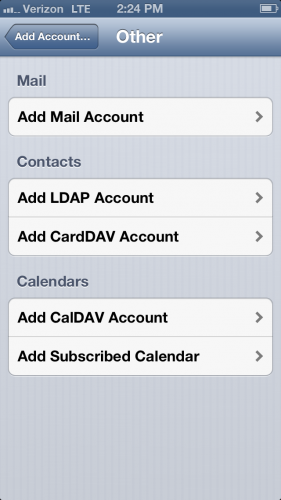
If you create your Google account as a Microsoft Exchange account, all the contacts and calendar data will integrate without any additional steps.
Except I believe Google is shutting down the exchange option. So you will have to follow the steps Mike outlined. http://www.zdnet.com/google-discontinuing-support-for-exchange-activesync-affecting-windows-phone-and-iphone-users-7000008833/
I mentioned the Exchange option and that Google is killing it off … so for new users that isn’t an option anymore.