One of my favorite things about Windows 8.1 is the touch aspect built into the OS that makes laptop and/or tablet — 2in1 — computing possible. When using Windows 8.1 laptops, I’ve wondered if I’d be able to manage without a dedicated keyboard. Testing the HP ElitePad 1000 G2 for the past month has allowed me to decide.
The HP ElitePad is a slim tablet with a landscape orientation, versus the more portrait-oriented iPads. Other than the fact that both the ElitePad and the iPad have rectangular metal bodies with black glass screens, there really isn’t much similar under the hood. In fact, that is the last comparison that I will make to an iPad, because these are two totally different animals.
Inside this approximately 10.2″ long x 6.9″ wide x 0.3″ thick tablet’s pound 7.3 ounce aluminum body covered with a Corning Gorilla Glass 3 screen, there is a lot going on. The HP ElitePad 1000 is not just a mobile tablet, it is a fully powered personal computer. While the ElitePad has the lovely touch-centric Windows 8.1 Metro tiles on its surface, you are always just a click away from the full traditional Windows desktop computing experience.
Let’s take a walk around the device, and then I’ll talk about my experience using it.
HP ElitePad 1000 G2 Tablet Specifications
-
Windows 8.1 Pro 64
-
Broadcom 802.11a/b/g/n (2×2) and Bluetooth® 4.0
HP lt4111 LTE/EV-DO/HSPA+ Mobile Broadband -
Intel® Atom® Z3795 (1.6 GHz, up to 2.39 GHz using Intel Burst Technology, 2 MB cache, 4 cores)
-
10.1″ diagonal WUXGA UWVA (1920 x 1200), capacitive multi-touch screen with digitizer, Corning® Gorilla® Glass 3 with anti-smudge coating
-
4 GB 1067 MHz LPDDR3 SDRAM
-
64 GB eMMC SSD
The top of the tablet, looking at it from this view, has the combo headphone-out/microphone-in jack, the rotation lock switch, an integrated microphone (it’s dual-microphone array, so there are two holes), and the power button. You can see the 2.1 megapixel front-facing camera just over the hump from the first microphone.
The bottom edge of the tablet has a stereo speaker on each side with a docking connector in the center.
The left edge of the tablet doesn’t have any buttons or switches on the front side …
… but when you flip the tablet over there you’ll see the volume buttons. That’s the 8 megapixel rear-facing camera in the black yoke, by the way; to its right is the LED flash.
On the left back side, there is a covered port which opens with the same pointed pin that opens most phone SIM trays.
The HP ElitePad 1000 connects to your network via WiFi or Bluetooth, but it can also accept a SIM card for 4G LTE wireless use. Right next to the SIM slot there is a slot for microSD expansion. I’m using the nano SIM that used to be in my iPad mini before I sold it, so I’m using a nano->micro adapter. I’ve also got the 128GB SanDisk microSD card that used to be in my Sony Xperia Z2, so my tablet is totally tricked out. 😉
In addition to the HP ElitePad 1000, I’ve been testing the ElitePad Expansion Jacket with Battery (D2A23UT). This jacket takes the tablet to a whole new level of usefulness; you may have noticed that when we were going over the tablet’s hardware, I didn’t mention any USB slots. That’s not a huge deal, but it can be inconvenient when using a full PC … what do you do if you need to back something up to a flash drive? What if you need to charge something else off of the tablet’s battery? What if you need to sync a phone via tether? Well, that’s where the jacket comes in.
The expansion jacket is like a desktop dock in a way, without tethering you to a desktop. It adds two USB 2.0 ports, an HDMI port, an HCSD (that’s an SD card slot, in case you were wondering), and it has built in button covers or port holes so that the buttons and ports on the tablet are still accessible and pass-through holes for the tablet’s stereo speakers. Best of all, the jacket contains a removable (okay, you have to undo four screws, but still — it can be user-replaced) 2960 mAh battery which can add up to an additional 20 hours of use on the ElitePad 1000.
In return for all of this functionality, you have to put your otherwise svelte tablet into a jacket that makes it now measure approximately 10.7″ wide x 8″ tall x 0.5″ thick and weigh 2 pounds, 6 ounces. It’s still quite portable, and if you need the extra capabilities, you’ll agree that the jacket is well worth the effort.

The expansion jacket is made of black plastic which has been coated with the rubberized finish that is so popular on higher quality accessories; it will show use, but it won’t be a terrible dust and fingerprint magnet like shiny black plastic would be.
There is an ElitePad expansion jacket case available for $49 which is made to hold the expansion jacket for easy insertion and removal, and it also has a “cover that folds back to create an easel stand for easy stand-up use.” I can’t help but be tempted; buying this and the optional Bluetooth keyboard (also $49) would cover just about every usage scenario I can imagine.
So … about that usage.
More than any Windows 8.1 PC that I have used before, the HP ElitePad 1000 G2 has satisfied my need to have a tablet with touch capabilities for couch surfing, editing on go, and keeping up with email.
Having the built in SIM tray means instant connectivity on my 40GB AT&T data plan, so for once I haven’t had to figure out whether I should bring my MiFi or use my phone as a hotspot; my computer has everything it needs built in. There is a lot to be said for that convenience.
Working without a physical keyboard is not a problem, most of the time. Many of the things I tend to do on any computer can be done with an on-screen keyboard taking up a portion of the screen; at 1920 x 1200, the resolution on the ElitePad is high enough that there is plenty of room available to work and see what I’m typing out.
I went into this review intrigued by the idea of using a tablet that didn’t have a keyboard as my main computer, but I was unsure of what my success with such an experiment would be. I have always used a laptop or desktop, but the HP ElitePad 1000 showed me that it was possible to try something different without feeling like I was sacrificing usability.
The ElitePad can be a slim tablet when I just want to read a book or surf the internet; it’s great for keeping up with social media, and it’s handy for Skype and even snapping quick photos when I don’t have my camera or phone. The camera is actually pretty good — as long as you aren’t self-conscious about holding up a 10″ tablet and shooting pics with it. 😉
Battery life has been really good. The ElitePad has a “2-cell, long life 30 WHr Li-ion polymer” battery, and what I’ve found is that it is enough for me to get through most days, and with the addition of the expansion jacket, I don’t even give it a second thought. The ElitePad can charge with or without the expansion jacket installed, and if I had one gripe about the entire process, it would be that there is no LED to let you know that the pad is charging or even better — fully charged. This seems like such an obvious oversight. Instead, I know that everything is properly charging because the screen dims when it is not plugged in,
The ability to add a Bluetooth keyboard and mouse for those times when I am writing a longer article or doing things deep in the bowels of the not-as-touch-friendly desktop side of Windows is very handy. I’ve found that using the ElitePad is actually the best of both worlds for me — most of the time it is a tablet that does 95% of what I need, but when I need a little more, I can add extra capabilities and battery life with the expansion jacket and a Bluetooth Keyboard. There are also other jackets that are available which offer other capabilities, including: the HP ElitePad Expansion Jacket without battery, HP ElitePad Docking Station, HP ElitePad Rugged Case, HP External Optical Drive, HP ElitePad Security Jacket, HP ElitePad Security Jacket with Smart Card Reader and Fingerprint Reader, and HP ElitePad Productivity Jacket. The downside? Well, all of these add-ons can make the relatively reasonably priced tablet become expensive rather quickly.
If you are intrigued by the idea of making a tablet your go-to device, but you have been nervous about those times when you need the power of a full operating system to get your job done or to run certain programs, you should definitely take a look at what the ElitePad 1000 has to offer.
The HP ElitePad 1000 starts at $739 (as tested, it is $909), and it is available directly from HP and from other retailers. The ElitePad Expansion Jacket with Battery (D2A23UT) retails for $149.
Source: Manufacturer supplied review sample
What I Like: Slim, portable, and expandable tablet running Windows 8.1; excellent touch response for the majority of the time when I am using the tablet on its own; the expansion jacket adds USB, SD, and HDMI ports along with up to 20 extra hours of battery life;
What Needs Improvement:HP ElitePad 1000 prices start reasonably enough, but they can climb pretty quickly as you add features, memory cards, and jackets
Here are some more reviews on the HP ElitePad that you might want to check out:
From Hector Russo: GeeksRoom Labs: HP 1000 G2 Elitepad #HPElitePad – Design, specifications and accessories – 1/2 (translated from Spanish) and GeeksRoom Labs: HP 1000 G2 Elitepad #HPElitePad – Conclusion – 2/2
From Kathy Schrock: Bloomin Windows
From Dave Taylor, a video review …
From the always awesome John Obeto: The SmallBizWindows HP ElitePad 1000 G2 Review
From Helena Stone: HP ElitePad 1000 G2 Review – Business Tablets Don’t Get Much Better Than This







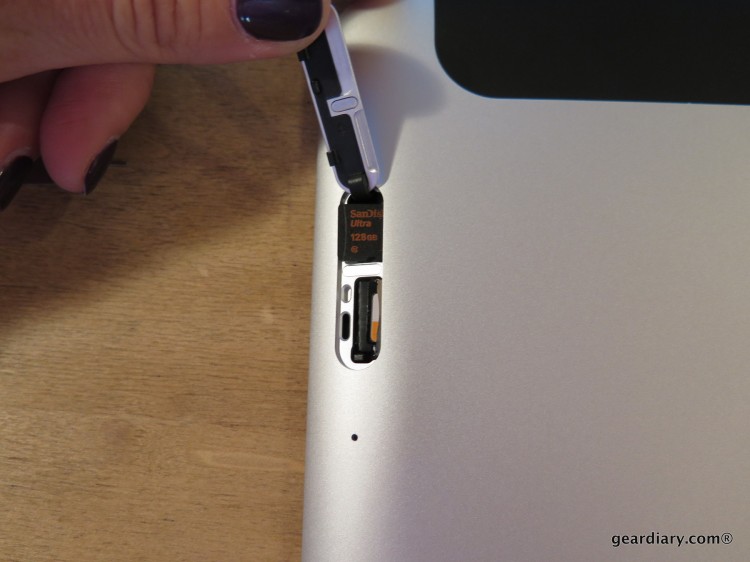
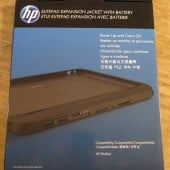










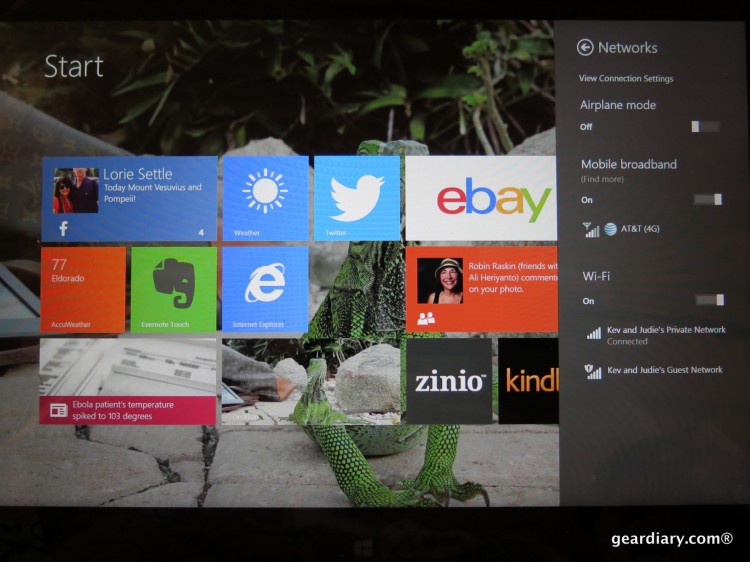
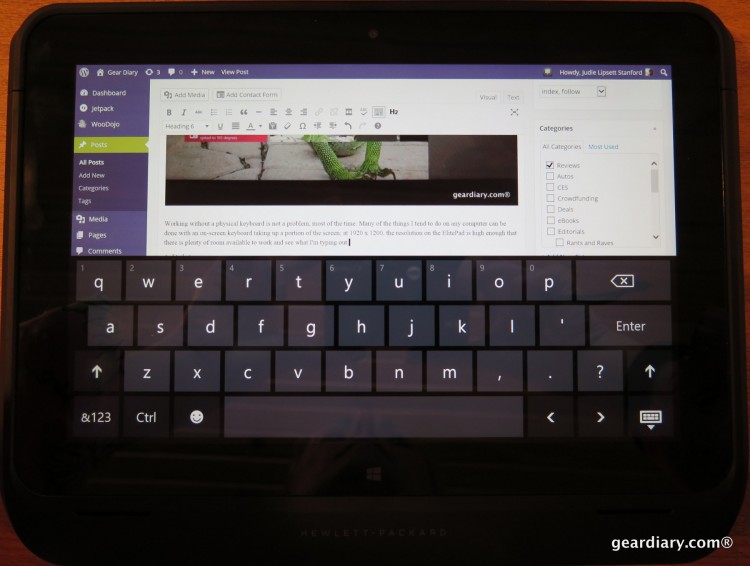



I’ve been intrigued by these intel tablets. Been thinking of picking one up for portable podcast recording when I am on the road. We use Mumble for our linux podcast and while I’d stick with WIndows on something like this or the Dell Venue 8 Pro, I still could run Mumble. Need something small that will fit in my backpack along with my corporate machine. Luckily my next trip is in Kentucky and I am driving a rental down so I am planning on taking my personal laptop too. 🙂