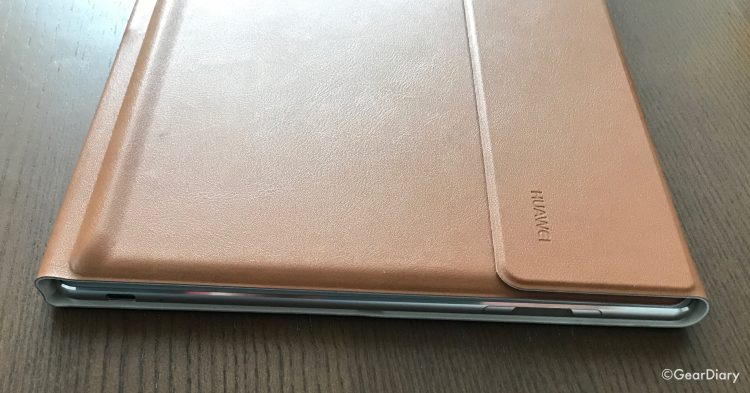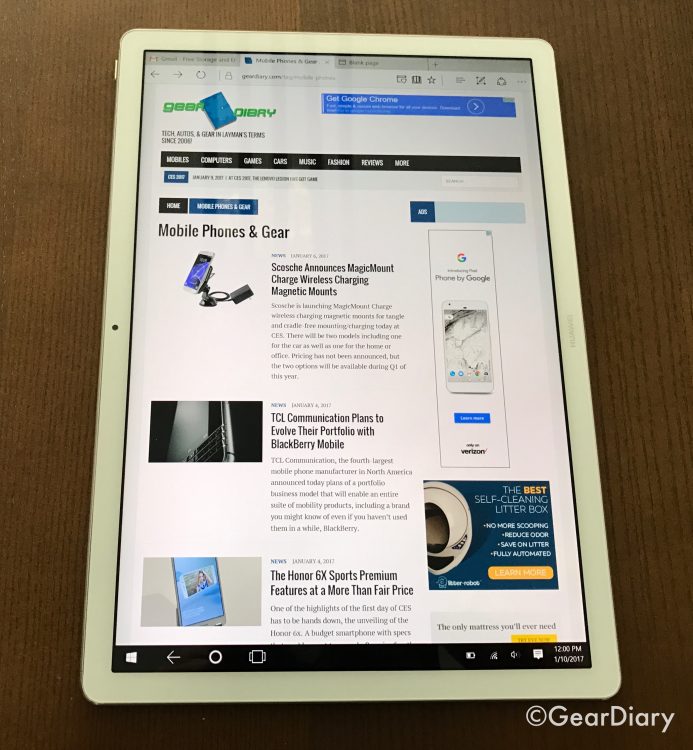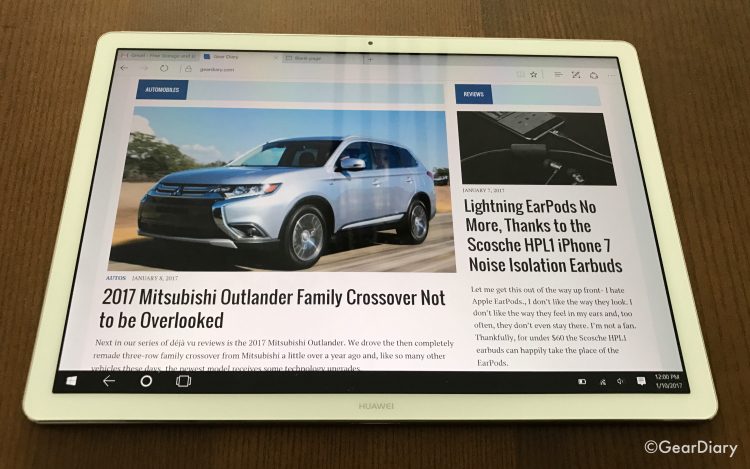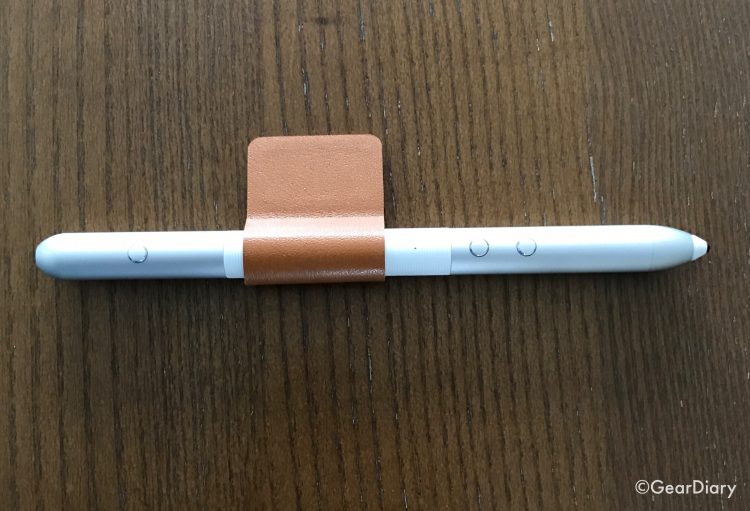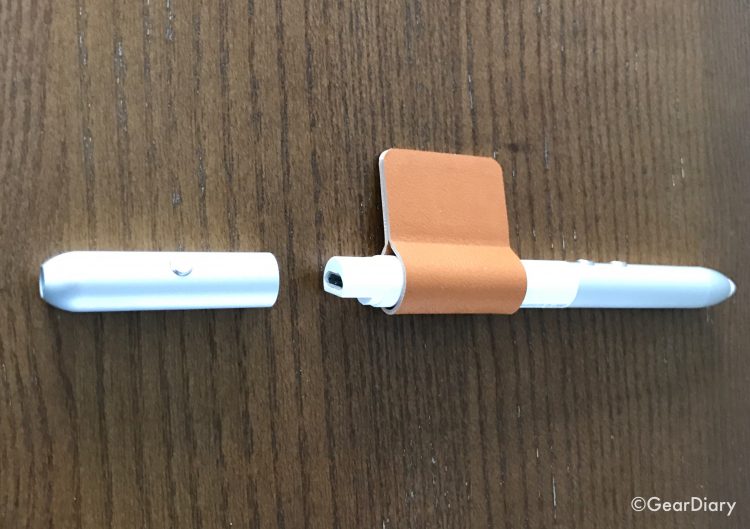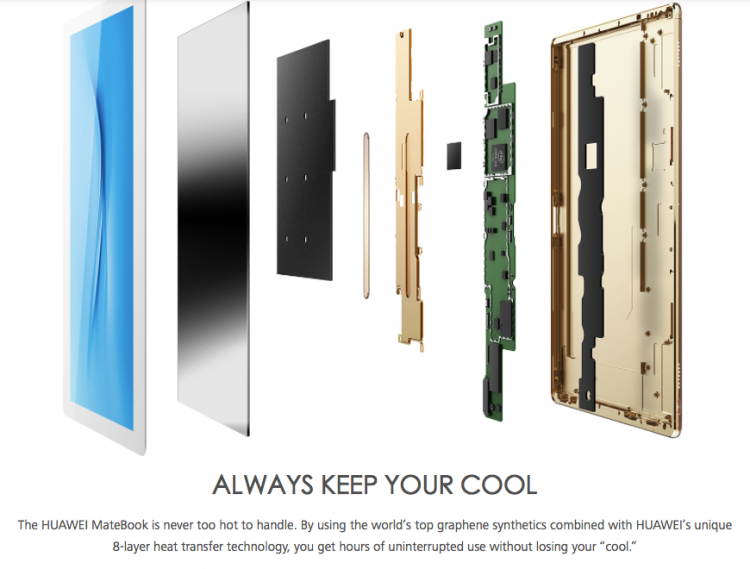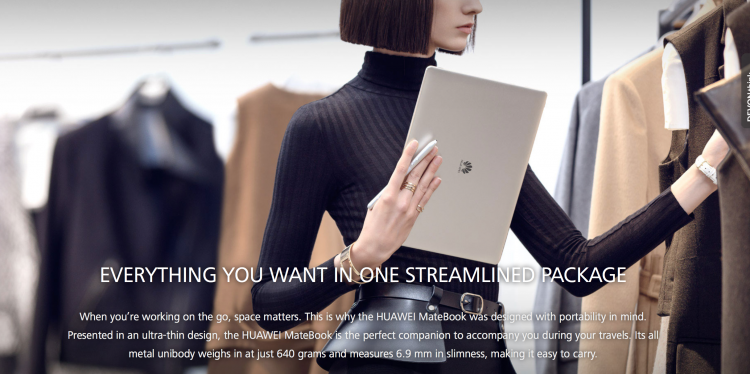This review of the Huawei MateBook has been a long time coming. I like the MateBook a great deal, but I’ve been struggling to figure out exactly what this Windows 10 mobile device is. From the specs, it looks to be Huawei’s answer to the Microsoft Surface, but it is more complicated than that. Let’s take a look.
The MateBook runs Windows 10. It has either 4 or 8GB/ of RAM, 128GB-512GB of storage, and it has Wi-Fi 2.4/5 GHz and Bluetooth 4.1. It has a 12” 2160 x 1440 IPS TFT LCD. It is, from the specs on paper, a laptop in tablet form. But to me, the Huawei MateBook is more complicated than that. I could not put my finger on why until I saw a YouTube video yesterday that, inadvertently, put it in perspective. The video, and unfortunately I can’t remember where I saw it, made mention of the fact that most 2-in-1s fall into the 60/40 category. That is, the device is 60% laptop and 40% tablet or 60% tablet and 40% laptop. I went into trying to review the Huawei MateBook thinking it was 60% laptop and kept getting stuck. Now I realize, the MateBook is 60%- or even 75% tablet with the rest being laptop. That’s not a bad thing and, now that I see the device in this light, it makes more sense to me.
So let’s look at why I think this is the correct breakdown, and then look at the device and its accessories.
The MateBook runs either Windows 10 Home or Windows 10 Professional. That means it will run any Windows program you throw at it and, thanks to its powerful processor and plentiful RAM, it will do a fine job with it. You can plug the MateBook into an external screen, add a keyboard and mouse, and you’ll have a Windows desktop that does a fine job.
Detach it from the peripherals and you are left with two options. You can use it in laptop mode, or you can use it in tablet mode.
Laptop Mode
To use the MateBook in laptop mode, you will need to purchase the options keyboard portfolio. Made of vegan leather (i.e. Pleather, i.e. A synthetic material that looks like leather) it adds just 450 grams to the 640 gram MateBook. (That’s just 2.4 pounds for those of us still on the English system.)
It also doesn’t add a great deal of bulk to the MateBook. It is a terrific accessory but one that requires an additional purchase.
GIVE NEW MEANING TO HANDS ON: The HUAWEI MateBook Portfolio Keyboard gives you command in comfort. Weighing only 450 grams its metal oxide frame and textured keys allow you to get your message across in an efficient and comfortable way.
The problem with the Portfolio Keyboard is two-fold. First, when you open the Portfolio and set it up to use the MateBook as a laptop, you quickly discover that it only offers on viewing angle. In addition, the Portfolio doesn’t hold the MateBook as securely as you might like. Now for me, the angle offered by the Portfolio is actually fine (its angle is actually the same as my preferred one why using my MavBook), but it won’t be for everyone. More than that, however, the design means you can’t use the MateBook on your lap, and you can’t choose the viewing angle you want in the same way as you can with, for example, the Microsoft Surface.
Second, as a keyboard and trackpad the Portfolio is good but not great. In order to keep the profile of the Portfolio to a minimum, the keys have only a bit of play, and while the trackpad works well it doesn’t feel as premium as one might hope. Don’t get me wrong, I am fine typing on it, but this keyboard and trackpad combination would not be my first choice.
I do like the fact that the Portfolio is exceptionally thin. I also like the fact that the keyboard and trackpad connect to the MateBook using a series of contacts in much the same way the iPad Pro connects to Apple’s keyboard case. But while it works, I’ve never been able to get over the fact that it feels like using the MateBook in laptop mode was a secondary feature … the 25% usage scenario.
Tablet Mode
Where the MateBook shines is when you think of it as a tablet; from this perspective it is awesome.
EVERYTHING YOU WANT IN ONE STREAMLINED PACKAGE: When you’re working on the go, space matters. This is why the HUAWEI MateBook was designed with portability in mind. Presented in an ultra-thin design, the HUAWEI MateBook is the perfect companion to accompany you during your travels. Its all metal unibody weighs in at just 640 grams and measures 6.9 mm in slimness, making it easy to carry.
The MateBook is thin. When you remove it from the Portfolio case you realize what a fine piece of engineering this is. It has a solid, unibody aluminum body with clean lines and minimal “disruptions.”
MINIMALISM NEVER HAD SO MUCH: The HUAWEI MateBook is designed with simplicity in mind, it’s sleek exterior crafted from high quality materials ensures that every bit is streamlined, highlighting only what’s necessary.
The screen is gorgeous, and the bezels are kept to a minimum. When you sit facing the MateBook you see a small opening for the 5MP camera, a small Huawei logo and simple, clean bezels that don’t detract from the large, 12” 2160 x 1440 IPS TFT LCD touchscreen. It is really a thing of beauty to behold.
The sides take a minimalistic approach as well. At the top you’ll find the power button, a microphone, and two speaker grills. The left side has a second microphone and a 3.5mm headphone jack. The right side has a third microphone, the volume buttons with a fingerprint reader sitting between them and a USC-C port for charging and connecting peripherals. (More on the USB-C port in a moment.) The bottom has the connectors for attaching the MateBook to the Portfolio and some embedded magnets to hold is in place.
The result is a sleek, refined-looking tablet that can give the iPad a run for its more in the industrial design department. Seriously, this is a gorgeous beach of kit.
Sadly, in order to keep the MateBook as thin and refined as possible, Huawei opted not to include an expansion slot. That means the storage on the MateBook when it is shipped is the storage you will have for the life of the device.
The fingerprint reader deserves some attention. As mentioned, it sits between the volume rockers on the right side of the MateBook when you are facing the screen. It certainly doesn’t LOOK like a fingerprint reader and it… just works. When I power on the MateBook and place my finger on the fingerprint reader the MateBook logs me in. It is a simple process that seems to work each and every time without fail. It is so effective that Huawei makes it one of the marquee features of the MateBook stating:
The HUAWEI MateBook boasts one the most secure file storage systems in the industry. But, just because it’s secure doesn’t mean it requires a complicated access procedure. In fact, HUAWEI MateBook is the world’s first laptop that comes equipped with a side fingerprint sensor that lets you unlock with a single touch.
My experience using the MateBook perfectly reflects Huawei’s description, and when I go back to using my MacBook Pro I miss it.
Touchscreen
The MateBook’s touchscreen is as responsive as the fingerprint reader. At no time have I noticed and lag in responsiveness when touching various components and trying to navigate using my fingers. But while the touchscreen aspect of the MateBook is fantastic from a hardware perspective, the jury is still out for me when it comes to trying to navigate Windows 10 by touch. Increasingly I’m convinced that Windows 10 simply isn’t intended to be a touch-focused OS. And while Microsoft has certainly come a long way with regard to Windows and touch, I don’t think adding a touch overlay on an OS designed for keyboard and trackpad will ever be as good as one designed for touch from the ground up.
There is, however, a solution.
Huawei has also designed a pen for use with the MateBook and it is excellent. The MatePen, also an additional expense, feels great in the hand. It is shorter and thicker than the Apple Pencil and, as a result, is far more comfortable to hold and to use.
It offers 2048 levels of sensitivity and has an easy-to-access eraser mode that is accessed using one of the two buttons on the side. It also has a laser pointer built into the rear portion of the pen for times when you might be doing a presentation. The HUAWEI MatePen has a rechargeable lithium battery that is good for up to 100 hours of use.
When it gets low you simply remove the back portion of the pen and charge it by using a microUSB cable. It is simple to use and, unlike touch on Windows 10, is a joy to use.
As a tablet the MateBook is fantastic. It is thin, light and solid. The screen is gorgeous and it is incredibly responsive. That’s in large part to the fact that my review sample is running an Intel Core m5 Processor and is loaded with 8GB of RAM. It also runs cool which, to be honest, came as a surprise to me. It is not, however, an accident. As Huawei explains:
By using the world’s top graphene synthetics combined with HUAWEI’s unique 8-layer heat transfer technology, you get hours of uninterrupted use without losing your “cool.”
As someone who has felt the heat of tablets and computers more than once, this is something I truly appreciate.
One thing that might give people pause is the fact that the MateBook has one USB-C port that serves for both charging and connection peripherals. In order to get past this, Huawei created the MateDock.

It connects to the Huawei MateBook via the USB-C port and provides a USB-C port, two USB 3.0 ports, an Ethernet port, an HDMI connection and a VGA connection.
It comes in its own case which includes a slot for the MatePen.
Huawei MateBook is equipped with a fast charging (and reversible!) USB-C port. By attaching the MateDock, you expand the capabilities of MateBook with a multifunctional dock that lets you connect to hard disks, projector, the Internet instantly, anytime you need. MateDock is a super compact, stylish pouch available in matching colors of the MateBook Portfolio Keyboard. At over $100, it is a pricey extra but a key part of making the MateBook as usable as possible.
Second, as a keyboard and trackpad, the Portfolio is good but not great. In order to keep the profile of the Portfolio to a minimum, the keys have only a bit of play, and while the trackpad works well, it doesn’t feel as premium as one might hope. Don’t get me wrong, I am fine typing on it, but this keyboard and trackpad combination would not be my first choice.
There is one more aspect of the Huawei MateBook that I feel needs to be addressed before I render an opinion and it has to do with one final mode for inputting information while using the device. The speedy processor and abundant RAM meant the MateBook is ideal for voice recognition. I loaded the current version of Dragon Naturally Speaking onto the device and, after training the software, began doing some dictation. I did not use a headset but, instead, relied on the built-in microphones. The accuracy of the dictation was close to perfect, and the speed with which the device converted my voice into text was impressive. I was impressed and, honestly, for anyone getting the MateBook, I think loading good voice recognition software is a must.
So what is the MateBook?
This isn’t an east question to answer. The MateBook definitely falls into the 25%/75% category. As a laptop or computer, it is certainly up to the computing task, but there are some important considerations if you plan to use it this way. For example, the lack of ports presents a challenge if you want to use the MateBook as the processor for a desktop computer. The Microsoft offers a dock for the Surface and, while it isn’t inexpensive, it does mean you can have a desktop ready to go in a matter of seconds. Sure, you can get the Mate Dock and attach peripherals, but it is not as clean a setup as you can get with the Surface.
In addition, while the Portfolio Keyboard is great with regard to adding a keyboard and trackpad without adding too much weight and bulk, the lack of an adjustable angle for the MateBook and the “okay-ness” of the keyboard and trackpad mean it falls a bit short in the laptop department. It works, but I would have preferred if the MateBook had an adjustable stand built into the device itself. That noted, the Microsoft Surface took four generations to get it right, and this is only a first generation product. I suspect we will see refinements in the second and third generation that will make this far more effective as a laptop or a desktop.
Where the Huawei MateBook shines is in its execution as a Windows Tablet. The device is absolutely gorgeous, it is thin and light, it doesn’t get hot, it is fast, and the screen is beautiful. Paired with the MatePen it takes pen input, be it handwriting, drawing or navigation to a new level of awesome. It avoids the pitfalls of the iPad Pro in that it runs a full OS, and it is not hampered by Apple’s walled garden of arrogance. This is a tablet without limits. So long as you like the idea of a tablet running Windows.
So what is the MateBook? I think the MateBook is a superb Windows Tablet that, when the need arises, can be used as a laptop or a desktop. If that is the approach one takes when approaching the MateBook I think there will be no buyer’s remorse.
Who is the Huawei MateBook for?
Finally, the question that needs to be asked is, who is the MateBook for? The answer here emerges from the last section. If you are looking for a gorgeous tablet that runs Windows, if you want to take handwritten notes, do voice recognition, or consume media, AND you want the option to use a device as a laptop and desktop on occasion the MateBook willful the bill. It looks and feels more tablet-like than the Surface, and it breaks through the limitation many of us still bump into when trying to use an iPad Pro as our main computer device.
What would I like to see?
I really think Huawei did a great job with the MateBook as a first generation device. There are, however, a few changes I would like to see. First, I would love to see the Keyboard Portfolio and MatePen bundled with the MateBook. I don’t love the fact that, in order to get a “complete” MateBook you need to add on so many accessories. Second, while I love the sleek design of the MateBook, I think it would benefit significantly from losing a bit of sleekness in exchange for a built-in stand. That way one could pair it with a Bluetooth keyboard and mouse. Finally, I would like to see Huawei sell a dock into which the MateBook could be slipped in order to use it as a desktop. Yes, the MateDock can serve this purpose, but it is not as refined as it could be. A desktop dock would be quite nice. There is no reason the MateBook could not serve as someone’s laptop, tablet, AND desktop; a desktop dock would make this far more seamless.
In short, I like the MateBook and suspect I will love the next generation when it arrives. Prices on Amazon currently start at just over $400 for the Core m3 processor with 4GB RAM and 128GB storage. My review sample is $999 plus the cost of the MatePen, the Keyboard portfolio, and the MateDock. Those accessories will add about $200 to the price. Check it out here at Huawei and purchase it here on Amazon. [Affiliate link]
Source: Manufacturer supplied review sample
What I Like: Beautiful design; Powerful; Does not get hot; Responsive; Light; Good battery; Gorgeous screen
What Needs Improvement: As a tablet nothing other than a built-in stand; Keyboard is okay but not great; Minimal ports