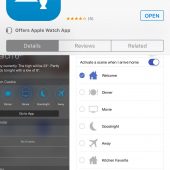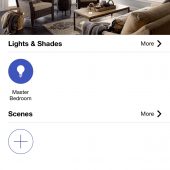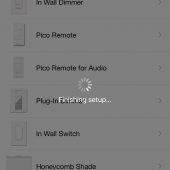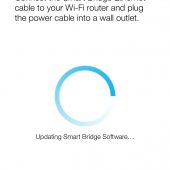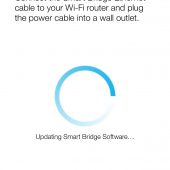Lutron is one of the more popular names you might hear when it comes to home automation and “smart home” gadgets today. We had a chance to check out their Caseta Wireless light switch, so let’s dive right in.
The Lutron HomeKit Enabled Caseta Wireless Dimmer is a one of a kind switch kit that promises to revolutionize your home and how you interact with it. If you’ve ever wanted to retrofit one or more rooms in your home because you were sick of getting out of bed to hit the switch, or if you simply wanted a bit more flexibility for those moments when you aren’t home, or if having the lights come on when you arrived are something you’ve always wanted to try out, the Caseta Wireless is without a doubt the way to go about this.
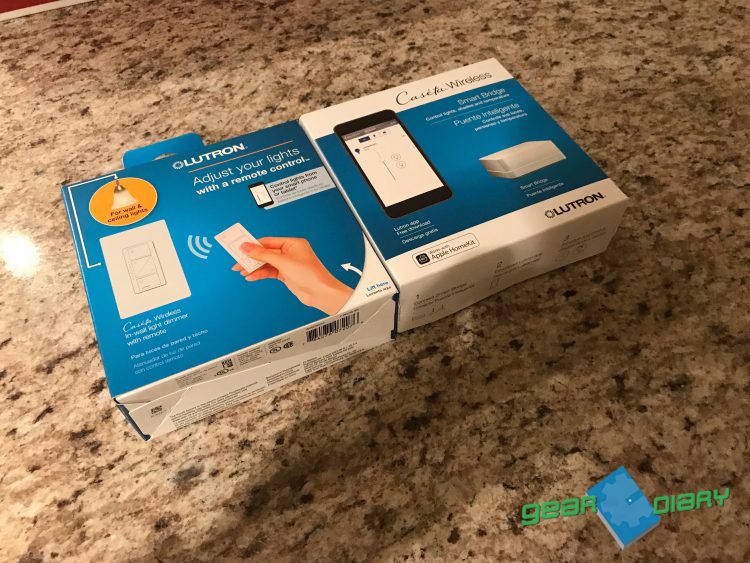
The Caseta Wireless kit comes with a single dimmer, Lutron’s Pico remote (for when you don’t use your smart device), the smart bridge pro, and a handy third-party application that you download separately on your iOS device for controlling the unit straight from your smartphone. When you unbox it, you get all of the things listed, including some literature with instructions on how to set up.

It’s worth mentioning that the Pico remote actually comes with batteries installed so you won’t have to go around to your local store looking for batteries, which is always a good thing.

Lutron’s Switch comes with the two connectors and the ground wire that you’ll need for proper installation. The switch can only turn on a single switch or “single pull” switch — which if you haven’t guessed yet, means it can only control a room with single-controlled lighting. Saying that to say this: I did not get this right on the first try. My guest bedroom has an entry light, a closet light switch, and its very own main light switch which somehow are all connected together although they turn on separately. The Caseta Wireless switch will not work in such room, so fair warning in that regard. Lutron makes the Caseta Pro switch that can handle dual or triple pull switches, but of course, this one cannot.
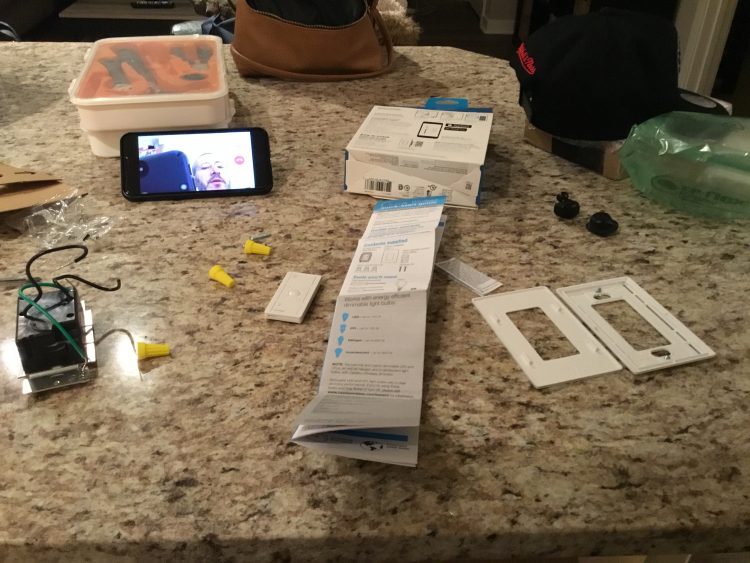
You also get the bridge which is actually the business end of the Caseta Wireless, and without it, the light switch is virtually useless if you intend on using it with your smartphone or Pico remote. A hub similar to Phillips’ Hue, it’s relatively small in size and gets straight to the point in what’s needed in order to run. You’ve got a power button or “+” switch, a USB cable for plugging into an adapter/wall, and you have the Ethernet port that will connect to your home’s Wi-Fi. It won’t take over a large footprint at all as it can fit right in your hand, so it’s great for a bookshelf or cabinet, or in my case, my laundry closet next to the Phillips Hue hub which is not much larger than it to begin with. Dare I say, it’s about the same size as the remote sitting side by side.

After you connect it to your home’s Wi-Fi, you basically are good to go in terms of the overall functionality of making your switches work. You only need one hub in order to run so if you buy multiple Caseta Wireless dimmers, one hub should do the trick.
Setting up the Caseta Wireless In-Wall Dimmer all depends on obviously your light switch internals. Lutron created a video on exactly how to set up your In-Wall Dimmer that you can check out here:
On the switch, you get typical on and off capabilities you’d get from a standard light — without the physical flick; instead, it will just take a tap at the top or the bottom to turn lights directly on or off. Between the two is the dimming setting with seven indicators to the left of it signifying the brightness/dimness of the current switch attached to it. The LED is green which is welcome, and not a bother at all when in an illuminated room. In fact, you might not even notice it much from say a couch or bed until you physically zone in on the fact the indicator is there and on. It does not flash or blink unless you change the settings from your smartphone or on the console itself.

After being installed, the switch is surprisingly easier to use, and more practical than a traditional light switch for many reasons. When you hit the top button the light comes on with 100% brightness automatically.
Obviously, you can customize this within Lutron’s standalone app as to how bright you want your lights to come on at the beginning, but I just prefer them to be as bright as possibly when the lights first come on. It’s worth mentioning that if you intend on using the light switch in an area where there’s a ceiling fan with lights attached, it will not control the ceiling fan’s functionality; you’ll need to by another compatible Lutron for that feature. Side note: Dan helped me out in a major way with this via Facetime, and now I’m not “as” afraid of electrocuting myself.
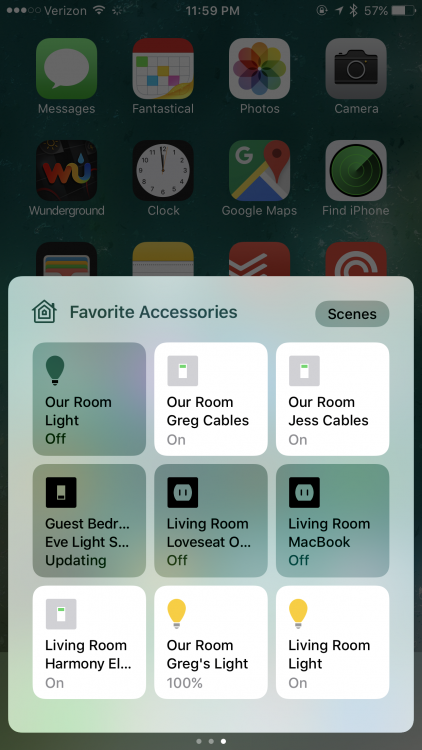
If you hit the off switch, as you can see the light will dim itself all the way down to 0% brightness, or “off”.
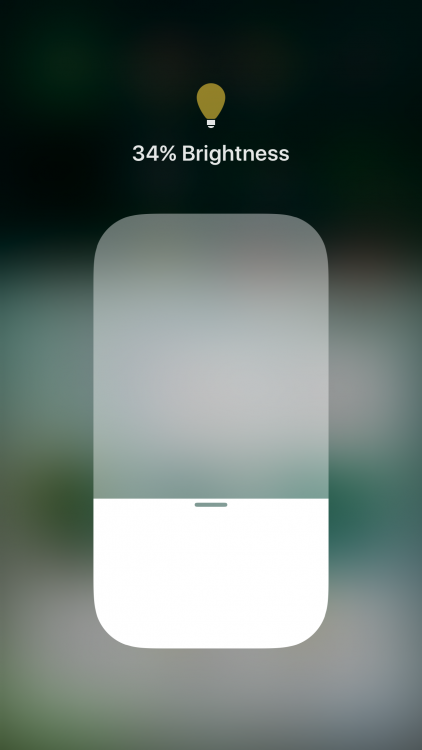
If you’d like to be somewhere in the middle, you can actually change the settings a bit closer with the two buttons between the on and off switch which will turn the lights down in intervals, for those of you who might want your lights at 40% or 70% brightness. If you’d like to turn your lights on from your phone, you can actually use Apple’s “Home” app, or if you’ve configured it to work from your control center’s “HomeKit” page you can do this as well. So dimming, turning on and off, and even scheduling can take place directly from your phone, perfect if you enjoy home automation through Apple’s HomeKit.
What’s more, the Lutron Caseta Wireless In-Wall Dimmer actually works with Alexa, so now you can make a command to say “Alexa, turn off the lights in the master bedroom,” and after what seems like a 1-3 second delay, the lights will turn off. Now sure, you could physically walk over and turn the switch off, or even use the Pico light remote, but this is an impressive way to show off your smart home to a friend.
In terms of overall use, the Caseta Wireless In-Wall Dimmer gets everyday use from me. More so physically than through Apple’s HomeKit, but the add-on of Alexa has been great. Being able to tell Alexa to turn off my bedroom lights when I’m in the kitchen cooking is awesome. I’ve learned to enjoy the luxury of automated lights through Siri as well, even though Alexa just seems a bit more fluid and doesn’t hiccup as much. If there’s one thing I could change about this, it would have to be the ability to have brighter LED lights to signify what percentage the lights are currently on. Other than that, I’ve been using the Caseta In-Wall Dimmer in unison with my Phillips Hue lights, and could not be happier; I believe the same will happen for you.
For more information on the Lutron Caseta Wireless In-Wall Dimer, you can head over to the Lutron site today.
Source: Manufacturer supplied review unit
What I Like: Works seamlessly with Siri and Alexa; Pico Remote actually is nice to have table/bedside to turn things off
What Needs Improvement: Brighter LED lights