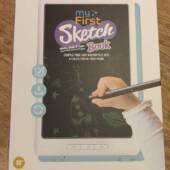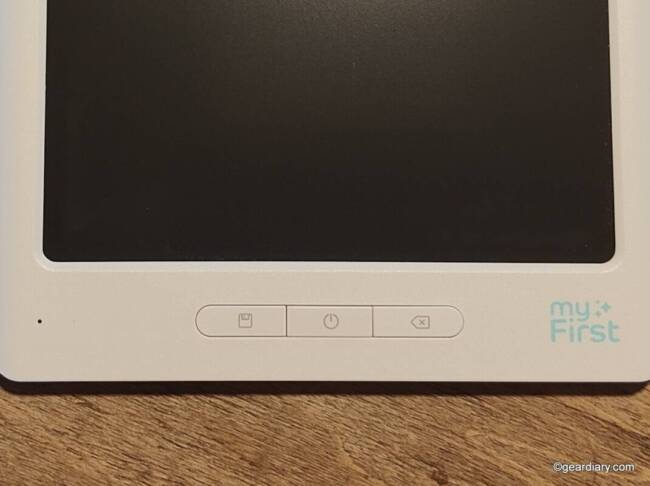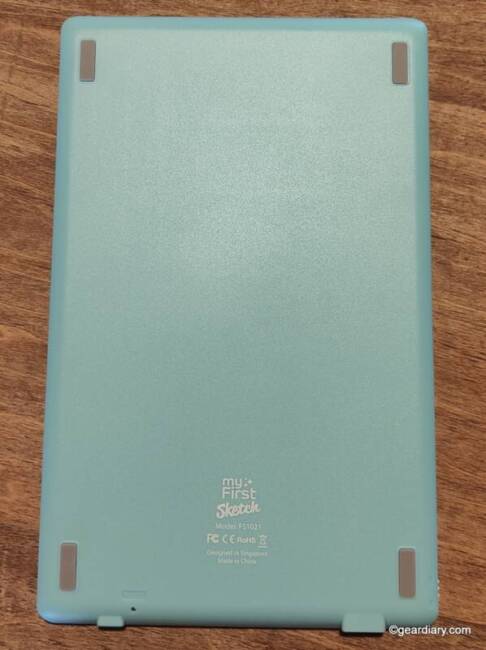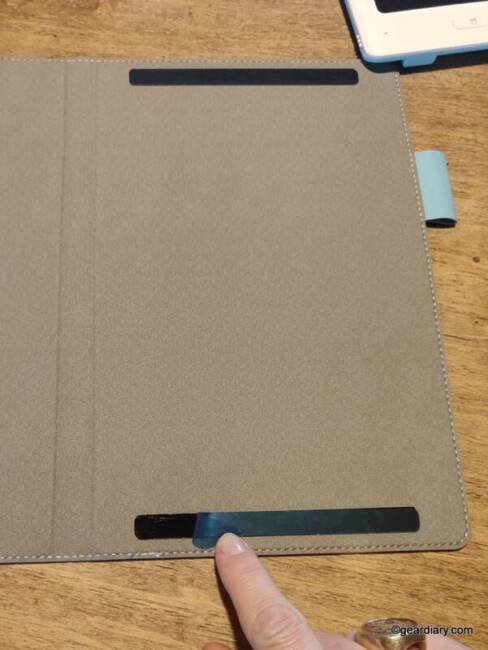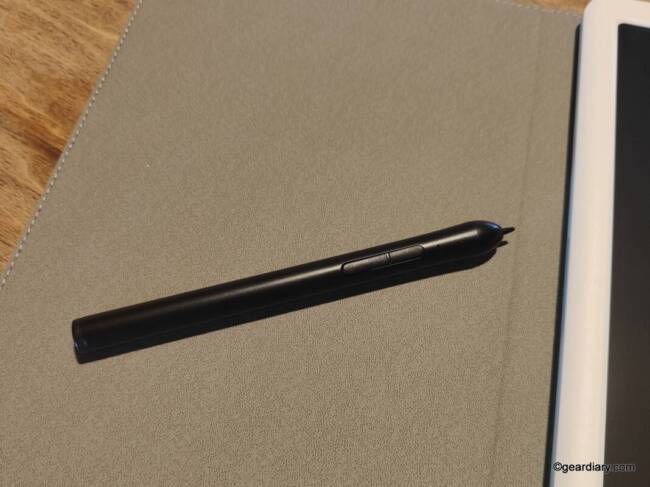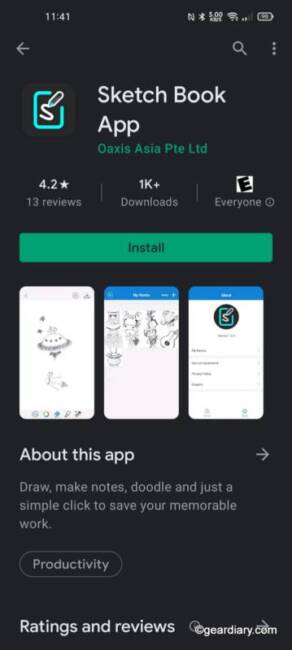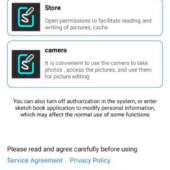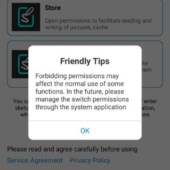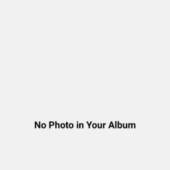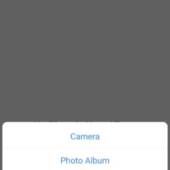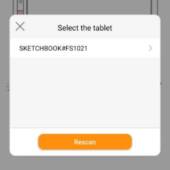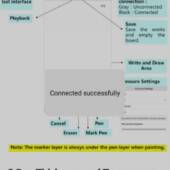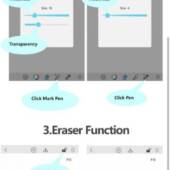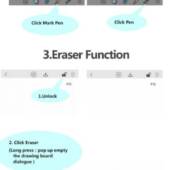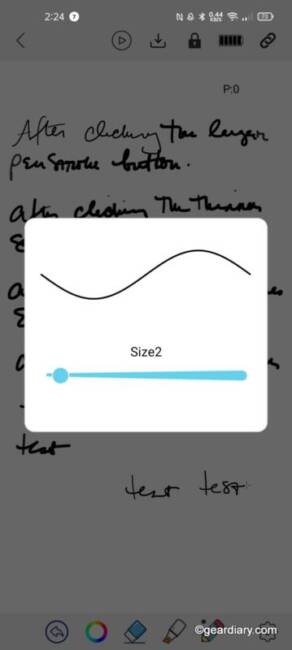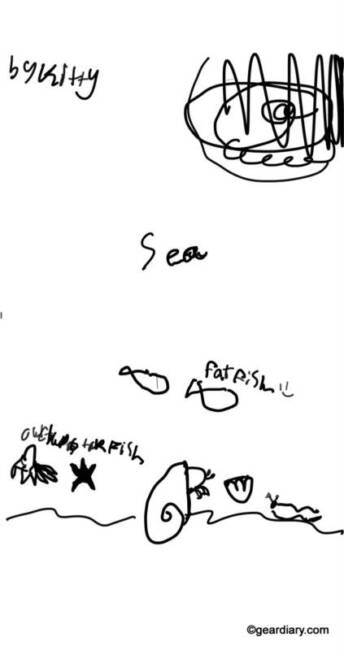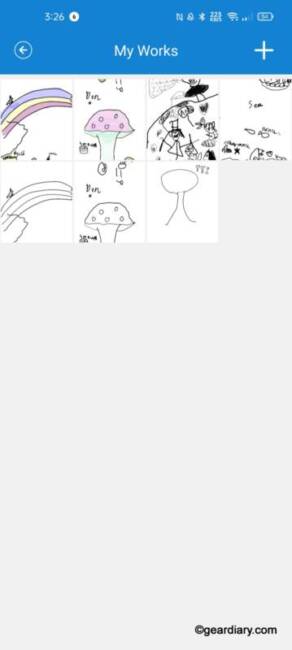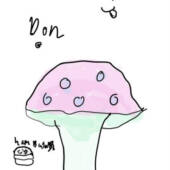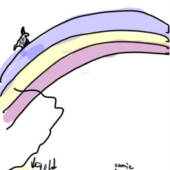The Lowdown
Both of the grands agreed that the Oaxis myFirst Sketch Book was a lot of fun to use, and they are eager to take the myFirst Sketch Book back home with them. Speaking of which, this seems like the perfect travel toy; not only is it complete and neatly contained, but bringing it along will allow them to draw anywhere and at any time.
After using it, Kitty’s exact words about the myFirst Sketch Book were, “I love this thing!” If you have a child who loves to doodle, sketch, and draw, they’re going to love the Oaxis myFirst Sketch Book!
Overall
Pros
- Easy to set up
- Easy to use
- Battery last a long time
- Saves 1000 drawings on the device
- Ability to edit, color, and share drawings through the Oaxis Sketch Book app
- Relatively inexpensive
- Included cover
- The grands love it!
Cons
- Nothing yet!
When I was a child, if I wanted to sketch something, it meant finding a piece of paper and grabbing a pencil or pen. Kids today can use the Oaxis myFirst Sketch Book to get a pressure-sensitive pen on paper experience while drawing on their own tablet; their creations are instantly digitized, and up to 1000 drawings can be saved on the device.
Even better, by downloading the Oaxis Sketch Book app and pairing it with their child’s tablet, parents can see the drawings (in real-time, if they opt to). Kids can amend and color the drawings on their parent’s devices through the app if they’d like to, and the finished drawings can then be shared with others.
I should mention that while the myFirst Sketch Book is marketed as being for kids, it’s something that people of any age can use and enjoy. So if you’ve been looking for a smart, eco-friendly sketchbook, this might still be right up your alley. So with that said, let’s take a look!
In the box, you’ll find the Oxaxis myFirst Sketch Book, a smart stylus pen, a set of three pen replacement tips, one microUSB charging cable, a leather case, and a user manual. Basically, everything that you might need to use and protect the tablet is included.
- Stickers are included if your child wants to decorate their myFirst Sketch Book.
- Accessories include a microUSB cable, extra stylus tips, the smart stylus pen …
- … and a matching light blue cover.
The Oaxis myFirst Sketch Book measures 11.42″ tall by 7.87″ wide by 0.46″ thick, and it weighs 14 ounces without the cover. The tablet’s front is made of white plastic, and the back is light blue plastic. It has a non-removable 1000mAh rechargeable lithium-ion battery that, when fully charged, will last for up to 50 hours — or about a week or more of pretty heavy use.
On the front, there is a 10″ black drawing area. When you use the included smart stylus pen, drawings made on display will appear in green. As you’ll soon see, when these drawings are transferred to the Oaxis Sketch Book app, they’ll appear as black drawings on a white background.
On the bottom of the Oaxis myFirst Sketch Book, there is an LED indicator light; it will glow red when the tablet is charging, and once fully charged, it will switch off. When you’re using the myFirst Sketch Book, if the battery gets low, it will flash red, letting you know that it is time to recharge. This LED will glow green when the tablet’s power is turned on, and it will glow yellow when the device is plugged in and turned on.
Nest to the LED, there is a Save button (note the retro 3.5 floppy disk icon, I thought it was cute). Pressing this button for one second (until the LED flashes red) will save your drawing to the device’s memory, and then the drawing will disappear from the display. The middle button is Power; pressing and holding it for two seconds will turn on the device (at which point the LED will glow green). To turn off the tablet, you again press and hold the power button for two seconds.
The final option is the Erase button; to erase a drawing you’re working on, you’ll press this button twice.
There are no buttons or ports on the top of the Oaxis myFirst Sketch Book.
On the left side, there is a Lock/Unlock switch. When it is in the upward position, you can press the buttons on the front of the device; when it is in the downward position, you won’t make the mistake of accidentally pressing the Erase button with the heel of your hand while drawing something.
Not that I did that or anything (twice) before figuring out what the lock button was for. ¯\_(“?)_/¯
On the Oaxis myFirst Sketch Book’s bottom, there is a microUSB charging port. There is also a small reset hole to its side, should you ever need to reformat the tablet.
Ordinarily, this is where I would complain about the use of microUSB instead of USB Type-C, but the myFirst Sketch Book is inexpensive, not necessarily aimed at smartphone users themselves, and it’s fine … really.
The right side is plain.
The tablet’s back has four small rubber feet to keep the Oaxis myFirst Sketch Book from sliding if it is on a table without the case on. Although, my suggestion would be to tell your kids to always keep the case on.
The included cover has two sticky pads at the top and bottom that will need to have their protective plastic peeled off; once removed, you can set the tablet on the cover, and it will stay attached. A pen loop on the right is a handy place to stow the smart stylus pen when it is not in use.
There are fice components to the smart stylus pen, including the removable and replaceable stylus tip, the LED, the thicker stroke button, the thinner stroke button, and a microUSB charging port located on the bottom of the stylus.
- The microUSB port on the bottom of the smart stylus pen.
- The LED will glow red while charging and turn off when charging is complete.
Once the tablet and smart stylus pen have been completely charged, the Oaxis myFirst Sketch Book is ready to be used. This is a good time to download the Oaxis Sketch Book App, which is available in the Apple App Store and Google Play.
The app will walk you through pairing the tablet to the app, and it will ask for some basic permissions to work properly.
Once paired, you can click the plus (+) sign in the app and select Retrieve Works to see everything that has been drawn on the pad, or you can click the plus button and select Realtime Drawing to draw on the tablet and have the drawing synchronize in real-time with your connected smartphone or tablet.
Using the dedicated buttons on the smart stylus pen, you can adjust to a thicker or thinner stroke. You can’t adjust the thickness mid-stroke, and the adjusted stroke size won’t show on the tablet as you are drawing, which is unfortunate but not too big of a deal.
It will show as thicker or thinner on the app, though. I really like that because the smart stylus pen uses forced induction; if your palm rests on the display as you are drawing, it won’t be registered by the tablet.
I gave the Oaxis myFirst Sketch Book to my 9-year-old granddaughter, Kitty, to take for a spin. She was lying in her bedroom trying it out (after I had walked her through the basic functions) while I was sitting at the dining room table writing this review.
It was neat to see her strokes being recorded as she drew them, and it was fun to get a glimpse of what she had on her mind that she wanted to draw.
My 8-year-old granddaughter, Camie, took a turn. Again, it was fun to watch on my phone as she drew in the other room.
When their pictures were done, each was saved on the tablet; on my phone, I could see all of their drawings neatly in the Oaxis Sketch Book app’s archive.
The best part is that if they wanted to color their drawings, they could do so through the app.
The Oaxis myFirst Sketch Book isn’t hard to set up, nor is it complicated to use. It may not have the most sophisticated interface, but that’s not needed here. For what it is and what it does, it’s fantastic!
Both of the grands agreed that the Oaxis myFirst Sketch Book was a lot of fun to use, and they are eager to take the myFirst Sketch Book back home with them. Speaking of which, this seems like the perfect travel toy; not only is it complete and neatly contained, but bringing it along will allow them to draw anywhere and at any time.
After using it, Kitty’s exact words about the myFirst Sketch Book were, “I love this thing!” If you have a child who loves to doodle, sketch, and draw, they’re going to love the Oaxis myFirst Sketch Book!
The Oaxis myFirst Sketch Book retails for $99.99, and it is available directly from the manufacturer and other retailers, including Amazon.
Source: Manufacturer supplied review sample
What I Like: Easy to set up; Easy to use; Battery lasts a long time; Saves 1000 drawings on the device; Ability to edit, color, and share drawings through the Oaxis Sketch Book app; Relatively inexpensive; Included cover; The grands love it!
What Needs Improvement: Nothing yet!