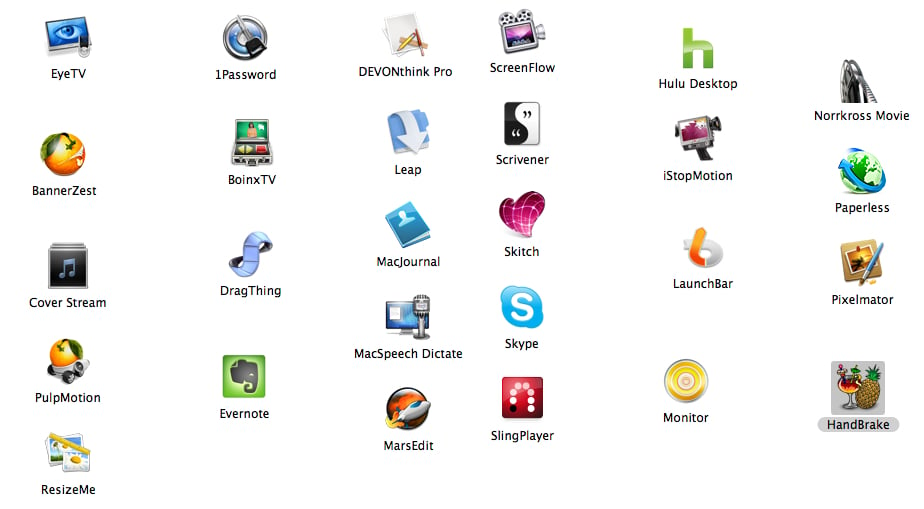
I made the leap to the Mac less than two years ago. When I first made the move I read a number of posts which describes some of the best Mac applications. Over the last 20 months I have found my collection of applications I swear by. Some are from those initial lists but most I stumbled upon along the way- often by accident.
With so many of us here on the site using Macs these days I thought it would be worthwhile for us to begin sharing some of our favorite Mac applications. Hence our new “GD Must-Have Mac Applications” series was born.
At the same time, I also wanted us to be able to not only share a description but to show the EXPERIENCE of using the application, as well. I went in search of a good application for capturing a screencast of using a given application. I tried a number but wasn’t fully satisfied with any until I came upon ScreenFlow. It does everything I hoped for and much more. It is fully-featured yet simple to use right away. It only seemed fitting that a look at it should be the inaugural post for this series. Here’s a quick look at Telestream’s ScreenFlow.
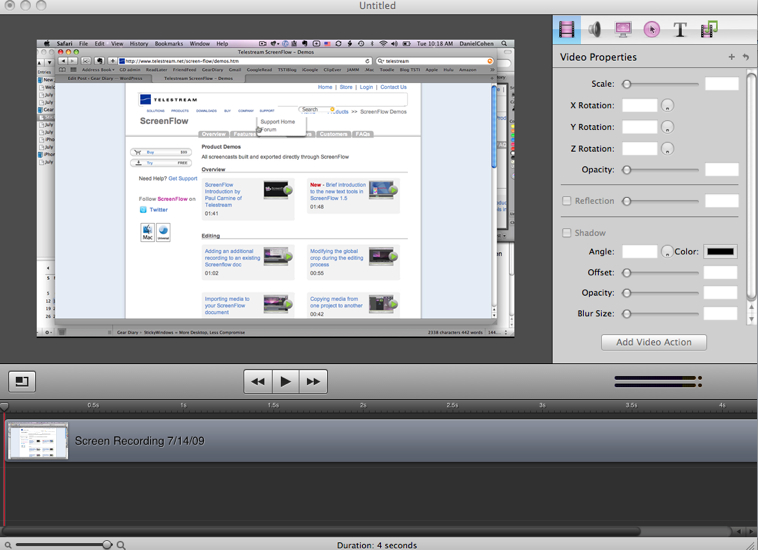
Every now and then an application comes along that works exactly the way you hoped an application would work. It does exactly what you wanted it to do. It does it easily. It does it quickly. And it does it without using too much of the computer’s resources. That’s the best summary I can give a ScreenFlow. I’ve been looking for screen capture program that did everything that I wanted for quite a while and while some got close it wasn’t until I tried this application that I realized I would have to compromise along the way.

ScreenFlow lets you capture the contents of the entire desktop while, at the same time, capturing the whatever is in front of the iSight camera, coming into the built-in microphone, and playing it through the computer’s audio all at the same time. Moreover, it allows you to quickly decide which combination of those four types of content you want to you can get exactly the type of screen cast you want. For example I may want to just have the computer’s desktop and the audio from the system most of the time but at a specific point and may want to add my voice as an overlay. Screen cast makes it simple to do that. Or I may want to do a welcome introduction to the video but then to have nothing more than the screen after that. Screen cast makes it simple to do that as well. In addition, it allows you to edit your video once you’re done.
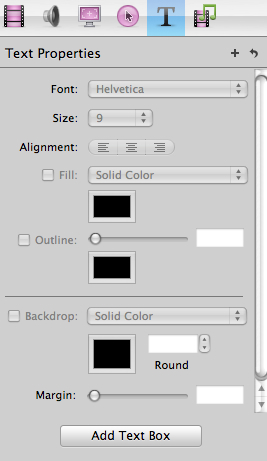
Other features include the ability to add and edit text with customizable fonts and a variety of colors can be placed anywhere as free-standing or background text,
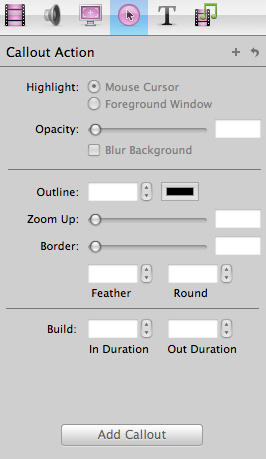
the ability to highlight information on using “callouts” and much more. The new version includes “titling” of images etc.
In addition, added titles and annotations can be manipulated as if you were working with video and can be 3-D rotated, scaled, faded etc.
It follows and records mouse-clicks and keystrokes too.
Having only just begin to work with it I am blown away by how powerful it is and I’m only using a tiny portion of its true capabilities.
The application is able to handle anything that is on the computer screen including fast action DVDs.
In addition, it’s designed to capture the entire desktop of the computer so you don’t miss anything that might be occurring. Later, during the editing process, you can select a specific part of the screen if you don’t want everything in the final screen cast.
The application allows you to add a visual and audible mouse clicks, and it even captures keystrokes that you can share as much information with your viewer as you want.
I think what has impressed me most about the application is that it’s fast, powerful, yet doesn’t seem to be a drag on the computer system at all. (Even with a powerful computer I found most screen capture programs locked up the rest of the system when they were processing video.)
It took me about three minutes of initially using ScreenFlow to realize that this is the only screen capture application I will ever use. It’s that powerful, it’s that flexible, and it works that well. It’s simple to do a basic video (as the video included below shows) but it is feature rich to the extent that it will be some time before I really begin to take full advantage of all it can do.
Telestream’s tutorials can be found HERE.
What I Like-
Powerful, Easy to configure and use, Great for beginners like me but powerful enough for professionals, Fast!
What Needs Improvement-
Nothing although at $99 it is for people who are serious about doing screencasts
ScreenFlow is $99 and is worth every penny. You can try it out or purchase a license HERE.
Our thanks to the folks at Telestream for providing the copies of ScreenFlow we will be using on the site.

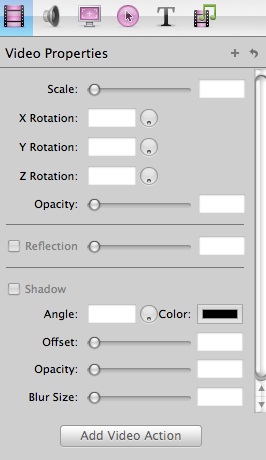
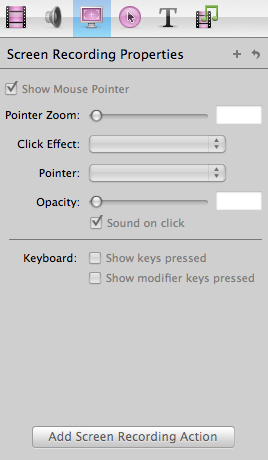
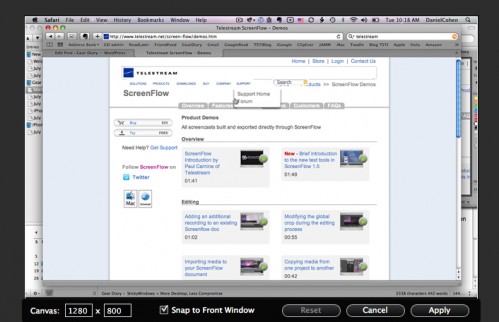
It’s missing one major feature, in my opinion.
The need to see yourself when you’re recording via the screen and the iSight camera.
Many of us YouTube reviewers use this app. to discuss products. However when Screen Flow begins recording via the iSight the nice preview box that shows you what’s in the iSight frame goes bye bye. This leaves you to sort of guess and hope that you and whatever you’re holding are still in frame.
Other than that it’s fabulous.
RT @GearDiarySite: ScreenFlow Review – GD Must-Have Mac Applications http://tinyurl.com/lxwxyj
RT @screenflow: RT @GearDiarySite: ScreenFlow Review – GD Must-Have Mac Applications http://tinyurl.com/lxwxyj