A number of years ago I wanted to begin moving toward having a “paperless” life. I was tired of being swamped by piles of paper. It was getting out of control. The first step in my trying to unclutter my life (it is still “in process”) was to purchase a high-speed scanner. I did a good deal of research and eventually ended up with one of Fujitsu’s products, a ScanSnap scanner. It blew me away. It had the ability to handle up to 40-50 pages at a time. It did two-sided scans. It scanned fast, Created high quality scans and even compressed large documents down to usable sizes. In addition the software that came with the scanner allowed me to scan and have the documents that were created converted to usable text using OCR — optical character recognition. It was amazing, fast and although the scanner was rather pricey at the time it was worth every penny.
When I made the move to using a Mac I ran into a problem. My wonderful scanner was only usable with Windows PCs. I put it on eBay and immediately bought the Mac version of the scanner, the ScanSnap S500M. I’ve been using it ever since.
It’s not a small unit and there have been numerous times when I wished I had the ability to easily bring it with me to my office for a day or two so that I could get some scanning done there. That never happened. As a result you can imagine how excited I was when Fujitsu offered to send me a review unit of their new ScanSnap S1300 color image scanner. While it isn’t a tiny scanner — not by a long shot — it is small enough to bring with me when I need it on the go. Better yet, it has the ability to the USB powered so that it is usable even when you’re away from a wall outlet.
Let’s take a look —
From Fujitsu-
The ScanSnap S1300 Mobile Scanner – Makes Document Management a Snap!
Take document scanning to a whole new level with the ScanSnap S1300 mobile scanning solution. Whether you’re at home digitizing receipts, bank statements or term papers, or at the office capturing mission critical documents for a business trip, ScanSnap takes scanning beyond the desktop and into your world.
Scan up to 8 double-sided pages per minute
Holds up to 10 pages in the automatic document feeder
Cross-platform compatibility for PC and Mac
One button Searchable PDF creation, PDF, and JPEG
Scan to editable Word and Excel files
Create searchable keywords from highlighter text
Business card scanning software USB or AC powered
My Thoughts-
The scanner is relatively small. It is about 11 inches long, under 4 inches deep, and 2 1/2 inches tall at its thickest. It weights about 3lbs.
Lift the top and you find the area for feeding paper into the device. Two adjustable sliders allow you to adjust for any size . You can lift up an attachment at the very top that allows you to have the paper sit vertically in a sheet feeder so that pages feed in properly. I found that the optimal number of pages to use at any one time when scanning is about 8 although the specs say it can handle 10.
The scanner is super simple to use. It only has one button and it sits on the upper right side of the device. Press it and you begin scanning. That’s one of the things that makes this scanner so useful on the road — there is very little to concern yourself with by way of buttons and settings. Set up the scanning process on your computer once and you’re good to go.
Fujitsu explains–
Just press the “SCAN” button and the 10 page automatic document feeder scans both sides of each page at up to 8 pages per minute. The S1300 automatically recognizes the size of each document, detects and corrects for skew, and shows images in their proper orientation with blank pages removed.
And the quality of the scans? Fantastic.
In addition, the S1300 comes ready to create searchable content from the scanned PDFs. In addition you can also “use a colored highlighter pen on a black & white document to create searchable keywords automatically”. That’s pretty amazing.
The scanning options with the S1300 are pretty impressive. You can-
Scan to Folder: Store scans to a folder, network folder, or to SharePoint (PC) or iDisk (Mac)
Scan to Email: Eliminate faxing and share electronic documents over email
Scan Business Card: Scan business cards and automatically extract contact information
Scan to Print: Use ScanSnap with your printer to create copies
Scan to Word (.doc): Scan directly to an editable Word file Scan to Excel (.xls):
Scan directly to an editable Excel file
And now… Scan To Evernote (more in a bit)
The Scanning resolution options are similarly impressive. Rather than list them all here is a chart from Fujitsu’s site.
Software-
One of the things that makes the scanner and excellent value and incredibly useful is the fact that it works with both Windows and Mac and it ships with a host of excellent software. It is worth nothing that this adds significantly to the value of the scanner since purchasing the included software on its own would cost a pretty penny.
If you’re using a PC it comes with…
ScanSnap Manager V5.1
ScanSnap Organizer V4.1
CardMinder V4.1
ABBYY FineReader for ScanSnap 4.1
Scan to Micrrosoft SharePoint 3.3
On a Mac you’ll have…
ScanSnap Manager V3.1
ABBYY FineReader for ScanSnap 4.1
Cardiris 3.2 for ScanSnap
The organizer software that allows you to store, manage and view PDF and JPEG files. It also allows you to perform post-scan editing, keyword entry and the conversion of PDFs to searchable PDFs. In addition you get an application for scanning both sides of a business card and extracting information automatically. From there it can be exported to your preferred contacts manager.
In other words, the scanner comes with enough software so that, once it is installed on your computer, you have everything you need to go from overflowing piles of paper to well organized electronic versions of everything.
Where the scanner comes in especially handy for me is in the tight integration with Evernote. Evernote recently announced that they would be supporting the ability to scan directly into their software when using ScanSnap scanners (and Lexmark scanners too). It only takes a few steps to make the adjustments and set up the settings that allow this process to happen. Once that is done you simply turn on the scanner, press the scan button on top and before you know it whatever document you have in front of you will now be in Evernote.
I’ve been using the scanner quite a bit since it arrived for you two weeks ago and I am totally impressed with the ease of use and the quality of the scans. That alone makes it a worthwhile purchase. Add in the fact that it comes with a full host of software options and it makes the MSRP of $349 look downright cheap. If I did not have the review unit here I would have already ordered one.
Ever since my first Fujitsu scanner I have sworn by the company’s scanning products. After using the S1300 that perspective has only been further reinforced. If you are in the market for a high-speed scanner this is one that you definitely should look at.
The Fujutsu ScanSnap S1300 is available from Amazon for $264.99.
What I Like-
Small, relatively light, USB powered when needed, makes great copies, relatively fast, awesome included software, easy to set up and use
What Needs Improvement
Seriously… not a thing but if I had to list something, I miss being able to do 40 sheets at a time the way I can with my other ScanSnap




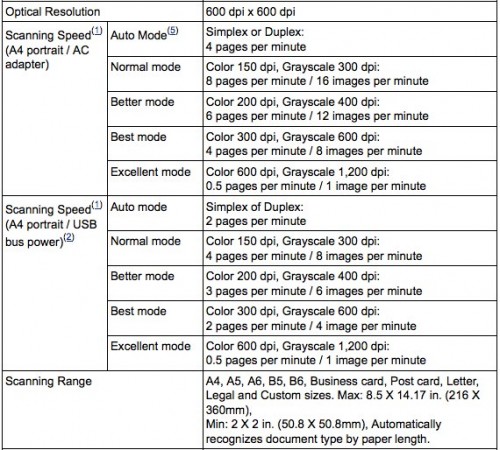
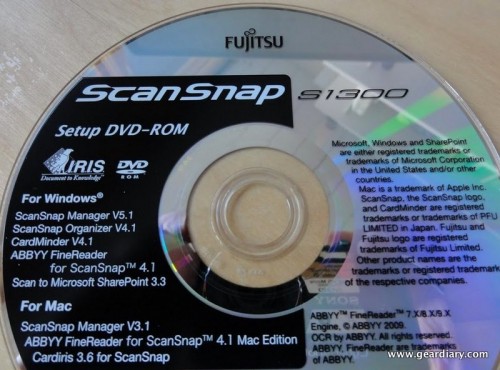
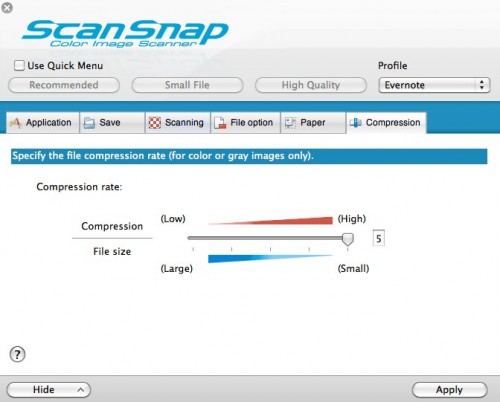

Fujitsu scanner is the best as I have one S500. It is a solid machine that scans 50 pages into PDF format file stored at my network drive automatically. I love it.
Every review I read neglects to mention how the PDF’s are organized once scanned. How easy is it to organize them, search for them, view them etc.?
Thanks
Hi Dan,
Thanks much for your review of the Fujitsu ScanSnap S1300. I would really like to own this scanner, but because of cost, I may have to choose another one.
For the past few days, I have been reading up on this and various other mobile scanners, like the Visioneer Roadwarrior.
Please tell me what other scanners I should consider, which have a lower price point and have great software (and, hopefully, the duplex feature).
Please help
😛
Thanks,
Susan
Susan- That looks like a decent scanner and the included software is pretty nice BUT that one is really akin to the ScanSap S1100 not the S1300. (I am currently reviewing the S110.)
Honestly, if you need a scanner right now I would get the Visioneer but if you can wait I would hold out until the S1300 is an option. It is a world of difference and THE scanner I would recommend unless you are looking for something heavy-duty.
Help!
Also an EVERNOTE USER since 2009. Have a ScnaSnap fujutsu S1300 which I have set up and successfully used for about a year. Recently updated to the latest evernote(Windows version) I scan in all receipts weekly to a Current Year Receipts. Now the scanners but it DOES NOT post it into the Receipt file. It shows the scanned receipt and gives a failed to transmit notice. It’s been so long since I had any problem at all that I have no idea what to do to correct this. Can you help?
[email protected] THANKS! Take my word for it, you WILL be LOST without EVERNOTE. My whole life is in Notebooks and Categories. I hope you can help so I can recover…..
Wish I could but as a mac user I’m not familiar with the widows version of Evernote.