When Apple announced AirPrint for iOS devices, I could almost see Steve Jobs’ point about the “post-PC era”. Being able to print from your iPad, iPhone, or iPod Touch (newer devices with iOS 4.2 or later) wirelessly sounded great. Indeed, Google’s Cloud Print functionality for their Chrome browsers works in a similar fashion. But then I found out how limited the supported list of printers was. Heck, even those of us with Apple Airport Extreme wireless routers that have attached printers could not use AirPrint:
AirPrint only works with a network connection to an AirPrint-capable printer. A printer connected to the USB port of your Mac, PC, AirPort Base Station, or Time Capsule is not supported.
(Apple covers which iOS devices and printers are supported in their AirPrint 101 support article.)
Since I like to utilize the latest technology to make my life easier, what would I do? Should I go out and buy a new printer? Well, I decided to at least look at the list of printers, to see what was available. You see, I like using color laser printers. I don’t like how easily smudged inkjets printouts can get, and I like having a color printer that is networkable directly, via Ethernet or WiFi. Looking at the list of supported AirPrint printers, several of the newer HP ePrint models work (both with AirPrint and Google Cloud Print, by the way). Out of the list of available printers, there were two color laser printers that met most of my needs, but not one. You see, my current color laser printer supports duplex printing, and I like being able to automatically print on both sides of the page.
Luckily, not all is lost. A short Google search turned up a reference to Ecamm Printopia, an application which allows any printer connected to your Mac to be available to your iOS devices via AirPrint. In addition, you can also use AirPrint to send the printout directly to your Dropbox account, as well as your Mac. This sounded great in theory, and they had a seven-day trial, so I figured I would give it a try.
Installing Printopia
Ecamm Printopia is a small download that installs as a Preference Pane in your System preferences on your Mac. You must have your Mac running on the same network as the iOS devices you plan to use AirPrint with. I installed it on my Mac mini home server, and the Preference Pane popped up.
Printing via AirPrint to a Printer
I then went over to my iPad. I selected the command icon in the browser, and chose the Print option, which uses AirPrint functionality.
Then, you select a Printer from the list:
And then you choose options for your printout. A nice feature is that it recognized that my printer has automatic duplex (two-sided printing), and I was able to print on both sides of a page — a nice touch.
The printout went to my printer very quickly, and looked VERY good.
Printing via AirPrint to Dropbox
I decided to try the Printopia print to Dropbox function next. It shows up as one of the printer options in AirPrint. (This requires you have Dropbox installed on your Mac.) When you print via Printopia to Dropbox, a PDF file is created in your Dropbox folder on your Mac under a folder named Printopia.
Printing via AirPrint to your Mac
The same basic procedure works for printing to your Mac. A PDF is saved in your Documents folder in a Printopia subfolder.
Print Quality
I decided to see if there was any difference in print quality output between the same web page printed directly from my Mac and printed via AirPrint/Printopia.
As you can see, there was a little bit of difference in what printed on a physical page, but that could have been due to browser rendering differences in Chrome on my Mac versus what the iPad sent via AirPrint. In the picture above, I mention which printout is from AirPrint and which one is directly from my desktop.
Regardless of the slight variation on what printed on a physical page, the quality of the printout was identical. Images came out very high quality, and while printing via AirPrint using Printopia is slightly slower than printing directly from my Mac, it’s not a major difference. The convenience of being able to print directly from my iPad won me over.
Useful Even Without A Printer
One aspect I found very interesting with Ecamm Printopia is that it even adds functionality if you don’t have a printer! Some people don’t like owning a printer because they are an additional cost, or don’t have one because they want to be paperless or environmentally conscious. If you install Ecamm Printopia and don’t have a printer, you still can use it to print to your Mac or Dropbox as a PDF file. This alone makes it very useful to me. You can also enable specific printers, so if you have more than one printer at home or don’t want to allow printing to Dropbox or your Mac, you can disable them.
So, what do I think of ECamm Printopia? Let’s just say that after five minutes with it, I purchased a license. The downside is that you must have a Mac running on the same WiFi network, but since I have a Mac mini running at home as a home server (much like Dan does) which is always on, this isn’t much of an issue for me. Until I decide to upgrade printers (which won’t be for several years), Ecamm Printopia looks like a capable, inexpensive solution that offers even more functionality than an AirPrint-capable printer. I love the Dropbox PDF functionality.
MSRP: Ecamm Printopia is available for $9.95, direct from Ecamm.
What I Like:
- Ability to use any printer my Mac can see, including providing duplex (double-sided) printing capability
- Print to a PDF to Dropbox!
- Print to a PDF to your Mac
What Needs Improvement:
- Nothing (unless you consider requiring a Mac to be an issue)

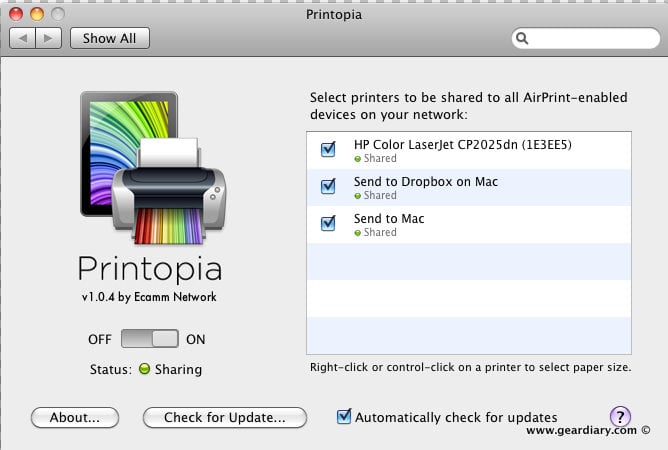
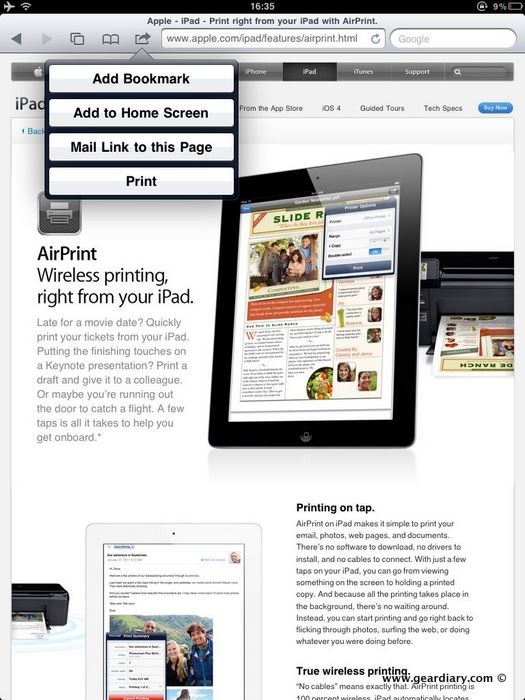
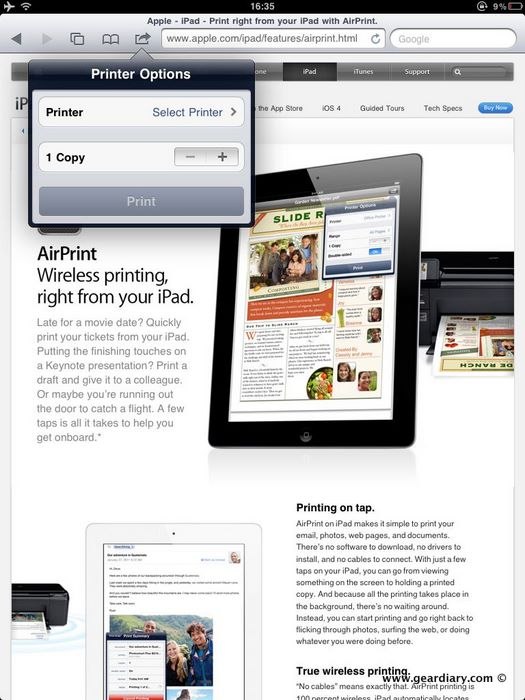
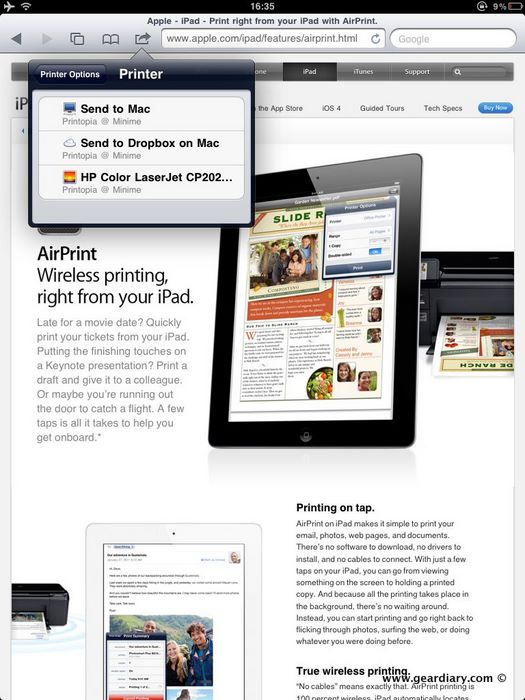
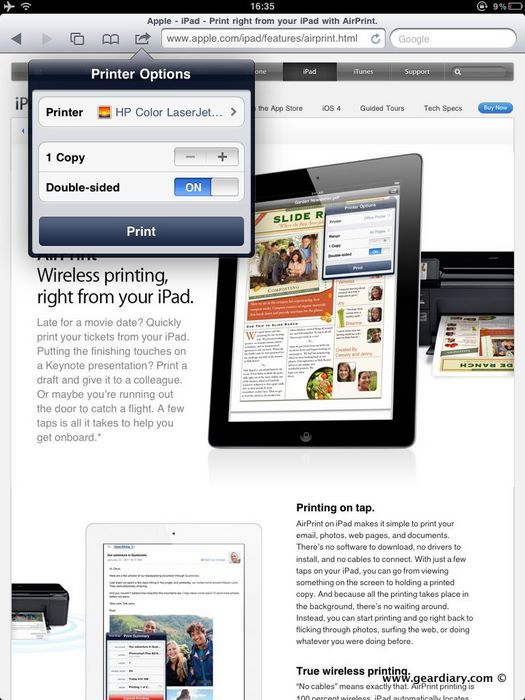

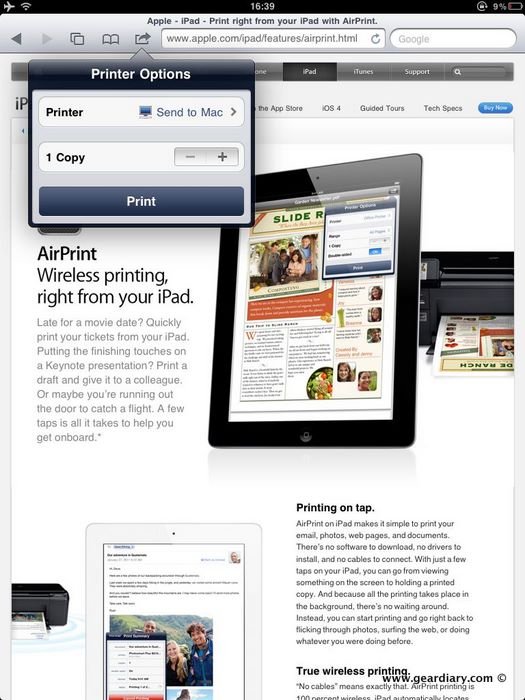
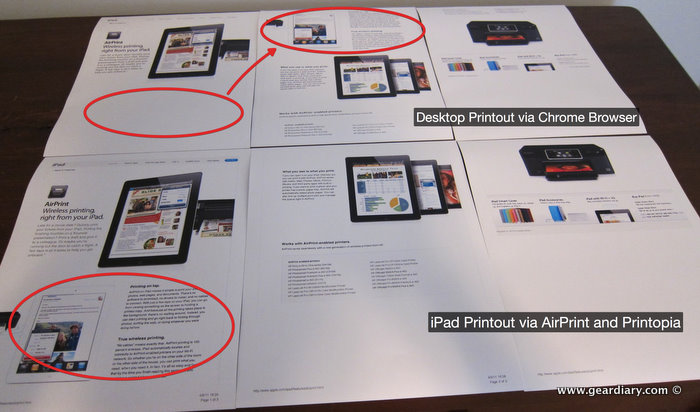
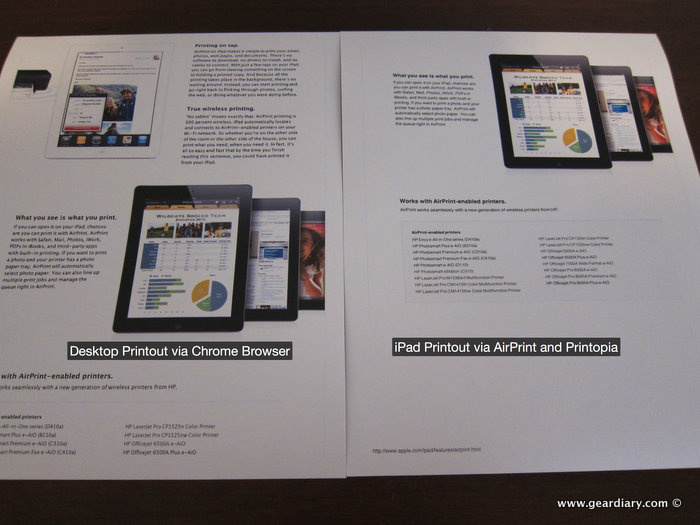
iOS App Review: Ecamm Printopia for Mac Brings AirPrint Capability to iOS Users with Older Printers http://bit.ly/ggvquR #GearDiary
My review of Ecamm Printopia on @GearDiarySite. Enables AirPrint functionality for older printers + great extra features http://j.mp/gGAmmk
RT @trhall: My review of Ecamm Printopia on @GearDiarySite. Enables AirPrint functionality for older printers + great extra features http://j.mp/gGAmmk
iOS App Review: Ecamm Printopia for Mac Brings AirPrint Capability to iOS Users with Older Printers http://bit.ly/ebW5bO
thanks. I’m trying the demo now. It’s pretty cool. Although their website lists it for $19.95 now instead of $9.95. 🙁
And it appears it is Printopia 2 instead of Printopia, I haven’t deduced what the difference is yet. But I’m still looking.
sounds great except the important fact that you have to have your Mac running… what a waste of energy and pain to upstairs to my office to turn on the Mac everytime I want to print something…. I can use printopia as a transition until I decide to buy an Airport capable printer (and waste energy dumping my not so old older printer)…