Last week I placed my order for the second phase Google Glass Explorer Edition, and within two days they were in my hands. Since invitations to purchase the $1500 Glass are still limited, I figured I’d share the unboxing and initial set up experience.
Glass comes in a plain cardboard box. When the pull tab is removed, the outer box opens to display the starkly simple Glass box. Glass comes with pair of “active shaded” lenses, and I also ordered the Clear Shield lenses, so their boxes straddled the Glass box in the middle.
- The bill. Eeeek!
- It’s pretty easy to tell what is in each of these boxes …
- The Google Glass box
Opening the plain white Glass box reveals Glass lying under a semi-opaque cover. Pulling the cover back reveals one of this years most talked about tech items, Google Glass. It’s okay if you feel a bit of awe opening the box; you won’t be the first, I’m sure. Lifting the portion of the box reveals the standard Glass accessories — the USB to microUSB cable, the USB/AC plug, and a folded paper envelope with extra nose pads and some Glass Explorer Q&A and, dare I say it, a bit of inspiration.
One of the cards inside the envelope holds this message: “You are a pioneer, a founder and an architect of what’s possible. You are a Glass Explorer. We have an exciting journey ahead of us, and what happens next starts with you.”
- A slightly opaque cover over Glass
- Quick starting instructions
- Google Glass with quick reference points
- The micro-fiber carrying case
- More about the carrying case
- The USB to microUSB charging cable, AC adapter, and a paper pouch with a bit of information for new users
- The three-pronged USB/AC charging plug
- The earpiece with intructions
- A common-sense warning
One of the Q&As that I found particularly interesting was this one:
Q. Can everyone use Glass?
A. Glass isn’t for everyone.
Like when wearing glasses, come people may feel eye strain or get a headache [this has happened to me, unfortunately]. If you’ve had Lasik surgery, ask your doctor about risks of eye impact damage before using Glass [oops, I have had Lasik, and I didn’t do that]. Don’t let children under 13 use Glass as it could harm developing vision [Yikes]. Also, kids might break Glass or hurt themselves, and Google’s terms of service don’t permit those under 13 to register a Google account. If Glass is not for you and you wish to return it, do so before the end of the applicable refund period.
So this is Glass. The basic unit is composed of titanium, so while it is extremely strong and flexible, it isn’t unbreakable. on the left, there is a plastic attachment which holds the camera and the prism, which is where Glass magic occurs.
- The bulgy arm has an inductive earpiece on its end. You can see the microUSB port on the temple; it is for charging or for attaching the included earpiece.
- Charging Glass
- Titanium arms hold the nosepads, and they can easily be adjusted to fit your face. The prism sits on a swivel, so that you can adjust it in or out in order to see the full screen being projected.
- The camera staring at the world …
- This is the button you can click when you want to capture an immediate photo.
- This is the on/off switch
- Charging is occurring …
Glass lenses come inside a gray felt cover; I don’t think that it will offer much protection, so keeping them inside an eyeglasses case would probably be a wise decision if you want to be able to swap them out while running around.
- This might not be enough protection for the curved lens inside
- the tinted and clear Glass lenses
Putting the lenses on is surprisingly easy; the nose pieces slide into the groove on the back of the lens, and with the tension formed, everything is held securely.
With the lenses installed, Glass looks a little more normal; don’t be fooled into thinking that they look like regular glasses, though. I’d be interested in taking my eyeglass Rx and the clear lens to a professional to see if they could make me a prescription lens. My Rx isn’t so strong that I need to wear all the time, but when I want it, it would be nice to have that option.
After going through the box and charging Glass, it’s time to get set up. You can do this either from your computer, or by downloading the Android only MyGlass app.
After you enter your network and password (if you need one), you’ll be shown a QR code that you are supposed to look at with Glass on, so that Glass can finish the necessary pairing steps.
The next thing to do is to set up your particular Glass preferences. You can add up to 10 people’s contact information; it’s a good idea to add anyone who you usually text, email, or call.
This is also where any of the Glassware apps you’ve opted to install will show. All of the official Glassware apps are on their own page …
You can also find a pretty awesome list of unofficial Glassware apps at the Google Glass APPs site.
Pay attention to this, because it is very important! This may be what you think you look like wearing Google Glass …
… but this is what everyone else thinks you look like when you’re wearing Glass. 😉
Wearing Glass in public is a mixed bag; more people than you’d expect know exactly what it is, and they will ask you about it. Some people look at you, and perhaps because they aren’t sure if you’re wearing some kind of special eyeglass for the blind or if you’re just hard-core vision-impaired, they’ll look away quickly after looking at your eyes. It’s kind of funny.
Being able to snap photos at any time and anywhere, simply by tapping the touchpad on my temple and saying, “Okay Glass, take a picture” may just be my most favorite feature …
- I accidentally sent this test shot to my G+ account; still working on mastering the swipes and taps! 😉
- Smile, you’re on candid camera
- I’d better get my tire checked. =/
It’s really easy to share photos taken with Glass: you just tap the photo and start swiping through all of the various connections and social media sites you’ve tied to your Glass account. A little too much pressure while swiping, and you may find yourself unintentionally sharing, though. That’s what happened to me here. Oops.
Glass can make even the most mundane activities seem like more fun, or maybe I am just easily amused …
Okay, I admit it … I really am easily amused. 😉
Kev tried them on, and he said they remind him of the Opti-Grab from the 1979 movie, The Jerk. Remember those? Ouch.
So are you interested? Would you like to become a Glass Explorer, too? You can let Google know by signing up here.








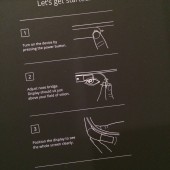


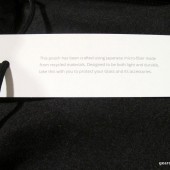


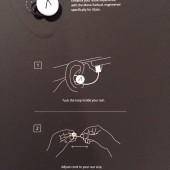
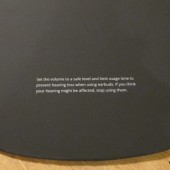

























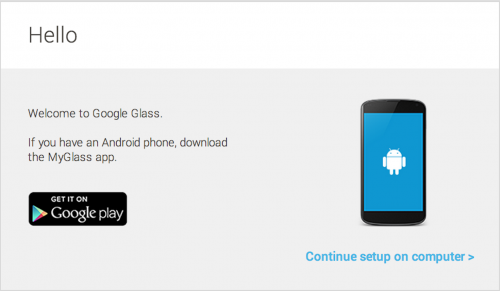
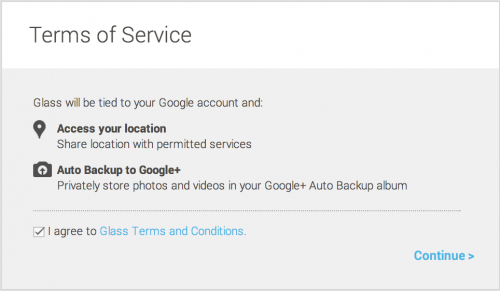
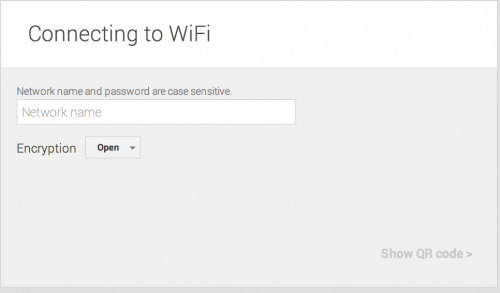
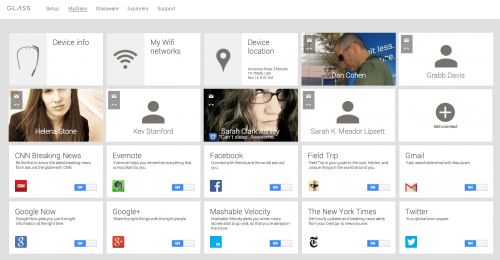
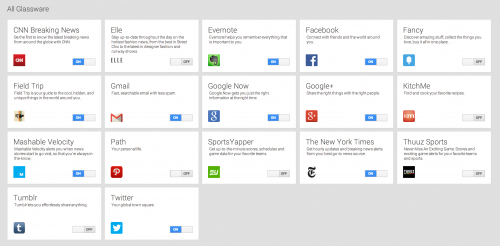


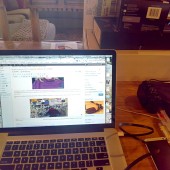



Great writeup! Very interesting piece of gear this.
There are so many new Glass Apps coming out, that it’s really been fun giving things a try. =)
Just excellent.
Did you go through the 45 minute personal Hangout they offer? Its where they train you on the product. I am doing mine today and was just curious if the Glass Expert was any good. BTW, get the app called Winky– it lets you take a picture by just winking. Enjoy! I know I will. Videos from Disney World coming up!
Amy, they called and offered it to me, but I haven’t had time to go through any training. I’ve just been winging it, which is typical for me. =P
Let me know if you pick up any tips worth sharing! =D
I’ll see what I can find out. 🙂
The 1hr long hangout with a Glass Guide was worth it. A lot of how to use it was explained. The coolest tip is when you do a search, put two fingers on the right side and move them around and move your head..you see “a sort of panorama” effect with the website you are looking at. Also, with the two fingers, if you hover over a link within a website, you can jump to that link.
Very cool! =D