Poly describes their new Studio USB Video Bar as “built for small rooms and big ideas.” The Poly Studio is a relatively small video conferencing bar that’s packed with tech. It brings surprisingly powerful conferencing tools to any room that has a monitor/tv and a computer. Under $1000, it’s an excellent solution for any organization needing access to video conferencing.

The Poly Studio is “an enterprise-ready USB video bar that brings the best audio quality and voice clarity in its class to create the ultimate oasis for collaboration. Designed to work with any video collaboration platform, Poly Studio builds on decades of audio science and video innovation to bring business-class performance to smaller rooms and huddle spaces with elegance and simplicity.” (It is worth noting that while I am using Poly throughout this review since, just today, Plantronics and Polycom rebranded as Poly. That’s right, both Plantronics and Polycom are now simply Poly.)
Before I dig into the features of the Studio and share my thoughts, let me step back and share some of the reasons I’m so excited about this new offering.
Greg has a podcast that has been growing in popularity. (Check it out here.) We have been discussing restarting the Gear Diary podcast, but I didn’t want to go back to using Skype the way we did previously. Using Skype for the podcast was complicated, and both the voice and video we captured were often of poor quality. Also, I am finding myself on a growing number of conference calls as part of my rabbinic work. Last week alone I had numerous conference calls. Because we lack the technology to do these calls via video, each of them was held over the phone. It may be “the next best thing to being there,” but it is a distant second. Finally, I have long wanted to hold some of my adult education sessions via video. Too often, people want to participate but can’t get to temple on time. A good video conferencing system would make it possible to hold classes at the synagogue while also allowing those who cannot be there to participate still. Thus far we have not had the tools to make that possible. With the Poly Studio, we do.

Combining the exceptional audio and video quality you expect from Poly with the simplicity you need for everyday use, Poly Studio is the USB video bar ideal for smaller rooms and huddle spaces. Its plug-and-play functionality works with nearly any video platform and fits any budget.
Let’s first take a look at the design of the Poly Studio and what one setup using it might look like.
Inside the box, you get the Poly Studio, a remote control with 2 AAA batteries, a power adapter, a 5m USB 2.0 cable (Type-C to Type-A), a wall mount kit and a setup sheet. You will need to supply the display and the computer but, other than that, the Studio includes everything you will need for excellent video conferencing.

To a large extent, the Studio looks like a soundbar that might sit beneath your large HD television. It measures 27.3” long by 4.2” high by 2.8” deep without the included stand. (Yes, the Studio ships with a built-in removable stand for installations that have it sitting on a flat surface. It also comes with an attachment for installing it beneath the display you will be using.) It weighs just over 5 lbs without the stand and just under 6 1/2 pounds with the stand. In other words, the Studio is a solid product but is not so large or heavy as to be overbearing. That’s important since the best video conferencing is achieved when the technology being used disappears into the background.

At the center of the Studio is a glossy plastic section with a large camera lens and the Polycom name in the center. (My unit shipped before the announcement of the rebranding.) The 4K camera delivers 120-degree FOV (field of vision) and captures at a resolution of UHD 2160p. It offers “automatic people framing and speaker tracking” and has a 5X zoom. There are two presets that can be customized to make using the Studio as simple as turning it on and starting a video conference.

To either side of the lens are rectangular speaker grills. The stereo speakers built into the Studio get quite loud and sound excellent.
Also, the Studio has a 6-element beam-forming microphone array that can pick up conversations at a distance of up to 12 feet. The microphone and speaker system built into the Studio is rather sophisticated and includes such technologies as Polycom Acoustic Clarity technology for full-duplex conversations, acoustic echo cancellation, and background noise suppression. They refer to this as Poly NoiseBlock and Poly Acoustic Fence technology. More on these a bit later in this review. Of course, there is a mute/unmute control.

The back of the Studio is where you will find the connectivity options. I’m glad the company located them there since it lets the Studio maintain its sleek, clean lines whether sitting on a desk or mounted on the wall. Connections include a USB 3.0 Type-C port with 2.0 compatibility, a power connector port, a 3.5mm stereo audio input so you can add an optional external microphone (I didn’t understand why you would want this until I used the Studio for a mock interview.) and a Kensington security lock slot. Internal connectivity options include 802.11ac Wi-Fi wireless and Bluetooth 4.2.

The Studio ships with the table stand already in place. This is not, however, the only setup option available.

They also include a wall mount for permanently installing the Studio either above or below the display. (The display is obviously not included.) Swapping the table stand for the wall mount is as easy as loosening a few screws and then sliding the wall mount into the four holes cut into the back of the Studio.

If you do choose to use the tabletop stand you will be happy to know that cable management is built into it and lets you have a clean setup.
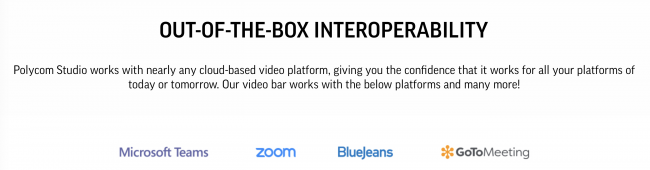
The Studio is compatible with an impressive number of video conferencing services and applications. Among them are Zoom, LogMeIn, Google Hangouts, Microsoft Skype for Business and many more. As Poly notes, the Studio is compatible with any application that supports standard USB audio and video drivers.”
Setting up the Studio was surprisingly simple. To get started you will need a display and a host computer that can be connected to both the Studio and the display. The Studio works with both Windows and Mac, and a computer is necessary for making and maintaining the connection to the video conferencing service. However, the actual audio and video processing required for a conference call takes place in the Studio, not the computer.
Once everything is set up, you will want to download the free Poly software. It lets you access the deeper and more complex functions available through the Studio and lets you set up two presets so accessing the configurations you access most frequently is just a button push away.
Depending on the video conferencing software you use there may be other tweaks, but much of that will require a bit of trial and error. For example, when we did a mock interview, I used Zoom. To get it working correctly, I had to change some of the Zoom settings to ensure the audio and video for the call was going through the Studio rather than the camera.
Polycom has this to say about their new offering.
- Hear and understand every word: With room-filling sound and pinpoint accurate microphones, Poly Studio enables participants on both ends of your calls to hear and be heard clearly. Developed through decades of audio science, Polycom Studio has the best audio quality in its class, letting you experience meetings like you’re there in person. With intelligent features like Poly Acoustic Fence and NoiseBlock, Poly Studio automatically mutes and removes distracting background noises and other unwanted sounds.
- Experience business-class video: Poly Studio delivers business-class video features in a USB solution. Automatic group framing intelligently focuses on participants, adjusting the view automatically as they enter and leave the room to ensure everyone is seen clearly. And for the first time in a USB device, speaker tracking automatically finds and zooms in on the active speaker so that everyone knows who is talking. Plus, a 4K camera ensures crisp, lifelike video that brings your meetings to life.
- Simple to deploy, use and manage: Poly Studio works with most collaboration platforms—including Microsoft Teams, Skype for Business, Zoom, GoToMeeting, Cisco Webex and more—making it easy to deploy and use with nearly any type of video call. What’s more, Polycom Studio can be centrally managed for a more intelligent experience. Instead of walking from room to room to update software or change settings, you can deploy Poly Studio across the enterprise, remotely managing multiple rooms from anywhere.
Benefits:
- Focus on the meeting, not the controls, with automatic group framing and speaker tracking
- Start meetings easily with simple-to-use, plug-and-play USB connectivity.
- Make managing and deploying easier at scale with remote management over Wi-Fi.
- Enjoy the flexibility of compatibility with nearly every video platform, including Microsoft Teams, Skype for Business, Zoom, GoToMeeting, Cisco Webex and more.
- Block distracting sounds and voices with Poly NoiseBlock and Acoustic Fence technology
Specifications:
- Dimensions: 4.2” x 27.3” x 2.8” (HxWxD) without stand, 6.2” x 27.3” x 2.8” (HxWxD) with stand
- Weight: 5lbs 2.6oz without stand, 6lbs 4.7oz with stand
- Supported operating systems: Windows 7, 8.1, 10, MacOS 10.12, 10.13, 10.14
- Camera: 120-degree FOV, UHD 2160p (4K) capture resolution, automatic people framing & speaker tracking, 5x zoom, 2 camera presets
- Audio: 6-element beamforming microphone array with 12ft pickup range
- Interfaces: 1x USB 3.0 Type-C port (with 2.0 compatibility), Power connector, Optional external microphone, 3.5mm stereo Audio In, Kensington security lock, 802.11ac Wi-Fi wireless networking for manageability; IEEE 802.11a/b/g/n compatible, Bluetooth 4.2
- Application Compatibility: Compatible with any application that supports standard USB audio and video drivers, including but not limited to Microsoft Skype for Business, Microsoft Skype, Microsoft Teams, Zoom, LogMeIn GoToMeeting, BlueJeans Network, Google HangoutsTM communication platform, Amazon Chime, Cisco Webex and more
- Poly Acoustic Clarity technology for full-duplex conversations, acoustic echo cancellation and background noise suppression, Poly NoiseBlock technology, Poly Acoustic Fence technology
- Mute/unmute controls

Poly Studio includes a remote control which can be used to control volume. Mute, zoom, and change camera settings. The volume and mute settings can also be controlled directly on the computer or within the preferred video application being used. There is a button near the bottom of the device to pair the Bluetooth remote control to the device. The device you received should already be paired with the remote control.
The Poly Studio has some advanced features that take video conferencing to the next level. I doubt these features are the kind of thing many of us would automatically put on our wishlist of functionality for a video conferencing service but, once you try them you will understand the wisdom of building them into the Studio. Sure, there is the generally superb audio the Poly Studio delivers thanks to its twelve-foot range and best-in-class audio quality. And yes, the Studio offers excellent quality video and a 5X zoom for video clarity. But the Studio offers much more than that. Among these special features are:
- NoiseBlock: Poly NoiseBlock listens for distracting noises. Like keyboard typing or paper shuffling when no one is talking. And automatically mutes your microphone to minimize excess noise. NoiseBlock can be turned on or off using the companion app.
- Acoustic Fence: Poly Acoustic Fence creates a triangle-shaped beam array in front of the dew“, that captures voices from Within the beam array, but blocks or reduces the volume of voice sounds from outside the beam array. When enabled, the far end participants on your call will hear participants sitting inside the fence, while voices or noises from outside the reduced or eliminated. AcousticFence can be turned on and off in the companion app.
- Automatic Group Framing: Automatic Group Framing looks for the faces of all participants in the room and automatically zooms in to frame them without the use of a remote control. That means the person watching the video conference sees the speakers and not the empathy space surrounding them.
- Automatic Speaker Tracking: Automatic Speaker Tracking combines facial detection with audio triangulation to recognize who is speaking to zoom and frame the camera directly on that person. That means when an individual in the room is talking the camera will zoom in on them the way you would be were you sitting in the room, and someone across the table began to speak. And when they are done, the camera zooms back out to show the entire group. (This switch can take a few seconds but, overall, it works quite well.)
It is worth noting that LEDs on the front of the Studio give a visual indication of where the camera is pointing. This is, “especially helpful if you don’t have self-view turned on during your video call.”
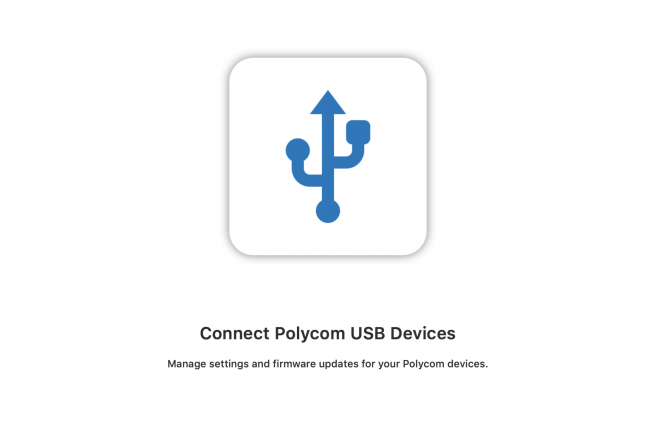
It is also worth noting that Automatic Group Framing and Automatic Speaker Tracking are initially enabled through the Companion app. (The setting is found under the Camera.) Once they are enabled the camera tracking button on the remote can be used so adjustments can be made without the need to get up and walk over to the computer and Studio.
The Poly Studio also has Bluetooth so you can play music or other audio from your mobile devices directly through the Studio without the need to physically connect the two. This also lets the Studio function as a fantastic conference/speakerphone.
I played around a bit with the remote and was pleased to find that it includes volume controls, zoom controls, a Bluetooth pairing button (yes, you can use this for streaming of Bluetooth audio if you like,) and buttons for answering/rejecting and ending calls. It’s not the most complex or fully featured remote, but it does have all of the critical features that I think one would need for most videoconferences.
I’ve mentioned the free Poly Companion Application a few times previously, and it is worth taking a moment to describe some of its many features. The Companion app is not required for use with the Studio but, when loaded onto the same computer that is being used with the Studio, it offers a range of additional controls and options. For example:
- The Poly Companion app can be used to update the device and manage administrator settings.
- In large-scale deployments, the Poly Companion makes it possible to control the Poly Studio through the Poly Device Management Service cloud management portal.
- Under the User Settings menu, you can manage camera settings such as enabling group and speaker tracking, camera zoom, and preferred camera presets.
- The Bluetooth Pairing Mode option allows users to put the device in pairing mode to make it discoverable on mobile phones
- The Audio Settings option lets you activate or deactivate Polycom NoiseBlock and Acoustic Fence.
The list goes on, but you get the idea. The free software is a great way to easily control the Studio and get the best experience from it.
Other features include:
- The Studio ships with a pre-installed table stand, but also includes a wall mount for easy mounting above or below a monitor/TV display for permanent installations.
- Poly Studio has a built-in 3.5mm audio input port as an alternate way to connect to a TV and use it as a general sound bar.
- A slider switch sits underneath the camera. It slides over and covers the lens to enable video privacy mode, covering the lens so users can rest assured no video is being transmitted.
- An optional table microphone accessory is not included in the box but is available for those who want a tabletop microphone. It connects to a microphone port on the back of the unit.
So that’s what the Poly Studio offers from on paper. But what is it like to use? I think my first experience with the Studio is somewhat instructive and, hopefully, makes clear why I highly recommend this product. Here’s what happened.

I was asked to be part of a mock interview for someone applying to graduate school. One of the key interviewers was not able to attend in person but wanted to participate still. I decided it was an excellent opportunity to check out the Studio.
(I don’t have any pictures from this mock interview because I was unable to get everyone’s consent to be pictured. But hey, didn’t someone say that a thousand words are worth at least one picture?)
The first step was to set up the system. This was, in fact, surprisingly simple.
We were interviewing in a library that has a flat screen TV fixed to the wall. I plugged the HDMI cable from the TV into my MacBook Pro and connected the studio to the MacBook Pro as well. Those were all the connections that needed to be made to get this working.
After that, I fired up the Zoom app on the computer and went into the Zoom settings. I had to play around for a bit to find the right combination of settings for the meeting space, but I was eventually able to figure out how to send both the audio and the video through the Studio rather than the computer. That was particularly important with regard to the audio since the microphone, and the speakers on the Studio are far better than those on the MacBook Pro. (There were other settings that I could have changed, but I didn’t see the need at this early stage of the game.)
I adjusted the angle of the camera on the Studio so that it captured the entire width of the table that we were using to conduct the interview. That’s when I began to see how powerful this device is.
To test it out I had my colleague join a video conference with me from her office upstairs. She was immediately able to see and hear me perfectly and, after adjusting the volume settings, I was able to hear her as if she were right in the room with me. What was so interesting to me was the fact that if I stepped out of frame, the camera would pick up the entire width of the conference table but when I sat down at the table, the video adjusted and locked in on me only within a few seconds. This allowed us to have a virtual face-to-face conversation and, in turn, allowed the exchange to be that much more intimate. If this functionality weren’t present, it would’ve let my colleague see the entire conference table but wouldn’t allow her to focus on whoever was speaking at any given point.
I then tried to adjust the Acoustic Fencing that is so highly touted by the literature describing the Studio. I had someone walk into the room as I was having a video conversation with my colleague, and her presence in the room wasn’t picked up by the microphone and it didn’t immediately cause the video to zoom out. When I adjusted one of the settings, it then allowed her to be captured in full.
Playing around a bit more with the device I discovered that, using the remote control, I was able to determine whether or not the video should zoom in or out as conversations unfolded. This is great since there are times when you want the entire table to be in frame throughout the conversation while at other times you want that one-on-one conversation to take place. The remote also has two preset buttons so that I can have two entirely different setups locked into the studio and switch between them using the remote. This is particularly great since it means you don’t have to get up from the desk to make adjustments on the computer or the studio but can merely do it unobtrusively from your seat.
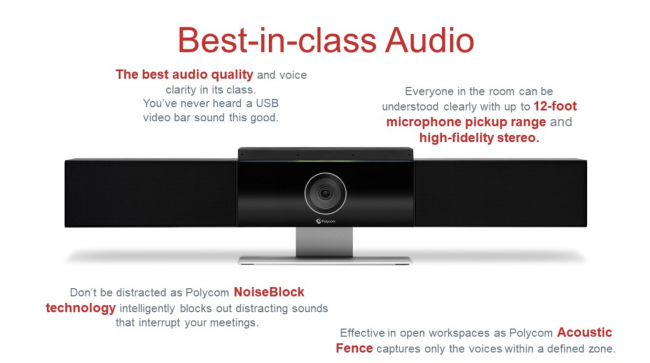
In pre-mock interview testing the Studio performed beautifully. No matter where I sat in the room, the audio was picked up clearly. And when I would switch from one position to another, the video would zoom out to become full frame for a few moments and then zoom back in on me when I began speaking. There is a bit of a lag when it comes to this switching process, but it really does work well, and I quickly became used to the lag when it did occur.
That’s the good news. Here’s the bad news: when it came time for the mock interview, it didn’t work.
Now before you read that last line and think that I don’t recommend this device let me be clear I highly recommend this device. The issue wasn’t the studio but rather the people in the room. Two of the people who came in for the actual mock interview are incredibly soft-spoken so no matter how hard I tried to get them to speak up, their volume was not sufficient for the Studio’s microphones. I suddenly realized why the company included an input for a desktop microphone despite the studio having excellent array mics built-in. Had there been a microphone sitting on the tabletop near the soft-spoken individuals, there would have been no issue but because of the soft-spoken nature of the participants there were too many drops, and we ended up not using the videoconference. With this one exception, the Studio hits almost all the marks with regard to what I have been looking for in a video conferencing service for my synagogue. It is for that reason that I will be purchasing the microphone Poly is making available as an accessory.
The Poly Studio is a fantastic video conferencing solution for any organization looking to employ video conferencing but unable to go to the hassle and expense of putting an expensive, permanent, dedicated video conferencing system in place. It works incredibly well from both a video and an audio perspective and can quickly be moved from one location to another. Setup takes just minutes and using the device isn’t much more difficult. Yes, depending on the video conferencing service you are using there may be a bit of trial and error required but, once you get things the way you want them to be, the Polycom Studio does a fantastic job of making the world a bit smaller. Best of all, it is under $1000, easy to set up and use and can be moved from one room to another. If you are looking for a video conferencing solution and don’t have an expensive dedicated space you owe it to your organization to check the Poly Studio out. Learn more here.
Source: Manufacturer supplied review sample
What I Like: Under $1000; Easy to set up and use; Great audio and video quality; Advanced technology makes audio and video more impactful by blocking peripheral noise, locking in on the speaker and more; Moveable; Offers a range of mounting options
What Needs Improvement: Soft speakers may not be picked up as effectively making a tabletop microphone a useful add-on
