Like many people my age, I grew up using Windows, and then later on in my life dabbled with OS X devices for quite some time as well. That was the world of personal computing that I knew, loved, and maybe sometimes hated. I grew accustomed to the frequent updates, drivers, and protection needed to keep Windows in tip-top shape.
OS X (now called MacOS) offered a reprise from some of this, but it still had some quirks and compromises that I could never quite get used to personally. Then, last fall, I bought a Google Pixelbook which runs Google’s ChromeOS; after 6 months, here are the top reasons why I think it’s the future of personal computing.

Source: Chromebook.com
1. You Already Know How to Use It
If you know how to use a web browser and especially Chrome, then you know how to use a Chromebook. After you’ve logged into your Chromebook, you’ll be greeted with a very simple interface that should be familiar to anyone whether they’ve used Windows, MacOS or even iOS. At the bottom is your launcher that works very similarly to MacOS and Windows 10. When you launch an application, it will have a small dot at the bottom to indicate it is active, and when you close it, it will disappear. Just like on the other systems, you can right-click and pin the application permanently to the launcher so even if the application is closed, it will remain in your launcher for ease of access.
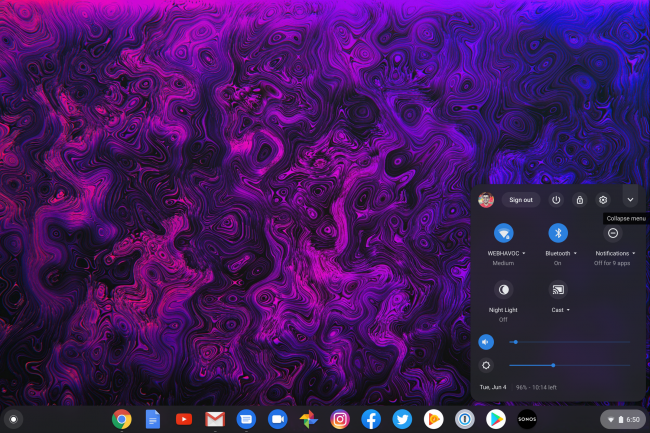
Desktop as of ChromeOS v75
On the far left is a white circle that can be tapped for access to Google search. Now, this is not just local files or apps but full Google Search on the internet. Think of it as Spotlight or Windows Search on steroids, and it works amazingly well. Chromebooks also have a similarly labeled button where the Caps Lock key usually is that will also trigger the search with one tap of the key. This is so fast and convenient that you will start using it for basically everything from launching a website, searching, launching an application or finding a file.
On the right side is the notification shade which Android users will be very familiar with. At the top, you have the option to sign-out which if you’re the only user of the Chromebook will essentially power the Chromebook down as well. There’s a specific power button and a lock screen button followed by a shortcut to Settings. When you get notifications, they will populate above the shade where you can triage them and action them as needed. Mercifully, Google has a handy clear all easily available to get rid of the noise for those times. You also get quick access to WiFi, Bluetooth, Do No Disturb, Night Light and Cast. Also, volume and brightness are right there if you wish to tweak although auto brightness on the Pixelbook works really well and most Chromebooks have dedicated physical volume keys anyway.
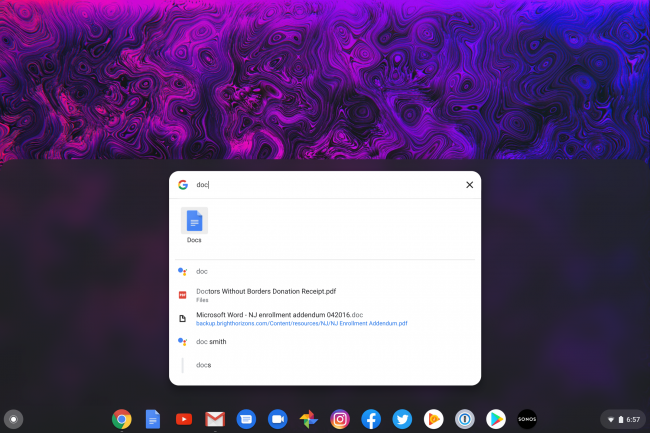
Searching for “Doc” shows a result for Google Assistant, local files, Google Drive files and the Docs app in one window. It’s lightning fast too
Also onboard with more recent versions of ChromeOS is Google’s Assistant which if, like me, you have integrated with other systems or your workflow is very handy to have natively on your laptop. On the Pixelbook, there’s even a dedicated Assistant button between the Ctrl and Alt keys (Where Apple’s Command key would be) that will launch Assistant. You can also enable voice activation so you can just say “Ok Google,” and Assistant will launch and be ready to do your bidding.
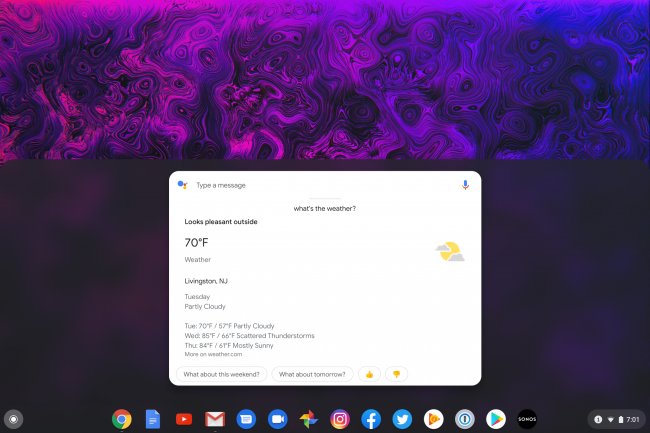
Google Assistant in ChromeOS
That’s pretty much it from a usability standpoint. You launch Chrome which is a true full desktop browser with support for all plug-ins and even the ability to run Flash in a pinch and browse away. Really, that’s all there is to it. So if you or a friend or family member uses Chrome proficiently on Windows or MacOS, they already can use Chromebooks perfectly.
One other thing to mention is that many Chromebooks, such as the Pixelbook, also come with touchscreens, and they will switch to tablet mode if you rotate the screen into that position. The interface changes a little in this mode with the desktop being replaced with a grid of icons a la iPad/tablets. You lose the minimize, maximize and close buttons on the top right corner, and instead you can do split-screen and full-screen apps and Chrome windows. I rarely use this mode, but it’s clear Google is trying to model this mode after the iPad and make it more touch friendly. One bonus is that the touch screen keyboard you get is GBoard with all the goodness — including silky smooth swipe typing and prediction.
Setting up and managing multiple user accounts on Windows or on MacOS is a royal pain and not something that is flexible or encouraged. I would bet most people who have a Windows or MacOS device only have one real user account that they use and then share that with family and friends. Perhaps they may have gone out of their way to enable a guest account, but that doesn’t offer much of a user experience for anybody who wants to use it. With ChromeOS, it’s built for what I would argue is the best multi-user support in an OS. At the login screen, just log in with your Google account. That’s it. Done. You are now up and running using whatever Chromebook you just logged into and all your Chrome settings, bookmarks, tabs, etc. are carried over. Further, even your associated Google Play libraries (applications, music, etc.) will show up if you use the associated Android apps.
ChromeOS does give you controls so you can restrict who can sign-in to your Chromebook if you don’t want any person just being able to use it. This amazing flexibility is why when we travel this is the only device we need to carry. My wife, daughter, friends, and family members can easily log in to my Pixelbook, and within seconds they can use it for whatever purpose they choose — more importantly, they can pick up from where they were on their own devices.
3. No More Stressing About Updates
With ChromeOS, you don’t have the issue of Patch Tuesday, driver updates or things breaking because of patches that come down from companies. You don’t have to sit and wait for 30 minutes or longer for things to install and go through multiple reboots, etc. ChromeOS updates are pushed down to your Chromebook silently in the background or you can check for them manually just like you can on any desktop version of Chrome. Also just like any desktop version of Chrome, most updates will take anywhere from 30 seconds to 1 minute to download and install. After that, you will be prompted to restart to apply changes which takes another 10 seconds and you’re done. So to be clear, we’re talking about less than 2 minutes for an update from start to finish. Many times you won’t even notice because the update is installed silently, so it will be applied naturally the next time you reboot or power cycle the Chromebook. It’s a very liberating and enjoyable experience as an end user because you basically don’t even have to think about updates at all – which is how it should be.
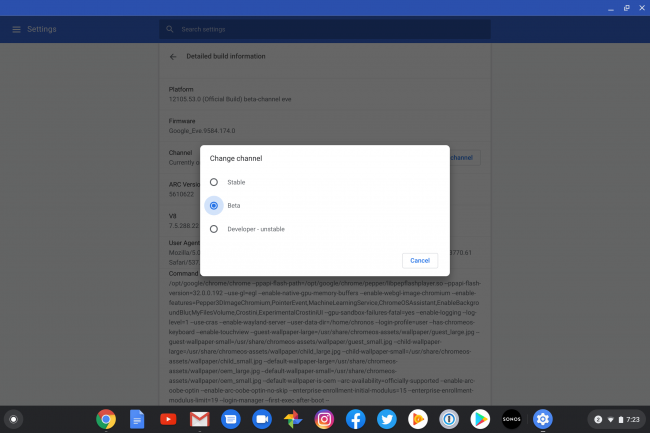
Also worth pointing out — just like with desktop Chrome, ChromeOS has multiple channels including beta and developer channels. It’s relatively easy to switch channels, so if you’re in the mood you can get beta or dev updates. This is convenient in that you can switch to say beta or dev, and if you decide you’re having issues you can simply switch back to stable. Easy peasy.
4. Android and Linux Apps, Oh My!
Android apps are what ChromeOS was sorely missing. Before Android apps came, ChromeOS was pretty much an online-only OS because you basically had a web browser, and that was about it. Sure you had HTML5 apps and other methods to “offline” those apps, but it was never truly as functional as you’d get from an iPad or a Windows 10/MacOS device. With Android apps, that all changed; now ChromeOS functions just like you’d expect a laptop with applications working exactly as you’d expect.
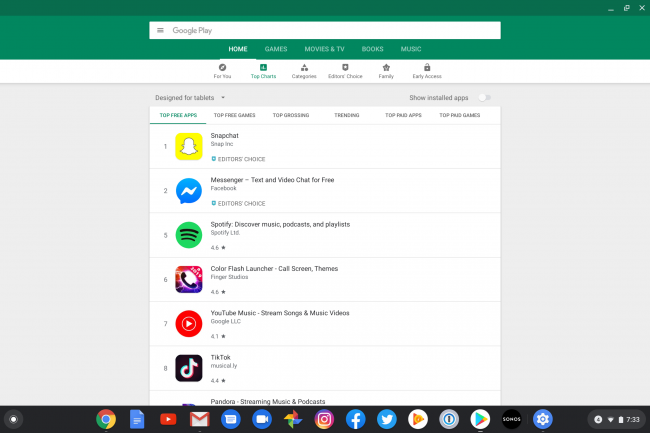
Play Store defaults to Tablet apps when using it on my Pixelbook. Google doesn’t stop you installing phone apps though if you wish
One of the things this opened up, for example, is being able to run the Netflix or Amazon Prime app on a Chromebook and download shows to watch later offline. I did this on a recent trip, and it worked perfectly on my Pixelbook. This also opens up the ability to play Android games on your Chromebook, and since most have touchscreens and the ability to fold them into a tablet mode it can quickly double as a gaming machine.
Even with ChromeOS v75, Android apps do still have their issues, mainly with the scaling. Some applications work really well such as Twitter, but others have weird quirks. Instagram, for example, is just a scaled up Android phone app, so it is centered vertically on your screen and the window takes up the whole screen. Facebook as well, for example, ends up with a lot of empty space if you increase the size of the app window. So Google’s work is not done, but Chrome v74 upgraded the Android system in ChromeOS to Pie which brought much better compatibility and performance, so I assume when they upgrade it to Android Q, it will see another bump. For most people, the way it works today is more than sufficient, and you shouldn’t run into any problems.
ChromeOS also recently added Linux support, although that’s still limited to certain devices including the Pixelbook. It’s a few clicks to enable, and they’re all set to go. A terminal app gets installed as part of the process, so you can just launch it and then geek away. It defaults to a Debian distribution, and you can use apt package manager to install your favorite apps, update, and do whatever to your heart’s content natively on your Chromebook.
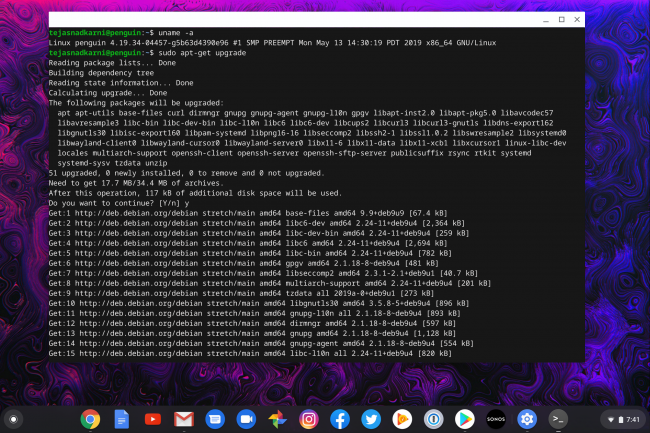
I hadn’t played with it for a while so had a bunch of packages to update
While it’s something I enjoy playing with, it is a huge benefit for developers, sysadmins and others who rely on a proper Linux environment to do their work or pursue their hobbies. I haven’t spent enough time with it to know all the limitations, but today the Linux filesystem is sandboxed from ChromeOS and Android. There have been rumors that Google will come up with a way to bridge them, but that is not something that’s available today.
5. Actually Secure and Safe; It’s Not Just Marketing
ChromeOS is designed from the ground up with security and safety in mind. No, this is not the same spiel that Apple and maybe Microsoft spews out; it’s actually real and in practice today. I’m going to try to explain the points from Google’s own site in hopefully easier to understand terms:
- Automatic updates which are installed silently on your device. As mentioned before there is none of this nonsense of scheduling updates, worrying about it breaking something or compatibility issues. The updates come automatically and they are a non-event but assure you have all the latest security patches without making any effort
- Sandboxing is a really important concept to understand because it’s part of what makes ChromeOS so resilient. Think of it as a container that each application or Chrome tab runs in when you launch it. This container has no access to other parts of the system so if you end up on a malware or a virus it is contained to that one container and does not spread to any other part of the system. This is another thing that users don’t have to do or think about, it just happens naturally as you use the system and adds a significant layer of safety to your laptop
- Verified boot is a failsafe that if somehow malware gets out of the sandbox the boot process does a secure check and if it fails it will automatically revert to a good state without any user interaction at all
- Encryption is on by default for all locally stored files and is supported by a hardware TPM module so it is not something that is easy to hack or compromise
- Recovery mode is similar to verified boot but is user triggered so if you run into issues and can’t figure out how to fix you can trigger a “power wash” which basically wipes the system and rebuilds it with a known working OS. Since ChromeOS stores data in the cloud on Google Drive you will not lose anything except anything you explicitly saved locally on the machine
The Inevitability Is Real
Even if you can’t see yourself switching to a Chromebook, it honestly doesn’t mean it will stop ChromeOS from taking over the world in the future. This is because Google owns 60 percent of the K-12 school market in the US, and there are no signs of it slowing down anytime soon. So think of all the children that are growing up from a very young age, learning how to use a personal computer and what it means on a Chromebook running Google’s ChromeOS. These kids will, sadly, grow up at some point, and they will be familiar with and expect to use ChromeOS or something similar in their adult lives. It’s too early to see this because Google only really started dominating the educational market in the last four to five years, so it will probably be at least another 5-10 years before we see the first kids who grew up on Chromebooks hit the workforce and become US consumers.
As a personal anecdote, I have a 9-year-old daughter who we bought a Samsung Chromebook for last year. She also uses Chromebooks at her school using a Google Education GSuite account. She absolutely loves using her Chromebook because she can sign-in to it with her school account and access all her school work wherever she is. When done, she can switch to her personal account and use it to email, chat, watch videos, play games, etc. In the year she’s had the Chromebook, she’s — and this is huge — never come to me once because it had broken down or had an issue. I’ve never had to go in and make sure it was up to date because naturally, it was always up to date. Her expectations of what a personal computer does are strongly based on how ChromeOS works, and I can’t see her being happy switching to another OS down the road —especially as Google continues to add more to ChromeOS.
Just Try It
After all is said and done, many people are set in their ways or have valid reasons to want a Windows or Mac PC. For some, PC gaming is very important (although Google Stadia may change that, too), or being able to run certain MacOS software is a necessity. Chromebooks are not for that person, and I am not here to convince them otherwise. However, if you’re like my wife, my parents, or most of my friends — who I would say spend 95% of their time on a computer in a web browser — then I think ChromeOS is exactly what you’ve been looking for but just didn’t know it until now.
I’d love to hear if people have different experiences and feelings in the comments below.

Absolutely agree! Last year I bought my wife a Dell laptop to replace her 2008 Sony, and a month later gave her my Samsung Chromebook Plus v2 … and the Dell has sat in the drawer ever since! Seriously – I would say that 90+% of the time we do stuff on phone or Chromebook/iPad.
Used chrome os for three years but felt peer pressured into trying windows 10…my productivity has dropped significantly. Then tried the iphone 11…beautiful hardware but the UI is just not as efficient as stock android on Pixel, Motorola etc…A cheap chromebook for £200-£250 and a Motorola G7/G8 for £200 is an absolutely practical and efficient way to use technology. If you game, edit video(honestly how much is this even done?!) or need profession specific software avoid chrome os but for 90% of people it makes computing SO much easier.
Personally tired of Windows,updates,complex issues ( Windows Start failed to operate on one of my laptops yesterday…imagine !) . Too many headaches and worries about what is going to go on any of my aging primary school laptops. Children of today don’t have the patience or understanding . Nor do teachers have the time to waste. So here I am – a new Chromebooker.