The Lowdown
I knew from the moment that I received the AT&T Samsung Galaxy Z Fold3 that I didn’t want to bang out a hasty review after using it for just a week or two. My goal was to see if it could be practical for my daily use over an extended period. I wanted to see if the Galaxy Z Fold3 was able to manage the same daily scenarios and heavy use that any other smartphone would go through; the Galaxy Z Fold3 has surpassed my expectations. While I am mindful of making sure that I don’t drop the phone, and I pay close attention to what comes near the main display, I have never felt the need to baby the Galaxy Z Fold3 or treat it more carefully than I would my other phones; that says a lot about its practicality.
Overall
Pros
- Solid build with no obvious design flaws
- S Pen integration
- IPX8 water-resistant
- Cameras perform well
- Folding design helps protect the more delicate UTG display
- The crease in the center of the display is not obnoxious
- Updated Hideaway Hinge design helps keep dust from getting under the display
- The UTG display is excellent with no weird ripples or issues
- There is no creaking when you open or close the phone as the hinge is incredibly solid
- The Z Fold3 has wireless charging as well as wireless reverse charging for topping off other small wireless charging enabled devices (like wireless Bluetooth headphones
- The display tilts and holds its position for a full 180º
- Decent battery life
- Samsung is offering four years of software and security updates and three years of major OS updates
Cons
- It’s expensive
- No fast charger included in the box
- No dust resistance
- You still need to be mindful of the soft protective plastic covering on the UTG display
- As is typical for a carrier-branded phone, the AT&T version comes loaded with a ton of pre-installed apps
- The S Pen costs extra
I covered a brief history of Samsung’s journey that led us to the Galaxy Z Fold3 yesterday; let’s pick up where we left off.
The Samsung Galaxy Z Fold3 ships in a surprisingly small, shallow box. Being used to so many smartphones coming in much larger packaging, this was kind of refreshing. Most people I know either throw the boxes away anyway or store them somewhere until they eventually sell their phone on eBay, anticipating their next upgrade. I’m fine with the slightly austere packaging, even on such a pricy phone.
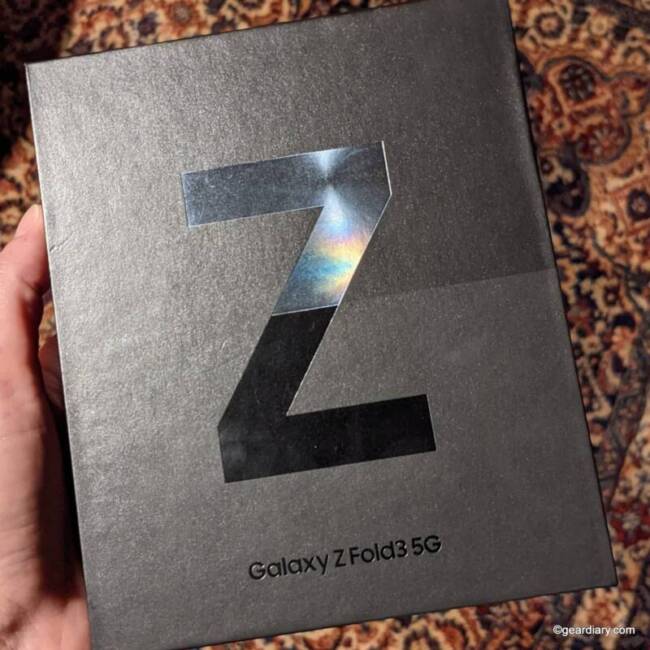
Inside the box, you’ll find the Samsung Galaxy Z Fold3, an AT&T SIM card, a USB-C to USB-C charging cable, and a SIM tool. A small packet of papers includes a Quick Start Guide, information on the AT&T Personal Cloud and the included 5G SIM card, and Terms and Conditions.
You won’t find a wall charger in the box, and even though that is becoming the norm on $1000+ phones, I have to admit that it feels pretty chintzy that one wouldn’t be included on a phone that’s pushing $2K. While you could argue that everyone who would buy the Samsung Galaxy Z Fold3 likely has a spare fast charger already, it’s an assumption on Samsung’s part that might end up costing Galaxy Fold3 owners a bit more money.
The Galaxy Z Fold3’s Quick Start Guide has sections that include Get to Know Your Phone, Get Connected, Get Started, and Need Help?. Noticeably absent were any advisements on the Galaxy Z Fold3’s fragility slapped to the front of the phone or printed on a paper insert, but you will see them as you set up the device for the first time.
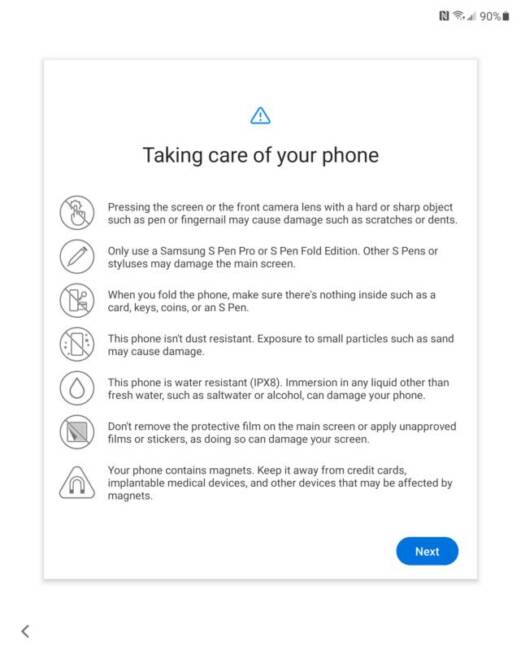
While the Galaxy Z Fold3 is touted as much more durable than its predecessors, some extra safety precautions are listed on the Samsung site concerning the main display and the device itself.
Some of the precautions listed on the site match the ones on the warning screen. There are some additional precautions listed, including that you should not store the device in too hot or cold of an environment, nor should you allow the device to overheat (which I have never experienced); dust and water should be kept away from the device*, the proper placement for wireless charging is shown, and it’s mentioned that you should keep the phone in the folded position when using Samsung Pay.
*While the Samsung Galaxy Z Fold3 is IPX8 water-resistant, “if you immerse the device in any liquid other than fresh water, such as salt water, ionized water, or alcoholic beverage, [the] liquid will enter the device faster, and it may result in damage to [the] device.
The Samsung Galaxy Z Fold3 Hardware
We’ll start with the folded Samsung Galaxy Z Fold3. Available in Phantom Black, Phantom Silver, and Phantom Green, it measures approximately 6.3″ tall by 2.65″ wide by 0.65″ thick on the side closest to the hinge when folded; there is a slight slope to the opposite side where the two ends meet, and on that side, it measures approximately 0.6″ thick. The phone weighs 9.7 ounces, which sounds like a lot compared to most phones; I am a person who has always liked slightly heavier devices, though, and I don’t mind it at all.
Without a case, the Samsung Galaxy Z Fold3 feels slim and tall in hand, but I don’t find it awkward at all. The naked Galaxy Z Fold3 is just about double the thickness and weight of a similarly sized slab phone, but it doesn’t feel unwieldy at all. Since this is a thicker phone than most would be if you usually wear super skinny jeans, you might not be able to slide the phone in your tight pockets; if you wear looser clothing with pockets or carry a bag, it should fit just fine.
The Galaxy Z Fold3 doesn’t creak or flex; instead, it appears to be very solidly built and feels quite sturdy. I prefer using it without a case because the glass and aluminum body feels perfect in my hand, and the slim body fits my grip perfectly.
But I’ll admit that the fear of dropping my review unit means that I usually keep it in an Incipio Grip.
The 6.2″ HD+ Dynamic AMOLED Infinity-O cover display features 2268×832 pixels (387 pixels per inch) and a 120Hz adaptive refresh rate. In the top center, there is a punch-hole for the 10-megapixel selfie camera.

As you can see in this photo, the bezels are pretty slim on the cover display, roughly 2-2.5mm on each side. The display’s left side is where this half of the phone merges into the Hideaway Hinge, so while it may seem that the bezel is wider there or the display is off-center at first glance, it’s something you stop noticing reasonably quickly. With that said, this display is easily one of the brightest and smoothest I’ve used. Samsung knows what they are doing when it comes to AMOLED displays, and this one shines.
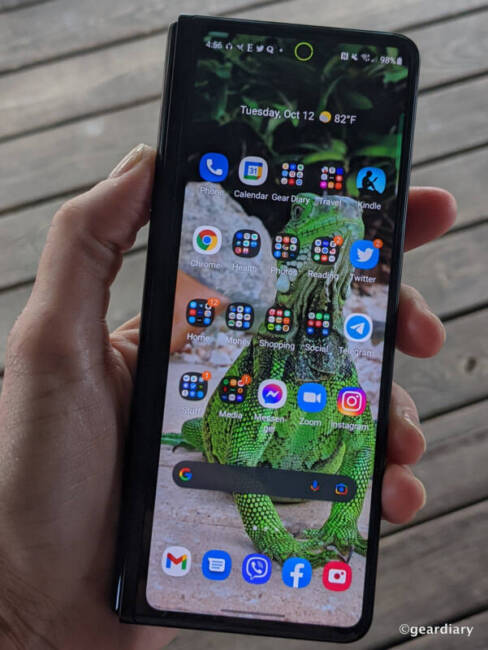
The factory-installed film screen protector on the cover display isn’t the best quality, but it’s comforting to me to know that it was on there right out of the box.
Remember, I’m the person who was somehow able to put a scratch on the unprotected Google Pixel 5 just by laying it on its Corning Gorilla Glass 6 display to take unboxing photos on a wooden picnic table. So it’s with that bad experience in mind that I sincerely wish all phone manufacturers would pre-install a screen protector on every device. That way, everyone gets the extra protection from the start, and the people who don’t like using a protector and want to feel the display’s smooth glass can remove it themselves and feel free to carry on.
When the Samsung Galaxy Z Fold3’s factory-installed film protector gets scuffed up, you can either replace it with a better one or go bare, letting the Corning Glass Victus do what it was made to do. After almost two months of daily use, my review unit’s cover display’s protector is starting to look pretty ratty. If this happens to you, and you want to replace the protector, plenty of Galaxy Z Fold3 cover screen protection options are already available.
On the top edge of the Galaxy Z Fold3, you’ll find the first of two surround sound speakers with Dolby Atmos and Dolby Digital Plus technology; there are also three microphones. You can also better see the factory-installed protector around the punch-hole camera and the lip that forms the ear speaker in this photo.

The gap between the two displays is about 2.5mm; while it would be nice to see a perfectly flat fold, folding glass technology isn’t there yet. Even so, the gap likely helps keep the displays from rubbing against each other, which might cause scratches to appear more quickly.
The left side of the device is the Hideaway Hinge; it’s the only place on the phone where there’s any branding, and I think that the SAMSUNG logo in the center looks pretty classy — like the title on a book’s spine.

On the right side, where the two edges of the phone come together, there is a single SIM tray on the top. Since there is no memory card slot, it’s comforting to know that the base model comes with 256GB, but if you think you might need more, it’s just another $100 to upgrade to the 512GB version. When you spend this much on a device, it makes sense to make it as future-proof as possible.
There is a slightly recessed power button with an integrated fingerprint reader followed by a volume rocker button on the bottom edge.

My only complaint about the fingerprint reader being placed in this location is that when you are carrying the Samsung Galaxy Z Fold3 naked, you’re guaranteed to repeatedly and unintentionally hit that fingerprint reader with the palm of your hand or the edges of your fingers. The result of this placement and the inadvertent mistouches that you’ll make on the fingerprint reader is that you’ll often find yourself locked out when you mean to use the phone, and you’ll have to unlock it by entering your PIN. This isn’t a huge annoyance, but it’s worth mentioning.
If you plan to keep the Galaxy Z Fold3 inside a protective case and you have larger fingers, depending upon the case’s style and thickness, you may find it harder than usual to properly place your fingertip in the reader when the phone is folded. This is due to the fingerprint reader’s lower placement with relation to the case overhang from the top edge. The positive trade-off for this is that you won’t have any accidental finger scans when holding the phone.
This picture of the Galaxy Z Fold3 in the Incipio Grip shows you what I mean.

When you mean to use it, the fingerprint reader in the power button is very accurate, and it’s my preferred unlocking method. The Samsung Galaxy Z Fold3 can also be unlocked with face recognition, but since I wear a mask when I’m out and about, I generally only use it when I’m at home.
A second surround sound speaker, a microphone, and a USB-C charging port are on the bottom.

Flipping the Galaxy Z Fold3 over, the rear camera array is similarly placed to most phones on the upper left. We’ll talk about the cameras a little later in this review.

I find that it’s easiest to open the Samsung Galaxy Z Fold3 with two hands; with the Hideaway Hinge in my left hand, I use my thumbs to open the two edges as one would a book.
I like that the Hideaway Hinge allows the main display to stay open at any angle up to 180º. While keeping the phone open at so many different degrees may seem silly if you’re primarily thinking of only using the device when it is folded or unfolded, this feature comes in very handy during video calls. Considering that 90º isn’t exactly a flattering angle — unless you can set the phone on something at face level — it’s nice to be able to adjust the screen angle until you find one that doesn’t make you look like a 30-chinned monster.
The Hideaway Hinge doesn’t creak or jiggle when you open or close it; it feels tight, solid, and like Samsung made it to last.
The 7.6″ QXGA+, Dynamic AMOLED 2X Infinity Flex Display features 2208 x 1768 pixels at 374ppi with a 120Hz adaptive refresh rate. A slightly raised 3mm bezel goes all the way around the main display; it doesn’t offer much face-down protection, but I can’t imagine anyone regularly leaving the more fragile main display open and laying it down that way. The bezels are low enough not to distract or get in the way when swiping or dragging something from one screen to another.
I should mention that if fingerprints on your smartphone display bother you, you will want to keep a microfiber cloth on you at all times because the main display will get covered in them. Even so, but for a few light scratches on the black Hideaway Hinge, which isn’t covered by my case, and the scratched cover screen protector, the Samsung Galaxy Z Fold3 has remained in pristine condition through regular daily use. The main display is still flawless, which says a lot because I use it all the time.

I made sure to get this photo showing that when the main display is turned off, you absolutely will notice the slight dip — or crease if you want to call it that — running down the middle. Your fingers will feel a mild depression there when they run over it, but it isn’t jarring or weird.
You can also plainly see the light, circular area where the 4-megapixel Under Display Camera is with the main display off. But a neat trick occurs when the Samsung Galaxy Z Fold3 is turned on that I’ll show you in a moment.
Take a good look at this photo of the main display turned on; circled in red near the top right is the 4-megapixel Under Display Camera (UDC); you’ll note that it is nearly invisible.

But if you look carefully, you’ll see a continuance of whatever happens to be showing on the display overlaying the UDC with a light layer of pixels; this makes the punch hole blend in nicely unless you are looking for it specifically. This slick bit of technology means that using the main display is an uninterrupted experience; the trade-off is that this camera isn’t quite as sharp or as good as the other cameras on the device.
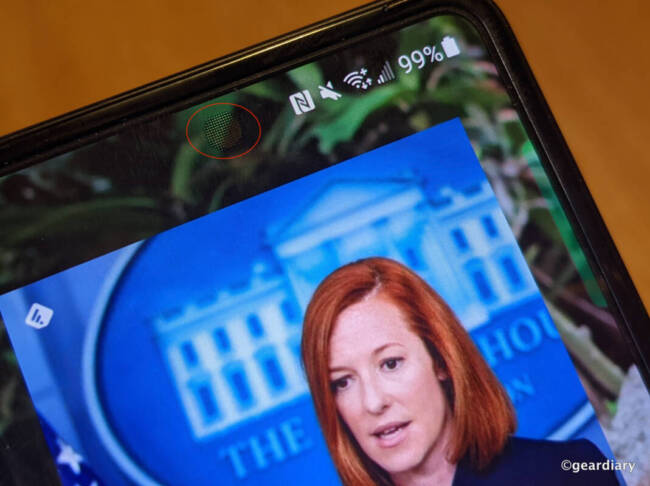
When the main display is opened, the top of the Samsung Galaxy Z Fold3 now splits the speaker and a microphone to the left side with two microphones on the right.

The fingerprint reader on the right side is easily accessible with the main display open, even when in a thicker case.

The bottom of the opened phone has a speaker on the right; the microphone and USB-C port are now on the left.

There is nothing on the left side of the device but the SIM tray.

Here’s the only time I have ever laid the Samsung Galaxy Z Fold3 down on its main display, and what you can’t see is that it is lying on an unfolded microfiber cloth; I wasn’t taking any chances! When the main display is open, the camera array is on the upper left.

The Samsung Galaxy Z Fold3 has a slightly raised oval array; from top to bottom, you have a 12-megapixel ultra-wide camera, a 12-megapixel wide-angle camera, a 12-megapixel telephoto camera, and an LED flash.

The Samsung Galaxy Z Fold3 is capable of recording 4K UHD video (3840×2160) at 30 and 60 frames per second; it can also shoot 1080p FHD video (1920×1080) at 30 and 60 fps, and 720p HD video (1280×720) at 30 fps. The phone can shoot super-slow-mo video in 720p at 960 fps, slow-mo video in 1080p at 240 fps, and hyper-lapse 4K video at 30fps. There is video digital image stabilization available, and when that setting is on, it can shoot 1080p video at 30fps. When recording video, you have access to digital zoom of up to 10x, and the tracking aperture focus and zoom-in mic will help keep the focus directly on your subject.
The camera modes available include Single Take, Portrait, Photo, Video, AR Doodle, Pro, Panorama, Food, Night, Portrait Video, Pro Video, Super Slo-Mo, Slow motion, Hyperlapse, and Director’s View. Director’s View is interesting because it allows you to pick the exact lens you want to use for your video from the three cameras on the rear.
Taking photos with the Galaxy Z Fold3 rear cameras is easily done by either using the phone folded, which will show your subject on the cover display.
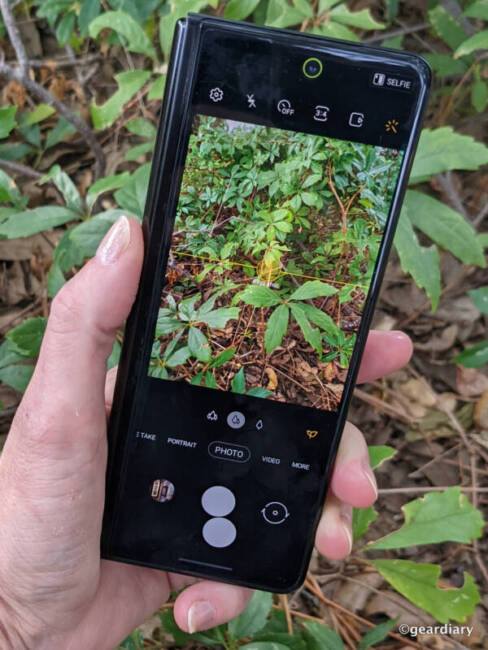
Or you can unfold the phone and use the main display as a giant viewfinder. It’s a little awkward to do this, kind of like using an iPad mini to take photos with, but being able to see such a large version of your subject is pretty amazing.

If you want to use the Samsung Galaxy Z Fold3’s rear cameras to take your best possible selfie rather than use the selfie-cam on the cover display, you can open the camera app from the cover display. At the top right, you see the word Selfie — click on that, and this screen will pop up.
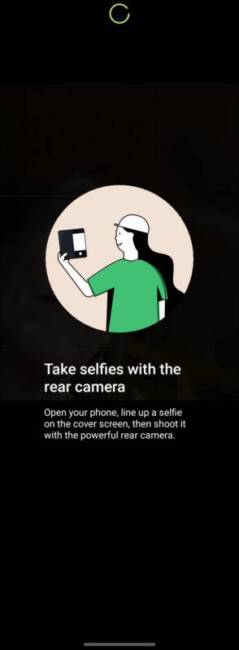
Next, you’ll open the Galaxy Z Fold3 so that the main display is facing away from you; the rear camera array will be on your left, and the cover display will be on your right, acting as a viewfinder as MJ is doing here. You’ll be able to see exactly what’s being shot on the cover display, but you’ll be using the better rear cameras. That’s pretty clever!
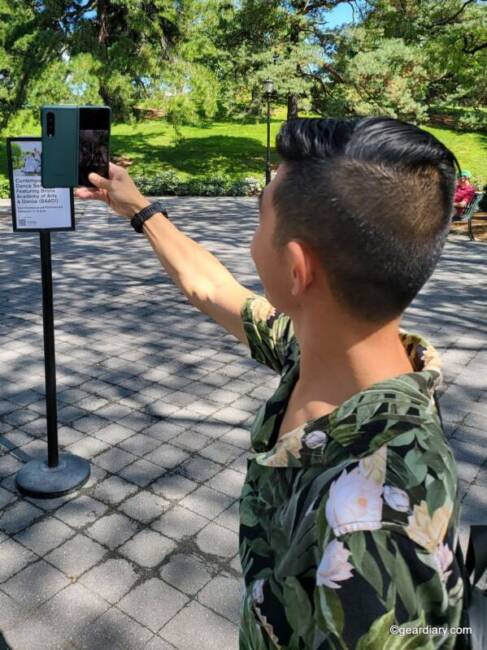
Photos Taken with the Samsung Galaxy Z Fold3
I’ve been pleased with the Samsung Galaxy Z Fold3 camera’s abilities; considering that the cameras aren’t as advanced as some of Samsung’s other devices, I still feel they capture images well. Click the first photo to open the slideshow if you’d like to see larger pictures with captions.
- The menu at Sachi Asian Bistro in Manhattan.
- A selection of delicious sushi rolls at Sachi Asian Bistro.
- Freshly potted cactus from the ranch, now living with its new caretaker in Manhattan.
- Menus like this are the norm at a lot of restaurants now. Who knew that QR codes would come into their own in this manner?
- Grilled Octopus Alla Plancha at Shoo Shoo in Nolita.
- Discussion on the places we will visit on our Plant Walk in Brooklyn.
- First stop was Nelly’s Flowers and Plants in Williamsburg; they have lots of cool, harder-to-find varieties.
- A Variegated String of Hearts at Nelly’s Flowers and Plants in Williamsburg.
- A String of Turtles at Nelly’s; my daughter was mad at me that I didn’t buy it for her, but I found another for her further on our walk.
- We shared an amazing spread at The Butcher’s Daughter, a vegetarian restaurant in Brooklyn.
- A Lifesaver plant at Tula Plants & Design in Brooklyn; this one is on my wishlist.
- I may have bought every one of the plants in this photo, with the exception of the Madagascar Palm on the left. Hide my wallet next time I go on a plant walk with friends!
- Shot in the very dark Slipper Room theater on the Lower East Side.
- Brunch at Banc Cafe in Kips Bay. This chicken sandwich was delicious!
- One of the many sculptures by Yayoi Kusama at the NY Botanical Gardens in the Bronx.
- Yayoi Kusama sculptures inside the Enida A. Haupt Conservatory in the NY Botanical Gardens. Super-wide-angle photo.
- Yayoi Kusama sculptures inside the Enida A. Haupt Conservatory in the NY Botanical Gardens. Wide-angle photo.
- I’m really bummed that I can’t make my Rattlesnake Calathea happy; this one inside the Conservatory made mine look positively sick.
- I’m not sure what this red flowering stalk was, but it was really striking.
- A striped Bromeliad in the NYBG conservatory.
- Kind of a cool perspective inside one of the plants in the NYBG Conservatory.
- Lotus pods in the NYBG water lily display.
- Little fish hiding from the koi in the NYBG water lily display.
- Lotus pods in the NYBG water lily display.
- Super-wide-angle shot of the water lily display at the NYBG.
- Water lilies at the NYBG water lily garden.
- Incredibly tall and fantastically shaped Madagascar Palm in the NYBG conservatory.
- Yayoi Kusama sculpture inside the Enida A. Haupt Conservatory in the NY Botanical Gardens. Super-wide-angle photo.
- The blooms on this Balloon Cotton Bush on the NYBG grounds look like little paper lanterns, don’t they?
- Amazing Albanian dumplings in sauce at Çka Ka Qëllu in the Bronx.
- A sampler platter of various sausages and other delicacies at Çka Ka Qëllu in the Bronx.
- Depressing find of empty shelves at the San Angelo HEB when I needed to pick up some canning supplies.
- Wide-angle shot in our backyard on a foggy morning.
- Super-wide-angle shot from our backyard.
- Telephoto photo taken in our backyard.
- A Hello Fresh dinner with chickpeas and shrimp. It was delicious.
- My larger Venus Fly Trap caught a daddy long legs!
- Super-wide-angle photo taken at the Eldorado Homecoming Game.
- A telephoto shot taken at the Eldorado Homecoming game. Check out the fact that you can read the signs on the opposite side of the field; they were just white blobs in the super-wide-angle photo.
- My Stephania Suberosa started as a little, dried out looking potato. I stuck it in dirt, gave it some water and light, and it went crazy!
- A mother wolf spider carrying her babies. This is a cropped telephoto shot; I wasn’t about to get this close!
- Also a telephoto shot of the mother Wolf Spider and her babies. Notice that one of them fell off, and she is waiting for it to get back on. It’s kinda sweet yet creepy.
- Burning brush on a drizzly night at Kev’s ranch; we do this after brush has been cleared and put into piles. After the burn, there is more area for grass to grow.
- More night shots of the brush burn on Kev’s ranch.
- Lots of impressive smoke during the burn; here’s a shot with the firebug/brush controller, my husband Kev.
- A super-wide-angle full size photo of the burn; it’s much easier to use this setting than Panoramic, and it is almost as good as a Panoramic photo.
- My filthy Jeep lit by the Ranger’s headlights.
- Very low light photo taken in my living room.
- This is a cool rock, just hanging out, as cool rocks do.
- Kev modeling some of the Carhartt Super Dux items that will be in our Holiday Gift Guide. That’s our Corgi, Otis, by the way.
Samsung Galaxy Z Fold3 Day-to-Day Use, Battery, and Speed
I’ll start with the obvious; as with any other carrier-sold phone, you can expect to find every one of that carrier’s apps as well as a bunch of extra bloatware on the device. That is the case with the AT&T Samsung Galaxy Z fold3, and I suspect it will be the same with any but the unlocked version. The good news is that you can delete most of the trial apps and hide any of the other apps that you don’t plan on trying or regularly using.
Getting Started – A One Quick Tip That Will Save You Time
One of the first things you’ll likely do when setting up the Galaxy Z Fold3 is set up the apps on your cover display. If you prefer to have a different app set up on your cover display than on your main display, then carry on.
But I like continuity, and I wanted the same on both displays. To achieve this, you go to Settings/Home Screen/Cover Screen Mirroring, and you’ll now have access to the same apps in the same places on the main display.
One thing to be aware of is that Mirroring will take the main display from its wide format that looks like this —>
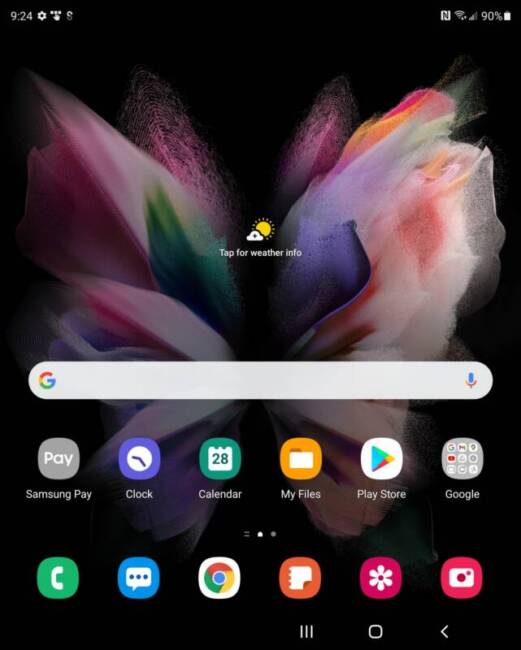
The main display on the Samsung Galaxy Z Fold3 without Mirroring from the cover display
Now you’ll have this on your main display, a more compact look that I prefer. It’s two of the screens I would have to swipe between on a regular smartphone, all displayed on the same screen. —>
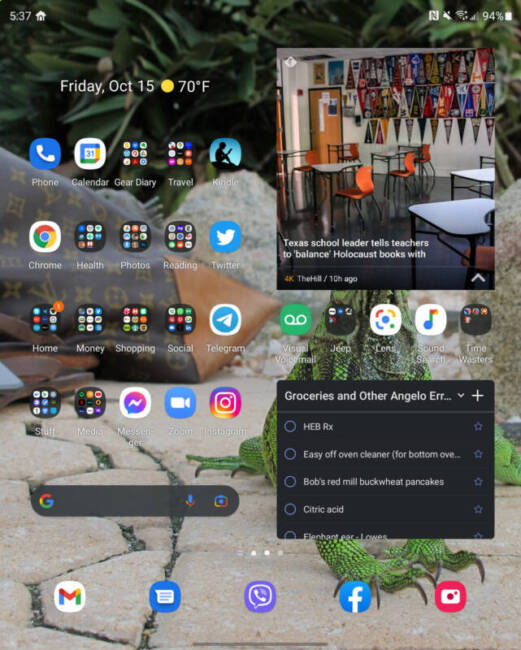
The main display on the Samsung Galaxy Z Fold3 mirrors the cover display.
Carrying a phone that is twice the width of the regular slab phone and half again as heavy might seem like a bit of a burden at first, but I quickly found that it wasn’t that big of a deal. I like the Galaxy Z Fold3’s feel in my hand; it feels natural to carry it when folded.
You can see me carrying the Galaxy Z Fold3 here; it’s inside the $80 Samsung Flip Cover with Pen Case, which I don’t recommend buying or using at all. The cover of that flip case touches the Galaxy Z Fold3’s cover display, and it puts terrible scratches on that display’s film screen protector within just a few days of using it. BAH! The only benefit of that case is that it includes a “free” S Pen, but you can pick one of those up for $49.99 on its own.

This photo shows the 5G speeds that I got when using the Samsung Galaxy Z Fold3 in Manhattan. Because I am using a slightly older 5G SIM card (that I should probably update, in all honesty), better speeds might be possible; even so, I had no complaints.
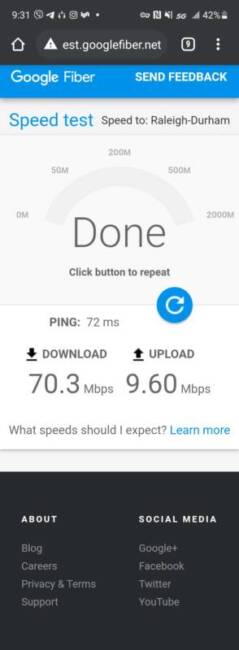
You should also note two things in the above screenshot: it was taken at 9:31 in the evening, and I still have 42% battery life. I had left the apartment at about 11 am and used the phone throughout the day to read, take photos, book rides, play a few games, surf the web, and answer emails and messages — all the things one does when they are out and about. I didn’t bring an external battery pack with me, and the phone never let me down.
Even so, the 4400mAh dual battery isn’t quite a superstar, especially if you are using the main screen for hours-long gaming or heavy browsing with videos; in that case, you can expect to get about 5 to 7 hours of constant use from it. Around 10 to 11 hours of solid use with 15 to 20% battery left easily possible at the end of the day if you’re using the cover display just as much as you are using the main display, you aren’t heavily taxing the Qualcomm Snapdragon 888 processor, and you aren’t constantly utilizing the top end of the 120Hz adaptive refresh rate.
Long story short: If you’re going out and using your phone as one usually does rather than constantly staying on the Samsung Galaxy Z Fold3’s main display, the device can get you through a long day with plenty of battery life to spare.
When it’s time to recharge the Samsung Galaxy Z Fold3, you can either do it via 25W wired fast charging or 10W wireless fast charging. The phone is also capable of 4.5W reverse wireless charging if you need to top-off your wireless earbuds at some point. Wireless charging works when the device is folded; Samsung advises that you place the folded Galaxy Z Fold3 on your wireless charger in portrait mode, as the wireless charger built into the phone is in the middle of the side with the cameras.
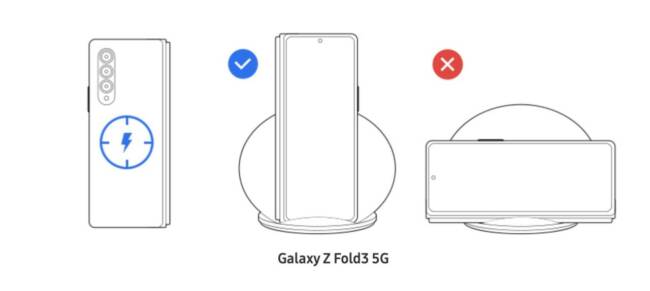
But if your wireless charger has a nice, wide base that can support the Galaxy Z Fold3 open with its right side perched over the charging coil, I’ve found that the Galaxy Z Fold3 will charge when open to the main display just fine. I have a OnePlus Warp 50 Wireless Supercharger on my desk, and since it has dual coils, I’m also able to wirelessly charge the folded phone in landscape mode without any issues. Granted, I’m not getting the 10W fast wireless charging with this technically non-compatible charger, but when I am working at my desk, 5W charging is just fine.
The Qualcomm Snapdragon 888 processor is more than capable; coupled with the Samsung Galaxy Z Fold3’s 12GB RAM, you can expect the device to perform well without stutters, stops, or crashes through any activity — whether it’s gaming, browsing with 30 windows open, or whatever. This phone has proven to be snappy and nimble.
Anything you usually do on your smartphone is easily accomplished on the 6.2″ cover display, although sometimes it can feel a little. Apps render just fine, albeit more crowded than usual or with less info than they would show on the main display. Here’s an example of reading a Kindle book on the cover display.
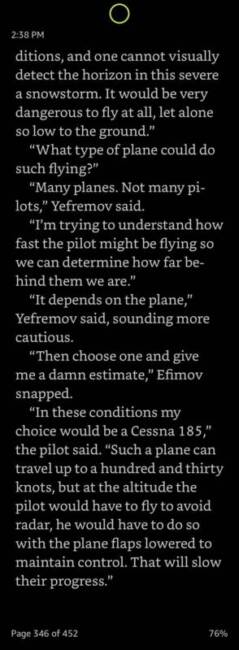
Reading a Kindle book on the Samsung Galaxy Z Fold3 cover display.
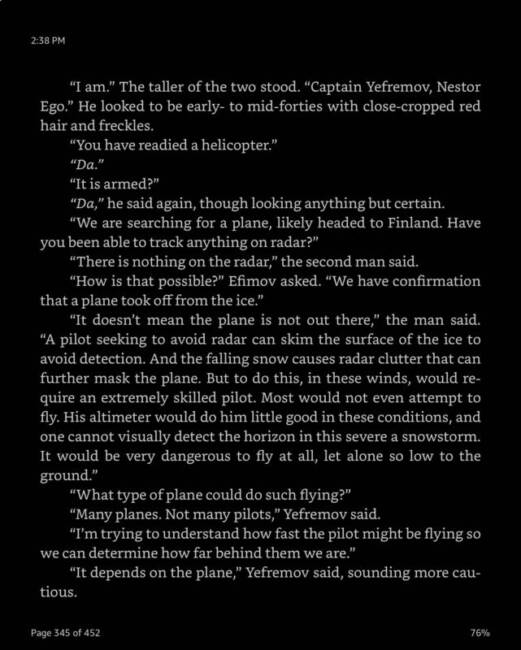
Reading a Kindle book on the Samsung Galaxy Z Fold3 main display.
Using the keyboard to type out text is another example, and it is made even more cramped if you use a case that has face-down protection.
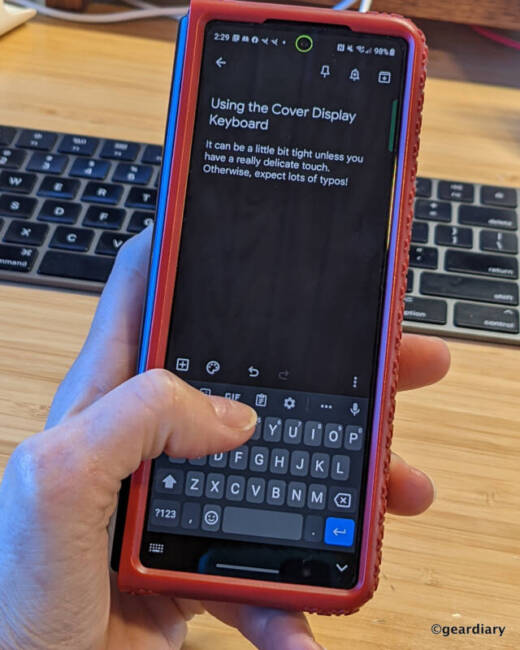
That’s where the main display comes in. So many apps render in new and delightful ways on the main display; it is a true tablet experience.
Here’s an example; in the first photo, you can see what the stock information for PFE looks like in the E-Trade app when it’s in Portrait mode on a Google Pixel 5a. It’s fine; it’s what we expect to see on a smartphone, right?
E-Trade app on Pixel 5a in Portrait Mode
Flip the Pixel 5a into Landscape mode, and you see a little more info.
E-Trade app on Pixel 5a in Landscape mode
When you are on the main display of the Samsung Galaxy Z Fold3, this is what that same stock information looks like in Portrait mode. It’s essentially the same thing you see on the Pixel, just a bit less cramped.
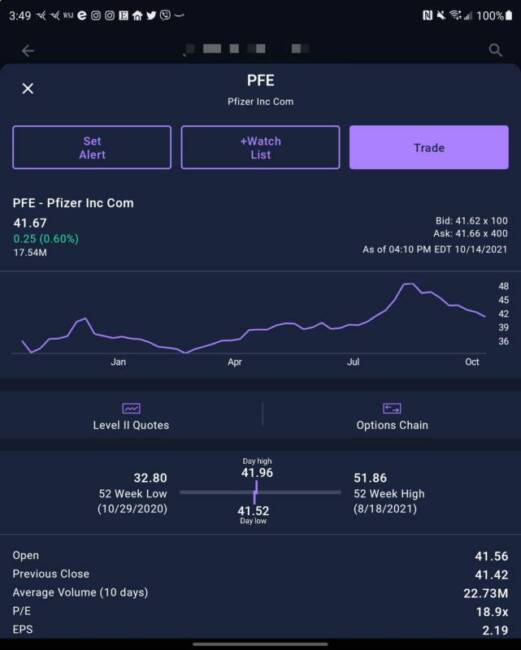
E-Trade app in Portrait mode on the Samsung Galaxy Z Fold3
But look at the difference when the app is in Landscape mode on the Galaxy Fold3.
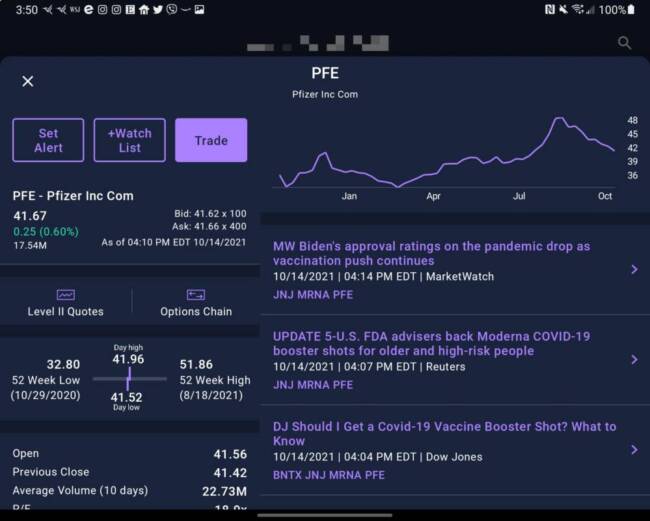
E-Trade app in Landscape mode on the Samsung Galaxy Z Fold3
Many apps treat the Samsung Galaxy Z Fold3 more like a tablet versus a phone, so they render in ways that take advantage of the extra real estate. I love using Gmail, for instance, which opens on the Galaxy Z Fold3 with a sliding pane to the left of my emails, showing all of my different sections and labels versus having to tap the menu bar at the display’s top left. There are quite a few other apps that will do this, too. But just ordinary everyday things that you do on your phone without thinking about it are so much better on a larger display. Here are some examples of what I mean.
With so many restaurants using QR codes so customers can access their menus without touching a physical menu that might not be very sanitary, it’s lovely to see a readable menu on such a large display.
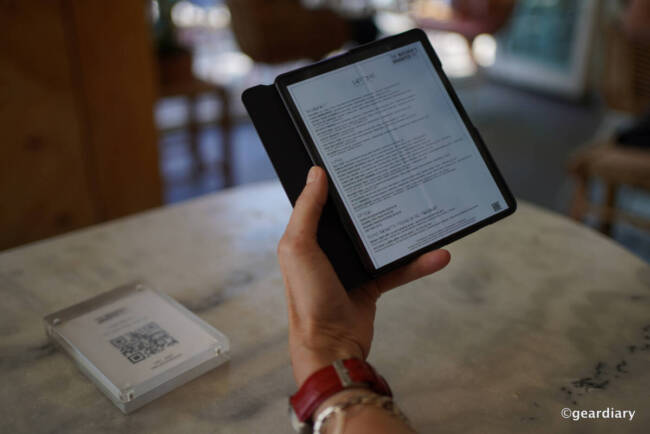
And with the main display being in full color and almost an inch larger than the display on my Kindle Oasis, you can easily guess which device I prefer to read on these days, especially magazines! If the text is too small, you can tap twice to make it larger or use screen gestures.
Watching movies on either the cover or main display is an excellent experience; they are both brilliant and look fantastic. You can start a movie on the cover display if you would like, and when you unfold the phone, as most apps will, your movie will immediately open and properly scale for widescreen viewing on the main display. The speakers sound excellent, and they are just right for private viewing.
- Gladiator on the cover display.
- Gladiator on the main display.
Playing games on the Galaxy Z Fold3 is a different experience; I am positive that the larger display has helped my high score!
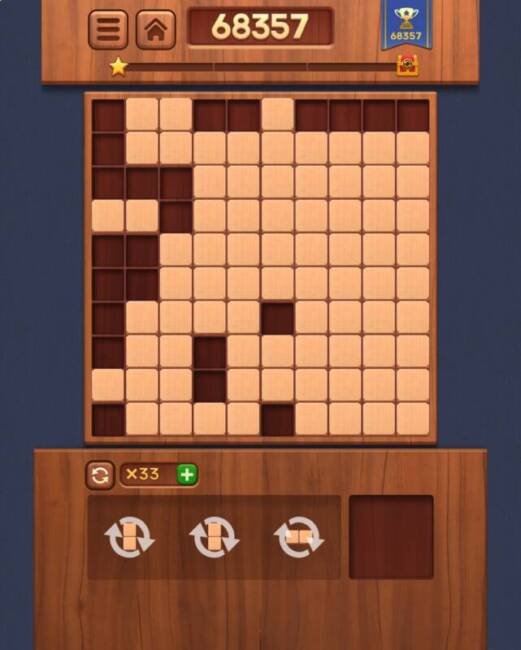
One of the things that you might think would be harder to do on the 7.6″ main display is using the onscreen keyboard, but Samsung came up with a split version that makes it possible to use both hands to key.
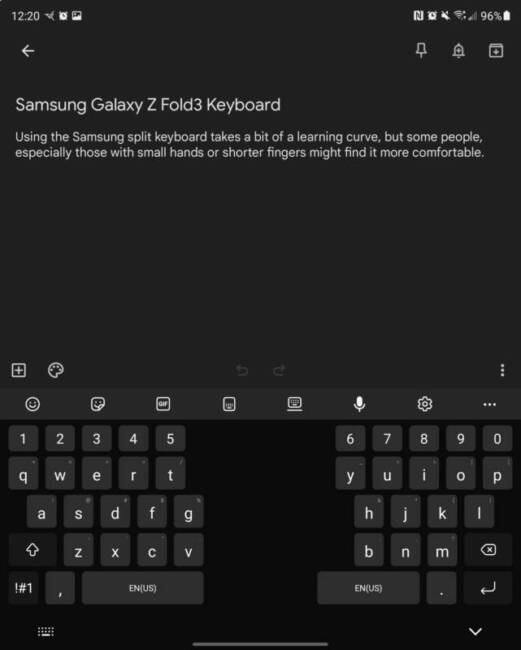
I prefer the Google keyboard, however, so I generally hold the Galaxy Z Fold when it’s open to the main display in my left hand, and I tap out my text using two or three fingers at a time with my right hand.
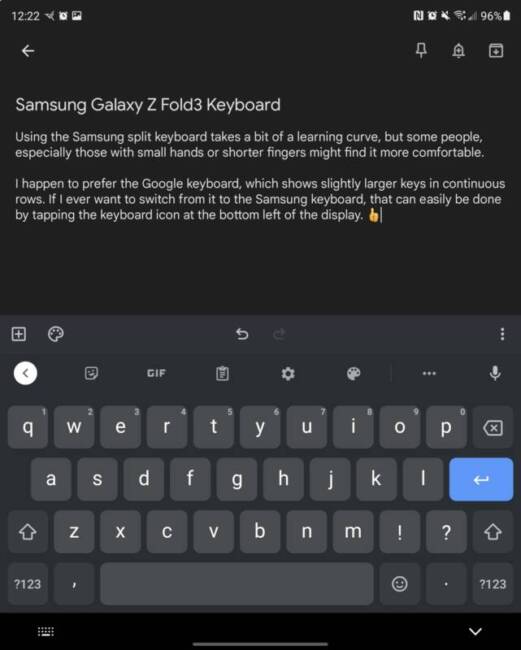
Samsung has also added clever utilization for the amount of real estate that the main display gives you. Multitasking allows you to run up to three apps simultaneously on the same screen.
You can also open two apps in split-screen mode by going into your recent apps, clicking the icon for the first app you want to open, selecting “Open in split screen view,” and then selecting the second app you’d like to open from the list that will pop up. Some apps won’t work perfectly in split-screen mode, but most will let you know if that will be the case. For instance, Instagram will let you operate almost everything as usual, but if you try to swipe left to see the next photo when someone posts more than one in a gallery, it won’t let you do it.
Another brilliant new feature is the S Pen integration for people who love to write or doodle things out rather than tap them out on a keyboard or use voice transcription through the keyboard. There is no S Pen integration in the body of the Galaxy Z Fold3, however, so you’ll need to store the S Pen somewhere else.
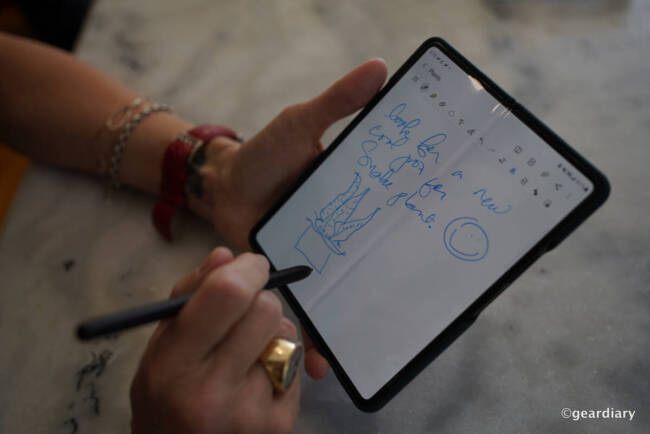
I have to admit that I was a little worried that the main display’s camera is only 4 megapixels. It’s not that I would necessarily want to use it as a selfie camera since that would mean holding the device up in tablet mode when there are better cameras elsewhere on the device. I was thinking more about when I was in Zoom, and Google Duo calls; after all, this is likely the camera that you would be using in that situation since the phone opens up and holds the camera steady for you so you can do other things while talking.
Kitty, one of my grands, regularly calls me on Zoom, and I asked her to take a screenshot of what I looked like on her phone during our calls. Other than the fact that the angle produces exactly what you’d expect to see from a camera sitting on a table versus one that was higher up (giving a more flattering angle), the resulting image is just fine. Fuzzier than I would want a selfie to be, but for a video call? It’s just fine.
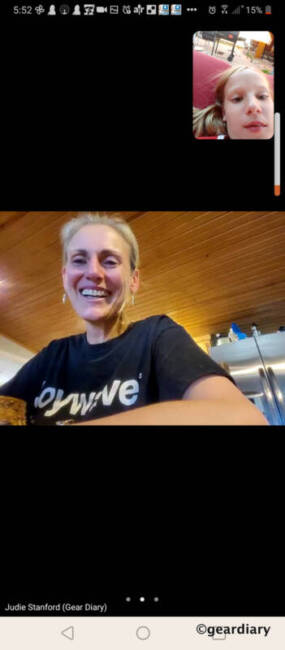
And then there’s this; with the Samsung Galaxy Z Fold3 being IPx8 water-resistant, you don’t have to worry about getting caught in the rain; your pricy folding phone will be just fine.
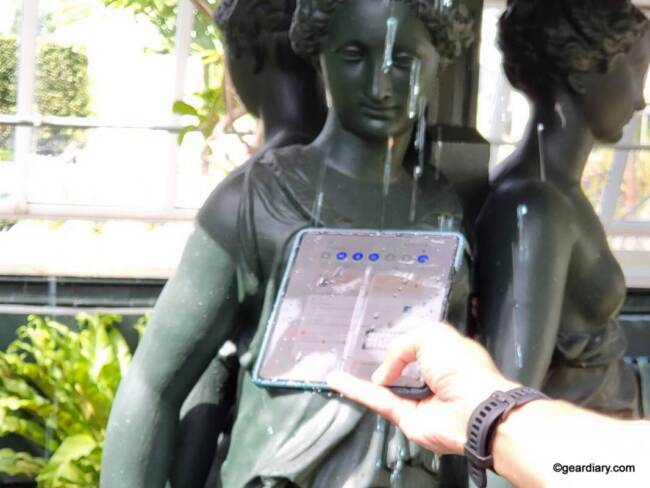
This is not my Samsung Galaxy Z Fold3 review unit! MJ was willing to put his review unit to the test, and I snapped a photo of him as he did it.
The Samsung Galaxy Z Fold 3 runs Android 11 with Samsung’s One UI 3.1.1.; on the Galaxy Z Fold3, Samsung offers four years of software and security updates and three years of major OS updates.
I’ve made no secret that I usually prefer the near-stock Android experience I get on Google Pixel phones, and that will likely never change, but there have been some improvements to the UI that make it less Samsung Bixby-centric. For instance, now you can swipe right on either the cover or main display to get Google Discover instead of Samsung Daily. Not being able to do this has been one of my ongoing complaints about previous Samsung devices.
With One UI 3.1, Google Discover is now an option. The way you get it is to long-press any empty part of your home screen, swipe to the last card on the left, and you’ll see a toggle. Flip the toggle on, and select Google Discover over Samsung Free. Move that card to the far left, and now you’ll have your favorite swipe-right news source right where it is supposed to be.
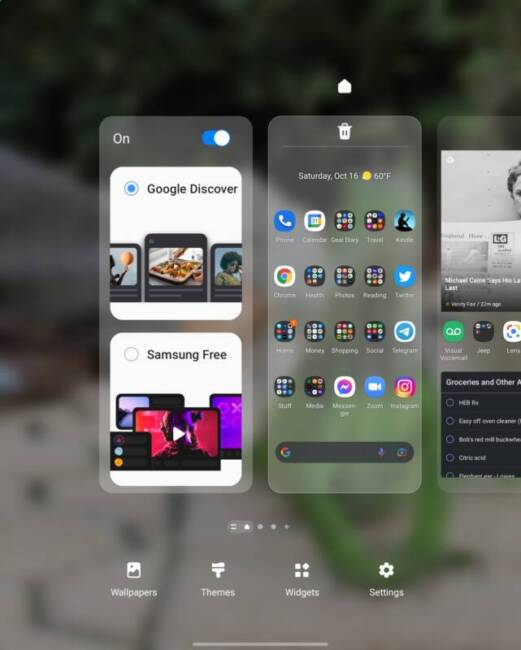
What if you hate the way Samsung tries to force Bixby on you because you prefer Google Assistant? I hear you, I do! I use Google Assistant, and I consider it far superior to Bixby; you can argue that I’m wrong until you’re blue in the face, and I’ll just watch you turn blue.
You can easily make Google your default assistant by going to Settings and searching for Device Assistant App. Click the Gears showing to the right of Device Assistant, and select Google. That’s it!
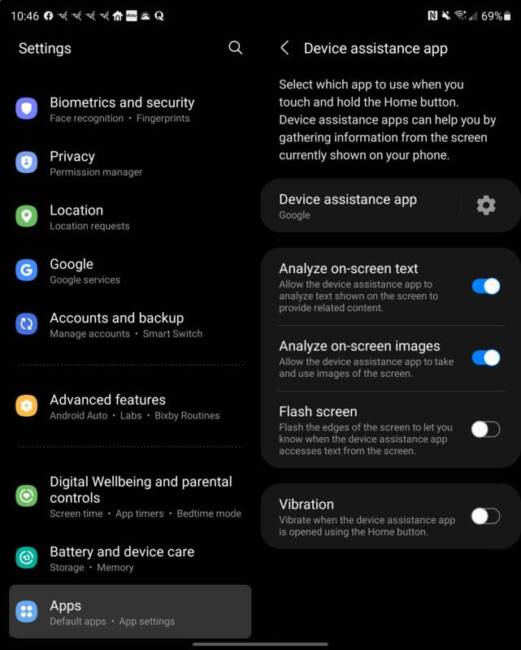
One annoying thing that Samsung has done is make it so that Bixby is the only assistant that can be pulled up when double pressing or holding the power button, but there is a way around this, too. Go into Settings/Advanced Features/Side Key, and change the Side Key actions so that when you double-tap, you either launch the camera or select a specific app to open. I have it set to pull up Google Pay, which is very handy for touchless payments.
On the Press and Hold option, you can set it to pull up the Power Off Menu.
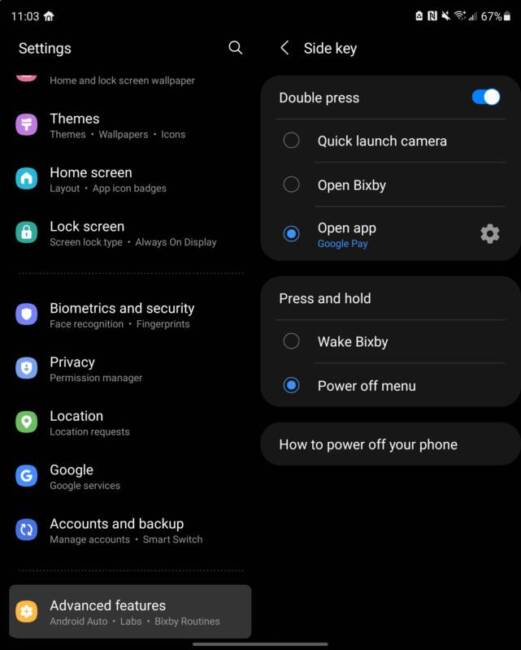
You can always reach Google Assistant by swiping up from either bottom corner; if you want Google Assistant to be voice-activated, you can set this up at Settings/Google/Settings for Google Apps/Search, Assistant, & Voice/Google Assistant/Voice Match. Flick the toggle, and Google Assistant will answer when you say, “Hey Google.”
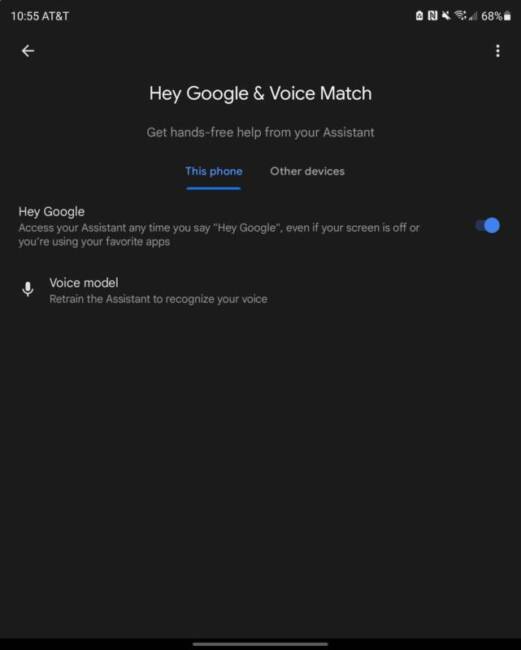
Using the Samsung Galaxy Z Fold3 has changed the way I think about and use my smartphone. Things that I want to do that I would ordinarily select a device other than my phone to accomplish because I needed a larger display are now easily done right from this folding smartphone. It’s liberating since I no longer need to carry my phone and a tablet or Kindle; sometimes, I don’t even need my laptop. The Galaxy Z Fold3 gives me options depending on my needs throughout the day without carrying additional gear.
I knew from the moment I received the AT&T Samsung Galaxy Z Fold3 that I didn’t want to bang out a hasty review after using it for just a week or two. My goal was to see if it could be practical for my daily use over an extended period. I wanted to see if the Galaxy Z Fold3 could manage the same everyday scenarios and heavy use that any other smartphone would go through; the Galaxy Z Fold3 has surpassed my expectations. While I am mindful of making sure that I don’t drop the phone, and I pay close attention to what comes near the main display, I have never felt the need to baby the Galaxy Z Fold3 or treat it more carefully than I would my other phones; that says a lot about its practicality.
Even though I have found the Samsung Galaxy Z Fold3 to be surprisingly durable, there are some things you might want to consider if you buy one. Samsung offers a one-year warranty to cover defects and other hardware failures; however, if you drop your pricy device and shatter a display, Samsung charges $149 to replace the cover display or $479 to replace the main display.
If those numbers understandably give you pause, it would be wise to consider enrolling your Galaxy Z Fold3 in Samsung Care+ for $12.99 per month. This service will extend your service warranty for two additional years, and if you destroy the main display, it will cost just $249 to replace it, and you will be able to replace the main display at that cost up to three times per year.
If you are an AT&T customer, you can enroll in AT&T Device Protection, which for $8.99/month, allows two claims every twelve months with a $49 screen repair deductible. The $15 per month AT&T Protect Advantage offers a $29 screen repair deductible with three claims permitted every twelve months.
Now that I have experienced how well the Samsung Galaxy Z Fold3 has integrated into my daily use, and I’ve seen how it makes it possible to carry fewer devices, it’s hard to imagine going back to a phone with a regular display. The distinct wonder I get every time I unfold the phone and look at its vibrant main display is part of the joy of using it.
The only sticking point, of course, is still the price. Thankfully, both Samsung and AT&T offer up to $1000 off when you trade in your previous device, and AT&T is offering affordable monthly payments even if you don’t have a trade-in.
The AT&T Samsung Galaxy Z Fold3 retails for $1799.99 for the 256GB version and $1899.99 for the 512GB version; it is available from AT&T, Samsung, and other retailers.
Source: AT&T supplied review sample on loan
What I Like: Solid build with no obvious design flaws; S Pen integration; IPX8 water-resistant; Cameras perform well; Folding design helps protect the more delicate UTG display; The crease in the center of the display is not obnoxious; Updated Hideaway Hinge design helps keep dust from getting under the display; The UTG display is excellent with no weird ripples or issues; There is no creaking when you open or close the phone as the hinge is incredibly solid; The Z Fold3 has wireless charging as well as wireless reverse charging for topping off other small wireless charging enabled devices (like wireless Bluetooth headphones; The display tilts and holds its position for a full 180º; Decent battery life; Samsung is offering four years of software and security updates and three years of major OS updates
What Needs Improvement: It’s expensive; No fast charger included in the box; No dust resistance; You still need to be mindful of the soft protective plastic covering on the UTG display; As is typical for a carrier-branded phone, the AT&T version comes loaded with a ton of pre-installed apps; The S Pen costs extra


























































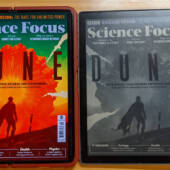



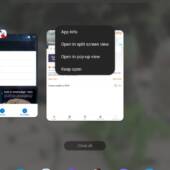
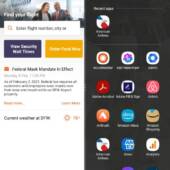
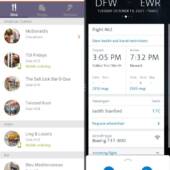
It sounds like Samsung has improved their folding phones a lot in just a couple of years. I’ll guess that in another couple of years, folding phones will become mainstream after Samsung and other manufacturers improve their folding displays enough that Apple puts one on an iPhone.
I would absolutely love this phone!