Yesterday, Carly posted a response to Boy Genius Report’s thoughts on some deficiencies in the Android experience. In that post, she described how to select text to copy and paste on her Motorola Droid (or any Android device with a keyboard). But how do you do this on a device without a hardware keyboard, such as the Nexus One?
That was one of the first questions I had when I moved from my T-Mobile G1 to the T-Mobile myTouch 3G. On an Android device with a keyboard, it’s a very simple operation. You use the Shift key on the hardware keyboard and use the trackball to highlight and select text. But, what do you do when you don’t have a hardware keyboard?
There are two variations on how to select the text: with and without the trackball. Both begin with the same first step:
Step 1: Choose Select Text from the menu or by clicking and holding on the screen
Without the Trackball
Step 2: Place your finger on the screen and drag and select the text that you want. Text is highlighted as you drag your finger over it. Once you let go, it’s automatically copied to the clipboard.
With the Trackball
Step 2: Use the trackball to move to the area you want to select using the mouse pointer that appears and then click the trackball to begin selecting text.
Step 3: Move the trackball to highlight the text that you want to copy. Once you click the trackball again, text is automatically copied to the clipboard.
That’s all it takes. You can use variations on this approach for text entry fields as well.
Note: That this doesn’t work in all applications. In particular, you cannot select text in the Gmail application yet, but you can in most other applications, including the browser.

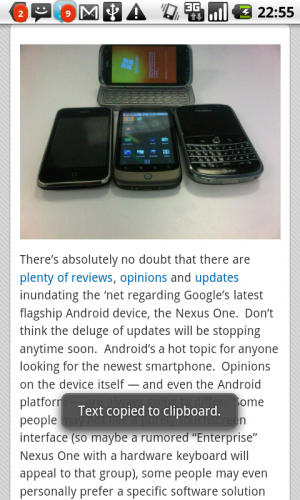
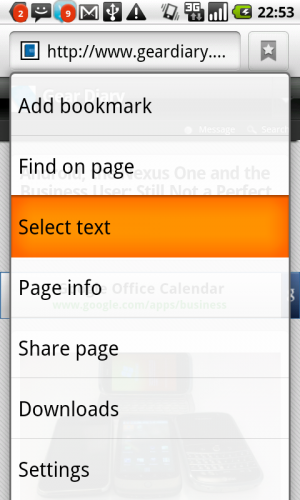
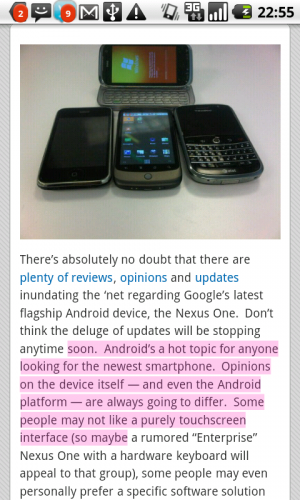
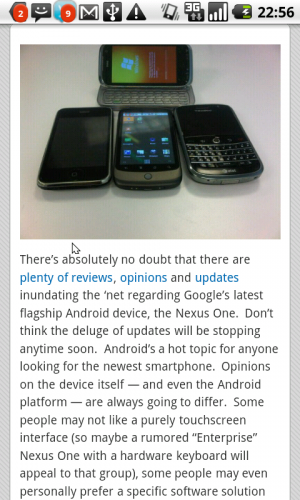
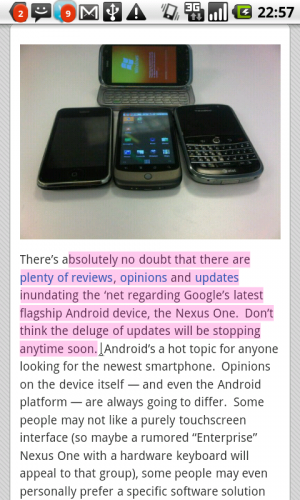
@juniormarco @sidxx ???, ??D android ???? copy and paste wor, ??: http://bit.ly/aUJ0wY
@cyberbofh
Copy in Android step by step http://www.geardiary.com/2010/01/12/android-tip-selecting-text-to-copy-and-paste-without-a-keyboard/
Sorry but this is a fallacy. Tell us how to select text that extends beyong the screen.
@Gdforums Exactly – I failed to copy more text than there is shown on the screen..
In InkPad selecting text prompts a screen which will allow the copying of a ‘word’ (which in some cases results in multiple words and various and sundry spaces in between being selected) or ‘select all’. Hence, the option to say… copy 3 words in a sentence or 2 words in a sentence is not an option. You could finger-select what you wanted to copy prior to the latest update.
Yeah right. You can’t give a tip for the real world addressing the difficulties in moving the icons down the page?